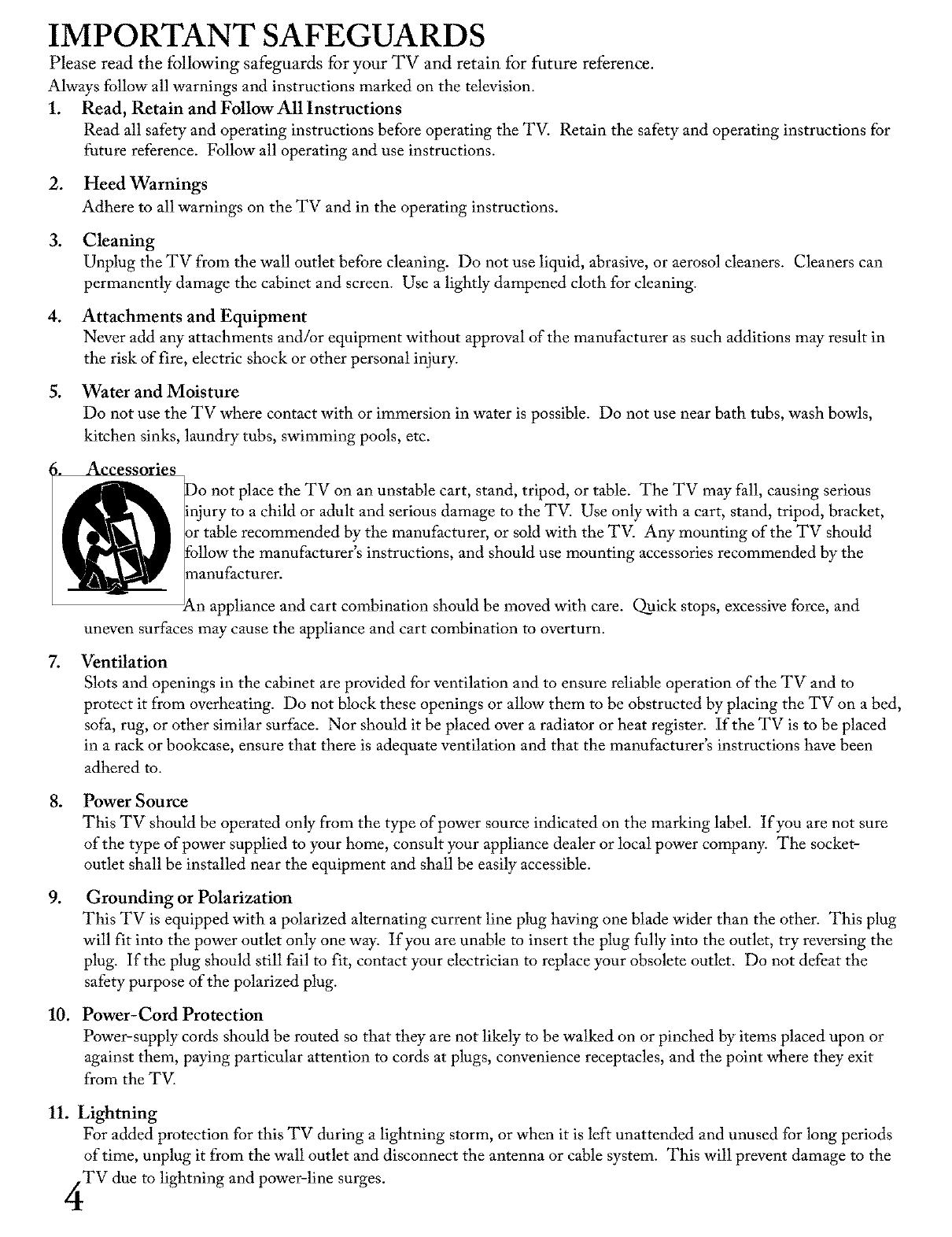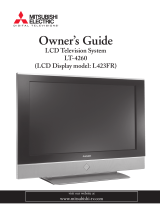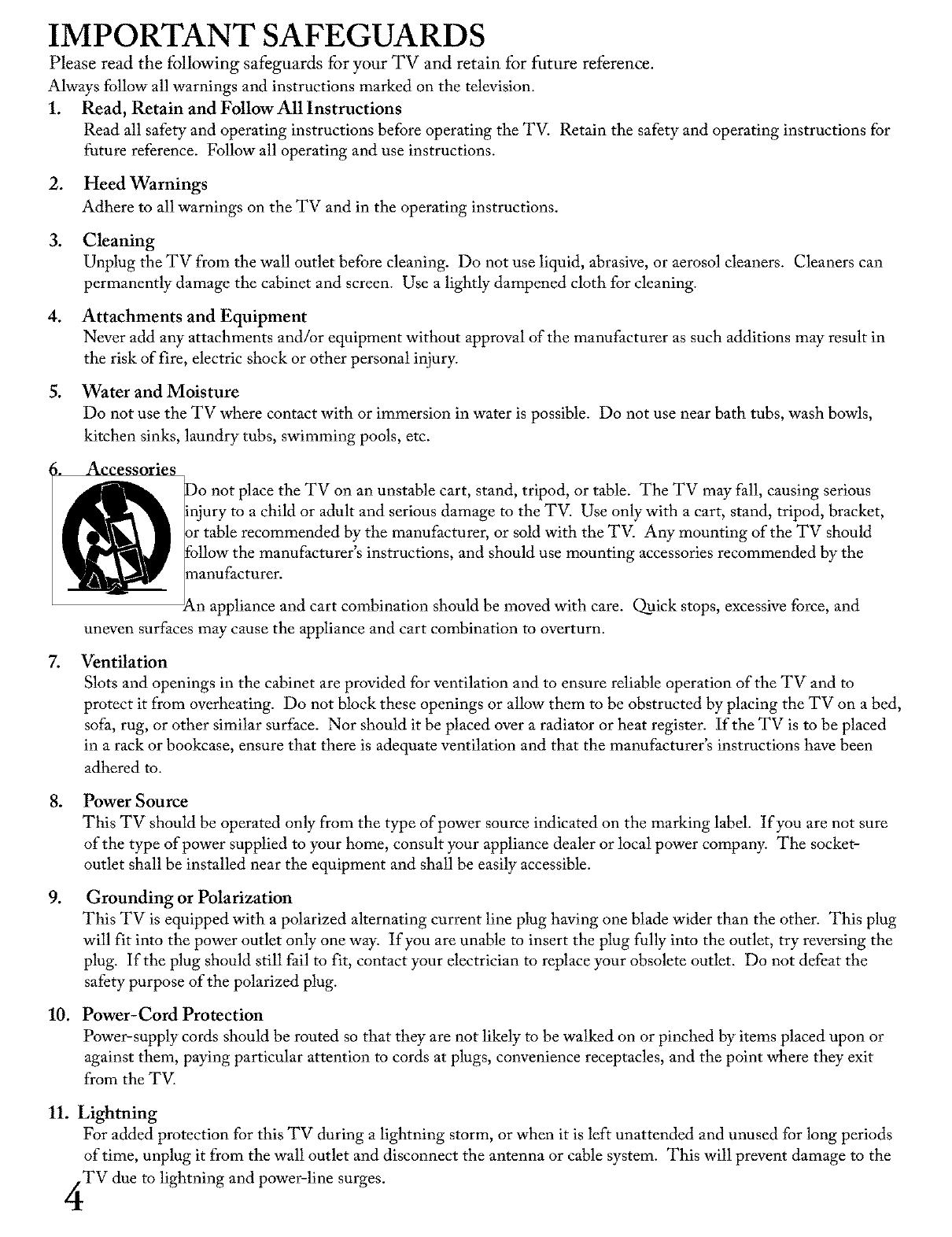
IMPORTANT SAFEGUARDS
Please read the following safeguards for your TV and retain for future reference.
Always follow all warnings and instructions marked on the television.
1. Read, Retain and Follow All Instructions
Read all safety and operating instructions before operating the TV. Retain the safety and operating instructions for
future reference. Follow all operating and use instructions.
2. Heed Warnings
Adhere to all warnings on the TV and in the operating instructions.
3. Cleaning
Unplug the TV from the wall outlet before cleaning. Do not use liquid, abrasive, or aerosol cleaners. Cleaners can
permanently damage the cabinet and screen. Use a lightly dampened cloth for cleaning.
4. Attachments and Equipment
Never add any attachments and/or equipment without approval of the manufacturer as such additions may result in
the risk of fire, electric shock or other personal injury.
5. Water and Moisture
Do not use the TV where contact with or immersion in water is possible. Do not use near bath tubs, wash bowls,
kitchen sinks, laundry tubs, swimming pools, etc.
;. Accessories
Do not place the TV on an unstable cart, stand, tripod, or table. The TV may fall, causing serious
injury to a child or adult and serious damage to the TV. Use only with a cart, stand, tripod, bracket,
or table recommended by the manufacturer, or sold with the TV. Any mounting of the TV should
follow the manufacturer's instructions, and should use mounting accessories recommended by the
manufacturer.
An appliance and cart combination should be moved with care. O_ick stops, excessive force, and
uneven surfaces may cause the appliance and cart combination to overturn.
7. Ventilation
Slots and openings in the cabinet are provided for ventilation and to ensure reliable operation of the TV and to
protect it from overheating. Do not block these openings or allow them to be obstructed by placing the TV on a bed,
sofa, rug, or other similar surface. Nor should it be placed over a radiator or heat register. If the TV is to be placed
in a rack or bookcase, ensure that there is adequate ventilation and that the manufacturer's instructions have been
adhered to.
oPower Source
This TV should be operated only from the type of power source indicated on the marking label. If you are not sure
of the type of power supplied to your home, consult your appliance dealer or local power company. The socket-
outlet shall be installed near the equipment and shall be easily accessible.
°Grounding or Polarization
This TV is equipped with a polarized alternating current line plug having one blade wider than the other. This plug
will fit into the power outlet only one way. If you are unable to insert the plug fully into the outlet, try reversing the
plug. If the plug should still fail to fit, contact your electrician to replace your obsolete outlet. Do not defeat the
safety purpose of the polarized plug.
10. Power-Cord Protection
Power-supply cords should be routed so that they are not likely to be walked on or pinched by items placed upon or
against them, paying particular attention to cords at plugs, convenience receptacles, and the point where they exit
from the TV.
11. Lightning
For added protection for this TV during a lightning storm, or when it is left unattended and unused for long periods
of time, unplug it from the wall outlet and disconnect the antenna or cable system. This will prevent damage to the
TV due to lightning and power-line surges.