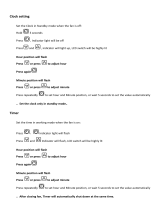Page is loading ...
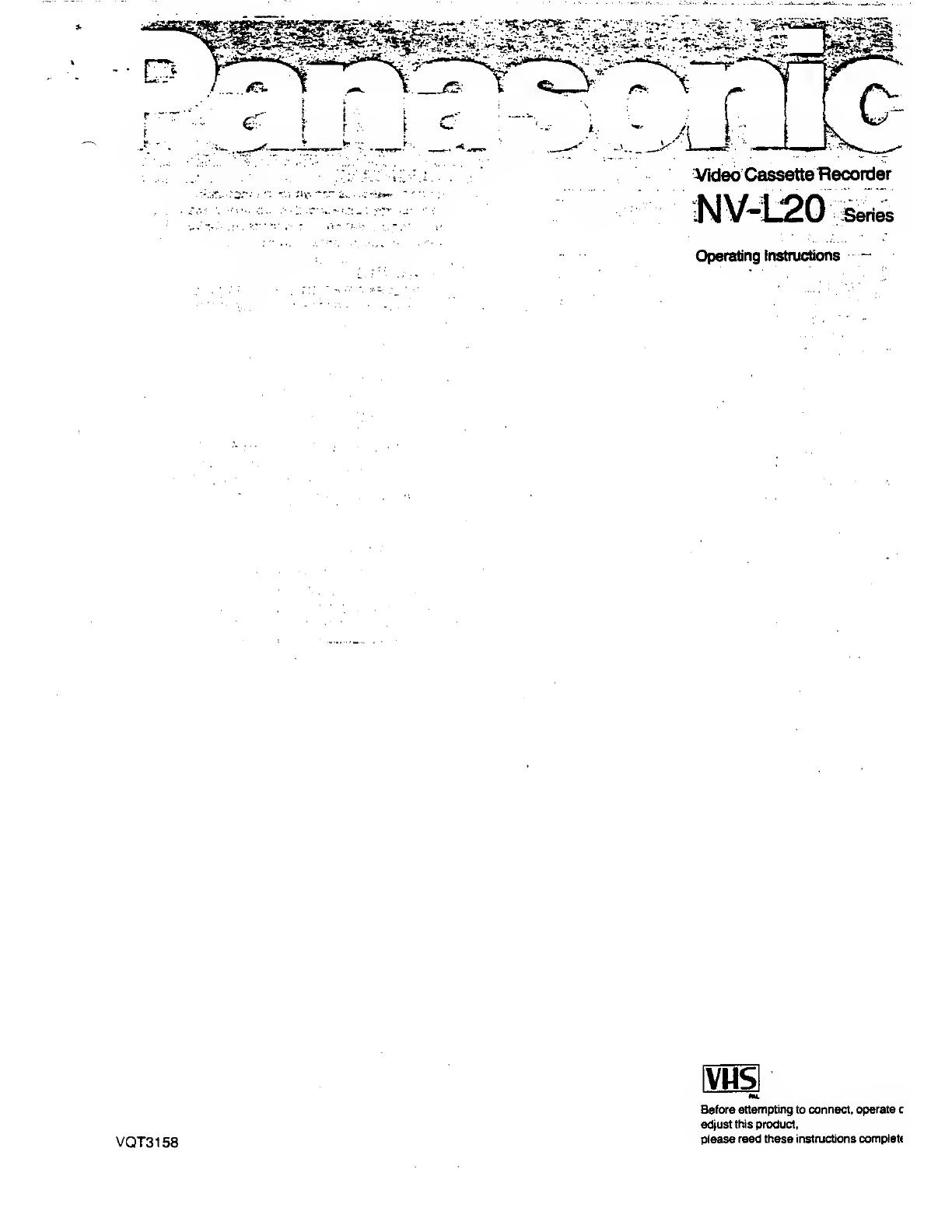
VQT3158
fVHS
Before attempting
to
connect, operate
c
adjust
this
product,
please
read these instructions
complete

CONTENTS
Page
3 CAUTIONS
4 CONTROLS
AND
COMPONENTS
6
INFRA-RED
REMOTE
CONTROLLER
8 INSTALLATION
9
TUNING
THE
TV
SET TOTHE
VIDEO
PLAYBACK
CHANNEL
10
SETTING
THE
TUNER
IN THE
VTR
12 SETTING
THE
CLOCK TO THE
PRESENT
TIME
14
THE
VIDEO
CASSETTE
14 AUTO
OPERATION
15 PLAYBACK
20 RECORDING
FROM
A TV
BROADCAST
SIGNAL
21
SUPER
OTR
FUNCTION
(ONE-TOUCH
TIMER
RECORDING)
23
TIMER
RECORDING
29 TIME
SEARCH
30
CAMERA
RECORDING
31
DUBBING
(COPYING)
IMPORTANT
Your
attention
is drawn
to the fact
that
recording
of
pre-recorded
tapes or discs
or other
published
or
broadcast material
may
infringe
copyright
laws.
WARNING
TO
PREVENT
FIRE
OR
SHOCK
HAZARD,
DO NOT
EXPOSE
THIS
EQUIPMENT TO
RAIN
OR MOISTURE.
NV-L20A:
Australian
model
NV-L20EA:
New
Zealand
model
FOR
YOUR
SAFETY
DO NOT
REMOVE
OUTER
COVER.
To
prevent
electric
shock,
do
not
remove
cover. No
user
serviceable
parts inside.
Refer
servicing
to qualified
service
personnel.
is
the safety
information.
HQ (High
Quality)
Picture
System
Video
recorders
carrying
the HQ
symbol
mark
feature the
new
VHS
High
Quality
Picture
System.
This
system
as-
sures
complete
compatibility
with
VTRs that
use the
con-
ventional
VHS
system.
0
32
BEFORE
REQUESTING
SERVICE
34
SPECIFICATIONS
2
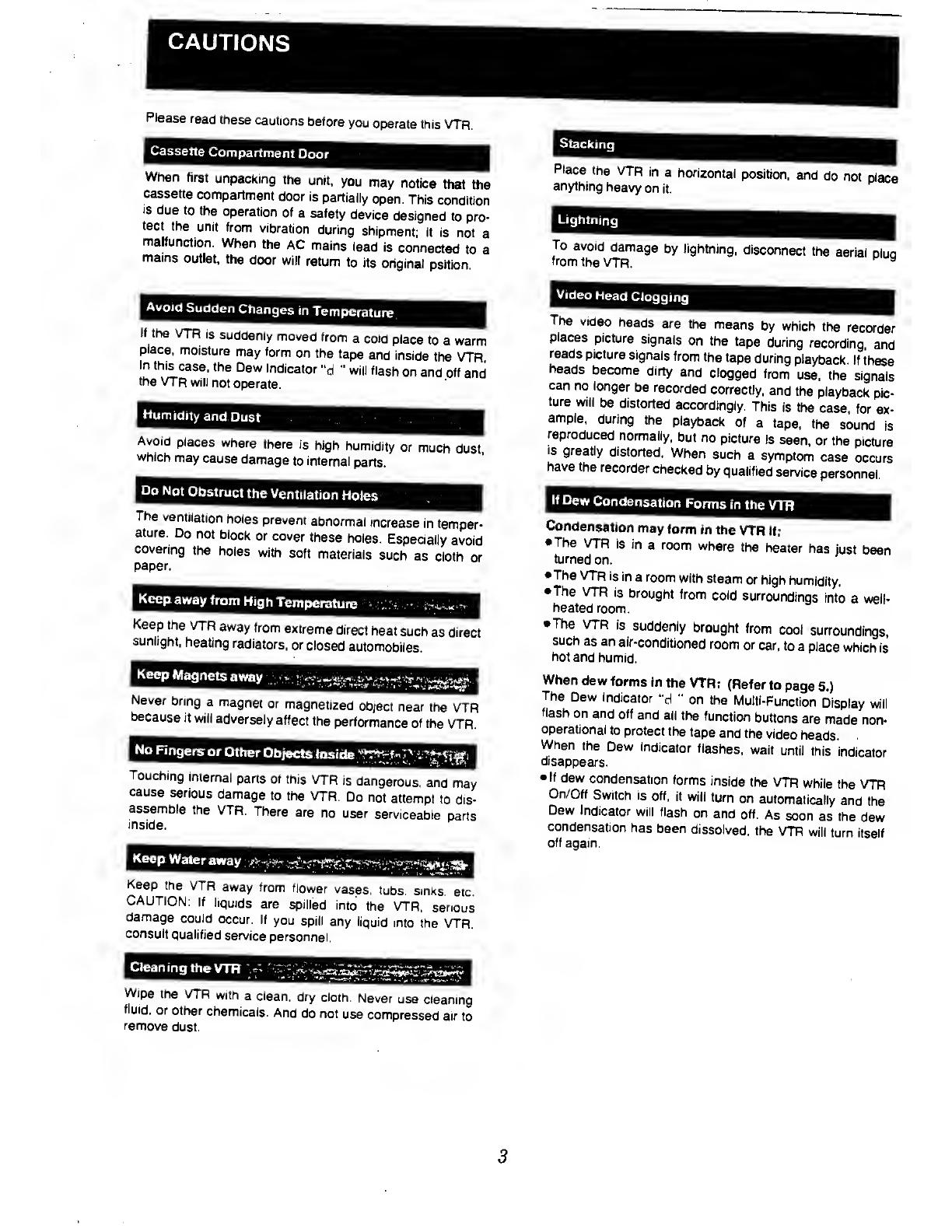
Please
read
these
cautions
before
you
operate
this
VTR.
Cassette
Compartment
Door
When
first
unpacking
the
unit,
you
may
notice
that the
cassette
compartment
door is
partially
open.
This
condition
ts
due
to
the
operation
of
a safety
device
designed
to
pro-
tect
the
unit
from
vibration
during
shipment;
it is
not
a
malfunction.
When
the
AC
mains
lead
is
connected
to a
mains
outlet,
the
door
will
return
to
its
original
psition
Avoid
Sudden
Changes
in
Temperature.
If
the VTR
is
suddenly
moved
from
a cold
place
to
a
warm
place,
moisture
may
form
on the
tape
and
inside
the
VTR
In
this
case,
the
Dew
Indicator
"d
"
will
flash
on
and
off
and
the
VTR
will
not
operate.
Humidity
and
Dust
Avoid
places
where
there
is
high
humidity
or
much
dust
which
may
cause
damage
to internal
parts.
Do
Not
Obstruct
the
Ventilation
Holes
The
ventilation
holes
prevent
abnormal
increase
in
temper-
ature.
Do
not
block
or cover
these
holes.
Especially
avoid
covering
the
holes
with
soft
materials
such
as
cloth
or
paper.
Keep
away
from
High
Temperature
v:;:;;;
-
;
&iX«ly-
Keep
the
VTR
away
from
extreme
direct
heat
such
as
direct
sunlight,
heating
radiators,
or
closed
automobiles.
Keep
Magnets
away
Never
bring
a
magnet
or
magnetized
object
near
the VTR
because
it
will
adversely
affect
the
performance
of
the
VTR,
No
Fingers
or
Other
Objects
Inside
.
l
£5te>7Vi??*^
\
Touching
internal
parts
of this
VTR
is
dangerous,
and
may
cause
serious
damage
to
the VTR.
Do
not
attempt
to
dis-
assemble
the
VTR.
There
are
no
user
serviceable
parts
inside.
Keep
Water
away
;
-foffy
zfesrtfffifrF&i
i^fyXft^i&Bt
Keep
the
VTR
away
from
(lower
vases,
tubs,
sinks,
etc.
CAUTION:
If
liquids
are
spilled
into
the VTR.
serious
damage
could
occur.
If
you
spill
any
liquid
into
the
VTR.
consult
qualified
service
personnel.
Cleaning
the
VTR
]^
Wipe
the VTR
with
a clean,
dry
cloth.
Never
use
cleaning
fluid,
or
other
chemicals.
And do
not
use
compressed
air
to
remove
dust.
Stacking
Place
the
VTR
in
a
horizontal
position,
and
do
not
place
anything
heavy
on
it.
Lightning
To
avoid
damage
by lightning,
disconnect
the
aerial
piuo
from
the
VTR.
*
Video
Head
Clogging
The
video
heads
are
the
means
by
which
the
recorder
places
picture
signals
on
the
tape
during
recording,
and
reads
picture
signals
from
the
tape
during
playback.
If
these
heads
become
dirty
and
clogged
from
use,
the
signals
can
no
longer
be
recorded
correctly,
and
the
playback
pic-
ture
will
be
distorted
accordingly.
This
is
the
case,
for
ex-
ample,
during
the
playback
of
a
tape,
the
sound
is
reproduced
normally,
but
no
picture
is
seen,
or the
picture
•s
greatly
distorted.
When
such
a
symptom
case
occurs
have
the
recorder
checked
by
qualified
service
personnel
If
Dew
Condensation
Forms
in
the
VTR
Condensation
may
form
in
the
VTR
if:
•
The
VTR
is
in
a room
where
the
heater
has
just
been
turned
on.
•The
VTR
is in
a room
with
steam
or high
humidity.
•
The
VTR
is
brought
from
cold
surroundings
into
a well-
heated
room.
•The
VTR
is
suddenly
brought
from
cool
surroundings,
such
as
an
air-conditioned
room
or
car, to
a
place
which
is
hot
and
humid.
When
dew
forms
in
the
VTR:
(Refer
to
page
5.)
The
Dew
Indicator
"d
"
on
the
Multi-Function
Display
will
flash
on and
off
and
all the
function
buttons
are
made non-
operational
to
protect
the
tape
and
the
video
heads
When
the
Dew
Indicator
flashes,
wait
until
this
indicator
disappears.
•
If
dew
condensation
forms
inside
the
VTR
while
the
VTR
On/Off
Switch
is
off,
it will
turn
on
automatically
and
the
Dew
Indicator
will
flash
on
and
off.
As
soon
as the
dew
condensation
has
been
dissolved,
the
VTR
will
turn
itself
off
again.
3
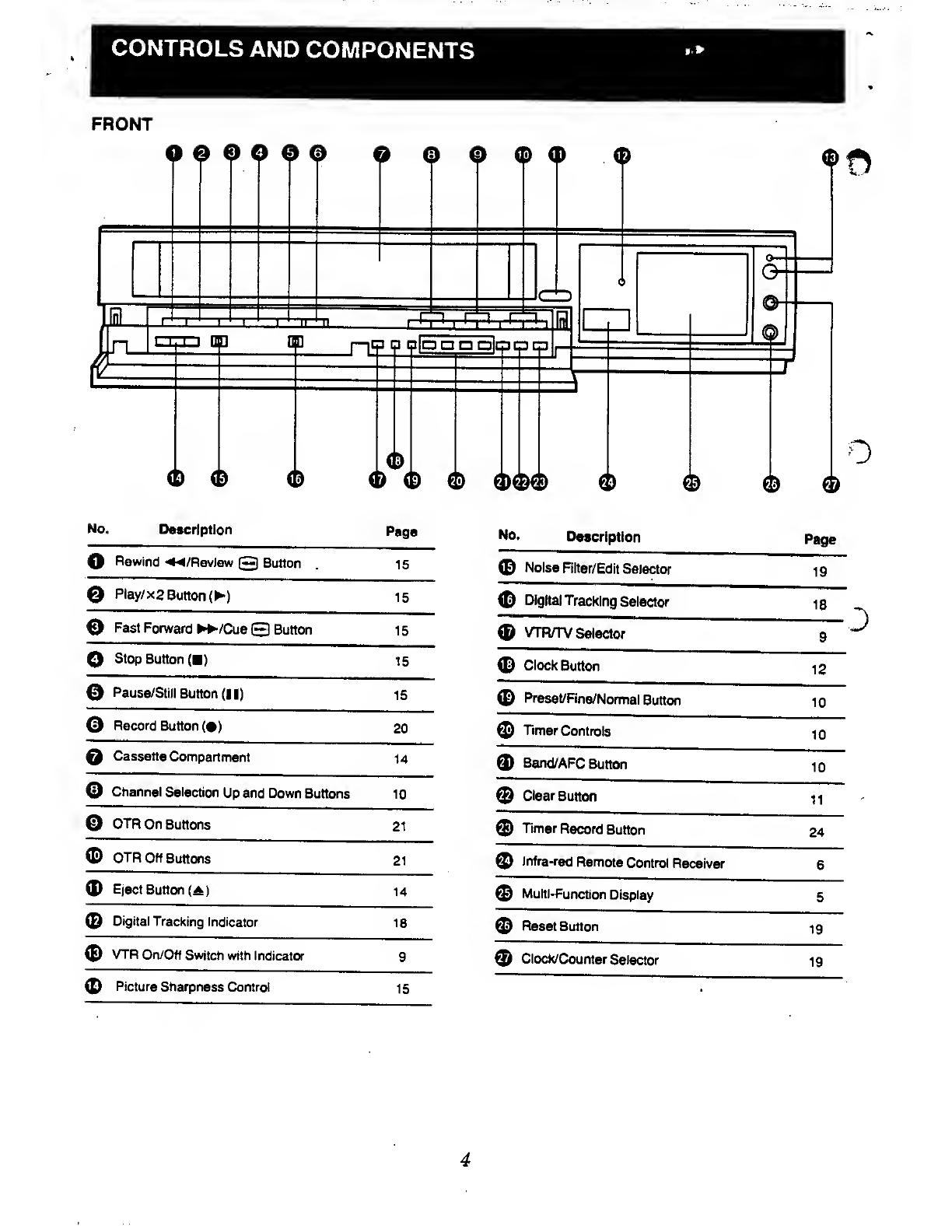
CONTROLS
AND
COMPONENTS
»»
FRONT
Jfll
1=
o
0
©
q
© ©
q
©
O
©
©
3
(H
in
'
'
'
'
1 1
'
on
fl
nap
aa
a q
o a
ft
No.
Description
Page
No.
Description
Page
O
Rewind
^W/Review
(2)
Button
15
©
Noise
Filter/Edit
Selector
19
©
Play/
x2 Button
()
15
©
Digital
Tracking
Selector
18
©
Fast
Forward
/Cue
©
Button
15
©
VTR/TV
Selector
9
O
Stop Button
() 15
©
Clock
Button
12
©
Pause/Stilt
Button
(I I)
15
©
Preset/Fine/Normal
Button
10
©
Record
Button
(•)
20
©
Timer
Controls
10
Q
Cassette
Compartment
14
©
Band/AFC
Button
10
©
Channel
Selection
Up and Down
Buttons
10
©
Clear
Button
11
©
OTR
On
Buttons
21
©
Timer
Record
Button
24
©
OTR Off
Buttons
21
©
Infra-red
Remote
Control
Receiver
6
©
Eject
Button
()
14
©
Multi-Function
Display
5
©
Digital
Tracking
Indicator
18
©
Reset
Button
19
©
VTR
On/Off Switch
with indicator
9
©
Clock/Counter
Selector
19
©
Picture
Sharpness Control
15
4
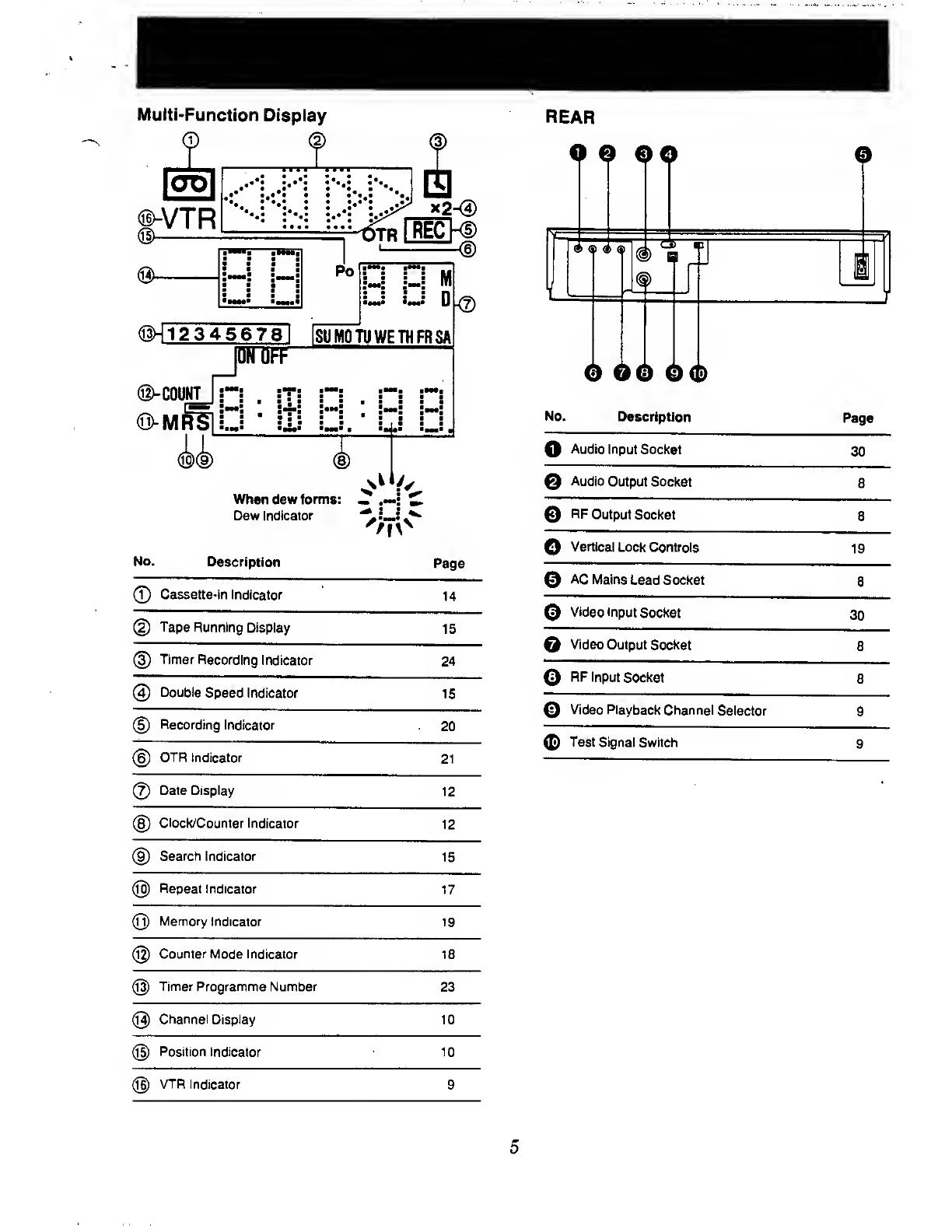
Multi-Function
Display
f
t
Illl
1
III!
©-COUNT
©-MR
When
dew
forms:
-
£
Dew Indicator
m
s
No.
Description
Page
0
Cassette-in
Indicator
14
(2)
Tape
Running Display
15
®
Timer
Recording
Indicator
24
@
Double
Speed Indicator
15
(5)
Recording
Indicator
20
(6)
OTR
Indicator
21
@
Date Display
12
®
Clock/Counter Indicator
12
@
Search
Indicator
15
@
Repeat Indicator
17
(11)
Memory Indicator
19
@
Counter Mode Indicator
18
@
Timer
Programme Number
23
@
Channel Display 10
@
Position Indicator
10
©
VTR
Indicator 9
0
O©
GO
No.
Description
Page
O
Audio Input
Socket
30
Q
Audio
Output Socket
8
Q
RF
Output Socket
8
©
Vertical
Lock Controls
19
©
AC
Mains
Lead Socket
8
©
Video input
Socket
30
©
Video
Output
Socket
8
©
RF Input
Socket
8
0
Video Playback
Channel
Selector
9
©
Test Signal
Switch
9
5
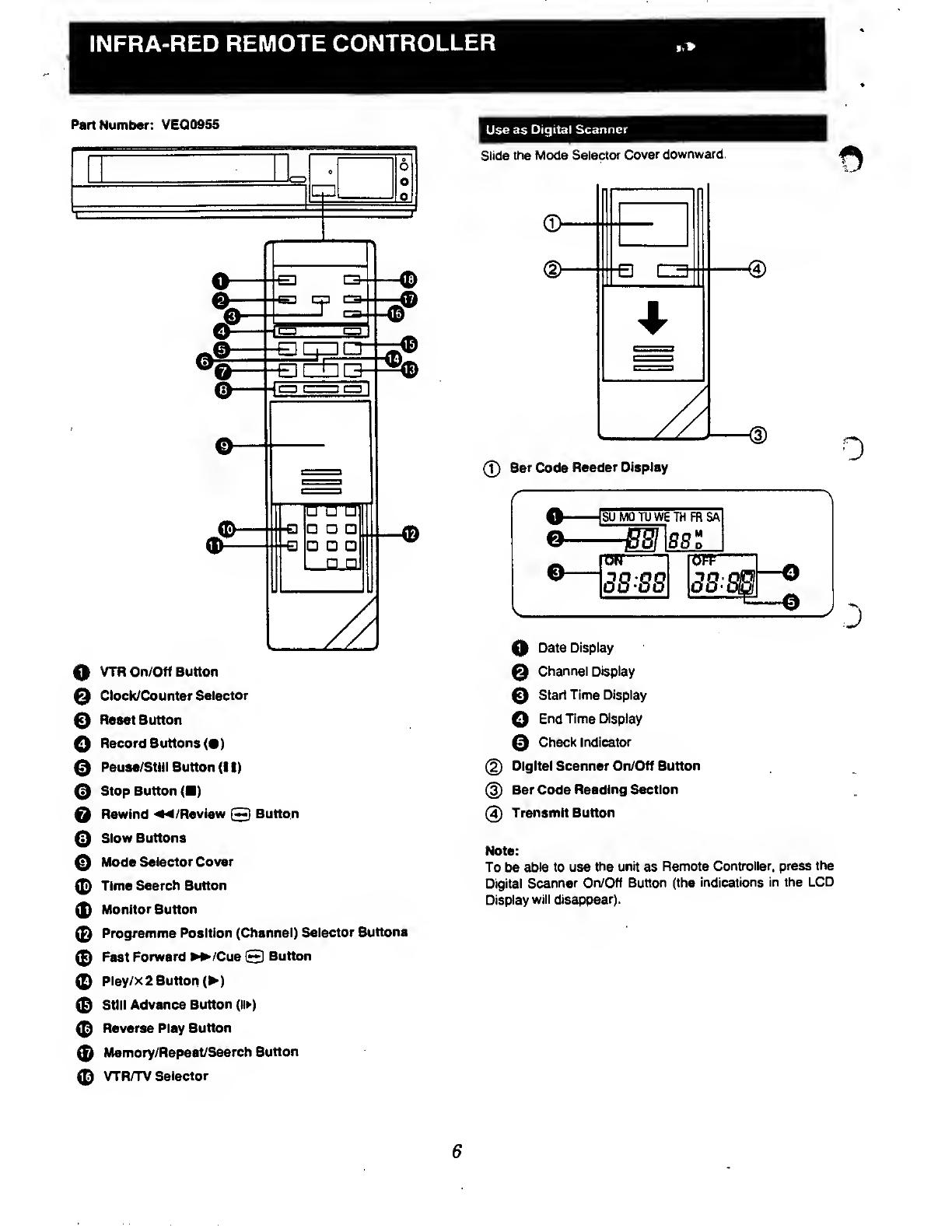
INFRA-RED
REMOTE CONTROLLER
Part
Number: VEQ0955
0
0
o
o
o
1 I
1
C3-
-
-0
-E3LZ5Q
-©
Q
VTR On/Off Button
0
Clock/Counter
Selector
©
Reset
Button
O
Record
Buttons
(•)
0
Pause/Still
Button
(I
I)
0
Stop Button
()
0
Rewind
<*4
/Review
©
Button
0
Slow Buttons
0
Mode
Selector Cover
0
Time
Search Button
0
Monitor
Button
0
Programme
Position
(Channel) Selector
Buttons
0
Fast
Forward >+>/Cue
©
Button
0
Play/x
2
Button
()
0
Still
Advance Button (lit)
0
Reverse Play
Button
0
Memory/Repeat/Search
Button
0
VTR/TV
Selector
Use as
Digital Scanner
Slide
the
Mode
Selector Cover
downward.
<3>
0> a C3
(T)
Bar
Code
Reader Display
SU
MOTUWE TH FR SA
tJrT
(5S SS
J*
0
Date
Display
0
Channel Display
0
Start Time Display
0
End Time Display
0
Check
Indicator
@
Digital Scanner
On/Off Button
@
Bar Code
Reading Section
(4)
Transmit Button
Note:
To be able
to use
the unit
as
Remote
Controller, press
the
Digital Scanner
On/Off Button (the
indications in the LCD
Display
will disappear).
6
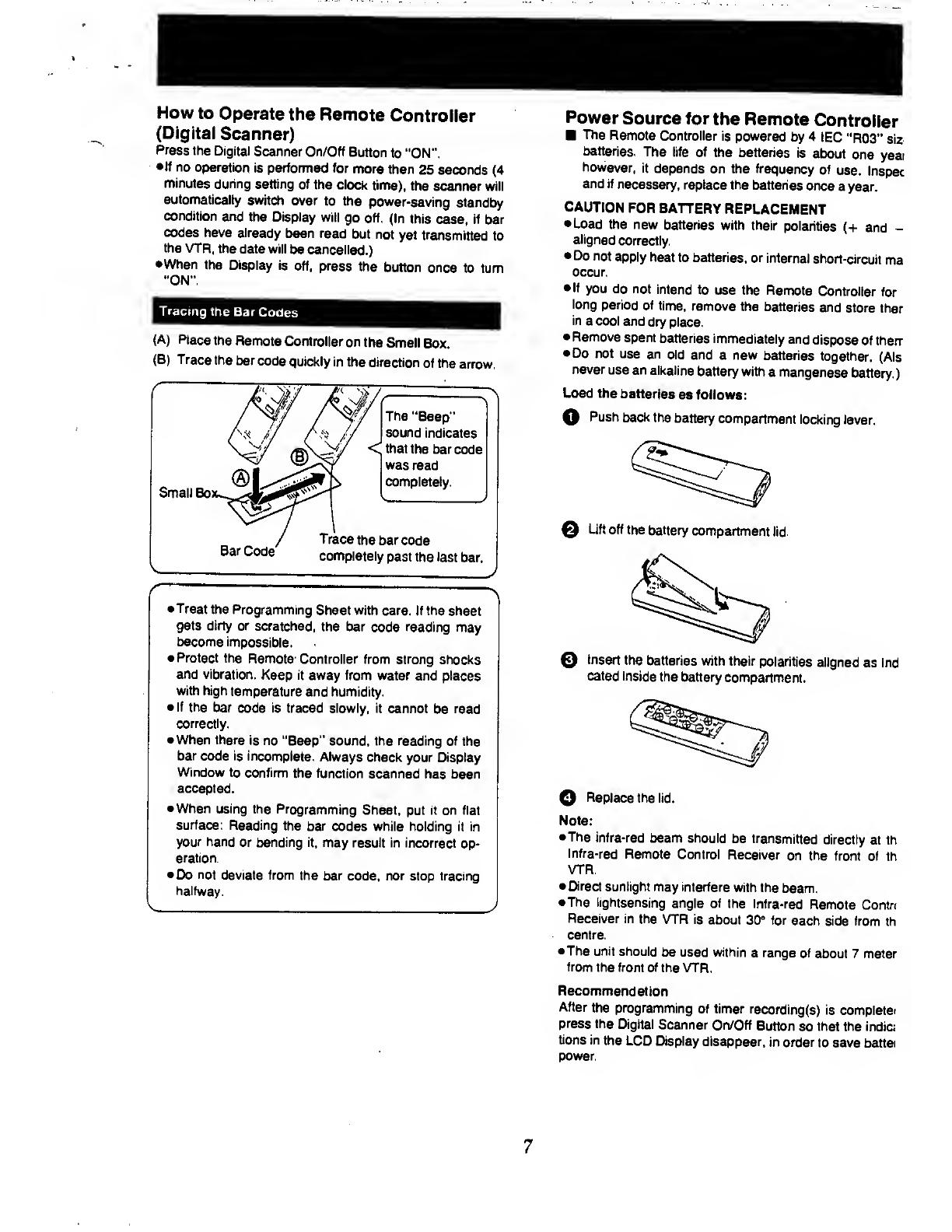
How
to
Operate
the Remote
Controller
(Digital
Scanner)
Press
the
Digital
Scanner On/Off
Button
to "ON".
•If no
operation
is performed for
more
than
25 seconds
(4
minutes
during
setting of
the clock
time),
the
scanner will
automatically
switch
over
to the
power-saving
standby
condition
and
the Display
will
go off.
(In
this
case, if bar
codes
have already
been read
but not
yet
transmitted
to
the
VTR,
the
data
will
be cancelled.)
•When
the Display
is off,
press
the
button once
to turn
"ON".
Tracing
the
Bar
Codes
(A)
Place
the
Remote
Controller
on
the
Small
Box.
(B) Trace
the
bar
code
quickly in
the
direction
of the
arrow.
Small Bo
The
"Beep"
sound
indicates
that
the bar
code
was read
completely.
Bar
Code
Trace
the bar
code
completely
past the Jast
bar.
•Treat
the Programming
Sheet with care. If
the sheet
gets dirty or
scratched,
the bar
code
reading
may
become
impossible.
•Protect the
Remote
Controller from
strong
shocks
and vibration. Keep
it
away from water
and places
with
high temperature
and humidity.
• If the
bar
code is traced slowly, it
cannot
be
read
correctly.
• When there
is no
"Beep" sound, the reading of
the
bar
code is incomplete.
Always
check your Display
Window
to confirm
the function
scanned
has been
accepted.
• When
using the
Programming
Sheet, put it on flat
surface:
Reading
the bar
codes while holding it in
your hand
or bending it,
may result in
incorrect
op-
eration.
•
Do not deviate from
the bar
code,
nor
stop tracing
halfway.
Power
Source for
the Remote
Controller
The
Remote
Controller
is powered
by 4
IEC
"R03"
siz
batteries.
The
life of
the batteries
is
about
one
yeai
however,
it
depends
on the frequency
of
use.
Inspec
and if
necessary,
replace the
batteries
once
a
year.
CAUTION
FOR
BATTERY
REPLACEMENT
•Load
the new
batteries
with their
polarities
(+
and
-
aligned
correctly.
•
Do
not
apply
heat
to batteries, or
internal
short-circuit
ma
occur.
•If
you do not
intend
to
use the Remote
Controller
for
long
period of
time,
remove
the batteries
and
store
ther
in
a cool
and dry
place.
•
Remove
spent
batteries
immediately
and
dispose
of therr
•
Do
not use
an
old and
a new
batteries
together.
(Als
never
use an
alkaline
battery
with
a
manganese
battery.)
Load the
batteries
as follows:
O
Push
back
the
battery
compartment
locking
lever.
©
Lift
off
the battery
compartment
lid.
©
Insert
the batteries
with their
polarities
aligned as ind
cated
inside the
battery
compartment.
©
Replace the lid.
Note:
•The
infra-red
beam should
be
transmitted
directly
at th
Infra-red
Remote
Control
Receiver
on the
front of
th
VTR.
• Direct
sunlight
may interfere
with the
beam.
•The lightsensing
angle of
the
Infra-red
Remote
Contrc
Receiver in
the VTR
is about
30°
for
each side from
th
centre.
•The unit
should
be
used within
a
range
of about 7 meter
from
the front of
the
VTR.
Recommendation
After
the programming
of
timer recording(s)
is
complete
press
the Digital
Scanner
On/Off
Button
so
that the india
tions
in the
LCD
Display disappear,
in
order to
save battel
power.
7

INSTALLATION
Connection to
a TV
Set
NV-L20A:
FOR
YOUR
SAFETY
Install any
external
aerial to
AS
1417.1
.
TV Set
(Select the
video channel)
AUDIO OUT VIDEO
OUT
Q
Connect the
external
aerial to the RF
Input
Socket on
the
VTR.
Q
Connect the
aerial terminal
on your TV set
to the
RF
Output Socket
on the
VTR with the supplied
DIN-DIN
Coaxial Cable.
Q
If the TV set is equipped
with separate video and
audio
input
sockets, it is
recommended
to
connect the
VTR
to
the TV set
with separate
video
and audio
cables,
(not
supplied)
O
Connect the
AC Mains Lead
to
the AC
Mains
Socket of
the VTR to
the mains
outlet.
8
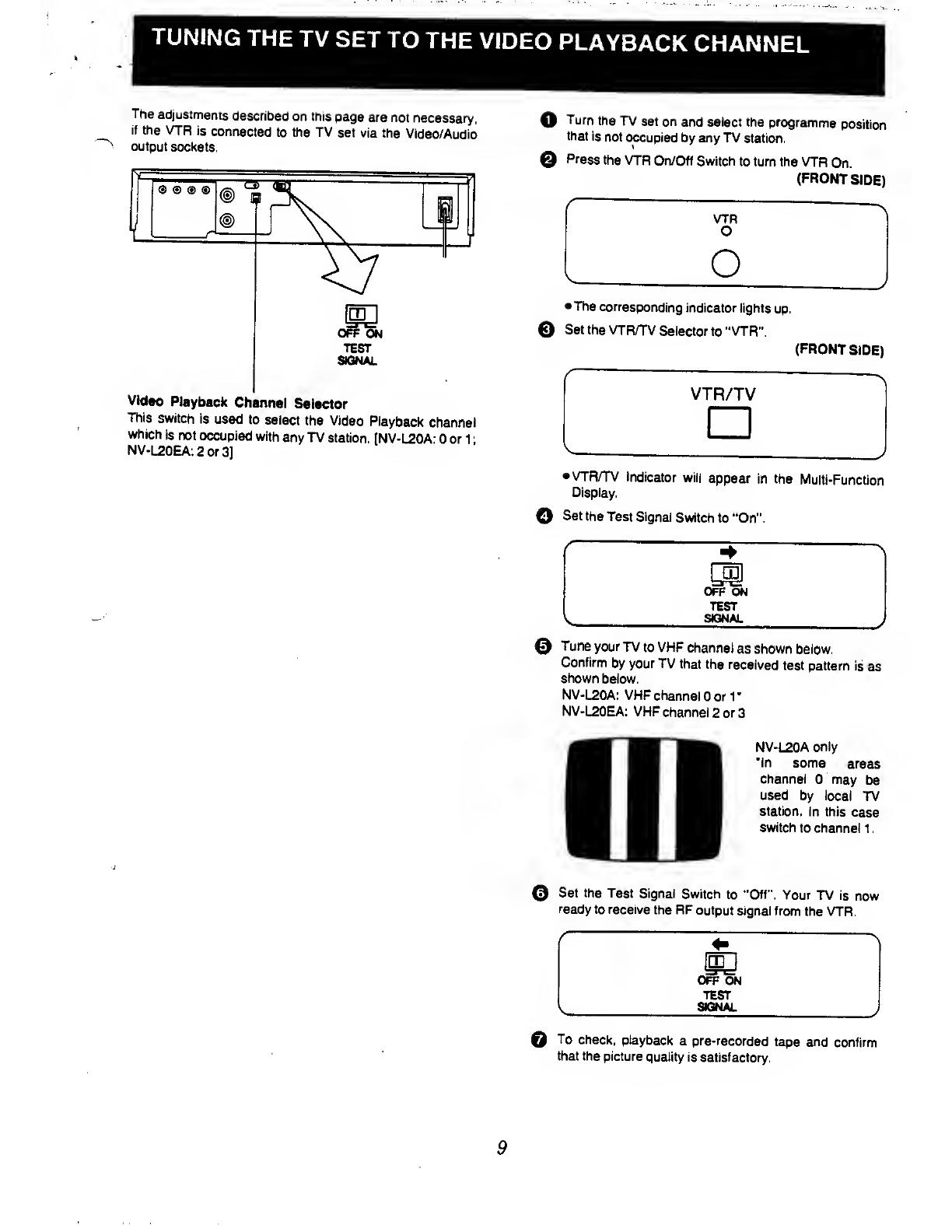
TUNING
THE
TV
SET
TO
THE
VIDEO
PLAYBACK
CHANNEL
The
adjustments
described
on this
page
are not
necessary,
if the
VTR is
connected
to the TV
set via
the
Video/Audio
output
sockets.
OFF
ON
TEST
SIGNAL
Video
Playback
Channel
Selector
This
switch
is used
to
select
the Video
Playback
channel
which
is not
occupied
with
any
TV
station.
(NV-L20A:
0 or
1
;
NV-L20EA:2or3]
O
Turn
the
TV
set on
and select the
programme
position
that
is
not
occupied
by any TV
station.
0
Press
the VTR
On/Off Switch
to turn the
VTR
On.
(FRONT
SIDE)
VTR
o
•The
corresponding
indicator
lights
up.
©
Set the
VTR/TV
Selector to "VTR".
(FRONT
SIDE)
VTR/TV
•
VTR/TV
Indicator
will
appear
in the
Multi-Function
Display.
©
Set the
Test
Signal
Switch
to
"On".
JJJ
OFF
ON
TEST
SIGNAL
0
Tune
your
TV
to VHF
channel
as shown
below.
Confirm
by your TV
that
the
received
test
pattern
is
as
shown
below.
NV-L20A:
VHF
channel 0 or r
NV-L20EA:
VHF
channel
2
or
3
NV-L20A
only
"In
some
areas
channel
0 may
be
used
by local
TV
station.
In this
case
switch
to channel
1
.
0
Set the
Test Signal
Switch
to
"Off". Your TV
is
now
ready
to receive
the
RF output
signal from
the VTR.
0
To
check,
playback a
pre-recorded
tape
and
confirm
that the
picture
quality is
satisfactory.
9

The tuner
in the
VTR
makes it
possible to
receive
TV
broadcasts
and
to
record
these
programmes
without
having
to
turn on
the
TV
set.
PRESET
PROG
~
+
NEXT
BAND/AFC
FINE/NO
MAL
QSSS
Preparation
•Turn the
TV set
on
and
select
the
programme
position
(channel)
which you
have
tuned to
the
video
playback
channel.
•
Press
the
VTR
On/Off Switch to
turn the
VTR
on.
•
Set
the
VTR/TV Selector
to
"VTR".
Tuning
Procedure
Q
Press the
Preset/Fine/Normal
Button.
The
indication
on
the
Multi-Function
Display
changes
from the
clock
indication
to
the
position
indication.
Q
Press the
Channel Up
or
Down
Button to
select
a
pro-
gramme
position
(channel)
which
you want to
tune to a
TV
station.
0
Press
the
Band/AFC
Button to
select
the
"I".
"
"U"
position.
or
Display
of the
programme
positions
1
-99
IB
-
I6
/
Indication
of the
selected
TV
band
Selection of the
programme
position
VHF
UHF
1
111
-iri
NV-L20A
0-5 5A-11
21-69
NV-L20EA
1-3
4-11
21-69
The
tuner
in the VTR can be
preset
with up
to 99
stations.
Q
Press the
"+"
or
"-"
Button
until
the picture
of the
desired station on
your
TV is
satisfactory.
•
If the
"+
"
or
"-
"
Button
is
pressed
while pressing
the
Next Button,
the
stations
will
change
quickly.
i
\\
be
bMII
During the
station
search
(The
position
indication
flashes
on and
off.)
B
Tuned
condition
•The
tuned
station is
automatically
memorized.
Repeat
steps ©-©
for
each
channel you
want to
tune
to a
station.
0
Press
the
Preset/Fine/Normal
Button
twice.
"\
The
indication on
the
Multi-Function
Display
chang^
back to
the
previous
indication.
Fine
Tuning
Procedure
If
fine tuning
is
necessary,
for example
for
a
weak
station
which is close
to a
strong
station:
0
Press
the
Preset/Fine/Normal
Button
twice.
B
-
!
c
Li
H
\~
J
Press
the
"t- "
or
'-"
Button
to
obtain
the
best
tuning
condition.
. V
(
I
b
-
i
Q
I-
V
,,
1
J
•"AFC"
indicator
will
not be
displayed.
•To
return
the
tuning
to its
former
state,
press
the
Band/
AFC
Button.
5)
Press
the
Preset/Fine/Normal
Button.
10
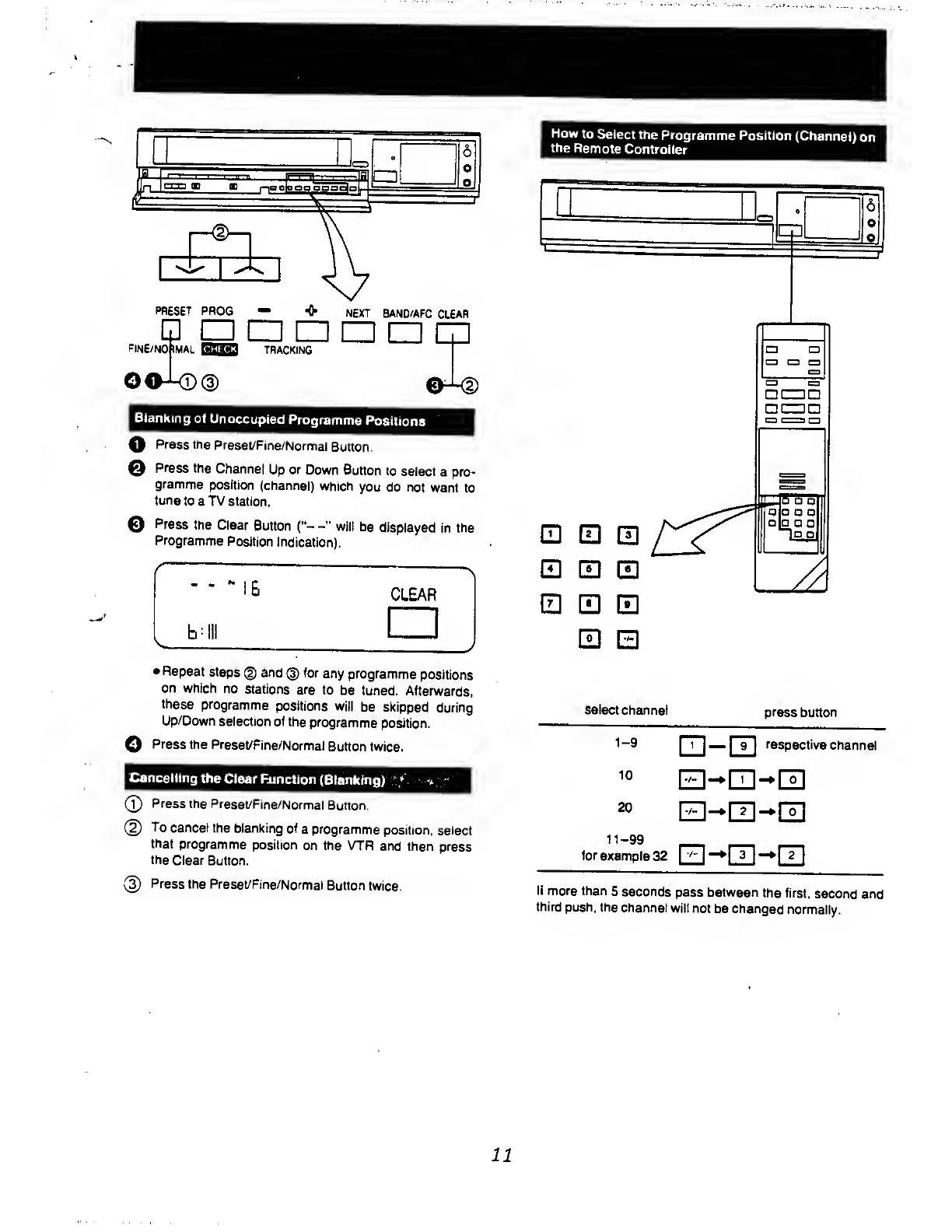
PRESET PROG
—
NEXT
BAND/AFC
CLEAR
FINE/NO
IMAL
_ _
OO-KD®
TRACKING
Blanking
of
Unoccupied
Programme
Positions
O
Press the
Preset/Fine/Normal
Button.
©
Press
the
Channel
Up or
Down Button
to
select
a pro-
gramme
position
(channel)
which
you do not
want
to
tune
to a TV
station.
0
Press
the Clear
Button
("--"
will
be
displayed
in the
Programme
Position
Indication).
-
-
~
16
CLEAR
bill
•Repeat
steps
(§)
and
(3)
for
any
programme
positions
on which
no
stations
are to
be
tuned.
Afterwards,
these
programme
positions
will
be skipped
during
Up/Down
selection of
the
programme
position.
©
Press
the
Preset/Fine/Normal
Button twice.
Cancelling the
Clear
Function
(Blanking)
>
*
©
Press
the
Preset/Fine/Normal
Button.
(D
To
cancel
the blanking
of
a programme
position, select
that
programme
position
on the VTR
and
then press
the
Clear
Button.
@
Press
the
Preset/Fine/Normal
Button
twice.
How
to
Select
the
Programme Position
(Channel)
on
the
Remote
Controller
m
LH
CD
El
El
0
select
channel
press
button
1-9
10
20
rn
— respective
channel
11-99
. .
.
,
for
example
32
L^^QJ-^QJ
If
more than
5 seconds
pass between
the first,
second and
third
push, the
channel
will not
be changed
normally.
11
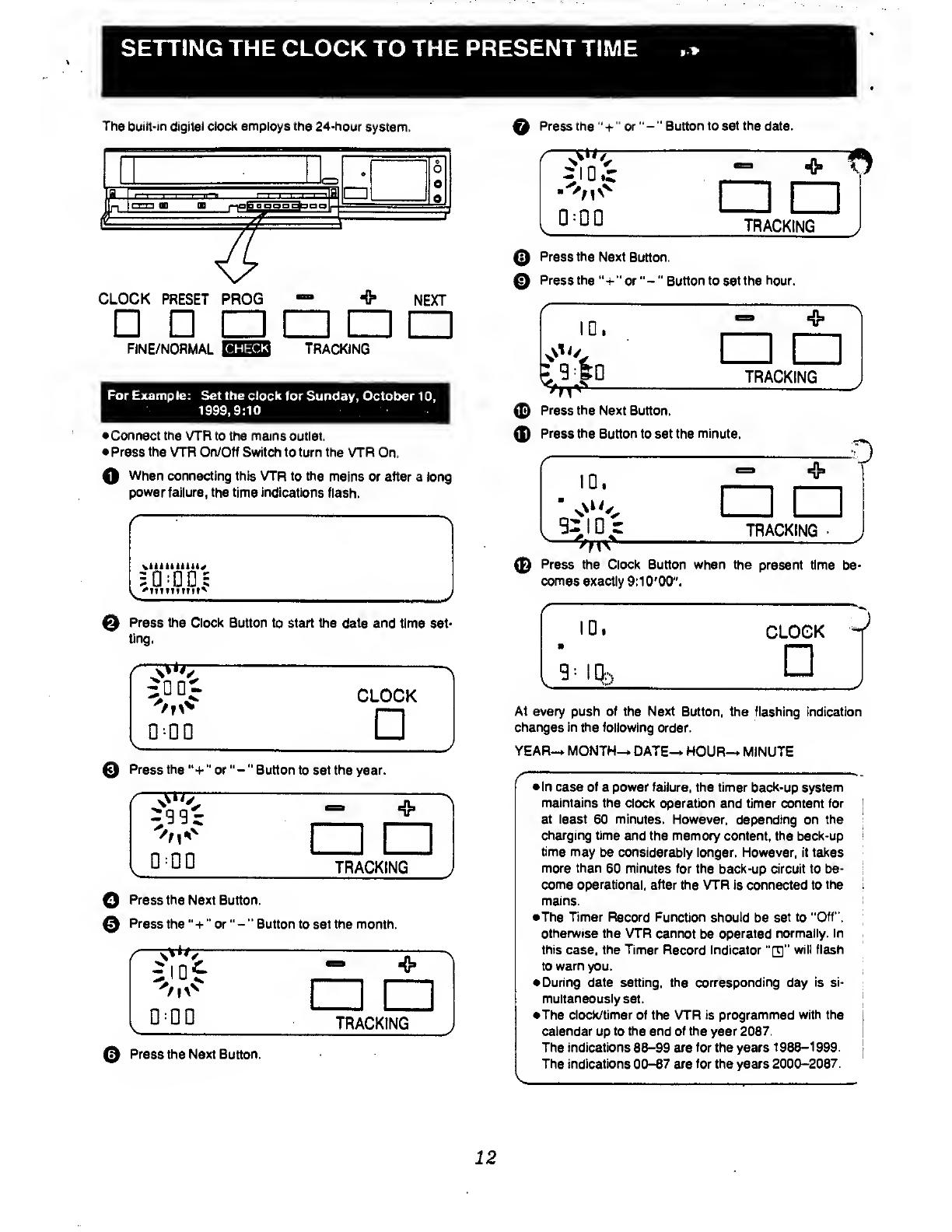
SETTING THE
CLOCK TO
THE PRESENT
TIME
.*
The built-in digital clock employs the 24-hour
system.
Q
Press the
'*
+
" or "
-
"
Button to set the
date.
CLOCK PRESET PROG
NEXT
FINE/NORMAL
CHECK
TRACKING
For Example: Set the clock
for Sunday, October 1
0,
1999,9:10
•Connect the VTR
to the mains outlet.
•
Press the VTR
On/Off Switch to turn the VTR
On.
O
When
connecting this VTR to the
mains or after a long
power
failure, the time indications flash.
0
Press the Clock
Button to start the
date
and
time set-
ting.
'tis*
Q
:
DD
CLOCK
0
Press the
"
+
" or "
-
"
Button to set the year.
[POO
-
+
V
TRACKING
O
Press the
Next Button.
0
Press
the
"+
" or
"-
*'
Button to set the month.
0-00
Z]
TRACKING
0
Press the
Next
Button.
TRACKING
0
Press the
Next Button.
0
Press the
"+
" or
"-
"
Button to set the hour.
0
Press the Next
Button.
0
Press the
Button to set the
minute.
0
Press the
Clock Button
when the
present time
be-
comes
exactly
9:10'00".
ID.
a
9--
IQ,
CLOCK
At every push of the Next
Button, the flashing indication
changes in the following
order.
YEAR-* MONTH—*
DATE^ HOUR^
MINUTE
/
'
"»-
•
In case of
a
power failure,
the timer back-up system
maintains the
clock operation and timer content for
|
at least
60
minutes.
However, depending on the
charging time
and the memory content, the back-up
time may
be considerably longer. However, it takes
more than
60
minutes
for the back-up circuit to be-
come operational, after
the VTR is connected to
the
mains.
•The Timer Record
Function should be set
to "Off
*,
otherwise the VTR cannot
be
operated
normally. In
this
case, the Timer Record Indicator
"rjj"
will flash
to
warn
you.
• During
date setting, the corresponding day is si-
multaneously set.
•The
clock/timer
of the
VTR is programmed with
the
calendar
up
to the end
of the year 2087.
The
indications 88-99
are
for the years 1988-1999.
The indications
00-87
are for the years
2000-2087.
12
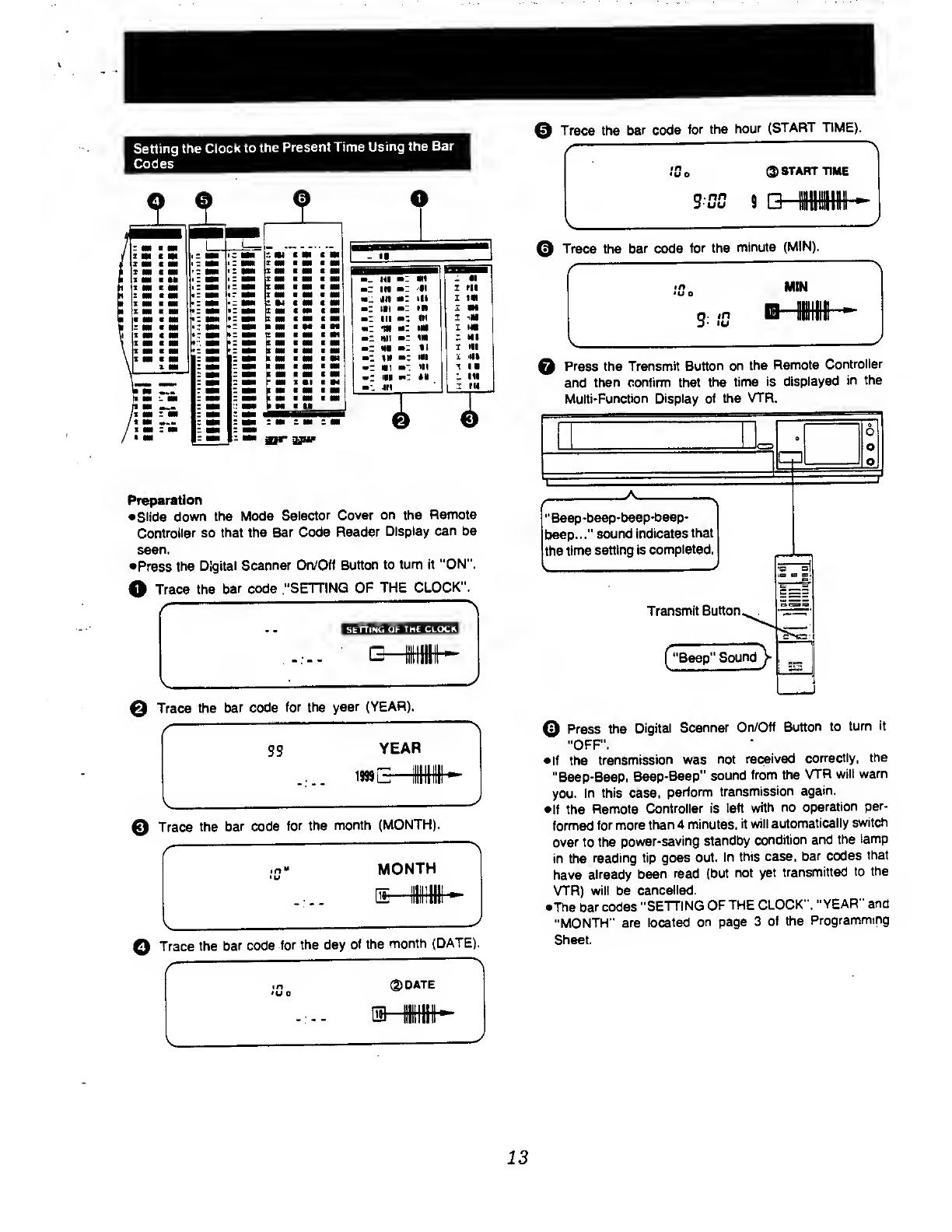
Setting the
Clock to
the
Present Time
Using the
Bar
Codes
o
«
0
S M
t
Ml
1 Ml
i
m Ml Ml
I
M Ml
Mi
x
Ml Ml
1 Ml
s an
•
Ml
x
m
M Ml
i
*
I Ml C Ml
i
m
1 Ml
s
m
Ml
m m
Ml a M
e
w
i
m
t
Ml
k
m
m Ml
B
Ml HI
Mi
B
Ml
< Ml m
P
Ml Ml Mi
Ml
Ml
C
Ml
r
M •!
Ml
|l M Ml
I Mi
K M
a
Ml
Ml
M
z m
z
m z m
II
Ml
Ml
•1
in
1
I
rii
m'j. in
mZ ill
I IB
m
in Ml
in
m
I
iM
mZ
•M
mZ
IM
I MB
Nil
mZ
m
Ml
HN %\
I ni
1»
hi
'i 4%
Mil
T.
in
»
III p:
III
411
IU
n
Preparation
•Slide
down
the Mode
Selector
Cover
on the Remote
Controller so
that the
Bar Code
Reader
Display can be
seen.
•Press the
Digital Scanner
On/Off
Button
to
turn it
"ON".
O
Trace
the
bar code
"SETTING
OF THE
CLOCK".
SbTTINGOF
T HI CI <>CK
©
Trace
the
bar code
for the
year (YEAR).
©
Trace
the
bar code
for the
month
(MONTH).
Q
Trace
the
bar code
for
the day
of the
month
(DATE).
©DATE
@
Trace the
bar code
for the
hour
(START
TIME).
©
Trace
the
bar code
for the
minute
(MIN).
MIN
2
*n
Q
Press the Transmit
Button on
the
Remote
Controller
and
then confirm that
the time
is
displayed
in the
Multi-Function Display of the
VTR.
"Beep-beep-beep-beep-
beep..."
sound indicates
that
the
time
setting is
completed.
Transmit Button.
"Beep"
Sound)-
©
Press
the
Digital
Scanner
On/Off
Button to
turn
it
"OFF".
•If the
transmission
was
not
received
correctly,
the
"Beep-Beep.
Beep-Beep"
sound
from
the
VTR
will warn
you.
In this case,
perform
transmission
again.
•If the
Remote
Controller is
left
with no
operation
per-
formed
for more
than
4 minutes,
it will
automatically
switch
over to the
power-saving
standby
condition
and
the
lamp
in the
reading tip
goes out.
In
this case,
bar
codes
that
have
already
been read
(but
not
yet
transmitted
to
the
VTR) will be
cancelled.
•The
bar codes
"SETTING OF
THE CLOCK".
"YEAR" and
"MONTH" are
located
on page
3
of the
Programming
Sheet.
13

THE
VIDEO
CASSETTE
AUTO
OPERATION
Inserting a
Video Cassette (Auto
Operation)
0
Insert the
video cassette
as shown. The VTR
will
be
turned
on automatically
and the cassette will
be auto-
matically
drawn
into the VTR.
©
When
a video
cassette is inserted,
the
"SB"
mark
will
appear.
Notes:
• When
a
video
cassette with broken
out erasure prevention
tab (for example
a
pre-recorded
tape) is inserted,
play-
back will
start immediately.
•
Use
WS
video
cassette
tapes only.
Removing
a Video Cassette
0
Press the
Eject Button
(A).
£ EJECT
(ZZD
Simply
press the
Eject Button;
the VTR turns itself
on,
ejects the
cassette
and turns itself off
again.
a
To prevent
accidental
erasure
Erasure
Prevention Tab
To record again
Break
off the
tab with
a screwdriver.
Cover the hole with
adhesive
tape.
Auto VTR
On
When
a cassette is inserted, the VTR
turns
itself on auto-
matically.
<f^k
Auto
Cue and Play
When inserting
a video
cassette which
has the
erasure
prevention
tab
removed playback
wilt start
automatically. If
nothing is
recorded on the
part
of
the tape where
playback
is started, the VTR
will automatically
be in
the Cue playback
mode until
the
recorded
part is reached,
then it changes
back to normal
playback
mode. When
the
Search Indicator
is
lit, the
Cue
playback will continue
to
operate, even after
the recorded
part is reached.
Therefore
press
the Play/ x
2
Button for normal
playback.
This applies
only to
previously unused
tapes. Tapes
which
have
been
erased or
re-recorded
wiil
not
exhibit this
feature.
Auto
Rewind
When the tape
reaches its
end during
recording
{except
OTR
and timer recording)
or
playback, it wiil
automatically
be
rewound to
the beginning.
0
Auto Eject
When trying
to record
on a cassette
whose
tab is
broken
out, the
cassette will
automatically
be
ejected to
warn that
the recording
cannot
be made.
VTR-Off
Eject
When
the VTR is
off, the inserted
cassette
can be
ejected
simply
by pressing the
Eject Button,
and the VTR will
au-
tomatically
turn itself
off again.
Rewind
Auto
Shut Off
When
the VTR
On/Off
Button is
pressed during
rewinding
the
cassette will
be ejected
as soon as
the
beginning
of the
tape
is reached,
and the VTR will turn
itself off.
Auto Timer
Recording
Standby
When
the Timer
Record
Button is
pressed
during rewind-
ing,
the VTR will
switch over
to the timer
recording
standby
mode after
the
beginning of
the tape is
reached.
14

PLAYBACK
REW/@
—
PLAY/
x
2
e/FF
STOP PAUSE/STILL
H
PICTURE
©® ® ®
©
SOFT
Q
SHARP
Preparation
•Make
sure that the Timer
Record Function is
set to
"Off".
• Insert
a recorded video
cassette.
When
a
video
cassette is already inside
the VTR, press
the VTR
On/Off Switch to turn it on.
•Turn
the TV
set on and select the video
playback
channel.
•
Set
the
Noise Filter/Edit
Selector
to "Off".
• Set the
Digital Tracking
Switch
to
"On".
Q
Normal
Playback
Press
the Play/
x2 Button
()..
PLAY/
x2
Control
the picture
as you
like
with the
Picture
Sharpness
Control (sharp or soft contours).
>©
To
Finish Playback
Press
the Stop Button
()
to stop the playback.
Super Still Playback
When the VTR
is in the playback
mode,
press the Pause/
Still
Button
(II)
to view a still-picture.
To
continue the nor-
mal playback, press
thts
button
again.
O
Cue Playback
When
the
Fast Forward /Cue
©
Button is kept
pressed
while
the VTR is in the
playback mode, the
tape
will
be
played
back at high speed
in forward direction.
©/FF
0
Review Playback
When the
Rewind
^/Review
@
Button is kept pressed
while the VTR
is in the
playback mode, the tape
will
be
played
back at high
speed in reverse direction.
REW/e
To make
possible
Cue or Review playback without
having
to keep the respective
button
pressed, first press the
Memory/Repeat/Search
Button on the
Remote Controller
so that the Search Indicator
"S"
appears in the Multi-
Function
Display, and then press
the Fast Forward
Cue
©
Button or
the Rewind ^/Review
©
Button.
To switch the VTR back to normal playback,
press the
Play/
x2 Button
().
•When
Cue
or Review
playback continues for more than
10
minutes, the VTR will
automatically switch back to the
normal
playback mode.
0
Double Speed Playback
When the VTR
is
in the playback mode, press the
Play/ x
2
Button to view the action at twice the
normal playback
speed. To change back to normal playback, press the Play/
x2
Button
()
again.
PLAY/
x2
*2
PAUSE/STILL
15

PLAYBACK
(CONT'D)
Using
the
Remote Controller
Reverse
Playback
When the VTR
is in
the playback
mode,
switching
over
to
Reverse
Playback
is
possible
by pressing
the
Reverse
Playback
Button.
• During
Reverse
Playback,
noise
bars may
appear in the
upper centre
and
lower
centre parts
of the picture.
©
Super Still
Advance
Playback
Press the
Still
Advance
Button
(«)
while
the VTR is
in the
still
playback
mode.
Each time
you press this
button, the
still-picture
will advance
one
frame.
O
Super Fine Slow
Playback
During normal
playback,
the
Slow-motion
playback
can
be
activated
by pressing
the Slow
Button. The
slow-motion
playback speed
can then
be varied
by using
the Slow
"+"
or"-"
Button.
•Press
the
Play/
x2
Button
()
to continue
the normal
playback.
•If
the Slow
playback operation
continues
for more
than
5
minutes,
the VTR
automatically switches
oveiT
to the stop
mode.
•While
playing
back
a tape in the
Super Still or
Super
Fine
Slow
playback mode on
a TV set
equipped
with
an
automatic
vertical hold
control, the
picture
may
shake
vertically.
In
this case,
set the TV
set's vertical
hold
(Auto/Manual)
selector
to the
"Manual"
position,
and adjust
the vertical
hold
control.
Slow Tracking
Control
•When noise
bars
appear during
Super
Still, Super
Still
Advance or
Super Fine
Slow
playback,
switch
over to
Slow playback
and
adjust with
the Tracking
(+)
or
(-)
Button to
reduce the
noise
bars.
•It may
not be
possible to eliminate
the noise
bars com-
pletely.
• The
sound will
be played
back only during
normal
playback.
• If
you leave the VTR
in the
still playback
mode for
more
than
5
minutes,
the VTR
will
automatically
switch
over to the
Stop mode
to protect
the
tape and
the
video heads.
•Noise
which
takes the form
of
horizontal
bars
ap-
pears
on the TV in
the
Cue and Review
playback
modes.
This
is not an
indication
of
a malfunction.
•The top
of the picture
may become
distorted
in the
Cue or
Review
mode. This is
not an
indication of a
malfunction.
•When
the
picture
rolls
vertically
in the
Cue
or
Re-
view
mode,
adjust the
vertical
hold control
on
the
TV
set.
•
Immediately
after
starting
Cue or Review
playback,
the
picture
may
be distorted.
Also, when
these
modes
are
cancelled,
some
momentary
picture
distortion may
occur. However,
this is
not due to
any
malfunction.
J
When
changing
the
slow-motion
playback
speed,
indicator
flashes.
•SLOW-
16
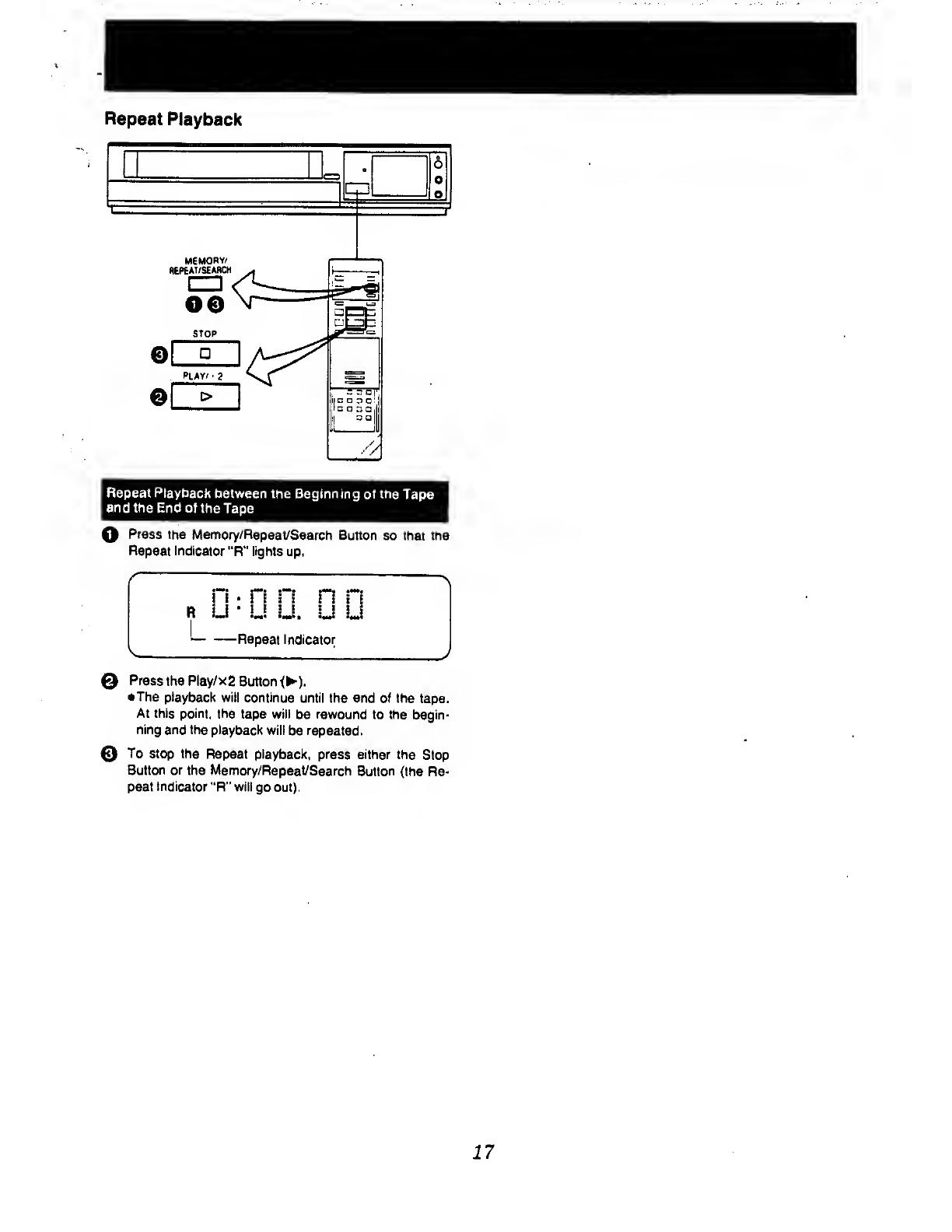
Repeat
Playback
MEMORY/
REPEAT/SEARCH
Repeat Playback
between
the Beginning of the
Tape
and the
End of the
Tape
O
Press
the
Memory/Repeat/Search Button
so that the
Repeat
Indicator "R"
lights
up.
©
©
Press
the Play/
x 2 Button
<).
•
The
playback
will continue
until the end of the
tape.
At this point, the
tape will
be rewound to the
begin-
ning and the
playback will
be repeated.
To stop the
Repeat playback,
press either the
Stop
Button or
the
Memory/Repeat/Search Button
(the Re-
peat indicator "R" will
go out).
17
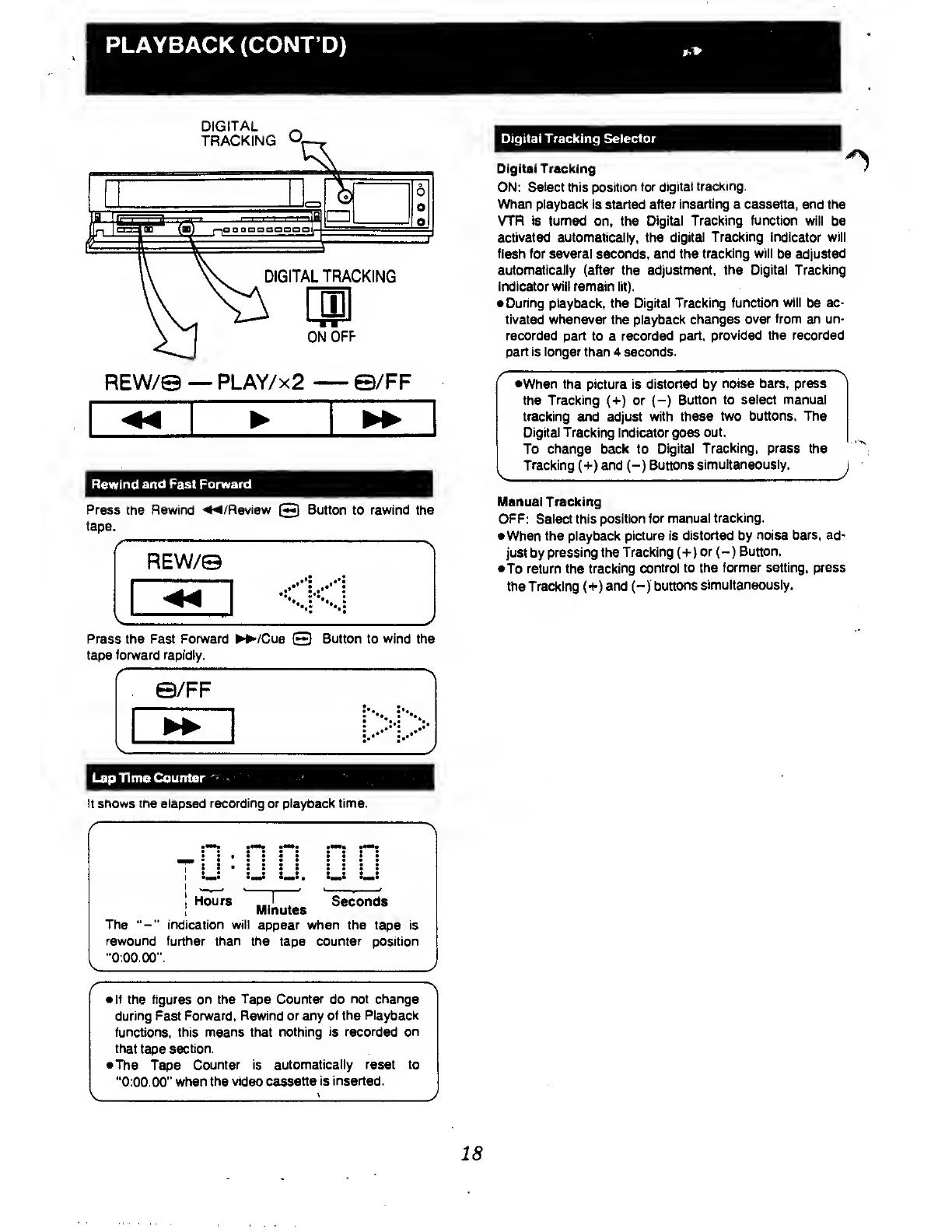
PLAYBACK (CONT'D)
DIGITAL _
TRACKING
H
0
o
o
o
j,m
ima
>^
p
In
|
r
t ;r ! mi ^mu
paoDGDQaaoojp
DIGITAL TRACKING
ON
OFF
REW/©
—
PLAY/
x
2
S/FF
Rewind and Fast Forward
Press
the Rewind
^/Review
©
Button to rewind the
tape.
REW/e
Press
the Fast Forward /Cue
Q
Button to wind the
tape
forward
rapidly.
e/FF
LapTime Counter
It shows the elapsed recording or playback time.
Digital Tracking
Selector
Digital
Tracking
ON: Select this position
for
digital
tracking.
When playback is
started
after inserting a cassette, and
the
VTR
is turned
on, the
Digital Tracking function will be
activated automatically, the
digital Tracking Indicator will
flash for several seconds, and the
tracking will
be adjusted
automatically (after the adjustment,
the Digital Tracking
Indicator will remain lit).
•
During playback, the Digital Tracking
function will
be
ac-
tivated whenever
the
playback changes
over from an un-
recorded part
to a
recorded part,
provided the recorded
part is longer
than 4 seconds.
•When the picture is distorted by
noise bars, press
the
Tracking
(+)
or
{-)
Button to
select manual
tracking and
adjust
with these
two buttons. The
Digital Tracking
Indicator goes
out.
To
change back
to
Digital
Tracking, press the
Tracking
(+)
and (-)
Buttons
simultaneously.
J
Manual Tracking
OFF: Select this position
for
manual tracking.
•
When Ihe
playback picture is
distorted by
noise bars,
ad-
just by
pressing the
Tracking
(+)
or (-)
Button.
•To return the
tracking control to
the
former setting, press
the Tracking (+)
and
(-)
buttons
simultaneously.
:
U
Li.
L.3
Hours
Seconds
Minutes
The
"-"
indication will
appear when the
tape is
rewound further than the
tape
counter
position
"0:00.00"
•
If
the figures on
the Tape Counter
do
not change
during
Fast Forward,
Rewind
or any of the Playback
functions, this means
that nothing is recorded
on
that
tape section.
*
The
Tape Counter is automatically
reset to
"0:00.00"
when
the
video cassette
is inserted.
18
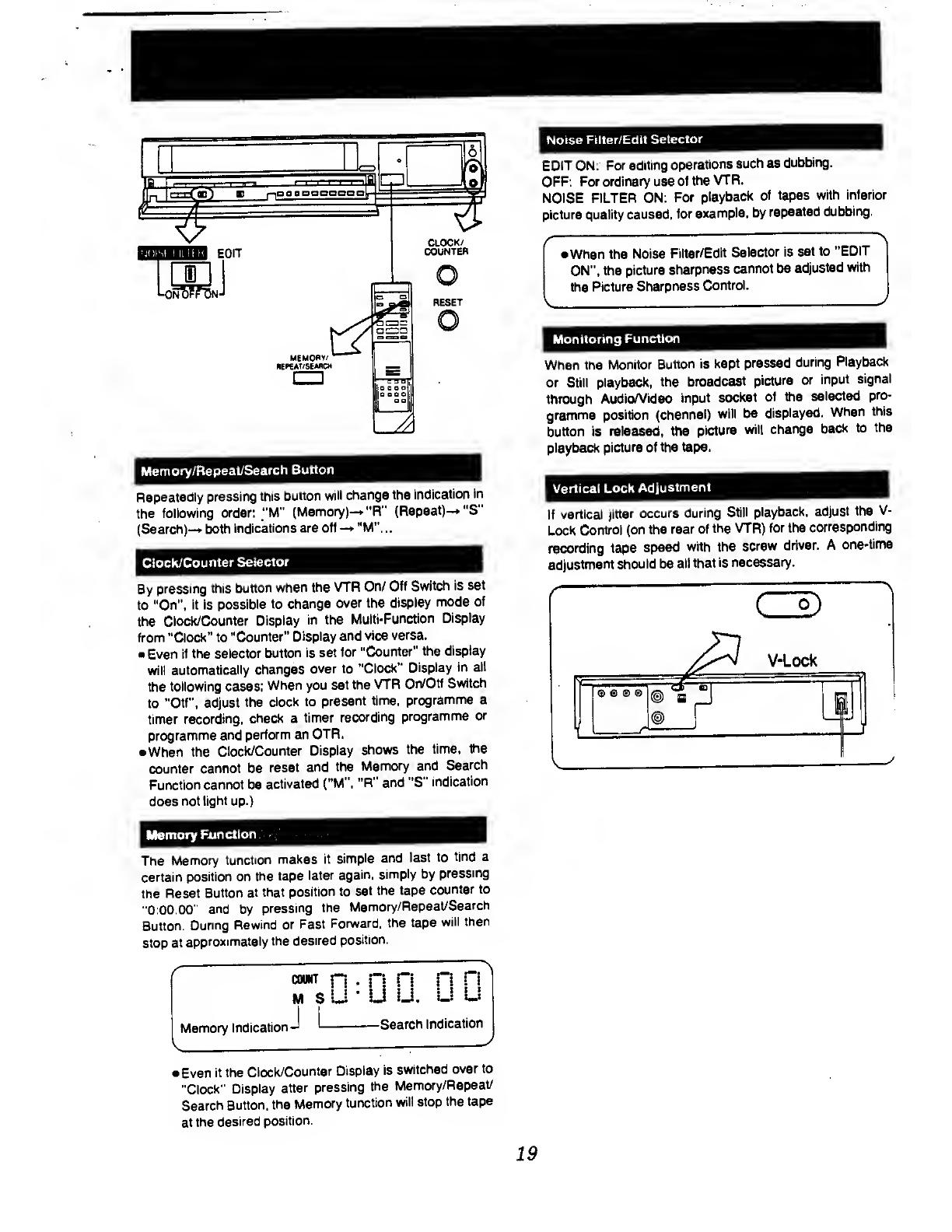
Memory/Repeat/Search
Button
Repeatedly
pressing this
button
will change
the
indication
in
the
following
order:
"M"
(Memory)-*
"R"
(Repeat)-* "S"
(Search)-*
both
indications are
off
—
» "M"...
Clock/Counter
Selector
By
pressing
this button
when
the VTR
On/ Off
Switch
is
set
to
"On",
it is possible
to
change
over the
display
mode
of
the
Clock/Counter
Display
in the
Multi-Function
Display
from
"Clock" to
"Counter"
Display and
vice
versa.
•
Even
if the selector
button is set
for
"Counter"
the
display
will automatically
changes
over to
"Clock"
Display
in
alt
the
following
cases;
When you set the
VTR
On/Off
Switch
to
"Off",
adjust
the
clock to
present time,
programme a
timer recording,
check a
timer
recording
programme
or
programme
and
perform an
OTR.
•
When
the
Clock/Counter
Display
shows
the
time,
the
counter
cannot be
reset
and the
Memory
and
Search
Function
cannot be
activated
("M",
"R" and "S"
indication
does
not
tight
up.)
Memory
Function
.
The
Memory
function
makes it
simple
and
fast
to
find a
certain
position on
the tape
later
again,
simply by
pressing
the
Reset
Button
at that
position
to set
the tape
counter
to
"0:00.00"
and
by
pressing
the
Memory/Repeat/Search
Button.
During
Rewind or
Fast
Forward,
the
tape
will
then
stop
at
approximately
the desired
position.
Noise Filter/Edit
Selector
EDIT ON:
For editing
operations
such
as
dubbing.
OFF:
For ordinary use
of
the
VTR.
NOISE
FILTER ON:
For
playback
of tapes
with inferior
picture
quality caused,
for
example,
by
repeated
dubbing.
•When the
Noise
Filter/Edit
Selector
is
set to
"EDIT
ON", the
picture
sharpness
cannot
be
adjusted
with
the
Picture
Sharpness
Control.
V
Monitoring
Function
When the
Monitor
Button
is
kept pressed
during
Playback
or Still playback,
the
broadcast
picture
or
input
signal
through Audio/Video
input
socket
of the
selected
pro-
gramme
position (channel)
will be
displayed.
When
this
button is
released,
the
picture
will
change
back
to
the
playback
picture of the tape.
Vertical
Lock
Adjustment
If
vertical
jitter
occurs
during
Still playback,
adjust
the V-
Lock
Control
(on the
rear of
the
VTR) for
the
corresponding
recording
tape
speed
with
the
screw
driver.
A one-time
adjustment
should be
all that
is
necessary.
f
count
n
•
n n n
n
M s u
•
u
lL
Li u
Memory
Indication
J
I
Search
Indication
V
:
:
J
•Even
if the
Clock/Counter
Display
is
switched
over
to
"Clock"
Display
after
pressing
the
Memory/Repeat/
Search Button,
the
Memory
function
will stop
the
tape
at the
desired
position.
19

RECORDING
FROM
A
TV
BROADCAST
SIGNAL
Preparation
•
Make sure
that
the
Timer
Record
Function is
set to
"Off".
•
Reset
the Tape
Counter to
"0:00.00".
•Insert
a
video
cassette
with the
erasure
prevention
tab
intact.
When a
video
cassette
is already
inside
the
VTR,
press
the
VTR
On/Off
Switch to
turn it on.
•
Set
the
VTR/TV
Selector to
"VTR".
O
Select on
the
VTR, the
programme
position
(channel)
to be
recorded.
In
order to
confirm
proper
reception,
turn
on the
TV
set and
select the
video
playback
channel.
©
Press
the
Record
Button
(•
).
REC
When a
video
cassette
with broken
out tab
is
inserted,
it
will
be
ejected
automatically.
•
Ouring
recording,
the
programme
position
(channel)
on
the
VTR
cannot
be
changed.
•To
start a
recording
with the
Remote
Controller,
press
the
two
Record
Buttons
on
the
Remote
Controller
simulta-
neously.
If You
Wish to
Avoid
Recording
Unwanted
Material
0
Press the
Pause/Still
Button
(I I)
to stop
the tape
ter
porarily.
PAUSE/STILL
•
Press
the
Pause/Still
Button
(II)
again to
continue
the
recording.
»lf
you
leave
the VTR
in
the pause
mode
for more
than
5
minutes,
the VTR
will
automatically
switch
over to the
stop
mode to
protect the
tape
and the
video
heads.
Recording
One
TV
Programme
While
Watching
Another
1.
Record
(following steps
O
and©).
2. Set
the
VTR/TV
Selector
to
"TV"
.
3.
Select the
desired
programme
position
(channel)
on
your
TV set.
•
Disconnect
all cables
from the
Video Input
and
Audio
Input Sockets
before
starting the
recording.
If they
remain
connected,
it
is impossible
to
record
TV
programmes.
•
If pause
is activated
during record and
the
released,
some
colour noise may be
present
for
a
short period
of tape,
this is not a
mulfunction.
To
Finish the
Recording
0
Press
the Stop
Button
20
/