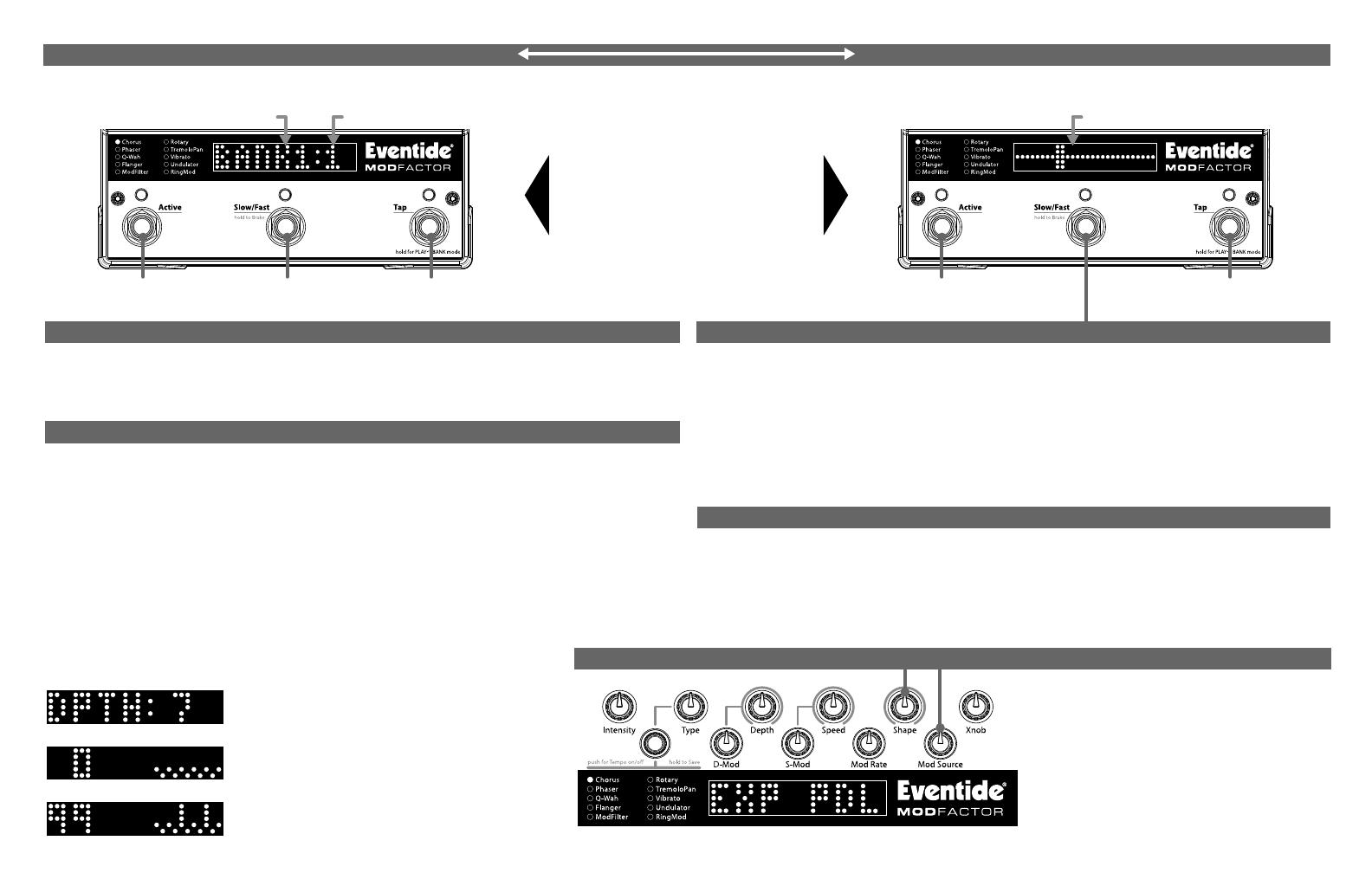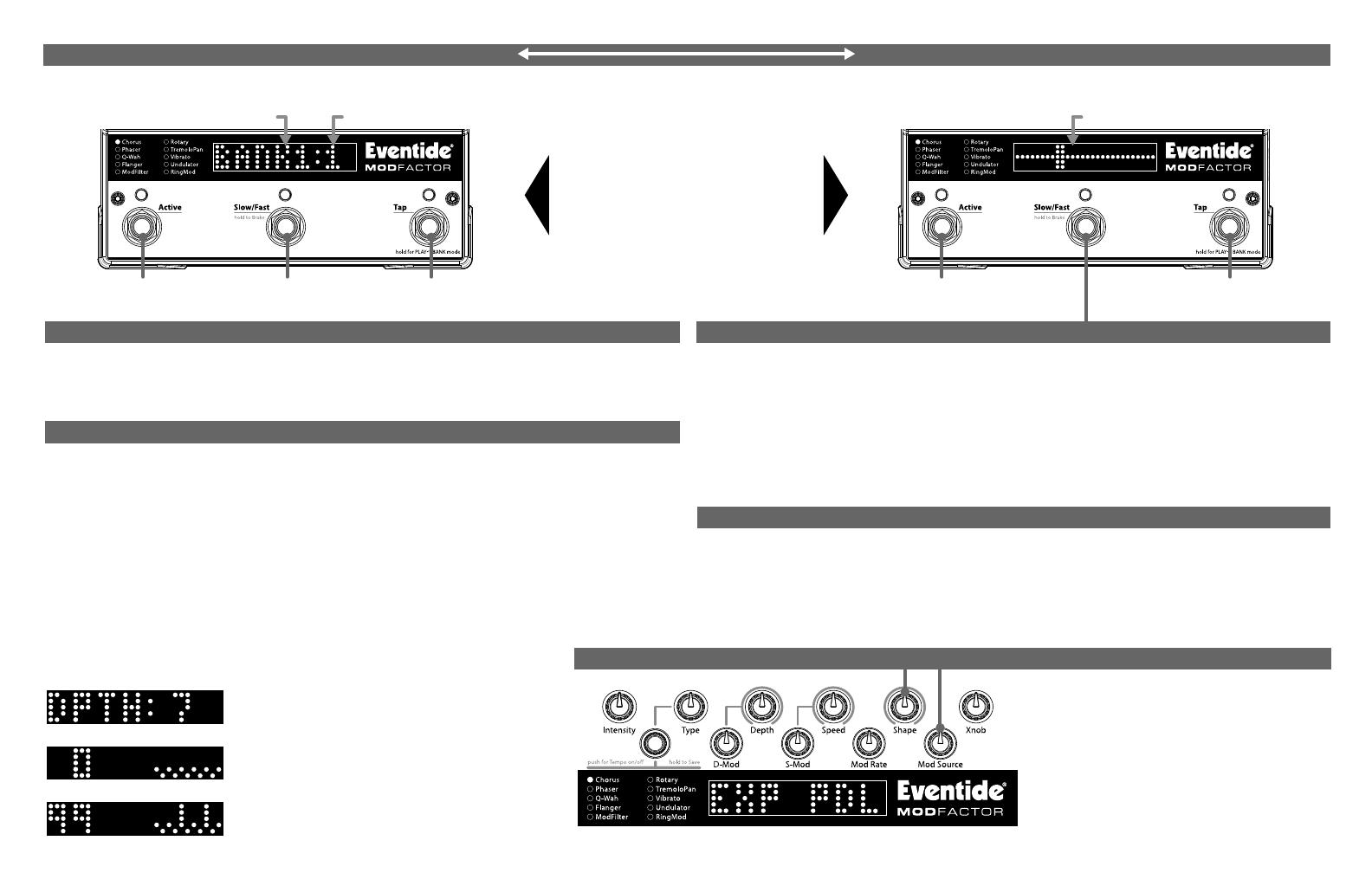
THE EFFECTS
SHAPE KNOB
Part # 141137 Rev H
Use footswitches to select presets and to bypass.
Presets are stored in pairs. Each pair of presets is called a Bank. 20 Banks - total of 40 presets
Use footswitches to Bypass, select Slow/Fast/Brake, or Tap Tempo.
Bank Preset 1
Active / Bypass
Bank Preset 2
Active / Bypass
BANK # PRESET #
Bank UP
(Hold for PLAY MODE)
BANK MODE PLAY MODE
Active / Bypass Tap Tempo
Press once to reset LFO
(Hold for BANK MODE)
LFO SWEEP DISPLAY
Toggle between BANK and PLAY MODE
by pressing and holding the
right footswitch for about 2 seconds.
The encoder knob changes the loaded
effect both in BANK and PLAY MODES.
MODFACTOR
QUICK REFERENCE GUIDE
© 2008 EVENTIDE INC., ONE ALSAN WAY, LITTLE FERRY, NJ 07643 USA
WWW.EVENTIDE.COM
-Pressing and releasing the switch toggles Slow Mode on and off. The LFOs will slow down by a
predetermined factor, simulating the speed change of a rotary speaker cabinet.
-Pressing and holding the switch will engage Brake Mode. The LFOs will slow down at a constant rate
while the switch is held. Once the switch is released, Brake Mode is turned off and the LFOs will recover to
their previous rate.
-If the Shape or Mod Source knob is set to EXP PDL but there is no Expression Pedal plugged in, then Brake
Mode will mimic the effect of sweeping the Expression Pedal.
-If the time between pressing and releasing the switch is less than 1 second, Slow Mode will be toggled. If
it is greater than 1 second, Slow Mode will not be toggled.
TEMPO MODE SLOW/FAST/BRAKE
EXPRESSION PEDAL
An Expression Pedal can be assigned to control any knob(s) except for the Shape
and Mod Source knobs. You can either program knob control or assign the
Modulation shape to "EXP PDL."
TO PROGRAM KNOB CONTROL:
1. Move Expression Pedal to Toe or Heel Position.
Effect LED blinks to show Pedal Programming is "LIVE."
2. To Assign Knobs:
Press full heel and turn any of the knobs.
Press full toe and turn any of the knobs.
3. To Unassign a Knob:
Keep the knob at the same value in full heel and full toe positions.
4. Remember - Save it or Lose it!
Pedal assignments are saved with Presets.
Expression Pedal controlling a single parameter will
display the parameter name and value as if you were
turning a Knob.
Expression Pedal controlling multiple parameters will
display the pedal value (from 0 to 100) and the
parameter Knobs shown as dots.
When the Pedal is used, the column above each dot is
used to indicate that the Pedal is controlling that
parameter.
“EXP PDL” CHOICE ON SHAPE OR MOD SOURCE KNOB
Selecting "EXP PDL" with the Shape knob or
Mod Source knob will override Expression Pedal
programming. This is the easiest way to get
WAH Pedal-like functionality from any of
ModFactor's effect types using an Expression
Pedal. Note that since an Expression Pedal will
be controlling modulation in this setting, the
Speed and S-Mod knobs, Tap Tempo, and
Slow/Fast/Brake will have no effect.
TO SAVE A PRESET
1. Press and hold the Encoder for a few seconds.
2. Turn the Encoder to select the desired Bank # and Preset #.
3. To save the Preset, press and hold the Encoder again. Billboard displays "SAVED" and Save Mode exits.
4. To exit Save without saving, press and hold the encoder again without holding, or press any Footswitch.
Upon exit without saving, the Billboard displays "NO SAVE".
NOTE: When you save a new Preset, you overwrite the old Preset.
Tempo is turned ON or OFF by pressing the encoder. When Tempo is ON, the Tempo LED flashes at the
Tempo rate. With Tempo OFF, the Tempo LED is OFF.
When Tempo is ON, Speed is set in rhythmic sub-divisions of the beat, i.e. common beat values rather than
in Hz.