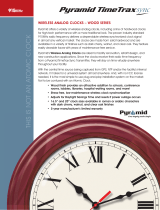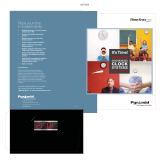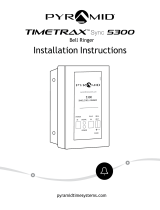Page is loading ...

Time and Attendance System
SERIAL / USB QUICK START GUIDE

©2009 Pyramid Technologies, LLC. All rights reserved.
PYRAMID TIMETRAX MOBILE SERIAL QUICK START GUIDE
WHAT’S IN THE BOX?
• Pyramid TimeTrax time recorder
• AC Power supply
• TimeTrax Software CD
• Quick Start Guide
• 7’ communication cable with
RJ45 connectors on both ends
• Diagnostic (loop-back) plug –
DO NOT DISCARD –
Save for future use.
• RJ45 to 9-pin (DB9) serial port
adapter
• USB interface with standard
RS232 adapter
• Employee Swipe Cards
MINIMUM SYSTEM
REQUIREMENTS
• PC with a Pentium® class or
faster processor
• 128 megabytes of RAM
• Either: 9-pin (DB9) serial port or
USB port
• 1 gigabyte of free space on the
system’s hard drive
• Windows® XP, 2000, NT or Vista
• Printer (if hard copy reports are
desired)
NEED TO PLACE AN ORDER?
For cable extensions and other supplies,
call Pyramid Technologies, LLC at:
(888) 479-7264
QUICK START GUIDE
Pyramid TimeTrax Mobile
SERIAL / USB MODEL
SOFTWARE MUST BE FULLY INSTALLED PRIOR
TO CONNECTING ANY TERMINAL CABLES
CUSTOMER SERVICE PHONE NUMBER
(888) 479-7264

1
PYRAMID TIMETRAX MOBILE SERIAL QUICK START GUIDE
INSTALLING THE SOFTWARE
NOTE: Prior to installing the software, it is recommended that you disable
all anti-virus and firewall software so it does not interfere with the
installation. It can be turned back on immediately after the installation.
Place the Pyramid TimeTrax Software
CD into your PC. The software will
AUTORUN. You will then see the below
setup screens. Follow the onscreen
instructions.
Click NEXT to continue
Click NEXT to continue
Enter a User Name and
Organization (optional)
and click NEXT to
continue
Accept licensing
agreement and click
NEXT to continue
Click INSTALL to begin
installation

PYRAMID TIMETRAX MOBILE SERIAL QUICK START GUIDE
When installation is
complete, click FINISH
and Restart your
computer.
CABLE INSTALLATION
PARTS REFERENCE
Central PC
RJ45 to 9-pin (DB9) Adapter (included)
USB to RS232 Adapter (included)
7’ RJ45 Communication Cable (included)
TWO AVAILABLE OPTIONS FOR CONNECTING THE PYRAMID
TIMETRAX SERIAL/USB TERMINAL TO YOUR CENTRAL PC
OPTION 1:
PC HAS an available open Serial 9-pin (COM)
port. Connect the AC power supply (Fig. F) to a standard wall power
outlet (Fig. G) and to the TimeTrax terminal (Fig. E). Connect the white
RJ45 communication cable (Fig. D) to the RJ45/DB9 adapter (Fig. B).
This will then connect to the back of your PC. (Fig. A)
You are now finished installing the Pyramid TimeTrax software onto your
PC. We highly recommend restarting your computer before you proceed.
NOTE: Do not continue using the software until the terminal(s) is
completely connected with all cables and power supply.
OPTION 1
OPTION 2
A
B
D
D
C
B
E
F
G
1
4
7
2
5
8
0
3
6
9
E
N
T
E
R
CLEAR
A
E
F
G
B
C
D
TimeTrax Terminal (included)
AC Power Supply (included)
Wall Power Outlet
2

3
PYRAMID TIMETRAX MOBILE SERIAL QUICK START GUIDE
OPTION 2:
PC DOES NOT HAVE an available open Serial 9-pin
(COM) port -or- only equipped with a USB port. Connect the AC
power supply (Fig. F) to a standard wall power outlet (Fig. G) and to the
TimeTrax terminal (Fig. E). Connect the white RJ45 communication cable
(Fig. D) to the RJ45/DB9 adapter (Fig. B) and then connect the RS232/USB
adapter (Fig. C) to the back of your PC. (Fig. A)
Please restart/reboot your PC before continuing
with the instructions.
CHARGING THE BATTERY
Note: The TimeTrax Battery must be charged for 4 hours before
first time use.
Connect the AC Power to a 115-volt electrical outlet and the other end to
the TimeTrax Mobile charge port. During the charging process, the charge
light displays a constant green. Fully charged, the TimeTrax Mobile battery
life is 50 hours. The Sleep Mode offers battery conservation by automatically
shutting off after 15-minutes of non-use allowing longer periods between
recharges. Pyramid recommends frequent recharging.
When the TimeTrax Mobile is in Sleep Mode and an employee needs to
swipe, the On/Off switch needs to be turned off and then back on to bring
the unit back into ready mode. Sleep Mode does not move the switch to the
OFF position but it shuts down the power as if it did.
If the battery runs low, the TimeTrax display will indicate LOW BATTERY.
If operation of the time recorder continues and the battery continues to
drain, the display will flash CHARGE BATTERY and will shut off after 10
seconds of flashing. However, punches/data will not be lost.
USING THE CAR CHARGER
The Pyramid TimeTrax Mobile offers an Automotive Adapter/Car Charger
(Pyramid Part Number 42180) as an optional accessory to charge your bat-
tery on the go. Simply plug one end of the car charger into the TimeTrax
Mobile charge port and the other end into the car’s 12-volt accessory power
outlet/cigarette lighter for an instant charge. As with a 115-volt electrical
outlet charge, Pyramid recommends frequent recharging.
LOGGING INTO THE SOFTWARE FOR THE FIRST TIME
Double click the
Pyramid TimeTrax
ICON placed on your
desktop to begin

4
PYRAMID TIMETRAX MOBILE SERIAL QUICK START GUIDE
LOGGING INTO THE SOFTWARE FOR THE FIRST TIME
At this point, the Reference Guide and
online software wizards will walk you
through steps to get you up and running.
They will also teach you how to set the
time and date on the terminal, create
your employee database, print reports
and manage your time and attendance.
USING THE SOFTWARE AND REFERENCE GUIDE
The “Reference Guide” can be accessed and printed from the Log In
screen as well as the software toolbar by selecting the ICON below.
You may also locate the Reference Guide from the software by selecting
Help and Reference Guide or by accessing our website
http://pyramidtechnologies.com/ProductManuals/default.asp.
Click the “Reference Guide” ICON to open the electronic PDF file of
the Software Users Guide. You will see complete steps and full directions
on how to use the Pyramid TimeTrax Software. The guide is always available
on the software screen toolbar. In addition, you can print this file out or
save it to your PCs hard drive. Note: Adobe PDF Reader is required to view
the reference guide and can be downloaded from http://www.adobe.com.
If the recorder is connected correctly, the
Initial Communication Form will appear
with the message “Recorder Found”. If not,
check your cable connections as per the
installation diagram and click the
ReConnect button.
When the program is launched, you are
presented with the LOGIN screen shown.
The temporary User Name is “Admin”
The temporary Password is “PTI”.
PTI is case sensitive and must be
entered as directed.
Enter this information and click the
LOGIN button in the center of the screen.

5
PYRAMID TIMETRAX MOBILE SERIAL QUICK START GUIDE
USING THE TIME RECORDER
The Pyramid TimeTrax Mobile Time Recorder is powered by battery
and can easily be moved from job site to job site so your Time Recorder
is where your employees are! For employees traveling between multiple
job sites, employees can swipe in at one location and swipe out at an
entirely different one using the same card! Punches from each clock can be
downloaded into the software one at a time or simultaneously using the
Pyramid Multiplexer (sold separately).
USING EMPLOYEE SWIPE CARDS
1. Insert the employee card at the top of the
slot on the right side of the time recorder.
The card must be held with the magnetic
stripe to the right and the card firmly in the
slot.
2. Rapidly pull the card down through the slot.
If the employee number is successfully read,
the time recorder will beep and the card
number will be displayed briefly on the
screen.
3. Keypad entry of employee numbers can be
done in lieu of employee cards.
DOWNLOADING PUNCHES
Single TimeTrax
Mobile Unit:
Connect the hardware
as shown in the Cable
Installation Instructions.
Once connected, open
software and from the
Initial Communications
Form, verify that the
recorders are found and
select the Download
Punches box. If you have
multiple terminals, each
terminal will have to be
connected, one-at-a-time
to download the punches.
Successful
Connection
Select
Download
Punches
Need color
screen
Did not receive

45 Gracey Ave., Meriden, CT 06451
www.ptitime.com
I2208
/