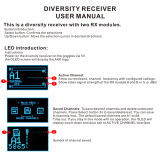Page is loading ...

MPR30-ENG User Manual
High performance
True diversity
Camera Receiver
SN: ________________
Rev. 14 (rif. FW v1.11)
Date: 01 February 2018

Rev. 14
MPR30-ENG User Manual

MPR30-ENG User Manual
Rev. 14
BRIEF DESCRIPTION
MPR30-ENG is a compact true diversity receiver designed for professional ENG, broadcast, and
field production applications. This receiver features a real TRUE DIVERSITY configuration along
with a unique wide-band tuning range up to 232 MHz.
A double stages input filters assure an excellent selectivity even in broad-band operations.
All audio processing is managed by a powerful DSP allowing:
- multicompanding,
- audio enhancement
- digital control data.
It is very easy and versatile thanks to its:
Oled display,
navigation button controls,
infrared interface (for sync and remote configuration),
micro-usb interface (for remote configuration and battery recharge),
automatic scan.
MPR30-ENG is designed to be:
“easy & quick to use” thanks to
o automatic setup functions (i.e. frequencies, scan for best channels),
o remote configuration utilities (thru infrared or USB interface) using Wisycom ENG
RX Manager application
o OLED display with intuitive context menu navigation
“extremely flexible”, with an incredible frequency agility up to 232MHz
o MPR30-ENG-L: 470/700 MHz (TV ch 21/49)
o MPR30-ENG-H:566/798 MHz (TV ch 33/61)
“best in class performances”, thanks to the latest Wisycom technology the unit has
extreme RF sensitivity and immunity and superb audio quality
“a durable & upgradable investment”, thanks to the very robust design (aluminum
housing) and the possibility to upgrade/enhance units performances.

Rev. 14
MPR30-ENG User Manual
Above a schematic with an overview of main receiver functions.
SAFETY INSTRUCTION
Read this safety instruction and the manual first
Follow all instructions and information.
Do not lose this manual.
Do not use this apparatus under the rain or near the water.
Do not install the apparatus near heaters or in hot environments, do not use outside the
operating temperature range.
Do not open the apparatus, only qualified service technician are enabled to operate on it.
The apparatus needs servicing when it is not properly working or is damaged by liquids,
moisture or other objects are fallen in the apparatus.
Use only accessories or replacement parts authorized or specified by the manufacturer.
Clean the apparatus only with dry cloths, do not use liquids.
Report the serial number and the purchasing date in front of the manual. It is needed to
have proper replacement parts or accessories from the manufacturer.
When replacement parts are needed, use only replacement parts authorized from the
manufacturer. Substitution with not authorized parts could result in electric shock, hazards
or fire.
Keep attention on all the labels with warnings or hazards on the apparatus.
The apparatus is intended for professional use; anyway the manufacturer alerts the
user that the headphone output power of the apparatus could exceed the level of 85 dB(A) of
sound pressure level and this could be dangerous for the hearings. Do not use the headphone
with high power level or for long time. Reduce the power or suspend the hearing in case of any
kind of hearing problem.

MPR30-ENG User Manual
Rev. 14
BATTERIES
MPR30-ENG works with standard camera battery:
- 2xIEC-LR6 1.5 size-AA alkaline or NiMh rechargeable
- KLIC 8000 (lithium-ion, rechargeable)
- DB50 (lithium-ion, rechargeable)
- DR9708 Duracell (lithium-ion, rechargeable)
Battery status can be checked on OLED display or looking the status of LED indicator ON.
Charging of lithium-ion rechargeable batteries can be done with
A. dedicated charger
B. thru the integrated micro-usb-B connector
C. thru 5 pin mini-XLR male connector (only for MPR30-ENG-5PW model)
For B and C items, the charging status can be checked looking the status of LED indicator ON.
For MPR30-ENG and MPR30-ENG-5PW models
We don't recommend to use the device during the batteries charging with lithium-ion
rechargeable batteries inside. Don’t use the receiver without batteries . The receiver powered
thru micro-USB or mini-XLR connector (MRP30-ENG-5PW model) without batteries doesn't
work correctly.
For MPR30-ENG-5BY model
The receiver can be used also without batteries inside.
DO NOT operate the device with some new and some old batteries. Always
replace ALL BATTERIES.
Remember to remove the batteries when the device is not in use.

Rev. 14
MPR30-ENG User Manual
FRONT PANEL CONTROL AND FUNCTIONS
MPR30-ENG allows an easy and quick configuration using buttons, RGB LED’s and an OLED
display.
OLED Display
The receiver has a high contrast display. Pushing a POWER button while the receiver is
active, turn on automatically the display. After a time-out user setting (see Display menu)
the display turns off automatically.
MENU/SELECT Button
Push this button to navigate function menu’s and keep pushing to save the chosen setup.
POWER/EXIT Button
Push and keep this button to power on/off the receiver.
During menu navigation push this button to exit from current menu (escape function).
SYNC/UP Button
Push and keep this button to start a synchronisation with a Wisycom transmitter (follow
instructions on display). Before starting synchronization IRDA must be enabled on Wisycom
transmitter.
During menu navigation push this button to move -up and select the previous item.
SCAN/DOWN Button
Push and keep this button to start the automatic scan.
During menu navigation push this button to move-down and select the previous item.
SCAN/DOWN
Button
SYNC/UP
POWER/EXIT
Button
MENU/SELECT
Button
ON Led Indicator
RF Led Indicator
Infrared Interface
(IR)
OLED Display

MPR30-ENG User Manual
Rev. 14
ON & RF Led Indicators
ON
RF
DISPLAY*
WHEN
MEANING
power up phase
red
off
on
when the receiver is
power on, during the
power up phase
the receiver is not ready to
use, wait the status menu on
display
red
off/on
on
when the receiver is
power on, after the
power up phase
an error has occurred during
the boot phase. Power on
again the receiver. If the led
indicator ON continues to
remain red, contact Wisycom
repair service
red
red
on
when the receiver is
power on, during a
frequency change
phase (see Gr-Ch or
Frequency menu)
the PLL is not locked on the
select frequency, wait for
lock ( about 1second or less)
Tuning phase
fixed
green
red
on
after the tuning
phase, no transmitter
is received
the receiver is ready to use,
the batteries charge is good,
no transmitter is
synchronized with the
receiver, no output audio
available
fixed
green
green
on
after the tuning
phase, the
transmitter is
received
the transmitter is correctly
tuned, the bars in the status
menu show the RF levels
received from antenna A and
B
battery status
fixed
green
on/off
on
the batteries charge
of the receiver is
good (>25% lifetime)
the batteries charge of the
receiver is good
slow
blinking
green
on/off
on
the batteries charge
of the receiver is low
(<25% lifetime)
change or put on charge the
batteries as soon as possible
fast
blinking
green
on/off
on
the batteries charge
of the receiver is very
low (<12% lifetime)
change or put on charge the
batteries immediately
red
off
off
battery error
change the batteries
charging status
blinking
blue
off
off
during batteries
charging
the batteries are charging
(<90% of complete charge)
blinking
green
off
off
during batteries
charging
the batteries are charging
(≥90% of charge reached)
fixed
green
off
off
during batteries
charging
charge complete
white
green/
red
off
device in bootloader
mode**
*DISPLAY indicate the state of OLED display before the OFF timeout
** to put the MPR30-ENG in boot mode: power on the device push and keep both UP and DOWN
buttons for few seconds (until the led indicators light up, then release the buttons)

Rev. 14
MPR30-ENG User Manual
When a Wisycom transmitter, with PTT Mode parameter set to Normal, is received to the
MPR30-ENG, the batteries status of the transmitter is received and showed from the MPR30-
ENG on the OLED display (see status menu) and on the RF led indicator.
ON
RF
DISPLAY*
WHEN
MEANING
TX battery status
on
fixed
green
on
the batteries charge of
the transmitter is good
(>25% lifetime)
the batteries charge of the
transmitter is good
on
slow
blinking
green
on
the batteries charge of
the transmitter is low
(<25% lifetime)
change or put on charge
the batteries of
transmitter as soon as
possible
on
fast
blinking
green
on
the batteries charge of
the transmitter is very
low (<12% lifetime)
change or put on charge
the batteries of
transmitter immediately
UPPER PANEL
SMA antenna Connector A and B
MPR30-ENG is supplied with a couple of antenna tuned on 232 MHz bandwidth. Depending
on the working bandwidth can be provided different models of antennas.
For more details see the section Optional Parts and Accessories
Headphone Output
The audio headphone output with 3.5 mm stereo jack socket lockable (TRS).
Audio level can be adjusted with a headphones menu.
Configuration: Unbalanced mono (L=R), 1/8th inch
Maximum output power: 20mW @ 32Ω, 40mW @ 16Ω
Pin Assignment:Tip = AF+ (hot), Ring = AF+ (hot), Sleeve- Gnd
SMA connector Antenna B
SMA connector Antenna A
Line Output
Headphone Output

MPR30-ENG User Manual
Rev. 14
Line Output
The audio LINE output balanced on
NOTE: LINE and headphone output represent the same output, therefore if there isn’t LINE
output, there isn’t also headphone output
3 pin mini-XLR male connector
5 pin mini-XLR male connector
MODEL OPTION:
MPR30-ENG-5PW trough V+ = 5V, it charges also
the battery (if a rechargeable battery is inserted)
MPR30-ENG-5BY trough V+ = 5V, it powering
the receiver only without charging the battery
Maximum power 6Vdc (5,5 recommended)
Pin 1:ground
Pin 2:output AF+ (hot)
Pin 3:output AF-(cold)
1
2
4
5
3
FRONTVIEW
mini xlr 5pin
Pin 1:ground
Pin 2:output AF+ (hot)
Pin 3:output AF-(cold)
Pin 4:PowersupplyV+
Pin 5:Powersupplyground
1
2
3
FRONTVIEW
mini xlr 3pin
Pin 1:ground
Pin 2:output AF+ (hot)
Pin 3:output AF-(cold)
1
2
4
5
3
FRONTVIEW
mini xlr 5pin
Pin 1:ground
Pin 2:output AF+ (hot)
Pin 3:output AF-(cold)
Pin 4:PowersupplyV+
Pin 5:Powersupplyground
1
2
3
FRONTVIEW
mini xlr 3pin

Rev. 14
MPR30-ENG User Manual
DISPLAY MENU
MENU
Headphone Min, -72dB ÷ 5dB, Max
Edit RX
GR-CH
GR: 00 ÷ 39
CH: 00 ÷ 59
Freq
N: 470.000÷700.000
M: 566.000÷798.000
J: 712.000÷832.000
Squelch
OFF, 0 dBµV ÷ 46dBµV
Expander
ENR Wis / ENC Wis / ENR-1.2 / ENC-1.2
Tone sq.
ON/OFF
MIC/LINE
-35dBµ ÷ -12dBµ (MIC)
-5dBµ ÷ 18dBµ (LINE)
Sig. phase
0/180
Scan
Scan now
Channel
GR 00 - 39
Groups
more groups (max 10)
Freq
freq. Min/ freq. Max/
step (100 or 200 KHz)
Squelch Scan
Scan BTN
Channel/Groups/Freq
View last
Deploy
Cal. tone
-18/0/OFF
Settings
Name
12 characters
ex: RECEIVER-123
Display
Contrast
0 ÷ 5
Low timeout (sec)
5÷60 (Step 5 sec )
Off timeout (sec)
10 ÷ 120 , OFF
LED
OFF/Alarm/Full
Infrared
Sync
INFO
Model
Range
Serial
FW
Version
BL
App
DSP
HW
Version
Option
Battery
Errors
Preset
Restore
1/2/3/Factory
Save
1/2/3
Preset parameters

MPR30-ENG User Manual
Rev. 14
After the power up phase, the Status menu is showed on the OLED display. Push SELECT
button to enter on the Main menu.
Using UP/DOWN button all menus can be accessed in
sequence.
Push SELECT button to enter on menu, keep push SELECT
button to save.
Push EXIT button to exit from menu.
Status menu
- Model (MPR30-ENG RX)
- Group (e.g. Gr:00) and Channel (e.g. Ch:00)
- Frequency (e.g. Fr:566.000 MHz)
- Squelch (e.g. Sq:12dBuV) and Tone squelch (e.g. +TS)
- LINE/MIC Level (e.g. LINE: +17dBu)
A. RF Level Antenna A and B (range 5 ÷ 70 dBµV)
B. Between the two RF bars there is a dotted line where the first 3 dots indicate
6/8/10dBµV and the other 15 dots indicate the rest of the range (from 14 to 70dBµV
with step of 4dBµV).
A orizzontal sign in a central row shows the setted Squelch level
C. deviation level (range of 54 dB, bar with 3dB
steps; upper level= 0dB, under level =-54dB)
the upper symbol:
indicates presence of audio output
indicates absence of audio output (RF level < Squelch)
indicate absence of audio output (no tone squelch detected)
NOTE: in case of absence of tone squelch and RF level < Squelch, the symbol will be
display
D. batteries level for
R = MPR30-ENG receiver and
T = Wisycom transmitter: when the rx is tuned with a Wisycom
transmitter with PTT Mode parameter set to Disable/Normal/Muting
A
B
C
CSquelch level

Rev. 14
MPR30-ENG User Manual
Headphones menu
Cycle through menu’s with up/down arrow to get your
desired headphones output level from Max (+6 dB) to min
(-72 dB) in 1 dB step then confirm with SEL.
Edit RX menu
Selecting this sub-menu most of RX1 setups are
configurable
Edit RX menu > Gr-Ch submenu
Select current group and channel. Group name and
channel frequency are displayed on the right.
Edit RX menu > Frequency submenu
If the specific group/channel is not locked, then can be
edited in this menu.
Edit RX menu > Squelch submenu
This menu allows to disable the RF squelch or to setup the
desired squelch level in dBuV (note 0 dBuV is equal to
-107 dBm).

MPR30-ENG User Manual
Rev. 14
Edit RX menu > Expander submenu
MPR30-ENG core is a power digital audio processor that,
besides an unbeatable audio quality and flexibility, can
emulate most companders systems on the market. On
this menu you can setup the audio companding chipset
emulation.
Other setups can be loaded on request.
Companders provided by default are:
- ENR Wis : for the optimization of noise
- ENC Wis : to optimize the voice
- ENR-1.2* / ENC-1.2*: to use MRP30-ENG with some
type of camera (ex. Canon® C300, Canon®
XF305, Sony® Pmw200, Sony® Pmw300, Sony®
PmwF5, Sony® Fs7, Nikon® D600 or Nikon®
D800, Canon® SD mark3...) which accept a
signal with reduced dynamic. This type of
expansion doesn't add artifacts to the signal
and allows to have a less noisy signal. It allows
to improve the quality of the audio
registration (compared to the ENR/ENC
standard) increasing the S/N ratio up to 15dB.
To use these companders, it’s necessary to set
ENR on the transmitter and ENR 1.2 on the
receiver or set ENC on the transmitter and
ENC 1.2 on the receiver.
ENR-1.2 it’s used for the optimization of noise,
ENC-1.2 it’s used to optimize the voice.
NB: The compander of the receiver must be the same as
the transmitter
* Available with FW version 1.6 or later and it has to be
previously enabled in factory
* Available with FW version 1.10 or later and it has to be
previously enabled in factory
Canon is a trademark of Canon Incorporated, Nikon is a trademark of Nikon
Corp, Sony is a trademark of Sony Corp.

Rev. 14
MPR30-ENG User Manual
Edit RX menu > Tone sq. submenu
MPR30-ENG is able to detect a digital tone squelch generated by a Wisycom transmitters
Tone squelch ON: when the tone squelch is enabled the
audio is muted unless the correct carrier is detected. Tone
squelch allows working with lower RF squelch, increasing the
coverage and the robustness especially in presence of digital
television carriers (DVB-T). Only when the tone squelch is
enabled, in the status menu is displayed "+TS".
Tone squelch OFF: the audio is muted if
RF level<Squelch level
Edit RX menu >LINE submenu
It is possible to set the nominal audio from +18dBu (peak
deviation) and -35 dBu:
LINE: -5 dBu ÷ +18 dBu (1 dB step)
MIC: -35 dBu ÷ -12 dBu(1 dB step)
Edit RX menu > Sig. phase submenu
To change audio phase of 0 deg or 180 deg.

MPR30-ENG User Manual
Rev. 14
Edit RX menu > Scan submenu
It allows making three types of scan over a desired channel,
group or frequency. MPR30-ENG manages up to 2400 custom
frequencies organized in 40 groups of 60 channels each.
This extreme flexibility makes the scan function very flexible.
This function can be called also using the dedicated SCAN
button.
“Squelch scan” indicates the threshold below which a channel
is considered as free or almost free.
“Scan BTN” is the parameter to set the rapid function called
pressing SCAN button.
It’s possible to set Channel, Group or Frequency scan.
“View last” allows to see the result of the last scan operation.
“Deploy” allows to send to a MTK952 the last scan.
From the transmitter it’s possible to see the graphic of the last
scan and choose the frequency to tune.
(*)As per Wisycom standard, group 00 and group 01 or 09 are special; respectively the
(474,482/… MHz) and the intergap frequency (i.e. 470/478/486/… MHz). A scan on
group 00 will reveal in few seconds the overall DVB-T occupation on the area, while a scan on
group 01 will give possible working frequency, usable also in presence of strong DVB-T signal
(sort to speak working in the band-guard of 2 digital television channels).

Rev. 14
MPR30-ENG User Manual
The following table lists the three types of scans that can be performed
Channel
Once started a Channel scan operation the receiver asks for
group to be used*. Press and hold the SEL button to select
the group to scan.
Then it prompts to turn off all transmitters.
So press SEL to start the scan!
After few seconds, scan results are displayed sorted by level,
making easier to pick up the best one.
The dotted line in the graph indicate the squelch threshold.
Under the graph are reported the following parameters:
- Ch: Channel
- Rank: Ranking position
- Freq: Frequency
- Lev: RF level
Pushing simultaneously UP and DOWN button, the results
can be also displayed on a chart in ascending order
according to the number of the channel.
After the selection of the desired channel, a screen appears
with the selected frequency, channel and group and it is
possible to Set or Synchronize the receiver with the
transmitter. We recommend setting the frequency and then
synchronize it with the transmitter.
Groups
If the scan is done on Groups, you can choose a maximum of
10 groups from among the 40 groups shown in the table
(Press the SEL button to select and press it again to
deselect).
In the upper left shows the number of the selected group
and the number of selected groups, while in the upper right
corner there is the item "START" to start the scan.
To select START, go to the box 39 and press the "UP" button
or go to the box 0 and press the "DOWN" button, so press
SEL to run the scansion.
Then it prompts to turn off all transmitters.

MPR30-ENG User Manual
Rev. 14
So press SEL to start the scan!
After few seconds, scan results are displayed on a
histogram.
Each column of the histogram is divided into two parts by a
black line. The lower part indicates the number of free
channels (RF level < Squelch level - 6dBµV) in the group,
while the upper one the number of channels almost free
(Squelch level < RF level < Squelch level - 6dBµV).
We recommend to choose the group with the highest
number of free channels.
Press SEL to select the desiderate group and choose the
channel as in “Channel scan”
After the selection of the desired channel, a screen appears
with the selected frequency, channel and group and it is
possible to Set or Synchronize the receiver with the
transmitter. We recommend setting the frequency and then
synchronize it with the transmitter.
Freq
The Frequency scan allows to select a range of frequency to
scan, between a maximum and a minimum value and the
step with which to perform the scans. Press and hold the
SEL button to confirm.
Then it prompts to turn off all transmitters.
So press SEL to start the scan!
After few seconds, scan results are displayed on a chart in
ascending order according to the frequency (step 1MHz).
The dotted line in the graph indicate the squelch threshold.
Pushing simultaneously UP and DOWN button it’s possible to
zoom the graph to show all the steps of scan
After the selection of the desired frequency, a screen
appears with the selected frequency and the RF level and it
is possible to Set or Synchronize the receiver with the
transmitter. We recommend setting the frequency and then
synchronize it with the transmitter.

Rev. 14
MPR30-ENG User Manual
Edit RX menu > Cal.Tone submenu
Calibration Tone function generates a 1 KHz sine audio at
the audio outputs (LINE and headphone) at the level
selected (-18dB or 0dB). Select the level and push SEL Button
to start calibration tone function. Then push EXIT button to
stop it.
Settings menu
The Settings menu allows to configure main settings of the
device.
Settings menu > Name submenu
The name menu allows to change the name of the receiver.
This is the name displayed in the top of the Status display
and it is the name sent to the transmitter with the sync
function (for the transmitter with this advanced capability).
Use the UP/DOWN buttons to change the selected character
and push SEL button to switch to the next character.
Settings menu > Display submenu
Change contrast display from 0 (min) to 5 (max).
Low timeout sets the timeout from 5 to 60 seconds to
decrease the brightness display.
Off timeout sets the timeout from 10 to 120 seconds to turn
off the display. With OFF setting the display never turns off.

MPR30-ENG User Manual
Rev. 14
Settings menu > LED submenu
3 LED setting are available:
Full: LED indicators works normally
Alarm: LED indicators lights up only when an alarm happened
OFF: LED indicators remain off
Infrared menu
By this menu, MPR30-ENG can be connected to IRDA for setup
or firmware upgrades.
NOTE: while in this menu display is not automatically turned off.
Sync menu
The SYNC function is useful to tune a transmitter
on the same frequency of the receiver via the IR
interface. Before starting the sync function tune the
receiver on desired channel, manually or using the
SCAN utility. After this, enable the IR interface on
the transmitter. Now press SYNC button or enter in the Sync
menu to start the SYNC function. Keep the IR window of the
transmitter in front of the IR window of the receiver and, as
soon as the connection is done, the receiver will send to the
transmitter all the information needed. If the operation is not
possible,
(i.e. the frequency range of the transmitter is not
compatible with the frequency of the receiver), the
display will show an error message. If the transmitter
has the function “NAME” enabled, when the sync
function is completed it will show the same name of
the synchronized receiver

Rev. 14
MPR30-ENG User Manual
Info menu
The INFO function shows many important features or information of
MPR30 receiver:
PARAMETER
MEANING
example
Model
Wisycom receiver model
MPR30-ENG
Range
Frequencies range of working
566-798
Serial
Serial number
S1733185
FW
Version *
Firmware version
v1.09
BL
Bootloader version
v1.1d
App
Application version
v0.64d
DSP
DSP version
v0.14d
HW
Version
Hardware version
6
Option
MPR30-ENG Options
N= freq. range
470 ÷ 700 MHz
,
M= freq. range
566 ÷ 798 MHz
J= freq. range
712 ÷ 832 MHz
M
Battery
Batteries voltage
2.68 Volt
Errors
Number of errors.
If the number of errors is > 0 push SEL button to enter on the Errors
list. For each error a brief description and the error code is showed.
For more information, please see the Error List section.
0
* The Firmware Version recaps BL (Bootloader Version) and App (Application version).
Preset menu
This menu allows to load/save 3 user presets or load the
Factory configuration.
Preset submenu
Select the Restore submenu and chose the presets to load:
user presets (1 or 2 or 3) or Factory preset. Push and keep
SEL button to load the preset.
Select the Save submenu and chose the user presets to
save (1 or 2 or 3). Push and keep SEL button to save the
preset.
/