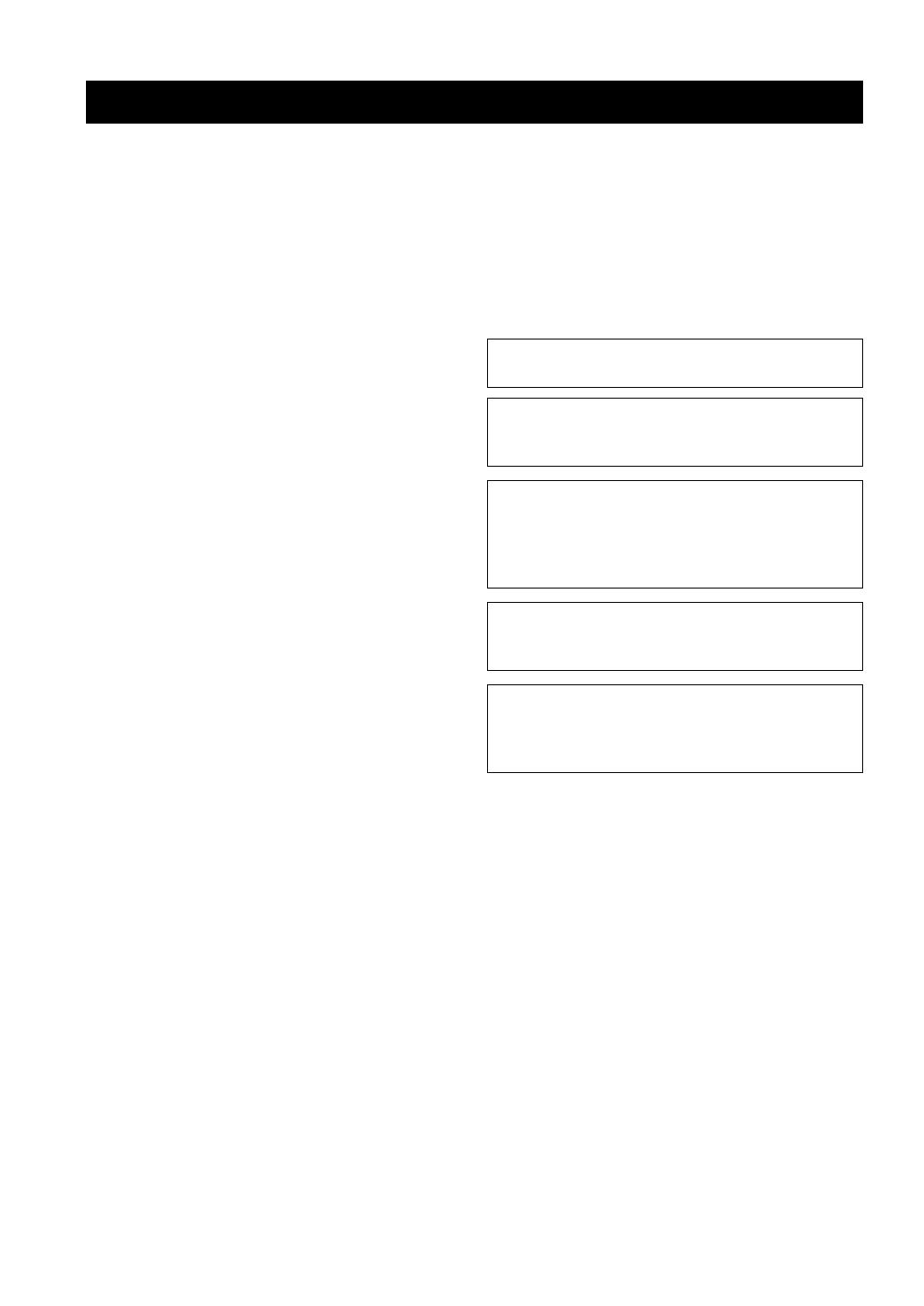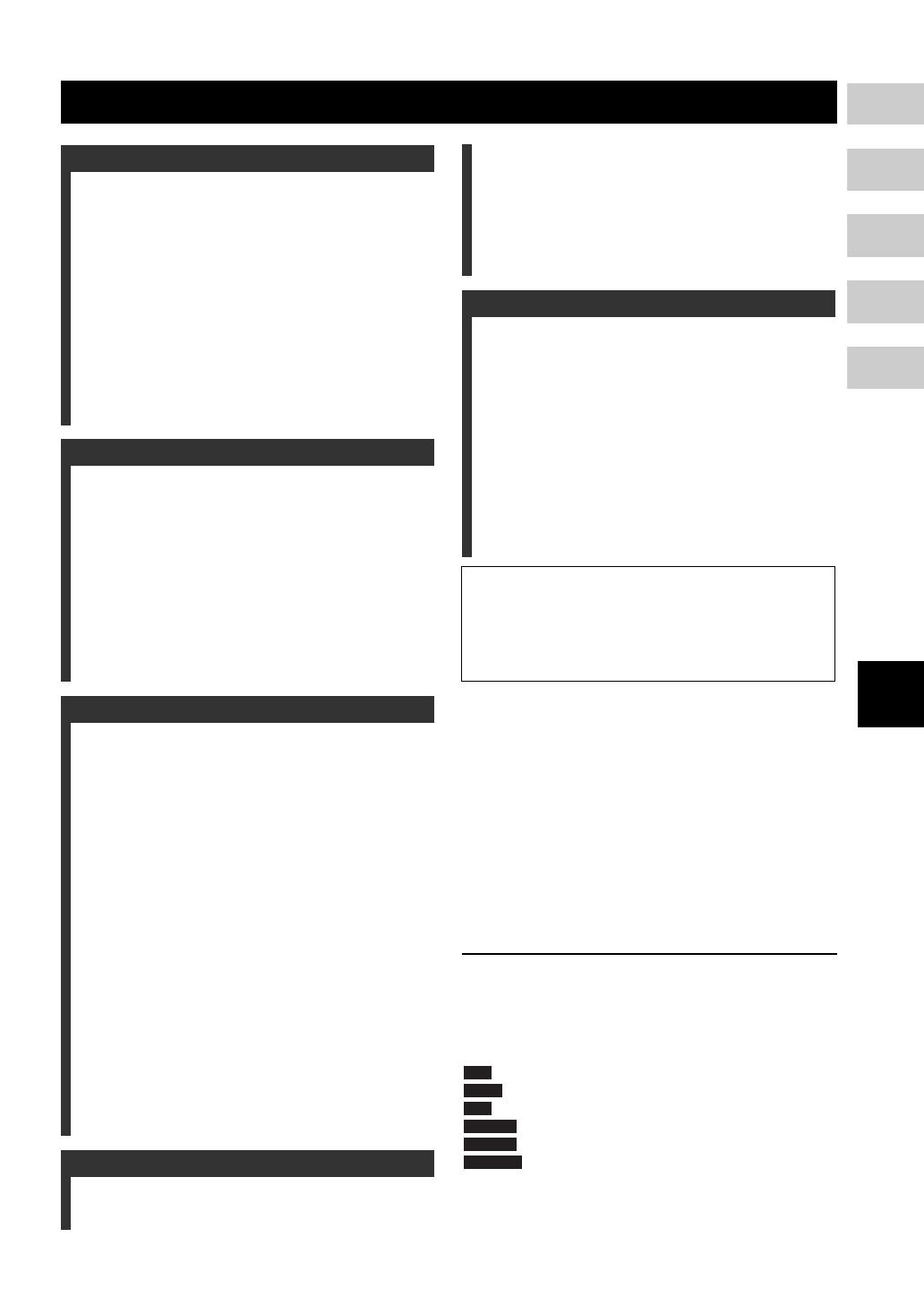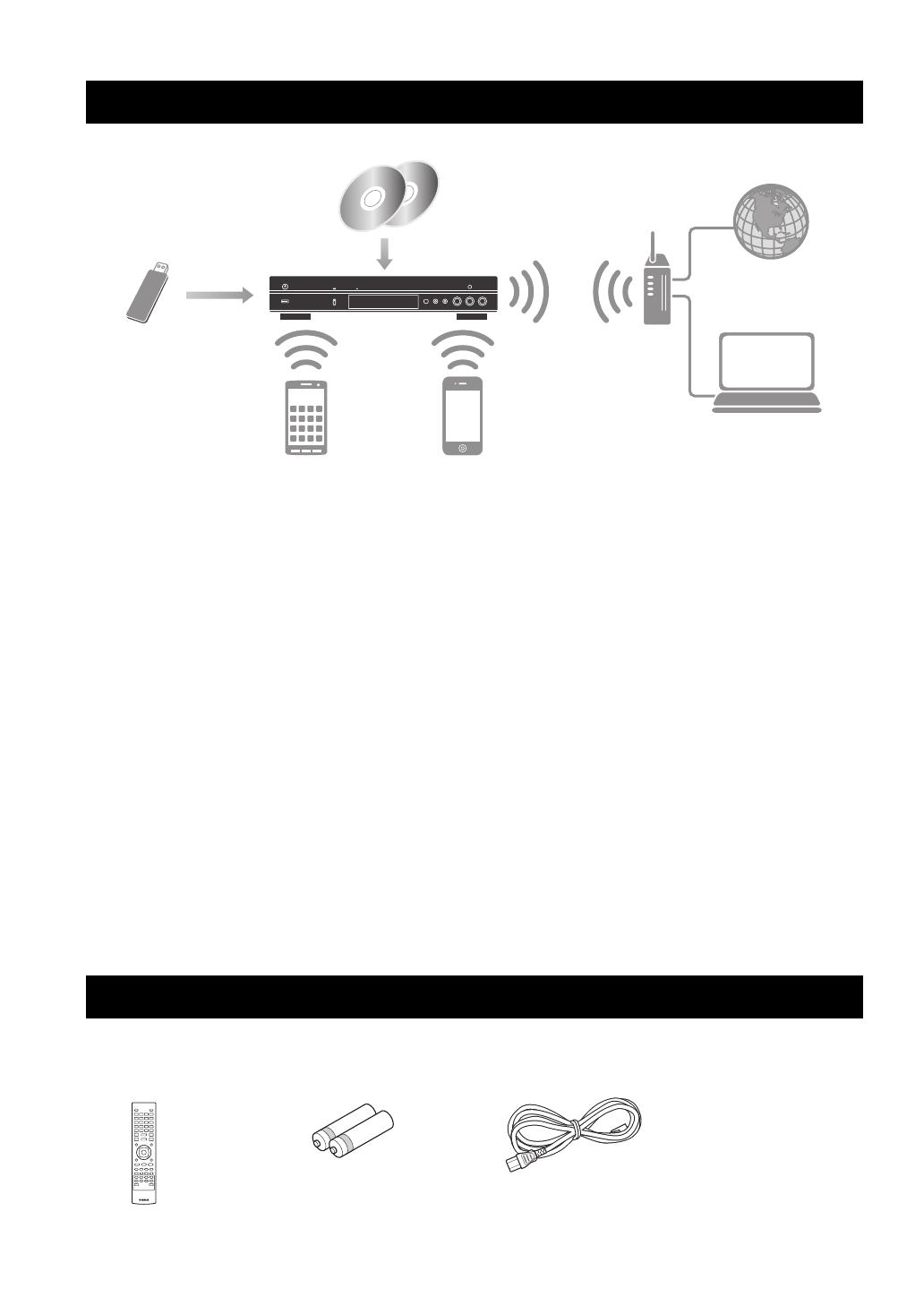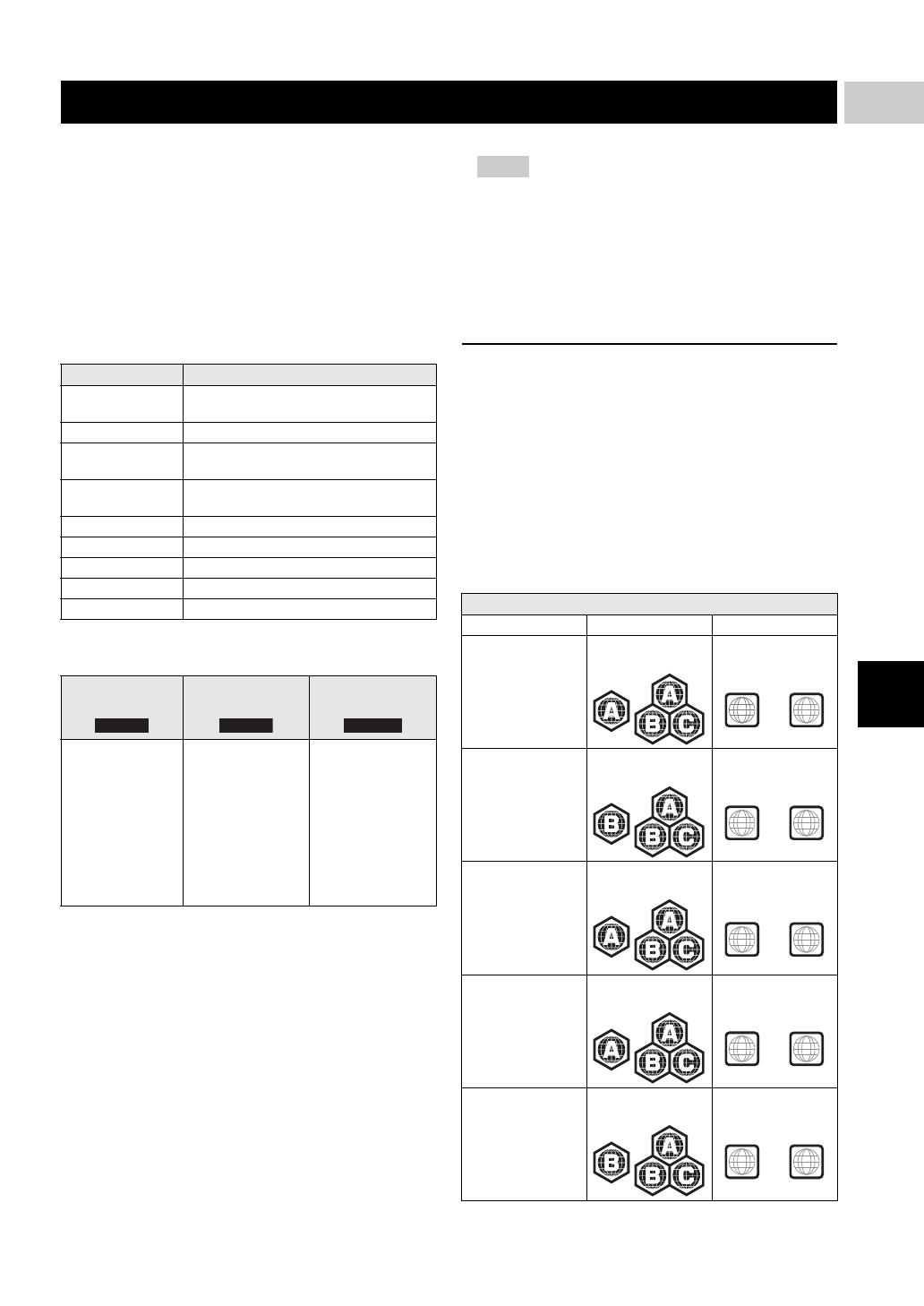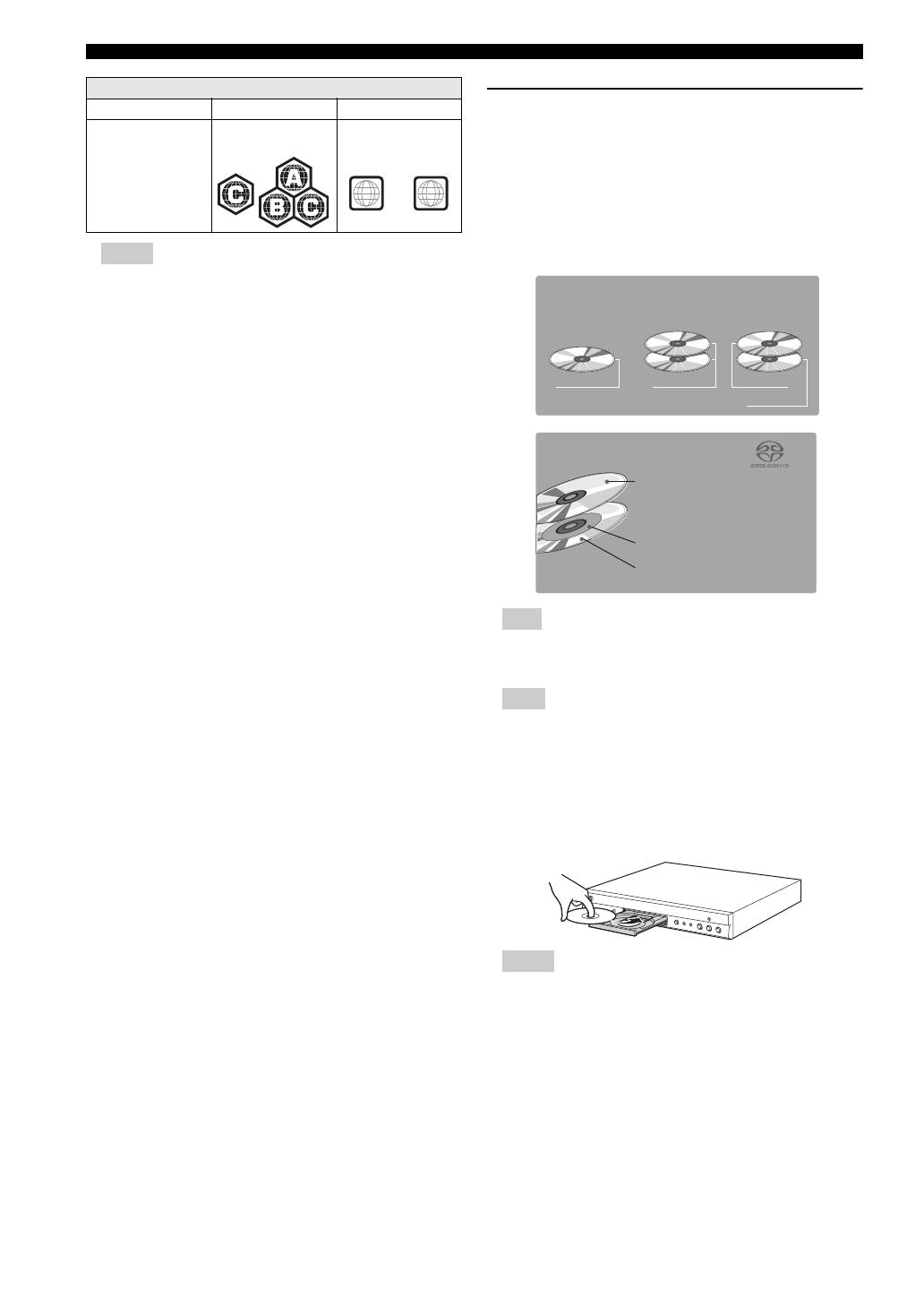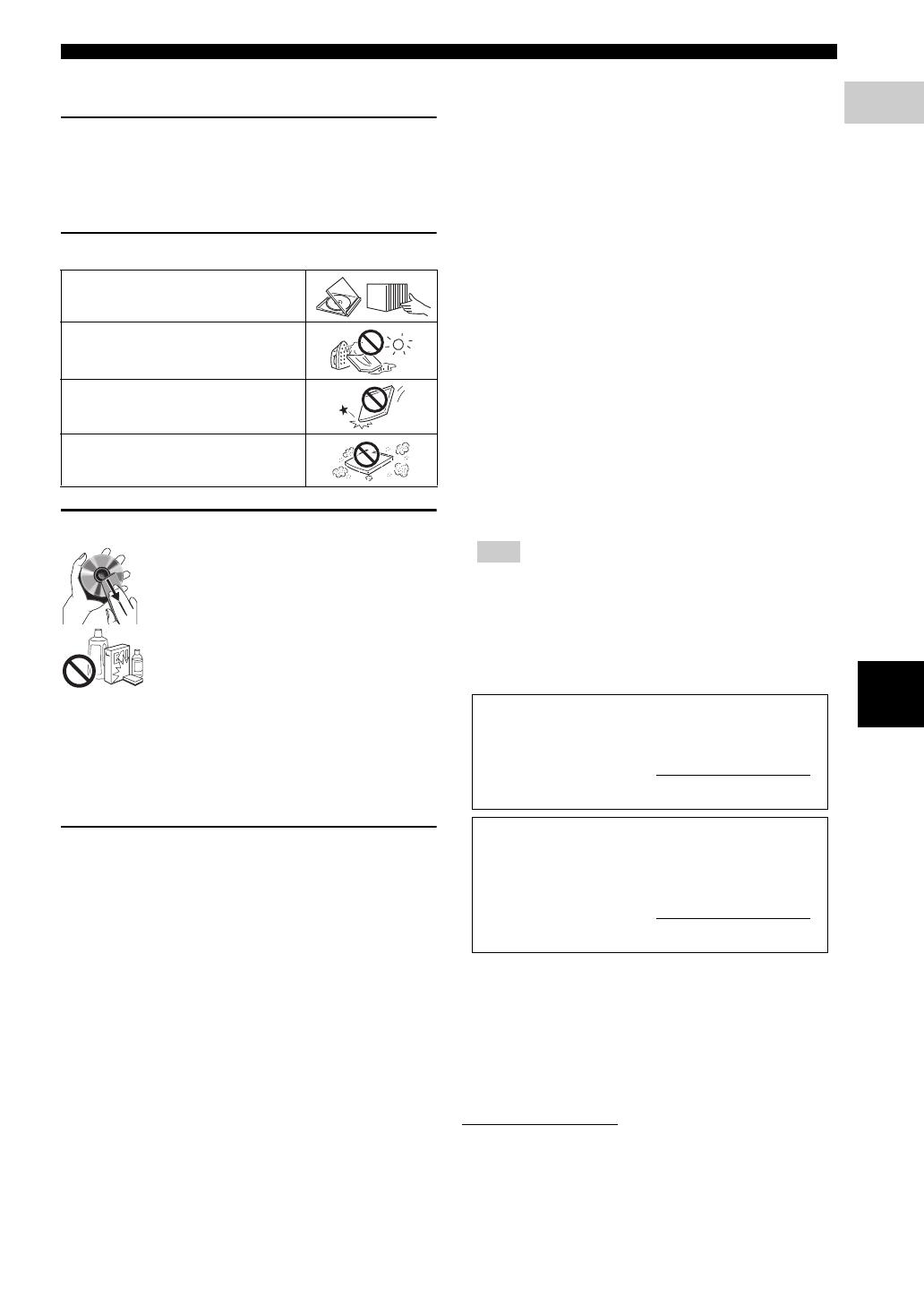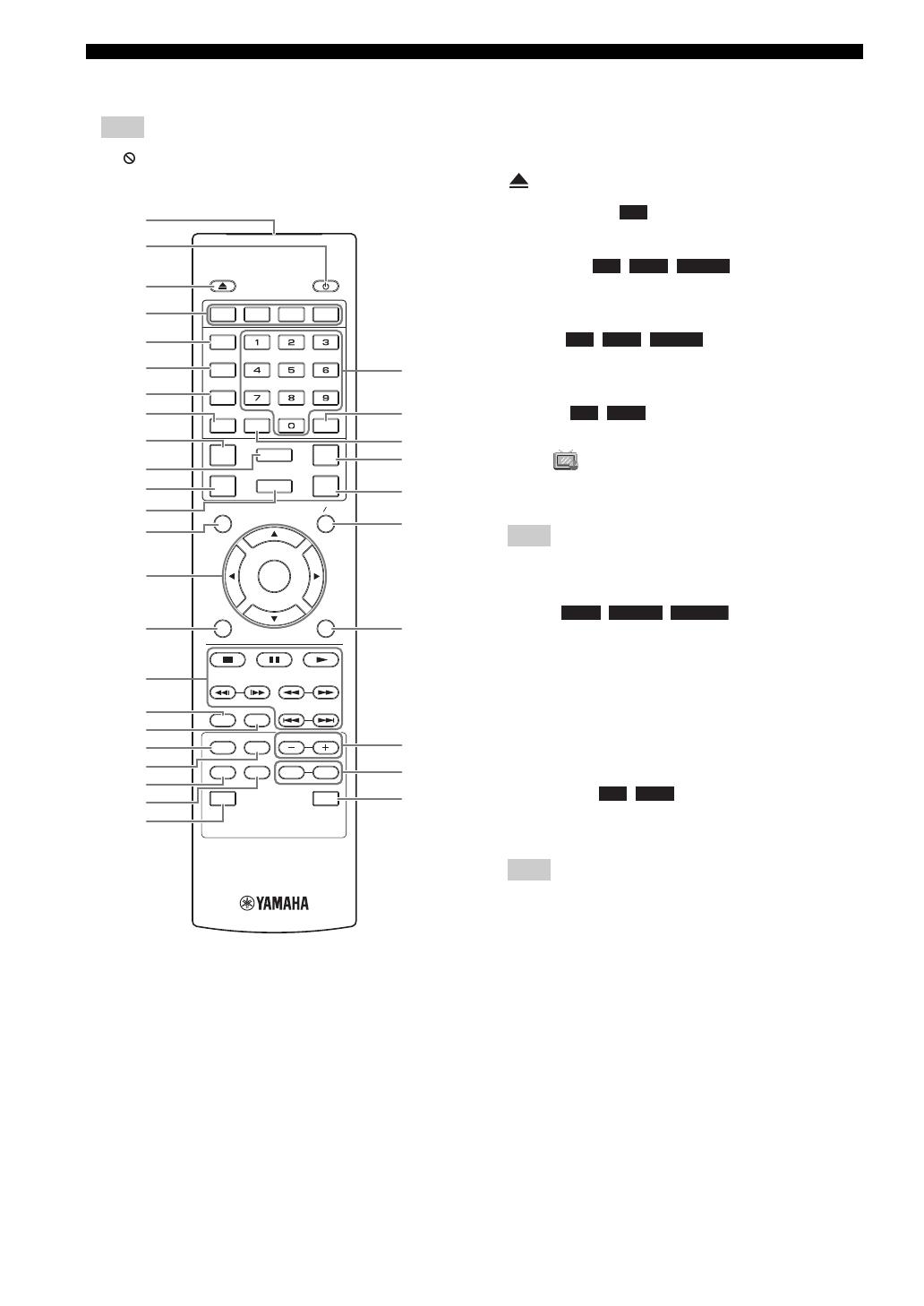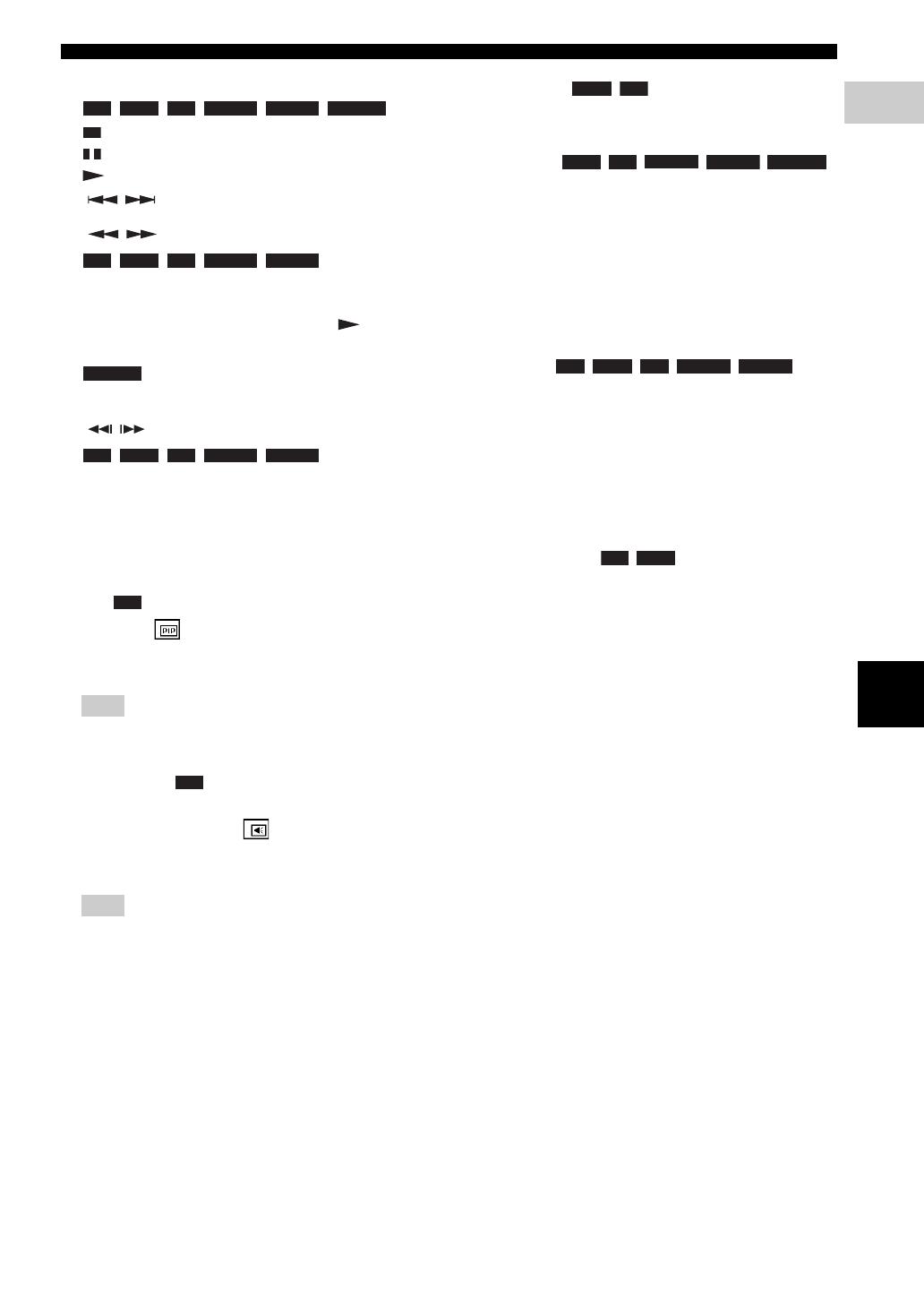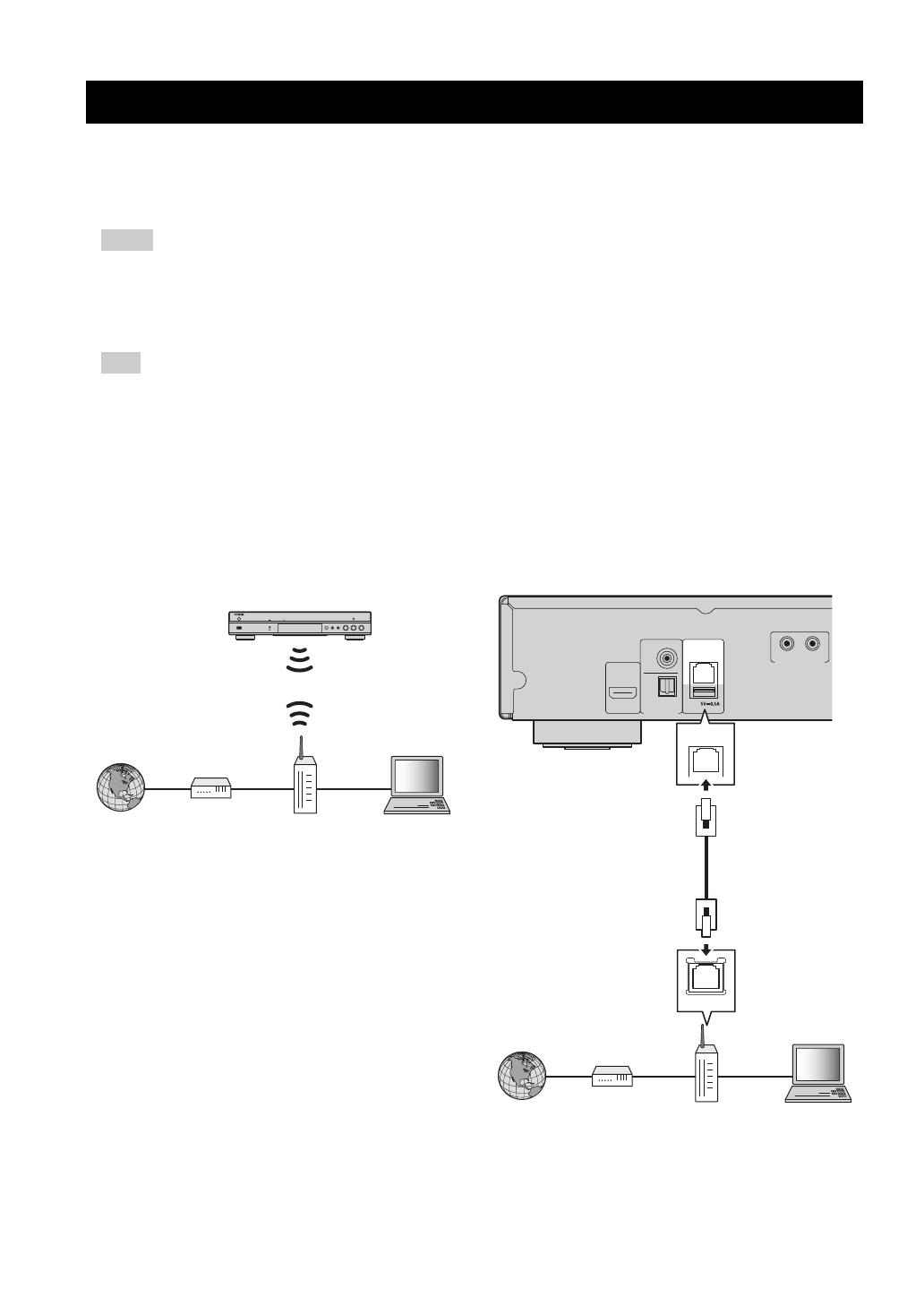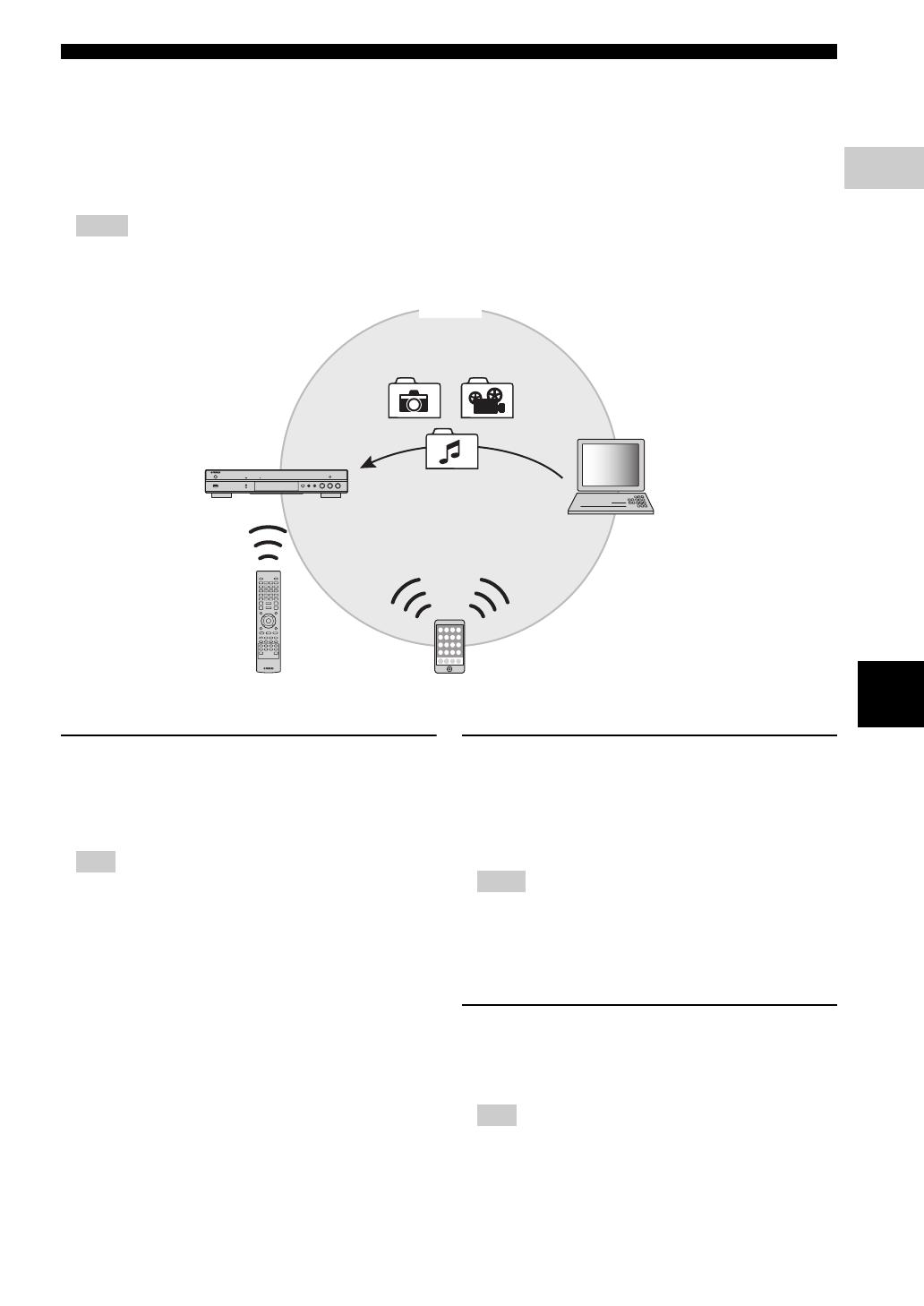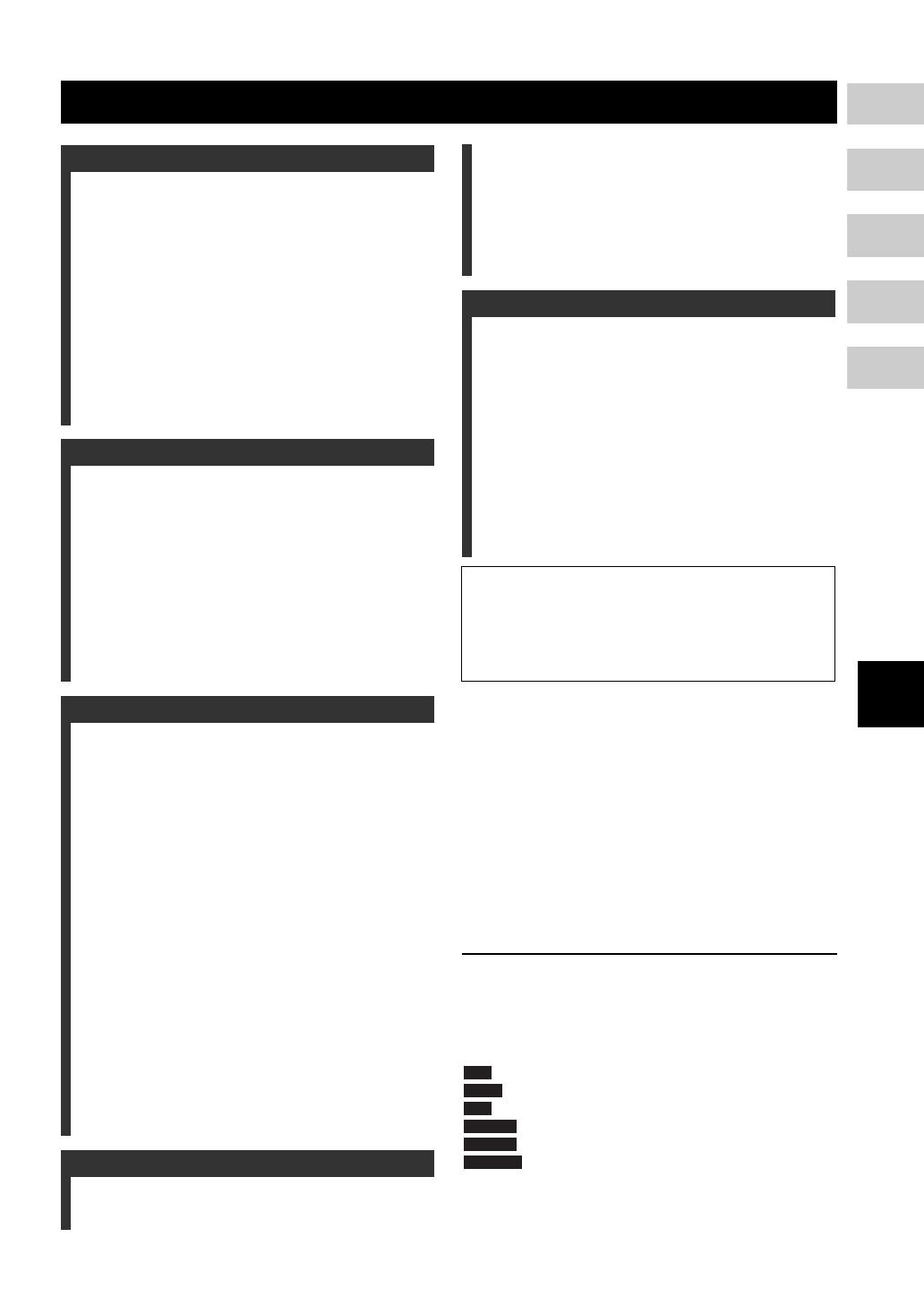
1 En
English
What you can do with this Player ..................... 2
Wide variety of supported discs and file formats........... 2
Enhanced network features............................................. 2
Easy setup and operations............................................... 2
High-quality audio features ............................................ 2
Supplied parts .................................................... 2
About discs and files ......................................... 3
Types of discs/files that can be used with this Player .... 3
Loading a disc................................................................. 4
Disc precautions ............................................................. 5
Notice for watching 3D video images ............................ 5
Cinavia technology ......................................................... 5
Controls and functions...................................... 6
Front panel...................................................................... 6
Rear panel ....................................................................... 7
Remote control ............................................................... 8
Video/audio connections................................. 12
Connecting to a TV via an AV receiver ....................... 13
Connecting to a TV directly ......................................... 13
Connecting to a TV and audio equipment.................... 14
Network connection......................................... 16
Wireless connection...................................................... 16
Wired connection.......................................................... 16
DLNA server setup....................................................... 16
Other connections ........................................... 18
Connecting Yamaha components that support remote
connections............................................................... 18
USB connection ............................................... 19
Connecting the power cable ........................... 20
Initial settings ................................................... 21
Setting with the Easy Setup.......................................... 21
Wireless connection setting.......................................... 21
Playing back video/music/photo .................... 22
Playing back commercially available discs.................. 22
Playing back video/music files..................................... 22
Viewing photos............................................................. 23
Enjoying high-quality sound........................... 25
Enjoying music CD/SA-CD in high-quality sound
(CD mode)................................................................ 25
Enjoying music and movies with pure high fidelity
sounds (Pure Direct)................................................. 25
Enjoying DLNA playback of mobile device
contents via Wi-Fi Direct ............................. 26
Enjoying smartphone pictures and videos
on the TV screen (Miracast™)..................... 27
Operating this Player from mobile devices ... 28
Advanced playback operation ........................ 29
On Screen menu............................................................ 29
Status menu................................................................... 30
Program play................................................................. 31
Using Search ................................................................ 31
Enjoying BONUSVIEW™ and BD-Live™................. 31
Using Picture in Picture function
(secondary audio/video playback) ........................... 32
Using the feature of BD-Live™ ................................... 32
SETUP menu..................................................... 33
Example of SETUP menu operation ............................ 35
General Setting ............................................................. 36
Display Setting.............................................................. 39
Audio Setting ................................................................ 41
System Information....................................................... 42
Video/audio output formats............................. 43
Video output formats .................................................... 43
Audio output formats .................................................... 44
Software upgrade ............................................. 45
Upgrading the software................................................. 45
Troubleshooting ............................................... 46
Power ............................................................................ 46
Basic operation.............................................................. 46
Disc playback................................................................ 46
Picture ........................................................................... 47
Sound ............................................................................ 47
Network......................................................................... 48
Messages on the screen ................................................. 49
Glossary ............................................................ 50
Specifications ................................................... 52
General.......................................................................... 52
Audio performance ....................................................... 52
Input/output................................................................... 52
Copyright ...................................................................... 52
Index .................................................................. 54
■ About this manual
– This manual describes how to operate this Player
using a remote control except when it is not
available. Some of these operations are also
available using the front panel buttons.
– Notes contain important information about safety
and operating instructions. Hint(s) indicates a tip for
your operation.
– This manual is printed prior to production. Design
and specifications are subject to change in part as a
result of improvements, etc. In case of differences
between the manual and the product, the product has
priority.
The icons used in this manual
Icons are used to indicate available buttons/functions for a
particular format. For details on playable discs and
formats, see page 3.
: BD-Video
: DVD-Video, DVD-VR, DVD+VR
: Audio CD, Super Audio CD
: Video files
: Audio files
: Photo files
Contents
1. Introduction
2. Connection
3. Playback
4. Settings
5. Additional information
New software that provides additional features or
product improvements will be released as needed. We
recommend upgrading the software of this Player to
the latest version periodically. For details, refer to
“Software upgrade” (p. 45).
CD
MUSIC
PHOTO