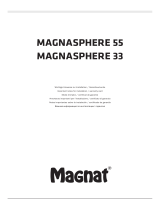Page is loading ...

1
DeutschEnglish
FrançaisEspagnol

2
Canton Elektronik GmbH + Co KG
Neugasse 21-23
D-61276 Weilrod
Deutschland / Germany
Tel.: +49(0) 60 83 28 70
Fax: +49(0) 60 83 28 113
e-mail: [email protected]
Die Adressen der internationalen Canton-Vertriebspartner finden Sie unter:
The addresses of Canton’s international distributors can be found at:
Vous trouverez les adresses des partenaires de distribution internationaux de Canton à l’adresse:
www.canton.de
Canton Electronics Corp.
504 Malcolm Avenue SE, Suite 400
Minneapolis, MN 55414
USA
Phone: +1-612-706-9250
Fax: +1-612-706-9255
e-mail: [email protected]

27
DeutschEnglish
FrançaisEspagnol
Note:
Please read these instructions carefully and retain them so that you can refer to
them again in future.
Canton does not accept liability for any damages resulting from the non-observan-
ce of the following points.
Select a base that is as level as possible for your DM System. Make sure the loca-
tion is dry and clean and away from windows with direct sunlight, heat sources,
vibrations, moisture and extreme cold. When setting it up on a smooth surface you
should use the rubber feet supplied.
Never open the cabinet. If you come across any problems or defects contact your
dealer or a qualified technician.
In order to avoid damaging your DM System it should only be used with the volta-
ge specified on the nameplate.
In order to avoid the risk of fire or electric shocks the DM System should not be
subjected to rain or high humidity (>80%). The equipment complies with the
current EMV regulations at an ambient temperature of + 10°C …+40°C.
Do not apply force to the operating elements, connections or cables. To move the
DM System to another location first unplug the mains cable and then disconnect it
from other devices. Always pull on the plugs rather than the cable. Never touch the
mains cable with wet hands.
In order to prevent the DM System from overheating it should be set up at a
minimum distance of 5 cm from any walls or pieces of furniture. Avoid any heat
accumulation and never cover your DM System with curtains, tablecloths etc.
Do not site your DM System close to heat sources or open flames (e.g. candles).
Do not put anything on top of the cabinet of the DM System or in front of the
bass reflex opening, in particular no containers filled with liquids. Movement and
vibration can lead to objects being damaged.
Do not insert any objects or parts of the body into the opening of the cabinet as
live components inside the cabinet may be touched and damaged. This could lead
to short circuits, electric shock or fire.
If the sound reproduction is marred by distortions such as unnatural knocking,
throbbing or high frequency clicking the volume should be turned down immedi-
ately.
Do not use any chemical solutions to clean the device. Use a dry, clean cloth.
Extreme changes in temperature can cause condensation to form inside the DM
System. Do not use the device until the moisture has evaporated (at least 2 hours).
The remote control batteries must be disposed of at a proper battery recycling
centre. Batteries should be kept out of reach of children. Batteries must be inserted
the right way up. Only use the batteries specified for use with this system (LR03
AAA 1.5V) or rechargeable batteries. The batteries supplied are not rechargeable
and may therefore not be recharged.
Access to the mains plug should be kept clear at all times so that the device can
be unplugged in case of emergency. For your own safety please unplug the DM
System from the mains if it is likely to be unused for a long period or in the event
of thunderstorms or potential flooding.
The user is responsible for making sure that the device is correctly set up and
correctly connected to the mains. Canton does not accept any liability for damages
or accidents caused by improper set up or connection.
Warning: Listening to music at high volume, in particular over a long period of
time, can damage your hearing.

28
System description
The virtual surround system of the DM Series creates a rich and full sound field that is normally only possible with 5.1 Systems. To achieve this sound
quality the individual channels of a multi-channel recording are put through a special frequency-specific process and mixed onto two channels, which
then creates the impression of surround sound in the room. The result is outstanding listening pleasure for minimum installation costs. The systems have
an integrated, RDS-enabled FM Tuner and adaptive remote control, which can be used to control a second listening zone (Multiroom).
Dear Customer,
Welcome to the Canton family and thank you for the confidence you have shown in us with the purchase of this system. You have selected a high quali-
ty loudspeaker system, which shows that you have high standards regarding sound quality and workmanship.
Please read through these instructions carefully before setting up and connecting your DM System. They are designed to help you to get the most out of
your system. The Canton distribution network covers over 40 countries. If you have any questions our team of experienced distributors along with the
authorised dealers will be happy to help you.
We hope that you get many long hours of pleasure and satisfaction from your DM System.
The Canton team

29
DeutschEnglish
FrançaisEspagnol
Package contents DM 90.2
The Digital Movie System DM 90.2 is supplied with the following components:
1) An active Center Surround loudspeaker with integrated audio receiver (including RDS-enabled FM Tuner).
2) A cable set for connecting 3 digital and 2 analog sources.
3) An easy-to-use remote control with display panel.
4) A coaxial cable for connection to a broadband cable network.
5) A power cable for connection to the mains power supply.
6) An aerial for VHF reception.
- Three batteries (LR03 AAA 1.5V) for the remote control
1
5
6
4
2
3

30
Positioning the DM System
The Center Surround loudspeaker DM 90.2 should be positioned above or below the television. A flat screen TV may be placed directly on top of
the DM 90.2. If using a tube TV that may be deeper than the DM System you must be careful to ensure that it is securely placed on the DM 90.2
and is not able to wobble.
Warning: The DM 90.2 can only tolerate weights of up to 80 kg.

31
DeutschEnglish
FrançaisEspagnol
Rear view of the DM 90.2
FM aerial connection
Digital inputs (coaxial) for e.g. SAT, DVD …
Analog inputs for TV, VCR, record player …
Digital inputs (optical)
for e.g. SAT, DVD …
PRE OUT 2.1/5.1 mode preamplifier – output
Power cable socket
Power switch
Operation indicator (red = standby, green = on)
Subwoofer – output
Zone 2 / Line – output
IR receiver
Port only for software updates
Screw for earth connection

32
Connecting the DM 90.2
There is no need to connect up the individual “loudspeakers”
with the DM 90.2 as all the wiring is internal.
Connecting the source devices
The Canton DM System offer a wide range of connection
options for almost all popular source devices, such as DVD
players, video recorders, satellite receivers, multi-media con-
soles (Playstation®, X-Box®, …) etc. The audio connections
for your source devices need to be connected to the corre-
sponding ports on the back of the DM 90.2. Source devices
that have a digital output for Dolby Digital and DTS Bitstream
should be connected digitally to the DM System. This ensures
full Dolby Digital and DTS sound quality.
The video signal connections are made directly between
the source devices and the image display device. The image
source to be used is selected directly from the menu of the
image display device.
In order to use the integrated FM Tuner of the DM System
you need to connect the aerial supplied to the appropriate
socket on the DM 90.2. Better reception will be achieved if
the aerial is extended. For optimal reception we recommend
connection to a broadband cable network or a roof-mounted
aerial using the coaxial cable supplied.
Before you can start using the DM 90.2 for sound reproduc-
tion you need to go through the initial installation process
and assign the inputs to the source devices. You will be asked
to do this automatically when you first switch on the device
(see page 12).
The Line 2 / Phono input allows you to connect either a line-level au-
dio source (up to 2V) or a record player (up to 5mV). This can be done
by selecting the relevant set up in the system menu.
The Pre (2.1/5.1 Mode) output allows you to connect, for example,
active wireless loudspeakers. According to the set up selected in the
System Menu (Factory Set / Gerätenamen) the output will be through
the front channels in 2.1 Mode or the surround loudspeakers in 4.1
Mode.
The Zone 2 /Line output has a number of output options, which can
be selected in the System Menu of the remote control:
- Zone 2 with individually adjustable volume for connection to an
active Multiroom or wireless loudspeaker system.
- Line with fixed volume for connection to a recording device, etc …
Warning: In order to play 5.1 multi-channel recordings (Dolby Digital
or DTS) via the ZONE 2/LINE OUT the “dynamic” setting in the
System Menu should be set to “comp”. For normal playback we
recommend that you use the “full” setting (see page 40).
In order to use Dolby Digital/DTS signals (Bitstream) via Zone 2 you
need to select Zone 1 (Main listening zone) as the input.
The Sub output allows an active subwoofer to be connected. This
needs to be activated in the System Menu (see page 17). If the Sub
output is activated the internal subwoofer of the DM System goes
through the high pass filter while the external subwoofer goes through
the low pass filter at 80Hz.

33
DeutschEnglish
FrançaisEspagnol
Remote control
Function keys, menu-dependent functions
Number keys
Volume keys
OK key
On/Standby key
Function keys, menu-dependent functions
Number keys
Mute key
Menu key
Programme keys (only IR mode)
Device selection key
Personal settings (<preset>)
Decoder mode
Selected volume
Playback mode
Selected source
Scroll key
Exit key
Sources selected using the function keys
Modes and <preset> selected using the function keys

34
Operating the DM System
Press to start the DM System.
If you want to turn the DM System off again press
again. The DM System will go back into Standby
mode.
Setting up the remote control
Insert the batteries supplied into the remote control. Be careful to insert them the correct way up according to the polarity markings (+/-).
Using the remote control
When all devices are connected to each other and the power has been switched on the
Canton DM goes into Standby mode. Press any key to activate the remote control. If
the remote control is not used for longer than 30 seconds it goes into idle mode. Press
any key to reactivate it.
Note: When the device is turned on for the first time it starts the initial installation
process automatically (see page 36).
If the display shows “keine Verbindung” then there is no radio connection between
the remote control and the DM System. Check that the DM System is switched on
and connected to the mains power supply or reduce the distance between the remote
control and the DM System.
Note: If the DM System is disconnected from the mains power supply when it is still switched on it will automatically go back into an active state
when it is reconnected to the mains power supply (e.g. via a master or slave multiple socket lead).

35
DeutschEnglish
FrançaisEspagnol
Initial installation
Before you can use the DM 90.2 you need
to assign the inputs to the connected source
devices. You will be asked to do this when
you first switch the device on.
To get to the input configuration press .
Use the “<” and “>” arrow keys to choose
names for the connected devices. You must
confirm these by pressing “OK”.
To exit the input config menu press
to save all the entries. Then press to
end the initial installation and return to the
main menu.
Warning: The arrow keys and may
not be used when assigning the inputs.
Inputs that are defined as “not active” are
not shown in the main menu.

36
Main menu
The remote control supplied has 8 function keys that
can be used in different ways for different operating
modes. The upper and lower sections of the display
show the functions of each key.
The sources can be selected using the (upper) function
keys lying directly above them. If you have more than 3
sources you can use to scroll on to the next page
and back.
The Volume (V+/-) can be used to adjust the volume of
the DM System in all menus (even when controlling IR
devices) over 100 levels from 0 to 99.
Mute turns the volume off or on.
With <select> you can select one of the registered RF devices or a
programmed IR device. If more than 8 devices have been registered/
programmed you can use to scroll to the devices that are not
currently displayed.

37
DeutschEnglish
FrançaisEspagnol
With you select whether the playback should be in one of the two stereo or surround modes. In addition to the “conventional” Stereo
mode the DM System also offers a Wide mode with virtually extended stereo base.
In order to allow for the different recording philosophies that are present in music recordings we have implemented two surround modes. Use
“surround 2”, above all in cases of poor intelligibility (e.g. if the voice reproduction is unusually flat and incomprehensible).
>
<
>
>
The system automatically adjusts to the appropriate decoder
mode according to the input signal.
The following decoder modes are possible:
Analog Stereo Analog
Surround Virtual Dolby PLII
PCM (digital) Stereo PCM
Surround Virtual Dolby PLII
Dolby 2.0 Stereo Dolby Digital 2.0
Surround Virtual Dolby Digital 2.0 PLII
Dolby 5.1 Stereo Dolby Digital
Surround Virtual Dolby Digital
DTS Stereo DTX
Surround Virtual DTS

38
Tuner
The Canton DM 90.2 has an integrated FM Tuner (VHF) with RDS function. This can be selected using the function keys (radio) in the main menu
of the remote control. There you can make the following adjustments:
The automatic search is activated by pressing and holding (>2 sec.) the “<” or “>” arrow keys (to search backwards or forwards). During the search
process the word “Seek” will appear in the display. The DM System stops automatically at every station with a sufficiently strong signal.
The manual search is controlled by pressing on the “<” or “>” keys. This function can be used to fine-tune a radio station or to search manually for
stations with a weaker signal.
Reduction of hissing in stereo reproduction
The DM System automatically uses stereo or mono reproduction depending on the strength of the signal. If you find a stereo reproduction has too
much hissing you can use the function key to change it to mono reproduction and reduce the hissing.
Saving a radio station
To save a radio station in a programme slot press and the programme slot number will start to flash. Use arrow keys and to select
from among 50 programme slots. Alternatively you can use the number keys to enter the programme slot number directly. After 5 seconds with no
keys pressed the radio station will be saved in the programme slot shown on the display and the programme slot number will stop flashing.
Note: The station name, transmitted via RDS, (e.g. HR 1, BR 2, SWR 3, …) will only appear upon selecting a saved radio station if the name
appeared on the display at the point of pressing the OK key (the starting point of the saving process).
Selecting a saved radio station
Use the arrow keys and to select a programme slot. Alternatively you can use the number keys to enter the programme slot number
directly.
Stereo Mono

39
DeutschEnglish
FrançaisEspagnol
Optional settings of the DM System
Once your DM System is successfully connected and operational you have the option of setting various parameters. If you want to make any adjust-
ments to the settings of the DM System just turn it on and press and hold (longer than 3 sec.). To exit the Settings Menu press again
or use .
Note: Basically you can use to exit the Settings Menu from almost all sub-menus. will just take you back one menu level.
Settings Menu
In the Settings Menu you can choose between the “Loudspeaker Menu” and the “System Menu”. On the next page you will find an overview of the
menus. A more detailed description can be found on the website www.canton.de.

40
Loudspeaker Menu
In the Loudspeaker Menu the following parameters can be set to adjust the DM System to the room:
Personal values To save all settings set in the loudspeaker menu up to 6 memory cells (<preset>)
Volume adjustment To adjust the volume level of the individual channels (front left and right, subwoofer, …)
Distance To balance out different distances between the loudspeakers and the listening spot
Sound To adjust the treble and bass sounds to the room and according to personal taste
Bass expand For the automatic volume-dependent adjustment of the bass volume level
Room adjust Various parametric equalisers are available to balance out ambient factors
System Menu
In the System Menu the following parameters can be set:
Output config To set the parameters for the Zone 2 /Line output
Sub output To activate or deactivate the subwoofer output
Input config To activate and name the 6 signal inputs (see the chapter “Initial installation”)
IR programming To programme various remote operations (DVD player, TV, …, see the chapter “Learn Menu”)
Lip sync To synchronise the sound with time-delayed TV images
Dynamics To adjust the signal compression in the playback of multi-channel signals
Factory Set The following parameters can be set using Factory Set:
Switch-on volume To limit the maximum switch-on volume
Max. volume To establish the maximum volume possible
Device name To select the device configuration (2.1 Mode or 5.1 Mode …)
Language To select German or English
Line 2 config To select Line Level Input or Phono Level Input
Factory setting To return the DM System to the factory setting it was supplied with
Firmware To display the software versions (DM, tuner and remote control)
Contrast To adjust the contrast settings of the display

41
DeutschEnglish
FrançaisEspagnol
Learn Menu
Pressing and at the same time brings you to the “Learn Menu”, where you can lern infrared-controlled devices and register other DM
Systems.
If the transfer of the remote control data is unsuccessful the message “Programming failed” will
appear for approx. 5 seconds. After that the previous menu will be displayed and you can either repeat
the programming or abort the process.
If the programming has been successful you will see the message “Programming successful”.
Repeat the process until all desired functions have been transferred. Press to return to the
previous menu.
Once you have selected the source with the function to be programmed and confirmed your selection using you will see the message
“press remote button”. Position the original remote control (e.g. from your DVD player) opposite the one from your DM System (approx. 5 cm
distance). On the original remote control briefly press the key with the function to be programmed and wait until the process has been confirmed
on the display.

42
Deleting source devices
In order to totally delete a programmed device use the “Clear” func-
tion. After pressing this function you will be asked if you really want
to delete the device. Confirm this by pressing the “yes” function key.
To abort the process press “no”. The remote control will then return to
the Device Selection Menu. Use to enter the “Learn Menu”. To
leave programming mode press again.
Renaming the source devices
If you want to rename a source device you can select a description
from a comprehensive list of pre-programmed device names. Follow
the steps described above.
Programming the main keys
The DM System has 5 main keys (Programme +/-, Volume +/- and Mute), which can be allocated to the IR codes of other infrared-controlled
devices. Follow the steps shown above.
Warning: The Volume +/- and Mute keys can only be used for infrared-controlled devices if no DM System has been registered. The volume control
of the DM System will take priority over all other IR devices.

43
DeutschEnglish
FrançaisEspagnol
Register your remote control with a DM System
To register the remote control on a (further) DM System open the Programme Menu by pressing and simultaneously. Select “RF Learn”
and confirm this with . Select “new device” to register a DM System on the remote control. After confirmation you will be asked to connect
the DM System to be programmed to the mains power supply and to switch it on. Before doing this you should ensure that the DM System had been
disconnected from the mains power supply for at least 1 minute. The remote control will now try to connect with the newly activated DM System. A
successful connection will be shown in the display as “Installation successful”, while failure will bring the message “Installation failed”. If the connec-
tion has failed you should identify the problem (device not switched on, distance too great, DM System not disconnected from the mains power supply
for long enough, etc) and start the process again. After successful installation you must enter a name for the DM System. If you enter a name (e.g. DM
90) more than once the remote control will automatically allocate it a subscript (e.g. DM90.1, DM 90.2 …). You can then exit the “RF-Learn” menu by
pressing twice.
If you wish to overwrite an existing DM System, instead of selecting “new device” you should select the system you wish to replace and confirm your
selection with . Select the “Learn” function to proceed. Confirm the overwriting with the “yes” function key or abort the process with “no”.
Continue as previously described under “new device”.
De-register your remote control from a DM System
To de-register your remote control from a DM System open the Programme Menu by pressing the and simultaneously, select “RF Learn”
and confirm with . Select the system you wish to “delete” and confirm your selection with . Select and confirm the “Clear” function to
continue. Complete the de-registration process by pressing the “yes” function key or abort the process with “no”.

44
Remote control (abbreviation: RC)
Description of problem Possible cause(s) Solution
The RC display is blank 1. The RC is in idle mode 1. Press any key to activate the RC
2. The batteries are missing or wrongly inserted 2. Insert the batteries correctly (+/-)
3. The batteries are “empty” 3. Insert new batteries correctly (+/-) or charge rechargeable
batteries
The RC keeps showing “Welcome CANTON”, “Good bye 1. The RC processor has crashed 1. Remove a battery from the RC for min. 30 minutes then re-
CANTON” or “please wait” insert correctly
2. The DM System processor has crashed 2. Switch the DM System off at the mains for min. 30 minutes
then switch it back on
The RC shows “no connection” 1. The DM System is not ready 1. Connect the DM System to the mains power supply and / or
switch it “ON”
2. The distance between the DM System and the RC is too great 2. Reduce the distance to less than 10 m
3. The DM System processor or the RC processor has crashed 3. Turn the DM System off at the mains for min. 30 minutes
then turn it back on and / or remove a battery from the RC
for min. 30 minutes then re-insert correctly
4. The RC is not registered with the DM System 4. Register the DM System following the instructions on page
43 (Register your Remote Control with a DM System)
Display on the RC is hard to read 1. Poor contrast setting 1. Press the “0” and “4” keys simultaneously until “kontrast
xx” is displayed and use “<” or “>” to adjust the contrast.
Press “exit” to close the window
The display is in the “wrong” language 1. The display language of the RC has been switched 1. Press the “5” and “9” keys simultaneously until “language”
(German and English are the 2 options) is displayed and use the function keys to select the desired
language (display)
2. The language of the DM System has been switched 2. In the “System Menu” (m = > System Menu => factory set
=> language) select the desired language
The RC jumps from IR mode into DM System mode 1. The batteries are almost “empty” 1. Insert new batteries correctly (+/-) or charge rechargeable
batteries
In IR mode commands are carried out 2x 1. When programming the code the key on the original RC was 1. When programming the function only press the key on the
pressed for too long original RC for a (very) short time
2. The key on the DM – RC was pressed for too long 2. Only press the key on the DM – RC for a very short time
IR device is not operating (correctly) 1. The device has not been correctly programmed 1. Repeat the programming process for the Canton RC with the
original RC of the IR device
2. The distance between the RCs was too great / too short 2. Ensure a distance of approx. 5 cm between the RCs when
programming
3. The code of the original RC cannot be programmed 3. Due to the wide range of devices on the market it can
happen that codes cannot be programmed. Unfortunately
this problem has no solution
Troubleshooting and Optimisation
/