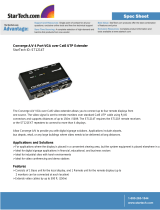Page is loading ...

© LINDY ELECTRONICS LIMITED & LINDY-ELEKTRONIK GMBH - 2nd EDITION (November 2003)
CAT5 KVM Extender LITE
User Manual ENGLISH
Kurzhandbuch DEUTSCH
Manuel Court FRANCAIS
LINDY No. 32389
www.lindy.com
Tested to comply with FCC Standards

User Manual English
© LINDY ELECTRONICS LIMITED & LINDY-ELEKTRONIK GMBH - 2nd EDITION (November 2003)
Package Contents
1. CAT5 KVM Extender LITE Local Unit
2. CAT5 KVM Extender LITE Remote Unit
3. 2 Power Adaptors
4. User Manual
If anything is damaged or missing, please contact your supplier.
Features
Local and remote units connect (up to 150m apart) over standard CAT 5 or higher cable
Signal amplification and compensation
PS/2 keyboard/mouse ports
Dual console operation - Control your system from both the local and remote consoles
High resolution video - Up to 1280 x 1024 for distances of up to 75m
Supports VGA, SVGA and Multisync Monitors
Adjustable GAIN control to improve video quality at longer distances
GREEN CALIBRATION button to reduce green colouration on the remote monitor
RESET button to resynchronize an unresponsive keyboard or mouse at either module
No software or driver installation required – compatible with most commonly used operating systems
Note: You can control numerous remote systems from a single console by combining the KVM EXTENDER LITE
with a KVM switch. An extensive range is available from LINDY, including desktop or professional server solutions.
System Requirements
VGA, SVGA or Multisync monitor capable of the highest resolution that you will be using on any computer
in the installation
PS/2 keyboard and mouse
Note: You must use the same brand and model of mouse on both the local and remote units.
Requirements for Cables
For optimum signal integrity and to simplify the layout, we strongly recommend that you use high quality PS/2 and
VGA cables such as LINDY Combined 3-in-1 KVM cables.
Category 5 cable is the minimum required to connect the local and remote KVM EXTENDER LITE units. Using
lower quality cable will result in a degraded video signal.
UTP, STP, FTP or PIMF, CAT5 or higher cable may be used.

User Manual English
© LINDY ELECTRONICS LIMITED & LINDY-ELEKTRONIK GMBH - 2nd EDITION (November 2003)
Installation
Setting up the KVM Extender Lite system is simply a matter of plugging in the cables.
1) Switch OFF all monitors and the PC / KVM Switch
2) First connect the local unit -
The local unit is placed near the PC or KVM Switch. Connect your local console to the 3 ports not labelled with the
PC symbol. Plug in the power adaptor and power up the local unit. Then connect the 3 ports labelled with the PC
symbol, to your PC or KVM Switch.
Please note that you have to use the same mouse model in both places, local and remote!
3) Connect the remote unit to your console -
The remote unit is placed near the remote monitor, keyboard and mouse. Connect your local console to the 3 ports
as shown by the small icons.
Plug in the power adaptor and power up the remote unit.
Connect the local and remote unit with up to 150m of CAT5 cable.
Operation
The KVM Extender LITE has some options to adjust the quality of the VGA signal for the remote location.
Due to the fact that different types and lengths of CAT5, 5e or 6 STP/UTP/FTP/PIMF cable have different effects
on the picture quality, you may need to adjust the settings for the VGA GAIN (on the top of the Local Unit) and
switch on the GREEN CALIBRATION (on top of the Remote Unit) to obtain the best picture quality for your setup.
Please note:
1) The quality of the graphics card has a certain influence on obtaining the best picture quality
2) The KVM Extender LITE does not support the maximum resolution at the maximum distance of 150m
The supported resolutions and distances are - 800 x 600 @60Hz up to 150m
1024 x 768 @60Hz up to 100m
1280 x 1024 @60Hz up to 75m
Troubleshooting
If no video picture is shown make sure that all cables are securely plugged into their sockets. If you still can’t see a
picture then try connecting with a short CAT5 patch cable to make sure it is not due to a faulty CAT5 UTP, STP or
FTP cable.
If the video picture is not good enough try to adjust the GAIN settings as mentioned above. If this does solve your
problem, try a higher spec or different CAT5, 5e or 6 cable or reduce the display resolution.
If your mouse or keyboard does not function or operates erratically:
make sure you use the same mouse models for the local and remote console
check the correct driver is installed and selected in your PC
check you have followed the installation process step by step and not changed the order
The KVM Extender LITE only supports standard PS/2 mice. Special functions of mice with scroll wheels or
more than 3 buttons are not supported. These special mice use proprietary PS/2 bus protocols which can
not be supported
Note that keyboards with special functions like Multimedia buttons, RF keyboards, etc are NOT supported

Technical Data and Radio Frequency Statement
© LINDY ELECTRONICS LIMITED & LINDY-ELEKTRONIK GMBH - 2nd EDITION (November 2003)
Technical data
Measurements:
Local and Remote Unit: 16.5 x 9 x 2.6cm (WxDxH )
Weight, approx: 380g (each unit), 1.5kg total
Operating temperature: 0 … 40 degrees C (32 … 104 F)
Storage temperature: -20 … 60 degrees C (-4 … 140 F)
Humidity: 0 … 80 RH, non condensing
For indoor use only, in a dry environment with non-condensing vapour.
Power supplies: 9V AC, 500mA, 2.5 (5.5) mm connector
CE remark
This equipment has been tested and found to comply with the limits for Information Technology
Equipment of the European Community.
FCC remark
Note:
This equipment has been tested and found to comply with the limits for a Class B digital device, pursuant
to Part 15 of the FCC Rules.
These limits are designed to provide reasonable protection against harmful interference in a residential
installation. This equipment generates, uses and can radiate radio frequency energy, and if not installed
and used in accordance with the instruction manual, may cause interference to radio communications.
However, there is no guarantee that interference will not occur in a particular installation. If this
equipment does cause harmful interference to radio or television reception, which can be determined by
turning the equipment off and on, the user is encouraged to try to correct the interference by one or more
of the following measures:
Reorient or relocate the receiving antenna
Increase the separation between the equipment and receiver
Connect the equipment into an outlet on a circuit different from that which the receiver is
connected
Consult the dealer or an experienced radio/television technician for help.
Tested to comply with FCC Standards
/