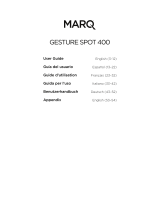Page is loading ...

ENGLISH
USER MANUAL
BRITEQ
®
1/74
BT-METEOR
OPERATION MANUAL
Thank you for buying this Briteq
®
product. To take full advantage of all possibilities and for your own safety,
please read these operating instructions very carefully before you start using this unit.
FEATURES
Compact and extremely bright LED moving head for Pro DJ, renting companies and discotheques
Based on the very latest 100WATT LED technology for:
Extremely high light output: 110’500 lux @ 1m !
Very low power consumption
Virtually no heat production
Very smooth 0-100% dimming and different strobe effects
6 rotating, exchangeable gobos + open
Independent color wheel with split color function (8 colors + white)
Rotating, indexable 3 facet prism.
DMX-controlled focus
Excellent built-in programs for wonderful, ever changing, light shows.
Multiple working modes:
DMX-control: via 5, 11 or 14 channels
DMX-master/slave: several BT-METEOR units can work in audio synchronized master/slave, while the
user only needs 5 DMX-channels to keep full control over colors, gobos, strobe, dimming and pan/tilt
speed.
Standalone: sound activated with internal mic.
Master/slave: wonderful synchronized shows in standalone mode
Three different default settings, easy for rental companies:
PRO-defaults: basic settings for use on professional DMX-controllers.
AUTO-defaults: basic settings for easy master/slave use.
USER-defaults: save and recall your own preferred settings!
Automatic X/Y re-positioning
Temperature controlled fan for extremely low noise operation
Easy software updates via special software upgrade unit
Alphanumeric LCD-display for easy menu navigation
Adjustable beam angle: 12° to 16°
Neutrik PowerCON
®
in/outputs: easy daisy chaining of several units up to 16A.
Equipped with omega brackets for fast installation
BEFORE USE
Before you start using this unit, please check if there’s no transportation damage. Should there be any, do
not use the device and consult your dealer first.
Important: This device left our factory in perfect condition and well packaged. It is absolutely necessary
for the user to strictly follow the safety instructions and warnings in this user manual. Any damage caused
by mishandling is not subject to warranty. The dealer will not accept responsibility for any resulting defects
or problems caused by disregarding this user manual.
Keep this booklet in a safe place for future consultation. If you sell the fixture, be sure to add this user
manual.
Check the contents:
Check that the carton contains the following items:
BT-METEOR unit
Omega clamp
Power cable
Operating instructions

ENGLISH
USER MANUAL
BRITEQ
®
2/74
BT-METEOR
SAFETY INSTRUCTIONS:
To protect the environment, please try to recycle the packing material as much as possible.
To prevent fire or shock hazard, do not expose this appliance to rain or moisture.
To avoid condensation to be formed inside, allow the unit to adapt to the surrounding temperatures when
bringing it into a warm room after transport. Condense sometimes prevents the unit from working at full
performance or may even cause damages.
This unit is for indoor use only.
Don’t place metal objects or spill liquid inside the unit. Electric shock or malfunction may result. If a foreign
object enters the unit, immediately disconnect the mains power.
Locate the fixture in a well ventilated spot, away from any flammable materials and/or liquids. The fixture
must be fixed at least 50cm from surrounding walls.
Don’t cover any ventilation openings as this may result in overheating.
Prevent use in dusty environments and clean the unit regularly.
Keep the unit away from children.
Inexperienced persons should not operate this device.
Maximum safe ambient temperature is 40°C. Don’t use this unit at higher ambient temperatures.
Make sure the area below the installation place is free from unwanted persons during rigging, de-rigging
and servicing.
Allow the device about 10 minutes to cool down before to start servicing.
Always unplug the unit when it is not used for a longer time or before to start servicing.
The electrical installation should be carried out by qualified personal only, according to the regulations for
electrical and mechanical safety in your country.
Check that the available voltage is not higher than the one stated on the unit.
The power cord should always be in perfect condition. Switch the unit immediately off when the power cord
is squashed or damaged. It must be replaced by the manufacturer, its service agent or similarly qualified
persons in order to avoid a hazard.
Never let the power-cord come into contact with other cables!
This fixture must be earthed in order to comply with safety regulations.
Don’t connect the unit to any dimmer pack.
Always use an appropriate and certified safety cable when installing the unit.
In order to prevent electric shock, do not open the cover. There are no user serviceable parts inside.
Never repair a fuse or bypass the fuse holder. Always replace a damaged fuse with a fuse of the same
type and electrical specifications!
In the event of serious operating problems, stop using the fixture and contact your dealer immediately.
The housing and the lenses must be replaced if they are visibly damaged.
Please use the original packing when the device is to be transported.
Due to safety reasons it is prohibited to make unauthorized modifications to the unit.
Important: Never look directly into the light source! Don’t use the effect in the presence of persons suffering
from epilepsy.
CAUTION: To reduce the risk of electric shock, do not remove
the top cover. No user-serviceable parts inside. Refer servicing
to qualified service personnel only.
The lightning flash with arrowhead symbol within the equilateral triangle is intended to alert the
use or the presence of un-insulated “dangerous voltage” within the product’s enclosure that may
be of sufficient magnitude to constitute a risk of electric shock.
The exclamation point within the equilateral triangle is intended to alert the user to the presence
of important operation and maintenance (servicing) instructions in the literature accompanying
this appliance.
This symbol means: indoor use only
This symbol means: Read instructions
The device is not suitable for direct mounting on normally flammable surfaces. (suitable only for
mounting on non-combustible surfaces)
CAUTION: Do not stare at operating lamp.
May be harmful to the eyes.

ENGLISH
USER MANUAL
BRITEQ
®
3/74
BT-METEOR
OVERHEAD RIGGING
Important: The installation must be carried out by qualified service personal only. Improper
installation can result in serious injuries and/or damage to property. Overhead rigging requires
extensive experience! Working load limits should be respected, certified installation materials
should be used, the installed device should be inspected regularly for safety.
Make sure the area below the installation place is free from unwanted persons during rigging, de-rigging
and servicing.
Locate the fixture in a well ventilated spot, far away from any flammable materials and/or liquids. The
fixture must be fixed at least 50cm from surrounding walls.
The device should be installed out of reach of people and outside areas where persons may walk by or be
seated.
Before rigging make sure that the installation area can hold a minimum point load of 10times the device’s
weight.
Always use a certified safety cable (number 3 on the picture) that can hold
12 times the weight of the device when installing the unit. This secondary
safety attachment should be installed in a way that no part of the installation
can drop more than 20cm if the main attachment fails.
The device should be well fixed; a free-swinging mounting is dangerous and
may not be considered!
Don’t cover any ventilation openings as this may result in overheating.
The operator has to make sure that the safety-relating and machine-
technical installations are approved by an expert before using them for the
first time. The installations should be inspected every year by a skilled
person to be sure that safety is still optimal.
A. Holes to fix the special omega clamp (included)
B. Holes to fix an optional safety cable
HOW TO SET UP THE UNIT
CONTROL PANEL:
1. DISPLAY shows the various menus and the selected functions.
2. BUTTONS
[MODE]
To select the programming functions
▼
To go backward in the selected functions
▲
To go forward in the selected functions
[ENTER]
To confirm the selected functions
3. MAINS FUSE: this fuse only protects the electronics of the projector,
mains input/output (7) is not fused.
4. MAINS INPUT / OUTPUT: with PowerCON
®
sockets, connect the
supplied mains cable here, you can daisy chain several units, up to max
16A. Input and output are connected to each other without any fuse.
Hint: Please check our website for special cable assemblies that contain both power (3x1.5mm² with
Neutrik PowerCON
®
) and balanced signal (XLR 3pin) in one cable. Different lengths are available: 1.3m,
3m, 5m and 10m, very convenient!
5. DMX IN/OUTPUTS: used for DMX512 linking, you can use good quality balanced signal cables with 3pin
XLR-connectors.

ENGLISH
USER MANUAL
BRITEQ
®
4/74
BT-METEOR
6. USB 5Vdc output: this is NOT a data connector, it’s only a 5Vdc/350mA output that can be used to
supply power to future accessories.
7. OMEGA CLAMP BASE: base with fixing points for the omega clamp + safety cable, see previous
chapter “overhead rigging”
8. BEAM ANGLE ADJUSTMENT: you can adjust the beam angle seamlessly between 12° and 16° by
simply turning the lens.
MAIN MENU:
To select any of the functions, press the [MODE] button to enter the setup menu.
Use the ▼/▲ buttons to browse the menu.
Select a function with the [ENTER] button.
Use the ▼/▲ buttons to change the mode.
Once the required mode is selected, press the [ENTER] button to select.
Press the [MODE] button for about 2 seconds to store the setting and to return to running mode. If you
don’t do this, the setting will not be stored and after some time, the fixture will return to the previous
running mode.
DMX Address
Used to set the starting address in a DMX setup.
Press the [MODE] button and use the ▼/▲ buttons until
[DMX Addr] is shown on the display.
Press the [ENTER] button to start editing.
Use the ▼/▲ buttons to change the DMX512 address.
Once the correct address shows on the display, press the
[ENTER] button to confirm.
Press the [MODE] button for about 2 seconds to store the
setting and to return to running mode.
Channel mode
Used to set the desired channel setup mode.
Press the [MODE] button and use the ▼/▲ buttons until
[Ch. Mode] is shown on the display.
Press the [ENTER] button to start editing.
Use the ▼/▲ buttons to choose 5MSL, 11 or 14ch mode.
Once the desired channel setup mode shows on the
display, press the [ENTER] button to confirm.
Press the [MODE] button for about 2 seconds to store the
setting and to return to running mode.
Show Mode
Used to choose the Show mode when used in standalone
or master/slave mode.
Press the [MODE] button and use the ▼/▲ buttons until
[ShowMode] is showing on the display.
Press the [ENTER] button to start editing.
Use the ▼/▲ buttons to select one of the available shows:
[Floor]: Fixture is placed on the floor. [PAN/TILT]
movements are not limited.
[Ceiling]: Fixture is fixed on the ceiling. [TILT]
movements are limited to ±60°.
[Stage FL]: Fixture is placed on a stage, in front of the audience. The spot is always projecting
towards the audience’s direction; i.e. in front of the stage. [PAN] movement angle (left to right to left):
160°. [TILT] movement angle: 90° (60° above horizon; 30° below horizon.)
[Stage CE]: Fixture is fixed upside-down on the ceiling of a stage. The spot is mainly projecting
towards the audience in front of the stage. [PAN] movement angle (left to right to left):160°. [TILT]
movement angle: 90° (vertically, front 75°; back 15°)
Once the right mode is shown on the display, press the [ENTER] button to confirm.
Press the [MODE] button for about 2 seconds to store the setting and to return to running mode.

ENGLISH
USER MANUAL
BRITEQ
®
5/74
BT-METEOR
Split Color
You can select if the unit can only show full colors or also split colors.
Press the [MODE] button and use the ▼/▲ buttons until [SplitCol] is shown on the display.
Press the [ENTER] button to start editing.
Use ▼/▲ button to select “Yes” (Split colors) or “No” (only full colors).
Once the right mode is shown on the display, press the [ENTER] button to confirm.
Press the [MODE] button for about 2 seconds to store the setting and to return to running mode.
Slave Mode
Used to make the slave unit work in opposite to the master or to work in complete sync.
Press the [MODE] button and use the ▼/▲ buttons until [SlaveMod] is shown on the display.
Press the [ENTER] button to start editing.
Use ▼/▲ button to select [SLAVE1] (normal) or [SLAVE2] (2 light show) mode.
Once the right mode is shown on the display, press the [ENTER] button to confirm.
Press the [MODE] button for about 2 seconds to store the setting and to return to running mode.
NO DMX / [Blackout] Mode
Here you can decide how the unit should behave when no DMX-signal is detected..
Press the [MODE] button and use the ▼/▲ buttons until [No DMX] is shown on the display.
Press the [ENTER] button to start editing.
Use the ▼/▲ buttons to select one of the available options:
[BL. OUT]: the projector goes in blackout mode and waits until the DMX-signal returns.
[FREEZE]: the projector shows the last valid DMX-signal and waits in that position until the DMX-
signal returns.
[SOUND]: the projector starts working in sound activated mode (standalone or master/slave mode).
Once the right mode is shown on the display, press the [ENTER] button to confirm.
Press the [MODE] button for about 2 seconds to store the setting and to return to running mode.
Sound Sensitivity
Used to set the sensitivity of the internal microphone
Press the [MODE] button and use the ▼/▲ buttons until [Sound] is shown on the display.
Press the [ENTER] button to start editing.
Use ▼/▲ button to choose a value between “0” (very low sensitivity) and “100” (high sensitivity).
Once the right value is shown on the display, press the [ENTER] button select it.
Press the [MODE] button for about 2 seconds to store the setting and to return to running mode.
[PAN] Inversion
Normal: Panning movement is not inversed.
Pan inversion: Panning movement is inversed
Press the [MODE] button and use the ▼/▲ buttons until [Pan Inv] is shown on the display.
Press the [ENTER] button to start editing.
Use ▼/▲ button to select “No” (normal) or “Yes” (pan inversion) mode.
Once the mode is selected, press the [ENTER] button to confirm.
Press the [MODE] button for about 2 seconds to store the setting and to return to running mode.
[TILT] Inversion
Normal: Tilt movement is not inversed.
Tilt inversion: tilt movement is inversed
Press the [MODE] button and use the ▼/▲ buttons until [Tilt Inv] is shown on the display.
Press the [ENTER] button to start editing.
Use ▼/▲ button to choose “No” (normal) or “Yes” (tilt inversion) mode.
Once the right mode is shown on the display, press the [ENTER] button to confirm.
Press the [MODE] button for about 2 seconds to store the setting and to return to running mode.
Display backlight on/off
Backlight on: display is always lit.
Backlight off: display is dark when not used.
Press the [MODE] button and use the ▼/▲ buttons until the display shows [Display].
Press the [ENTER] button to start editing.
Use the ▼/▲ buttons to select “On” (display always lit) or “Off” (display dark when not used).

ENGLISH
USER MANUAL
BRITEQ
®
6/74
BT-METEOR
Once the right mode is shown on the display, press the
[ENTER] button to confirm.
Press the [MODE] button for about 2 seconds to store the
setting and to return to running mode.
Focus Adjust
Used to help you adjusting the focus of the rotating gobos
while the fixture is used in standalone or master/slave
mode.
You can set the focus of the gobos in different directions.
While working in auto/audio mode the fixture will continuously
try to keep the gobos sharp in the different directions. Please
note that this is not always possible, so the gobos will not
always be perfectly sharp.
Press the [MODE] button and use the ▼/▲ buttons until the
display shows [Focus].
Press the [ENTER] button so the unit goes to the “tilt 90°”
position (Adj1).
Press the [ENTER] button so the unit goes to the “pan 0°”
position (Adj2).
Press the [ENTER] button so the unit goes to the “pan 90°”
position (Adj3).
Press the [ENTER] button so the unit goes to the “pan 180°”
position (Adj4).
Press the [ENTER] button so the unit goes to the “pan 270°”
position (Adj5).
In the Previous 5 steps you are able to adjust the focus with
the ▲/▼ buttons on the unit (the display shows the current
focus status).
Press the [MODE] button for about 2 seconds to store the
setting and to return to running mode.
Function Delay
On the Function channel (CH11 or CH14) you can select
some special functions, like “blackout during gobo
change” and others. With this option you can select the
delay before a selected function becomes active.
IMPORTANT INFORMATION: the function delay can only be set to zero seconds (no Delay) when you are
using a DMX-controller or DMX-software using presets for the DMX-values of the special functions.
Never use “no Delay” while using a simple DMX-controller with faders to set the functions manually!
Press the [MODE] button and use the ▼/▲ buttons until [F. Delay] is shown on the display.
Press the [ENTER] button to start editing.
Use ▼/▲ button to choose a value between [NO DELAY] / [1sDELAY] / [2s Delay] or [3s Delay]
Once the right delay is shown on the display, press the [ENTER] button select it.
Press the [MODE] button for about 2 seconds to store the setting and to return to running mode.
Dimmer Curve
Used to set the dimmer curve of the master dimmer.
Press the [MODE] button and use the ▼/▲ buttons until [DimCurve] is shown on the display.
Press the [ENTER] button to start editing.
Use the ▼/▲ buttons to select one of the available options:
Once the dimmer curve is shown on the display, press the [ENTER] button to confirm.
Press the [MODE] button for about 2 seconds to store the setting and to return to running mode.

ENGLISH
USER MANUAL
BRITEQ
®
7/74
BT-METEOR
FAN Speed
On some occasions fan noise should be reduced to a minimum. Therefore you set three different fan
speed modes.
Press the [MODE] button and use the ▼/▲ buttons until [FanSpeed] is shown on the display.
Press the [ENTER] button to start editing.
Use the ▼/▲ buttons to select one of the available options:
[Auto]: the fan speed will be automatically adjusted to always have the best balance between fan
noise and performance (light output).
[Low]: the fan speed will always be low to reduce fan noise to a minimum. (use in theatres,
conference rooms, …). However this means that the LED temperature could become too high: in that
case the LED current will be reduced automatically to protect the LED. This means that the light output
will also be lower.
[High]: the LED will be well cooled so maximum light output can be guaranteed under all conditions.
However this means that fan noise will be higher than usual. While used in discotheques and in hot
summertime conditions this should not be a problem.
Once the right mode is shown on the display, press the [ENTER] button to confirm.
Press the [MODE] button for about 2 seconds to store the setting and to return to running mode.
LED Temperature
Used to show the temperature of the LED
Press the [MODE] button and use the ▼/▲ buttons until the display shows [LED Temp].
Press the [ENTER] button to show the temperature on the display.
To go back to the functions press the [MODE] button again.
If you want to go back to normal running mode: press the [MODE] button for about 2 seconds.
ERROR Information
Used to show eventual error information.
Press the [MODE] button and use the ▼/▲ buttons until the display shows [LED Temp].
Press the [ENTER] button to show the error information on the display.
To go back to the functions press the [MODE] button again.
If you want to go back to normal running mode: press the [MODE] button for about 2 seconds.
Auto Test
Used to activate the internal “self-test” program which checks all possibilities of the unit.
Press the [MODE] button and use the ▼/▲ buttons until the display shows [AutoTest].
Press the [ENTER] button to start the internal self-test program.
To go back to the functions press the [MODE] button.
Fixture Time
Used to show the number of working hours of the unit.
Press the [MODE] button and use the ▼/▲ buttons until the display shows [Hours:].
Press the [ENTER] button to show the number of working hours on the display.
To go back to the functions press the [MODE] button.
Defaults
Used to choose between 2 sets of default settings, often used by rental companies.
Additionally you can also save and recall your own set of preferred settings.
Press the [MODE] button and use the ▼/▲ buttons until the display shows [Defaults].
Press the [ENTER] button to start editing.
Use the ▼/▲ buttons to select one of the available options:
[PRO def]: basic settings for use on professional DMX-controllers, see the list of defaults in the chart.
[AUTO def]: basic settings for easy master/slave use, see the list of defaults in the chart.
[USER def]: you can save / recall your own set of preferred settings.
PARAMETER name
PRO defaults
AUTO defaults
USER defaults
DMX Channel mode
14 ch
5 MSL
Specified by the user
Show mode
Floor
Floor
Specified by the user
Split color mode
Yes
Yes
Specified by the user
Slave mode
SL 1
SL 1
Specified by the user
No DMX mode
Freeze
Sound
Specified by the user
Sound sensitivity
60
60
Specified by the user

ENGLISH
USER MANUAL
BRITEQ
®
8/74
BT-METEOR
PAN inversion
No
No
Specified by the user
TILT inversion
No
No
Specified by the user
Display on/off
OFF
on
Specified by the user
FOCUS Adjust
Value 127
Value 140
Specified by the user
Function Delay
3 sec
3 sec
Specified by the user
FanSpeed
Auto
Auto
Specified by the user
Dimmer curve
SQUARE
SQUARE
Specified by the user
Loading PRO or AUTO defaults:
Use the ▼/▲ buttons to select either [AUTO def] or [PRO def] and press [ENTER] to confirm.
Display shows [Load]: press [ENTER] to confirm (or [MODE] to return).
To avoid that current settings are overwritten by accident the display shows by default [NO].
Use the ▼/▲ buttons to select [YES] and confirm with [ENTER].
The default settings are now loaded.
If you want to go back to normal running mode: press the [MODE] button for about 2 seconds.
Loading, saving and editing USER-defaults:
EDITING: Starting from the PRO and AUTO defaults you can easily make your own [USER] settings: just
make your changes in the setup menu (refer to the table to see which settings are saved).
SAVING: Once the settings are OK, just save them to the personal [USER]defaults:
Use the ▼/▲ buttons to select [USER def] and press [ENTER] to confirm.
Display shows [Load]: use the ▼/▲ buttons to select [Save] and press [ENTER] to confirm.
To avoid that current settings are overwritten by accident the display shows by default [NO].
Use the ▼/▲ buttons to select [YES] and confirm with [ENTER].
Your new settings are now saved to [USER def] (user defaults memory).
If you want to go back to normal running mode: press the [MODE] button for about 2 seconds.
LOADING: same actions as for saving the settings but now you choose the [Load] option (loading).
Reset
Used to force a full or partial reset of the unit.
Press the [MODE] button and use the ▼/▲ buttons until the display shows [Reset].
Press the [ENTER] button: the display shows [All] (reset all functions)
Press the [ENTER] button again to reset the unit.
OR
Use the ▼/▲ buttons to select the function that you want to reset. You can do a partial reset of the
following functions: [Pan & Tilt], [Color], [Gobos], [Prism] and [Focus].
Press [ENTER] to reset the selected function: the display shows [Reset …] as long as the reset takes.
If you want to go back to normal running mode: press the [MODE] button for about 2 seconds.
Note: you can also perform a full reset by DMX. Choose DMX-value 200-209 on the “Special functions”
channel (channel 11 or 14), see the DMX-chart for more information.
Firmware version
Used to show the software version that is installed in the unit
Press the [MODE] button and use the ▼/▲ buttons until the display shows [Firmware].
Press the [ENTER] button to show the software version on the display.
To go back to the functions press the [MODE] button.
OFFSET MENU:
This is a hidden menu where you can fine-tune the offset of several functions. To access this menu do as
follows: press the [ENTER] button for about 3seconds while you are in the SETUP menu (any option, not
important). Now the OFFSET menu (calibration menu) shows up:
Use the ▼/▲ buttons to browse the menu.
Select a function with the [ENTER] button.
Use the ▼/▲ buttons to change the values.
Press the [ENTER] button to select.
Press the [MODE] button for about 2 seconds to store the setting and to return to running mode. If you
don’t do this, the setting will not be stored and after some time, the fixture will return to the previous
running mode.

ENGLISH
USER MANUAL
BRITEQ
®
9/74
BT-METEOR
Dimmer Calibration
Due to tolerances in the production process, not all LEDs have exactly the same brightness,
therefore you can use this option to match the Brightness of different machines.
Use the ▼/▲ buttons until [Calibrat LED] is shown on the display.
Press the [ENTER] button to start editing.
Use the ▼/▲ buttons to select a value between “50” (lowest brightness) and “100” (highest brightness).
Once the desired brightness is found, press the [ENTER] button to confirm.
Note: the default value is 100, a new value cannot be saved to
the USER-defaults.
Offset Adjust men t of different functions
Used to adjust the home position of several functions:
Make sure that the unit is connected to a DMX-controller and set
to 14CH channel mode: set ch6 + ch7 to maximum.
If you’re not already in the setup menu, just press the [MODE]
button shortly to enter the setup menu.
Now press the [ENTER] button for at least 3 seconds to open
the offset menu.
Use the ▼/▲ buttons to select the function that you want to
adjust, options are:
[PAN]: offset PAN movements
[TILT]: offset TILT movements
[COL]: offset COLOR-wheel
[GOBO]: offset GOBO-wheel
[RGOB]: offset of GOBO rotation
[PRI]: offset of the prism
[RPRI]: offset of the prism rotation
[FOCU]: offset of the FOCUS function.
Press the [ENTER] button to start editing.
Use the ▼/▲ buttons to adjust the offset value.
Press the [ENTER] button to select your setting.
When all offset adjustments are done, press the [MODE] button
for about 2 seconds to store them and to return to running mode.
ELECTRICAL INSTALLATION + ADDRESSING
Important: The electrical installation should be carried out by qualified personal only,
according to the regulations for electrical and mechanical safety in your country.
Electrical installation for 1 standalone unit:
Just insert the mains cable. The unit starts working immediately in stand-alone mode.
Remark: if there’s no output, please make sure to set the option [No DMX] of the projector to [SOUND]
(audio mode) and sound sensitivity [Sound] to a value over 50 (see previous chapter).
Electrical installation for two or more units in master/slave:
In this mode the units will show a synchronized show, working to the rhythm of the beat.
Connect 2 to maximum 16 units together using good quality balanced microphone cables. The first unit
in the chain will automatically act as the master, the other units will act automatically as slaves.
Make sure that all units are connected to the mains.
Done!
Remark: if there’s no output, please make sure to set the option [No DMX] of the projector to [SOUND]
(audio mode) and sound sensitivity [Sound] to a value over 50 (see previous chapter).

ENGLISH
USER MANUAL
BRITEQ
®
10/74
BT-METEOR
Electrical installation for two or more units in DMX-master/slave:
In this mode the units will show a synchronized show, working to the rhythm of the beat but you can still
control some functions on the master using only 5 DMX-channels.
To assure proper operation you need an optional “Mini DMX-SPLITTER” to isolate the master/slave line
from the main DMX-line, see drawing.
Connect 2 to maximum 16 units together using good quality balanced microphone cables. The first unit in
the chain will act as the master, the other units will act automatically as slaves.
Set the master to 5MSL channel mode (see previous chapter).
For the DMX-controller the master and its slaves can now be considered as 1 virtual effect that needs a
start address so it can be controlled as any other DMX-unit in the DMX chain: see “DMX Address” in the
chapter “Main Menu” to see how you can set the DMX-start address.
Make sure that all units are connected to the mains.
Set the DMX-controller according to the DMX-chart below.
Done!
Remark: in order to work well to the rhythm of the music, make sure to set the [No DMX] mode of the
MASTER projector to [SOUND] and sound sensitivity [Sound] to a value over 50 (see previous chapter).
DMX-Chart for 5MSL working mode
1 – DIM
2 - STROBE
3 - COLOR
4 - GOBO
5 - PAN/TILT SPEED
VALUE
FUNCTION
VALUE
FUNCTION
VALUE
FUNCTION
VALUE
FUNCTION
VALUE
FUNCTION
10
255
100%
255
FAST STROBE
218-255
ORIGINAL
COLORS
218-255
ORIGINAL GOBOS
255
AUDIO FAST
9
8
188-217
COLOR 7
188-217
GOBO 7
7
158-187
COLOR 6
158-187
GOBO 6
RANDOM
6
128-157
COLOR 5
128-157
GOBO 5
PROGRAM
5
098-127
COLOR 4
098-127
GOBO 4
AUDIO TRIGGERED
4
068
SLOW STROBE
068-097
COLOR 3
068-097
GOBO 3
3
038-067
SOUND STROBE
038-067
COLOR 2
038-067
GOBO 2
2
008
0%
008-037
RANDOM STROBE
008-037
COLOR 1
008-037
GOBO 1
008
AUDIO VERY SLOW
1
000-007
STANDBY
000-007
OPEN
000-007
WHITE
000-007
NO GOBO
000-007
HOLD (FREEZE)
Electrical installation in DMX-mode:
The DMX-protocol is a widely used high speed signal to control intelligent light equipment. You need to
“daisy chain” your DMX controller and all the connected units with a good quality balanced cable.
Both XLR-3pin and XLR-5pin connectors are used, however XLR-3pin is more popular because these
cables are compatible with balanced audio cables.
Pin layout XLR-3pin:
Pin1 = GND ~ Pin2 = Negative signal (-) ~ Pin3 = Positive signal (+)
Pin layout XLR-5pin:
Pin1 = GND ~ Pin2 = Negative signal (-) ~ Pin3 = Positive signal (+) ~ Pins4+5 not used.
To prevent strange behavior of the light effects, due to interferences, you must use a 90Ω to 120Ω
terminator at the end of the chain. Never use Y-splitter cables, this simply won’t
work!
Make sure that all units are connected to the mains.
Each light effect in the chain needs to have its proper starting address so it knows
which commands from the controller it has to decode. In the next section you will
learn how to set the DMX addresses.

ENGLISH
USER MANUAL
BRITEQ
®
11/74
BT-METEOR
HOW TO SET THE RIGHT STARTING ADDRESS:
Refer to the previous chapter (DMX-512 address setting) to learn how to set the starting address on this unit.
The starting address of each unit is very important. Unfortunately it is impossible to tell you in this user
manual which starting addresses you have to set because this completely depends on the controller you will
use… So please refer to the user manual of your DMX-controller to find out which starting addresses you
must set.
DMX-CONFIGURATION IN 11CH + 14CH MODE:
11CH
14CH
VALUE
FUNCTION
1
1
000 - 255
Pan
2
000 - 255
Pan Fine (Least significant bit)
2
3
000 - 255
Tilt
4
000 - 255
Tilt Fine (Least significant bit)
5
000 - 255
Pan / Tilt Speed (000 = fast ~ 255 = slow)
3
6
000 - 255
Dimmer (0 to 100%)
4
7
Strobe / Shutter effect
000 - 007
Shutter closed (no output)
008 - 015
Shutter open
016 - 131
Strobe 1 (slow → fast)
132 - 139
Shutter open
140 - 181
Strobe 2: slow open / instant close (slow → fast)
182 - 189
Shutter open
190 - 231
Strobe 3: instant open / slow close (slow → fast)
232 - 239
Shutter open
240 - 247
Strobe 4: random strobe (slow → fast)
248 - 255
Shutter open
5
NORMAL
8
NORMAL
Color wheel
000 - 014
COLOR 1: White (open)
015 - 028
COLOR 2: Red
029 - 042
COLOR 3: Orange
043 - 056
COLOR 4: Yellow
057 - 070
COLOR 5: Green
071 - 084
COLOR 6: Blue
085 - 098
COLOR 7: Magenta
099 - 112
COLOR 8: Light Blue
113 - 127
COLOR 9: Pink
128 - 189
Color wheel turning clockwise (fast → slow)
190 - 193
Color wheel stops turning
194 - 255
Color wheel turning counter clockwise (slow → fast)
5
SPLIT
COLOR
8
SPLIT
COLOR
Color wheel
000 - 007
COLOR 1: White (open)
008 - 014
COLOR 1 + 2
015 - 022
COLOR 2: Red
023 - 029
COLOR 2 + 3
030 - 037
COLOR 3: Orange
038 - 044
COLOR 3 + 4
045 - 052
COLOR 4: Yellow
053 - 059
COLOR 4 + 5
060 - 067
COLOR 5: Green
068 - 074
COLOR 5 + 6
075 - 082
COLOR 6: Blue
083 - 089
COLOR 6 + 7
090 - 097
COLOR 7: Magenta
098 - 104
COLOR 7 + 8
105 - 112
COLOR 8: Light Blue
113 - 119
COLOR 8 + 9

ENGLISH
USER MANUAL
BRITEQ
®
12/74
BT-METEOR
120 - 127
COLOR 9: Pink
128 - 189
Color wheel turning clockwise (fast → slow)
190 - 193
Color wheel stops turning
194 - 255
Color wheel turning counter clockwise (slow → fast)
6
9
Gobo Wheel
000 - 007
OPEN (no gobo)
008 - 015
GOBO 1
016 - 023
GOBO 2
024 - 031
GOBO 3
032 - 039
GOBO 4
040 - 047
GOBO 5
048 - 063
GOBO 6
064 - 073
GOBO 1 – Shaking
074 - 082
GOBO 2 – Shaking
083 - 091
GOBO 3 – Shaking
092 - 100
GOBO 4 – Shaking
101 - 109
GOBO 5 – Shaking
110 - 127
GOBO 6 – Shaking
128 - 189
Gobo wheel turning clockwise (fast → slow)
190 - 193
Gobo wheel stops turning
194 - 255
Gobo wheel turning counter clockwise (slow → fast)
7
10
Gobo wheel rotation
000 - 127
indexed positioning: 0° - 360°
128 - 189
Gobo turning clockwise (fast → slow)
190 - 193
Gobo stops turning
194 - 255
Gobo turning counter clockwise (slow → fast)
8
11
Prism
000 - 007
No Effect
008 - 255
Prism Effect
9
12
Prism Rotation
000 - 127
Index position
128 - 189
Prism turning counter clockwise (fast → slow)
190 - 193
No rotation
194 - 255
Prism turning clockwise (slow → fast)
10
13
Focus
000 - 255
Focus setting
11
14
Special functions
000 - 069
No function
070 - 079
Activate blackout during pan/tilt (*)
080 - 089
Disable blackout during pan/tilt (*)
090 - 099
Activate blackout during color change (*)
100 - 109
Disable blackout during color change (*)
110 - 119
Activate blackout during gobo change (*)
120 - 129
Disable blackout during gobo change (*)
130 - 199
No function
200 - 209
Reset all (after 5 seconds delay)
210 - 247
No function
248 - 255
Sound activated automatic mode
Note (*): by default [function delay] (is set to 3seconds: the selected function will only be active while the
corresponding DMX-value is received during at least 3seconds. You can change the [function delay] time in
the setup menu.

ENGLISH
USER MANUAL
BRITEQ
®
13/74
BT-METEOR
MAINTENANCE
Make sure the area below the installation place is free from unwanted persons during servicing.
Switch off the unit, unplug the mains cable and wait until the unit is cooled down.
During inspection the following points should be checked:
All screws used for installing the device and any of its parts should be tightly fastened and may not be
corroded.
Housings, fixations and installations spots (ceiling, truss, suspensions) should be totally free from any
deformation.
When an optical lens is visibly damaged due to cracks or deep scratches, it must be replaced.
The mains cables must be in impeccable condition and should be replaced immediately when even a
small problem is detected.
In order to protect the device from overheat the cooling fans (if any) and ventilation openings should be
cleaned monthly.
The interior of the device should be cleaned annually using a vacuum cleaner or air-jet.
The cleaning of internal and external optical lenses and/or mirrors must be carried out periodically to
optimize light output. Cleaning frequency depends on the environment in which the fixture operates: damp,
smoky or particularly dirty surroundings can cause greater accumulation of dirt on the unit’s optics.
Clean with a soft cloth using normal glass cleaning products.
Always dry the parts carefully.
Clean the external optics at least once every 30 days.
Clean the internal optics at least every 90 days.
Attention: We strongly recommend internal cleaning to be carried out by qualified personnel!
SPECIFICATIONS
This unit is radio-interference suppressed. This product meets the requirements of the current European and
national guidelines. Conformity has been established and the relevant statements and documents have been
deposited by the manufacturer.
Mains Input: AC 100 - 240V, 50/60Hz
Power consumption: 160 Watt (max)
Fuse: 250V 2A slow blow (20mm glass)
Power connections: PowerCon - 16A Power linking capacity.
DMX connections: Neutrik 3pin-XLR male / female
DMX channels used: 11ch + 15ch + 5MSL
Lamp: 100W LED Engine
Color temperature: 9000K
CRI factor: 82
Beam Angle: 12° - 16° (manually adjustable)
Color wheel: 8 colors + open
GOBO wheel: 6 rotating gobos, replaceable by metal and glass gobos
Outer diameter 22.90 mm – Image diameter: 19.50 mm
Special effects: 3facet rotating prism
IP-Rating: IP20
Operating temperature (T
a
): 0°C to 40°C
Size: 290 x 180 x 435 mm (LxBxH) – head facing upward, see drawing
Weight: 8,5 kg
Every information is subject to change without prior notice
You can download the latest version of this user manual on our website: www.briteq-lighting.com

TECHNICAL SPECS
APPENDIX
BRITEQ
®
74/74
BT-METEOR
DIMENSIONS
LUX CHART
GOBO WHEEL
GOBO EXTERNAL DIAMETER: 22,9 mm
IMAGE DIAMETER: 19,50 mm
Both metal and thicker glass gobos can be used.
/