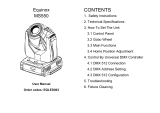Page is loading ...



ENGLISH
USER MANUAL
BRITEQ
®
1/16
BT-SHARK
OPERATION MANUAL
Thank you for buying this Briteq
®
product. To take full advantage of all possibilities and for your own safety,
please read these operating instructions very carefully before you start using this unit.
FEATURES
• Very compact but extremely bright moving head for clubs and rental!
• Equipped with a powerful 200W LED and excellent optics for incredibly sharp images.
• Motorized zoom 10° to 25°
• Motorized focus with auto focus option!
• Two gobo wheels with very nice overlay effects:
• Gobo wheel 1: 6 fixed gobos + open
• Gobo wheel 2: 6 rotating gobos + open
• Color wheel: 8 colors + CTO 3800K
• 2 Rotating prisms: 6-facet LINEAR + 6-facet CIRCULAR with overlay effects.
• Linear frost filter to create progressive wash effects.
• DMX-control:
• SMART DMX 5CH: in this master/slave mode the internal mic of the master triggers the
preprogrammed shows, while the user still has full control over colors, gobos, dimming, strobe and
pan/tilt speed.
• 14CH & 19CH modes: for full control.
• Color screen with intuitive setup menu and encoder navigation.
• Three different default settings, easy for rental companies:
• PRO-defaults: basic settings for use on professional DMX-controllers.
• AUTO-defaults: basic settings for easy master/slave use.
• USER-defaults: save and recall your own preferred settings!
• Automatic X/Y “soft” re-positioning
• Prepared for wireless DMX: just plug-in an optional WTR-DMX DONGLE ! (optional, Briteq
®
code 4546)
• Easy firmware updates via USB and DMX-input.
• DMX-connections: Neutrik
®
XLR 3/5pin in/out
• Neutrik
®
PowerCON
®
in/out.
• Equipped with omega brackets for fast installation
BEFORE USE
• Before you start using this unit, please check if there’s no transportation damage. Should there be any, do
not use the device and consult your dealer first.
• Important: This device left our factory in perfect condition and well packaged. It is absolutely necessary
for the user to strictly follow the safety instructions and warnings in this user manual. Any damage caused
by mishandling is not subject to warranty. The dealer will not accept responsibility for any resulting defects
or problems caused by disregarding this user manual.
• Keep this booklet in a safe place for future consultation. If you sell the fixture, be sure to add this user
manual.
Check the contents:
Check that the carton contains the following items:
• 1x BT-SHARK projector
• 2x Omega brackets
• 1x Power cable
• 1x Operating instructions

ENGLISH
USER MANUAL
BRITEQ
®
2/16
BT-SHARK
SAFETY INSTRUCTIONS:
• To protect the environment, please try to recycle the packing material as much as possible.
• To prevent fire or shock hazard, do not expose this appliance to rain or moisture.
• To avoid condensation to be formed inside, allow the unit to adapt to the surrounding temperatures when
bringing it into a warm room after transport. Condense sometimes prevents the unit from working at full
performance or may even cause damages.
• This unit is for indoor use only.
• Don’t place metal objects or spill liquid inside the unit. Electric shock or malfunction may result. If a foreign
object enters the unit, immediately disconnect the mains power.
• Locate the fixture in a well-ventilated spot, away from any flammable materials and/or liquids. The fixture
must be fixed at least 50cm from surrounding walls.
• Don’t cover any ventilation openings as this may result in overheating.
• Prevent use in dusty environments and clean the unit regularly.
• Keep the unit away from children.
• Inexperienced persons should not operate this device.
• Maximum safe ambient temperature is 40°C. Don’t use this unit at higher ambient temperatures.
• Make sure the area below the installation place is free from unwanted persons during rigging, de-rigging
and servicing.
• Allow the device about 10 minutes to cool down before to start servicing.
• Always unplug the unit when it is not used for a longer time or before to start servicing.
• The electrical installation should be carried out by qualified personal only, according to the regulations for
electrical and mechanical safety in your country.
• Check that the available voltage is not higher than the one stated on the unit.
• The power cord should always be in perfect condition. Switch the unit immediately off when the power cord
is squashed or damaged. It must be replaced by the manufacturer, its service agent or similarly qualified
persons in order to avoid a hazard.
• Never let the power-cord come into contact with other cables!
• This fixture must be earthed in order to comply with safety regulations.
• Don’t connect the unit to any dimmer pack.
• Always use an appropriate and certified safety cable when installing the unit.
• In order to prevent electric shock, do not open the cover. There are no user serviceable parts inside.
• Never repair a fuse or bypass the fuse holder. Always replace a damaged fuse with a fuse of the same
type and electrical specifications!
• In the event of serious operating problems, stop using the fixture and contact your dealer immediately.
• The housing and the lenses must be replaced if they are visibly damaged.
• Please use the original packing when the device is to be transported.
• Due to safety reasons it is prohibited to make unauthorized modifications to the unit.
Important: Never look directly into the light source! Don’t use the effect in the presence of persons suffering
from epilepsy.
CAUTION: To reduce the risk of electric shock, do not remove
the top cover. No user-serviceable parts inside. Refer servicing
to qualified service personnel only.
The lightning flash with arrowhead symbol within the equilateral triangle is intended to alert the
use or the presence of un-insulated “dangerous voltage” within the product’s enclosure that may
be of sufficient magnitude to constitute a risk of electric shock.
The exclamation point within the equilateral triangle is intended to alert the user to the presence
of important operation and maintenance (servicing) instructions in the literature accompanying
this appliance.
This symbol means: indoor use only
This symbol means: Read instructions
The device is not suitable for direct mounting on normally flammable surfaces. (suitable only for
mounting on non-combustible surfaces)
CAUTION: Do not stare at operating lamp.
May be harmful to the eyes.

ENGLISH
USER MANUAL
BRITEQ
®
3/16
BT-SHARK
OVERHEAD RIGGING
• Important: The installation must be carried out by qualified service personal only. Improper
installation can result in serious injuries and/or damage to property. Overhead rigging requires
extensive experience! Working load limits should be respected, certified installation materials
should be used, the installed device should be inspected regularly for safety.
• Make sure the area below the installation place is free from unwanted persons during rigging, de-rigging
and servicing.
• Locate the fixture in a well-ventilated spot, far away from any flammable materials and/or liquids. The
fixture must be fixed at least 50cm from surrounding walls.
• The device should be installed out of reach of people and outside areas where persons may walk by or be
seated.
• Before rigging make sure that the installation area can hold a minimum
point load of 10times the device’s weight.
• Always use a certified safety cable (number 3 on the picture) that can
hold 12 times the weight of the device when installing the unit. This
secondary safety attachment should be installed in a way that no part of
the installation can drop more than 20cm if the main attachment fails.
• The device should be well fixed; a free-swinging mounting is dangerous
and may not be considered!
• Don’t cover any ventilation openings as this may result in overheating.
• The operator has to make sure that the safety-relating and machine-
technical installations are approved by an expert before using them for
the first time. The installations should be inspected every year by a
skilled person to be sure that safety is still optimal.
A. Holes to fix the special omega brackets (included)
B. Holes to fix an optional safety cable
HOW TO SET UP THE UNIT
CONTROL PANEL:
1. DISPLAY: shows the various menus and the selected functions.
2. MENU / ESC button: Press to enter the setup menu or jump to the higher menu level.
3. ROTARY ENCODER:
• While the standard screen is shown: turn the wheel left/right to flip the display over 180°.
• While the setup menu is shown: turn the wheel in both directions to browse the menu items. Press
the wheel to select an item.
4. MAINS FUSE: this fuse only protects the electronics of the projector, the mains in/outputs are not fused.
5. MAINS IN / OUTPUT: with PowerCON
®
connectors. Connect the supplied mains cable here, you can
daisy chain up to max. 6 units. Input and output are connected to each other without any fuse.
Hint: Please check our website for special cable assemblies that contain both power (3x1.5mm² with
Neutrik PowerCON
®
) and balanced signal (XLR 3pin or 5pin) in one cable. Different lengths are
available: 1.3m, 3m, 5m and 10m, very convenient!
6. DMX IN/OUTPUTS: used for DMX512 linking, you can use good quality balanced signal cables with 3pin
or 5pin XLR-connectors.
7. USB-connector: Please note that this USB-connector has 2 functions. Important: the desired function
for the USB-connection must be selected in the setup menu first!
• Wireless DMX-dongle: this USB-connector makes it very easy to add wireless DMX to the unit! Just
add the (optional) WTR-DMX DONGLE from BRITEQ
®
and you will get wireless DMX! Moreover,

ENGLISH
USER MANUAL
BRITEQ
®
4/16
BT-SHARK
you will be able to connect other DMX-controlled equipment to the DMX-output so you can share the
wireless DMX function with all connected units! Follow the procedure in the user manual supplied
with the WTR-DMX DONGLE from BRITEQ
®
. The separate WTR-DMX DONGLE is available from
WWW.BRITEQ-LIGHTING.COM (order code: 4645)
• Firmware update: you can download the firmware update files from our website and put these on a
(FAT32 formatted) USB-memory. See the option “USB Update” in the next chapter.
Note: firmware updates can also be done using the DMX-input and (optional) FIRMWARE
UPDATER 2+ (order code: B05019)
8. OMEGA BRACKET BASE: base with fixing points for the included omega brackets + safety cable, see
previous chapter “overhead rigging”
GENERAL MENU OPERATION:
• Press the MENU/ESC button to enter the setup menu.
• Turn the encoder wheel to browse the main menus:
• SET CONFIG
• INFORMATION
• TEST
• Press the encoder wheel to select the desired sub menu.
• Turn the encoder wheel to browse the sub menus & items.
• Press the encoder wheel to select the desired menu item.
• Turn the encoder wheel to change the parameters.
• Press the encoder wheel to confirm the new parameters.
• Press the MENU/ESC button jump to a higher menu level.
SET CONFIG menu
DMX Set
Menu with DMX related functions.
DMX Set > DMX-Address
Used to set the starting address.
• Press the encoder wheel to select the desired menu item.
• Turn the encoder wheel to change the parameters.
• Press the encoder wheel to confirm.
DMX Set > CHAN.Mode
Used to set the desired channel setup mode.
• Press the encoder wheel to select the desired menu item.
• Turn the encoder wheel to select the desired option.
• Press the encoder wheel to confirm.
SHOW Config
Menu with functions related to the automatic shows.
SHOW Config > NO DMX
Here you can decide how the unit should behave when no
DMX-signal is detected.
• Press the encoder wheel to select the desired menu item.
• Turn the encoder wheel to select the desired option.
• Blackout: the projector goes in blackout mode and waits
until the DMX-signal returns.
• Freeze: the projector shows the last valid DMX-signal and
waits in that position until the DMX-signal returns.
• Audio: the projector starts working in sound activated
mode (standalone or master/slave mode).
• Press the encoder wheel to confirm.

ENGLISH
USER MANUAL
BRITEQ
®
5/16
BT-SHARK
SHOW Config > ShowMode
Select the ShowMode that best suits the working position of the fixture.
• Press the encoder wheel to select the desired menu item.
• Turn the encoder wheel to select the desired option.
• Floor180°: Fixture is placed on the floor. PAN/TILT movements are not limited.
• Ceiling: Fixture is fixed on the ceiling. TILT movements are limited to ±60°.
• St.Floor: Fixture is placed on a stage, in front of the audience. The spot is always projecting
towards the audience’s direction; i.e. in front of the stage. PAN movement angle (left to right to left):
160°. TILT movement angle: 90° (60° above horizon; 30° below horizon.)
• St.Hung: Fixture is fixed upside-down on the ceiling of a stage. The spot is mainly projecting
towards the audience in front of the stage. PAN movement angle (left to right to left):160°. TILT
movement angle: 90° (vertically, front 75°; back 15°)
• Press the encoder wheel to confirm.
SHOW Config > SlaveMode
Used to make the slave unit work in opposite to the master or to work in complete sync.
• Press the encoder wheel to select the desired menu item.
• Turn the encoder wheel to select the desired option.
• Slave 1: slave movements are in sync with the master.
• Slave 2: slave movements are in opposite sync with the master.
• Press the encoder wheel to confirm.
SHOW Config > MIC Sense
Used to set the sensitivity of the internal microphone
• Press the encoder wheel to select the desired menu item.
• Turn the encoder wheel to select the desired value.
• Press the encoder wheel to confirm.
SHOW Config > FOCUS Set
Used to help you adjusting the focus of the rotating gobos while the fixture is used in standalone or
master/slave mode.
You can set the focus of the gobos in different directions. While working in auto/audio mode the fixture will
continuously try to keep the gobos sharp in the different directions. Please note that this is not always
possible, so the gobos will not always be perfectly sharp.
• Turn the encoder wheel to select the FOCUS Set option.
• Press the encoder wheel to confirm: the head goes to the “TILT 90°” position (FOCUS1)
• Turn the encoder wheel until the gobo is sharp.
• Press the encoder wheel to confirm: the head goes to the “PAN 0°” position (FOCUS2)
• Turn the encoder wheel until the gobo is sharp.
• Press the encoder wheel to confirm: the head goes to the “PAN 90°” position (FOCUS3)
• Turn the encoder wheel until the gobo is sharp.
• Press the encoder wheel to confirm: the head goes to the “PAN 180°” position (FOCUS4)
• Turn the encoder wheel until the gobo is sharp.
• Press the encoder wheel to confirm: the head goes to the “PAN 270°” position (FOCUS5)
• Turn the encoder wheel until the gobo is sharp.
• Press the encoder wheel to confirm: the 5 focus values are saved and the procedure starts again.
• Press the MENU/ESC-button to stop the function.
FIXTURE Set
Menu with functions related to the overall settings of the fixtures.
FIXTURE Set > DIM Curve
Used to set the dimmer curve of the master dimmer.
• Press the encoder wheel to select the desired menu item.
• Turn the encoder wheel to select the desired option:
• Linear
• Square
• I.Square
• S-Curve
• Press the encoder wheel to confirm.

ENGLISH
USER MANUAL
BRITEQ
®
6/16
BT-SHARK
FIXTURE Set > PWM Freq.
Used to set the PWM dimmer frequency of the LED.
• Press the encoder wheel to select the desired menu item.
• Turn the encoder wheel to select the desired PWM-frequency (24kHz is default)
• Press the encoder wheel to confirm.
FIXTURE Set > TILT Invert
Normal: TILT movement is not inversed.
TILT invert: TILT movement is inversed
• Press the encoder wheel to select the desired menu item.
• Turn the encoder wheel to select the desired option.
• Press the encoder wheel to confirm.
FIXTURE Set > PAN Invert
Normal: PAN movement is not inversed.
PAN invert: PAN movement is inversed
• Press the encoder wheel to select the desired menu item.
• Turn the encoder wheel to select the desired option.
• Press the encoder wheel to confirm.
FIXTURE Set > PAN Range
Used to select the desired PAN range.
• Press the encoder wheel to select the desired menu item.
• Turn the encoder wheel to select the desired range:
• 540 (standard)
• 630 (extended)
• Press the encoder wheel to confirm.
FIXTURE Set > FEEDBACK
This function corrects the PAN/TILT positions automatically if someone bumps into the machine.
• Press the encoder wheel to select the desired menu item.
• Turn the encoder wheel to select the desired option: ON/OFF
• Press the encoder wheel to confirm.
FIXTURE Set > STANDBY
To save energy the projector goes in sleep mode after a certain time when no DMX is detected.
• Press the encoder wheel to select the desired menu item.
• Turn the encoder wheel to select the desired option:
• OFF Standby function not used
• 0xxM The time (from 001 to 099 minutes) before the standby function is activated.
• Press the encoder wheel to confirm.
FIXTURE Set > FAN Speed
On some occasions fan noise should be reduced to a minimum. Therefore, you set three different fan
speed modes.
• Press the encoder wheel to select the desired menu item.
• Turn the encoder wheel to select the desired option:
• Auto: the fan speed will be automatically adjusted to always have the best balance between fan noise
and performance (light output).
• Low: the fan speed will always be low to reduce fan noise to a minimum. (use in theatres, conference
rooms, …). However, this means that the LED temperature could become too high: in that case the
LED current will be reduced automatically to protect the LED. This means that the light output will also
be lower.

ENGLISH
USER MANUAL
BRITEQ
®
7/16
BT-SHARK
• High: the LED will be well cooled so maximum light output can be guaranteed under all conditions.
However this means that fan noise will be higher than usual. While used in discotheques and in hot
summertime conditions this should not be a problem.
• Press the encoder wheel to confirm.
FIXTURE Set > USB Update
The USB-connector on the back panel is used to insert the optional WTR-DMX DONGLE for wireless
DMX. The USB-connector can also be used to update the firmware of the projector.
Format a USB memory stick in FAT32 and put the 3 files (1U + 2U + 3U) on the stick:
Update the files one by one:
• Put the 3 files in the root of the USB-stick
• Insert the USB-stick in the USB-connector on the backpanel.
• Choose the option FIXTURE Set > USB Update in the setup menu
• Select YES and press the encoder wheel to confirm.
• The projector goes in “Update mode” and shows the files on the screen
• Select the desired file, followed by the option START and press the encoder wheel to confirm.
→ The update starts, followed by a complete reset of the unit.
Update the 3 files in one time:
• Create a directory called BT-SHARK
• Put the 3 files in this directory
• Insert the USB-stick in the USB-connector on the backpanel.
• Choose the option FIXTURE Set > USB Update in the setup menu
• Select YES and press the encoder wheel to confirm.
• The projector goes in “Update mode” and shows the directory on the screen
• Select the directory, followed by the option START and press the encoder wheel to confirm.
→ The update of the 3 files in the directory starts, followed by a complete reset of the unit.
DISPLAY Set
Menu with functions related to the display functionality.
DISPLAY Set > Backlight
Backlight on: display is always lit.
Backlight off: display is dark when not used.
• Press the encoder wheel to select the desired menu item.
• Turn the encoder wheel to select the desired option: ON/OFF
• Press the encoder wheel to confirm.
DISPLAY Set > Flip 180°
Used to flip the display 180° when the fixture is mounted upside-down
• Press the encoder wheel to select the desired menu item.
• Turn the encoder wheel to select the desired option: ON/OFF
• Press the encoder wheel to confirm.
Faster shortcut: simply turn the encoder counterclockwise while the standard display is shown.
DISPLAY Set > AUTO LOCK
Used to lock the setup menu against unwanted altering of the settings.
• Press the encoder wheel to select the desired menu item.
• Turn the encoder wheel to select the desired option: ON/OFF
• Press the encoder wheel to confirm.
DISPLAY Set > noDMX blink
Used to select of the display should blink or not when the DMX signal was lost.
• Press the encoder wheel to select the desired menu item.
• Turn the encoder wheel to select the desired option: ON/OFF
• Press the encoder wheel to confirm.

ENGLISH
USER MANUAL
BRITEQ
®
8/16
BT-SHARK
DISPLAY Set > Temp C/F
Used to select if the LED-temperature is shown in degrees Celcius °C or Fahrenheit °F.
• Press the encoder wheel to select the desired menu item.
• Turn the encoder wheel to select the desired option: Celcius / Fahrenheit
• Press the encoder wheel to confirm.
DEFAULTS
Menu with functions related to the default settings.
The table shows the different parameters with their default settings:
PARAMETER name
PRO Use defaults
AUTO Use defaults
USER Def. defaults
DMX Channel mode
19 ch
SMART DMX
Current setting in the menu
Show mode
Floor 180°
Floor 180°
Current setting in the menu
Slave mode
SLAVE 1
SLAVE 1
Current setting in the menu
No DMX mode
Freeze
Audio
Current setting in the menu
Sound sensitivity
85%
85%
Current setting in the menu
PAN Range
540
540
Current setting in the menu
PAN inversion
OFF
OFF
Current setting in the menu
TILT inversion
OFF
OFF
Current setting in the menu
P/T Feedback
ON
ON
Current setting in the menu
Backlight
5 min
ON
Current setting in the menu
AUTOFOCUS Adjust
8m for Gobo1
5m for Gobo1
Current setting in the menu
FanSpeed
Auto
Auto
Current setting in the menu
Temp °C/°F
°C
°C
Current setting in the menu
PWM Frequency
24 kHz
24 kHz
Current setting in the menu
DIM Curve
Square
Square
Current setting in the menu
Standby
15 M
OFF
Current setting in the menu
Auto Lock Menu
OFF
OFF
Current setting in the menu
NO DMX blink
ON
OFF
Current setting in the menu
Calibrate LED (max output)
100%
100%
Current setting in the menu
DEFAULTS > PRO Use: LOAD?
Most common settings while controlled by DMX lighting controller.
• Press the encoder wheel to select the desired menu item.
• Turn the encoder wheel to select the desired option:
• NO nothing happens
• YES the PRO default values (see table) are loaded.
• Press the encoder wheel to confirm.
DEFAULTS > AUTO Use: LOAD?
Most common settings while used in automatic audio (master/slave) mode.
• Press the encoder wheel to select the desired menu item.
• Turn the encoder wheel to select the desired option:
• NO nothing happens
• YES the AUTO default values (see table) are loaded.
• Press the encoder wheel to confirm.
DEFAULTS > USER Def.: LOAD?
Makes it possible to save / load your own preferred default settings.
• Press the encoder wheel to select the desired menu item.
• Turn the encoder wheel to select the desired option:
• SAVE? All current parameters from the default settings table are saved to memory.
• LOAD? All previously saved personal parameters are loaded.
• Press the encoder wheel to confirm.
Note: the current DMX-address does not change while loading defaults.

ENGLISH
USER MANUAL
BRITEQ
®
9/16
BT-SHARK
INFORMATION menu
INFORMATION
Menu with all functions related to information about the status of the fixture.
INFORMATION > TIMERS
Shows time related information.
• Turn and press the encoder wheel to show the information:
• Total Time non resettable timer that shows the total working hours of the machine.
• Last JOB resettable timer that shows the working hours during the last job.
• Press the encoder wheel or MENU/ESC button to return.
INFORMATION > LED Temp.
Shows actual LED temperature information.
• Turn and press the encoder wheel to show the information.
• Press the encoder wheel or MENU/ESC button to return.
INFORMATION > ERROR Info
Shows actual ERROR information.
• Turn and press the encoder wheel to show the information.
• Press the encoder wheel or MENU/ESC button to return.
INFORMATION > DMX values
Shows actual DMX values received from the DMX-controller.
• Turn and press the encoder wheel to show the information, scroll down to see the values of all channels.
• Press the encoder wheel or MENU/ESC button to return.
INFORMATION > Model Name
Shows model name of the unit.
• Turn and press the encoder wheel to show the information.
• Press the encoder wheel or MENU/ESC button to return.
INFORMATION > Firmware V.
Shows actual firmware version information.
• Turn and press the encoder wheel to show the information: 3 different software versions are shown.
• Press the encoder wheel or MENU/ESC button to return.
TEST menu
TEST > AUTO TEST
Starts a complete test of all functions.
• Press the encoder wheel to select the desired menu item.
• Press the encoder wheel or MENU/ESC button to stop.
TEST > RESET Menu
Used to force a full or partial reset of the unit.
• Press the encoder wheel to select the desired menu item.
• Turn the encoder wheel to select the desired option.
• Press the encoder wheel to confirm.
Note: you can do a full reset (Reset ALL) or only reset certain parts of the unit. Resets can also be done
using the DMX control channel.

ENGLISH
USER MANUAL
BRITEQ
®
10/16
BT-SHARK
CALIBRATION menu
This is a hidden menu where you can fine-tune the offset of several functions. To access this menu do as
follows: press the encoder for about 3seconds while you are in the SETUP menu (any option, not important).
Now the calibration menu shows up:
• Turn and press the encoder wheel to select the desired menu item.
• Turn the encoder wheel to adjust the calibration.
• Press the encoder wheel to confirm.
Different calibrations can be done:
CALIBRATION > Calib. LED
Due to tolerances in the production process, not all LEDs have exactly the same brightness,
therefore you can use this option to match the Brightness of different machines.
• Turn and press the encoder wheel to select the desired menu item.
• Turn the encoder wheel to adjust the value between “50” (low brightness) and “100” (high brightness).
• Press the encoder wheel to confirm.
Note: the default value is 100, a new value cannot be saved to the USER-defaults.
CALIBRATION > xxx → calibration of several functions
Used to adjust the home position of several functions:
Make sure that the unit is connected to a DMX-controller and make sure that the fixture is lighting up.
If you’re not already in the setup menu, just press the MENU/ESC button shortly to enter the setup menu.
• Turn and press the encoder wheel to select the desired menu item.
• Pan: offset PAN movements
• Tilt: offset TILT movements
• Color: offset COLOR-wheel
• Gobo1: offset GOBO1-wheel
• Gobo1 1→6 Rot: offset of the 6 GOBO positions GOBO1 wheel
• Gobo2: offset GOBO2-wheel
• Prism Lin: offset of the linear prism
• Prism Cir: offset of the circular prism
• Prism Rot: offset of the prism rotation
• Focus: offset of the focus function.
• Zoom: offset of the zoom function.
• Frost: offset of the frost function.
• Turn the encoder wheel to adjust the calibration.
• Press the encoder wheel to confirm.
When all offset adjustments are done, press the MENU/ESC button to return to the regular setup menu.
ELECTRICAL INSTALLATION + ADDRESSING
Important: The electrical installation should be carried out by qualified personal only,
according to the regulations for electrical and mechanical safety in your country.
Electrical installation for 1 standalone unit:
• Just insert the mains cable. The unit starts working immediately in stand-alone mode.
Remark: if there’s no output, please make sure to set the option No DMX of the projector to SOUND
(audio mode) and sound sensitivity Sound to a value over 50 (see previous chapter).
Electrical installation for two or more units in master/slave:
In this mode the units will show a synchronized show, working to the rhythm of the beat.
• Connect 2 to maximum 6 units together using good quality balanced microphone cables. The first unit in
the chain will automatically act as the master, the other units will act automatically as slaves.

ENGLISH
USER MANUAL
BRITEQ
®
11/16
BT-SHARK
• Make sure that all units are connected to the mains.
• Done!
Remark: if there’s no output, please make sure to set the option No DMX of the projector to Audio
(audio mode) and sound sensitivity Audio to a value over 50 (see previous chapter).
Electrical installation for two or more units in SMART-DMX:
In this mode the units will show a synchronized show, working to the rhythm of the beat but you can still
control some functions on the master using only 5 DMX-channels.
• To assure proper operation you need an optional “Mini DMX-SPLITTER” to isolate the master/slave line
from the main DMX-line, see drawing.
• Connect 2 to maximum 6 units together using good quality balanced microphone cables. The first unit in
the chain will act as the master, the other units will act automatically as slaves.
• Set the master to SMART DMX-channel mode (see previous chapter).
• For the DMX-controller the master and its slaves can now be considered as 1 virtual effect that needs a
start address so it can be controlled as any other DMX-unit in the DMX chain: see “DMX Address” in the
chapter “Main Menu” to see how you can set the DMX-start address.
• Make sure that all units are connected to the mains.
• Set the DMX-controller according to the DMX-chart below.
• Done!
Remark: in order to work well to the rhythm of the music, make sure to set the No DMX mode of the
MASTER projector to Audio and sound sensitivity Audio to a value over 50 (see previous chapter).
DMX-Chart for SMART-DMX working mode
1 – DIM
2 - STROBE
3 - COLOR
4 - GOBO
5 - PAN/TILT SPEED
VALUE
FUNCTION
VALUE
FUNCTION
VALUE
FUNCTION
VALUE
FUNCTION
VALUE
FUNCTION
10
255
100%
255
FAST STROBE
218-255
ORIGINAL
COLORS
218-255
ORIGINAL GOBOS
255
AUDIO FAST
9
8
188-217
COLOR 7
188-217
GOBO 7
7
158-187
COLOR 6
158-187
GOBO 6
RANDOM
6
128-157
COLOR 5
128-157
GOBO 5
PROGRAM
5
098-127
COLOR 4
098-127
GOBO 4
AUDIO TRIGGERED
4
068
SLOW STROBE
068-097
COLOR 3
068-097
GOBO 3
3
038-067
SOUND STROBE
038-067
COLOR 2
038-067
GOBO 2
2
008
0%
008-037
RANDOM STROBE
008-037
COLOR 1
008-037
GOBO 1
008
AUDIO VERY SLOW
1
000-007
STANDBY
000-007
OPEN
000-007
WHITE
000-007
NO GOBO
000-007
HOLD (FREEZE)
Electrical installation in DMX-mode:
• The DMX-protocol is a widely used high speed signal to control intelligent light equipment. You need to
“daisy chain” your DMX controller and all the connected units with a good quality balanced cable.
• Both XLR-3pin and XLR-5pin connectors are used, however XLR-3pin is more popular because these
cables are compatible with balanced audio cables.
Pin layout XLR-3pin:
Pin1 = GND ~ Pin2 = Negative signal (-) ~ Pin3 = Positive signal (+)
Pin layout XLR-5pin:
Pin1 = GND ~ Pin2 = Negative signal (-) ~ Pin3 = Positive signal (+) ~ Pins4+5 not used.
• To prevent strange behavior of the light effects, due to interferences, you must use a 90Ω to 120Ω
terminator at the end of the chain. Never use Y-splitter cables, this simply won’t work!
• Make sure that all units are connected to the mains.
• Each light effect in the chain needs to have its proper starting address so it knows
which commands from the controller it has to decode. In the next section you will
learn how to set the DMX addresses.

ENGLISH
USER MANUAL
BRITEQ
®
12/16
BT-SHARK
HOW TO SET THE RIGHT STARTING ADDRESS:
Refer to the previous chapter (DMX-512 address setting) to learn how to set the starting address on this unit.
The starting address of each unit is very important. Unfortunately, it is impossible to tell you in this user
manual which starting addresses you have to set because this completely depends on the controller you will
use… So please refer to the user manual of your DMX-controller to find out which starting addresses you
must set.
DMX-CONFIGURATION IN 14CH + 19CH MODE:
14 CH
19 CH
Values
FUNCTIONS
Remarks
1
1
000 - 255
PAN Movement 8-bit:
Pan Movement By 630/540
2
000 - 255
Pan Fine 16-bit:
Fine control of Pan movement
2
3
000 - 255
TILT Movement 8-bit:
Tilt Movement
4
000 - 255
Tilt Fine 16-bit:
Fine control of Tilt movement
5
Pan/Tilt Speed
000 - 255
Pan/Tilt Fast -> Slow
3
6
Dimmer (intensity):
000 - 255
Intensity 0 to 100%
7
Dimmer Fine 16-bit:
000 - 255
Intensity 0 to 100%
4
8
Shutter, strobe:
000 - 007
Shutter closed (no output)
008 - 015
Shutter open
016 - 131
Strobe 1 (slow → fast)
132 - 139
Shutter open
140 - 181
Strobe 2: slow open / instant close (slow → fast)
182 - 189
Shutter open
190 - 231
Strobe 3: instant open / slow close (slow → fast)
232 - 239
Shutter open
240 - 247
Strobe 4: random strobe (slow → fast)
248 - 255
Shutter open
5
9
Color Wheel:
000 - 003
COLOR 1: White (open)
004 - 007
COLOR 2: Red (deep red)
008 - 011
COLOR 3: Orange
012 - 015
COLOR 4: Yellow
016 - 019
COLOR 5: Green
020 - 023
COLOR 6: Light Blue
024 - 027
COLOR 7: Magenta
028 - 031
COLOR 8: CTO filter 3800K
032 - 035
COLOR 9: Congo Blue (dark blue)
036 - 038
SPLIT COLORS 1+2
039 - 041
SPLIT COLORS 2+3
042 -044
SPLIT COLORS 3+4
045 - 047
SPLIT COLORS 4+5
048 - 050
SPLIT COLORS 5+6
051 - 053
SPLIT COLORS 6+7
054 - 056
SPLIT COLORS 9+1
057 - 169
Colour Wheel Pos 0 - 320°
170 - 210
Color wheel turning CW (fast → slow)
211 - 214
Color wheel stops turning
215 - 255
Color wheel turning CWW (slow → fast)

ENGLISH
USER MANUAL
BRITEQ
®
13/16
BT-SHARK
6
10
GoboWheel 1
000 - 007
OPEN (no gobo)
008 - 015
GOBO 1
016 - 023
GOBO 2
024 - 031
GOBO 3
032 - 039
GOBO 4
040 - 047
GOBO 5
048 - 063
GOBO 6
064 - 073
GOBO 1 – Shaking (slow → fast)
074 - 082
GOBO 2 – Shaking (slow → fast)
083 - 091
GOBO 3 – Shaking (slow → fast)
092 - 100
GOBO 4 – Shaking (slow → fast)
101 - 109
GOBO 5 – Shaking (slow → fast)
110 - 127
GOBO 6 – Shaking (slow → fast)
128 - 189
Gobo wheel turning clockwise (fast → slow)
190 - 193
Gobo wheel stops turning
194 - 255
Gobo wheel turning counter clockwise (slow → fast)
7
11
Gobo 1 Rotation
000 - 127
indexed positioning: 0° - 540°
128 - 189
Gobo turning clockwise (fast → slow)
190 - 193
Gobo stops turning
194 - 255
Gobo turning counter clockwise (slow → fast)
8
12
GoboWheel 2
000 - 007
OPEN (no gobo)
008 - 015
GOBO 1
016 - 023
GOBO 2
024 - 031
GOBO 3
032 - 039
GOBO 4
040 - 047
GOBO 5
048 - 063
GOBO 6
064 - 073
GOBO 1 – Shaking (slow → fast)
074 - 082
GOBO 2 – Shaking (slow → fast)
083 - 091
GOBO 3 – Shaking (slow → fast)
092 - 100
GOBO 4 – Shaking (slow → fast)
101 - 109
GOBO 5 – Shaking (slow → fast)
110 - 127
GOBO 6 – Shaking (slow → fast)
128 - 189
Gobo wheel turning clockwise (fast → slow)
190 - 193
Gobo wheel stops turning
194 - 255
Gobo wheel turning counter clockwise (slow → fast)
9
13
Prism Selection
000 - 005
Prism off (open)
006 - 127
Prism 1 Linear
128 - 255
Prism 2 Circle
10
14
Prism Rotation
000 - 127
indexed positioning: 0° - 540°
128 - 189
Prism turning counter clockwise (fast → slow)
190 - 193
No rotation
194 - 255
Prism turning clockwise (slow → fast)
11
15
Zoom
000 - 255
narrow to wide
12
16
Focus
000 - 255
0% to 100%
17
AUTO Focus
000 - 015
Auto focus OFF
016 - 025
2 Meters for Gobo1
026 - 035
3 Meters for Gobo1
036 - 045
4 Meters for Gobo1
046 - 055
5 Meters for Gobo1
056 - 065
6 Meters for Gobo1
066 - 075
7 Meters for Gobo1
076 - 085
8 Meters for Gobo1
086 - 095
10 Meters for Gobo1
096 - 105
12 Meters for Gobo1
106 - 115
14 Meters for Gobo1

ENGLISH
USER MANUAL
BRITEQ
®
14/16
BT-SHARK
116 - 125
16 Meters for Gobo1
126 - 135
18 Meters for Gobo1
136 - 145
2 Meters for Gobo2
146 - 155
3 Meters for Gobo2
156 - 165
4 Meters for Gobo2
166 - 175
5 Meters for Gobo2
176 - 185
6 Meters for Gobo2
186 - 195
7 Meters for Gobo2
196 - 205
8 Meters for Gobo2
206 - 215
10 Meters for Gobo2
216 - 225
12 Meters for Gobo2
226 - 235
14 Meters for Gobo2
236 - 245
16 Meters for Gobo2
246 - 255
18 Meters for Gobo2
13
18
Frost
000 - 255
0% to 100%
14
19
Device settings / CONTROL channel
000 - 007
No Function
008 - 010
FAN Low
Activated after 3seconds
011 - 013
FAN Auto
Activated after 3seconds
014 - 016
FAN High
Activated after 3seconds
017 - 019
Display ON
Activated after 3seconds
020 - 022
Display OFF
Activated after 3seconds
023 - 025
PAN invert ON
Activated after 3seconds
026 - 028
PAN invert OFF
Activated after 3seconds
029 - 031
TILT invert ON
Activated after 3seconds
032 - 034
TILT invert OFF
Activated after 3seconds
035 - 037
No function
038 - 040
Activate blackout during pan/tilt
Activated after 3seconds
041 - 043
Disable blackout during pan/tilt
Activated after 3seconds
044 - 046
Activate blackout during color change
Activated after 3seconds
047 - 049
Disable blackout during color change
Activated after 3seconds
050 - 052
Activate blackout during gobo change
Activated after 3seconds
053 - 055
Disable blackout during gobo change
Activated after 3seconds
056 - 058
No function
059 - 061
Dimmer Curve - LINEAR
Activated after 3seconds
062 - 064
Dimmer Curve - SQUARE
Activated after 3seconds
065 - 067
Dimmer Curve - INVERSE SQUARE
Activated after 3seconds
068 - 070
Dimmer Curve - S-CURVE
Activated after 3seconds
071 - 073
No function
074 - 076
PWM Freq. = 900Hz
Activated after 3seconds
077 - 079
PWM Freq. = 1200Hz
Activated after 3seconds
080 - 082
PWM Freq. = 1500Hz
Activated after 3seconds
083 - 085
PWM Freq. = 3600Hz
Activated after 3seconds
086 - 088
PWM Freq. = 5400Hz
Activated after 3seconds
089 - 091
PWM Freq. = 7200Hz
Activated after 3seconds
092 - 094
PWM Freq. = 12000Hz
Activated after 3seconds
095 - 097
PWM Freq. = 24000Hz
Activated after 3seconds
098 - 100
No function
100 - 102
Pan/tilt reset
Activated after 3seconds
103 - 105
Color reset
Activated after 3seconds
106 - 108
Gobo reset
Activated after 3seconds
109 - 111
Prism reset
Activated after 3seconds
112 - 114
Focus reset
Activated after 3seconds
115 - 117
Reset all
Activated after 3seconds
118 - 199
No function
200 - 255
Sound activated mode, sound sensitivity low → high
Note (*): by default function delay (is set to 3seconds: the selected function will only be active while the
corresponding DMX-value is received during at least 3seconds. You can change the function delay time in
the setup menu.

ENGLISH
USER MANUAL
BRITEQ
®
15/16
BT-SHARK
MAINTENANCE
• Make sure the area below the installation place is free from unwanted persons during servicing.
• Switch off the unit, unplug the mains cable and wait until the unit is cooled down.
During inspection the following points should be checked:
• All screws used for installing the device and any of its parts should be tightly fastened and may not be
corroded.
• Housings, fixations and installations spots (ceiling, truss, suspensions) should be totally free from any
deformation.
• When an optical lens is visibly damaged due to cracks or deep scratches, it must be replaced.
• The mains cables must be in impeccable condition and should be replaced immediately when even a
small problem is detected.
• In order to protect the device from overheat the cooling fans (if any) and ventilation openings should be
cleaned monthly.
• The interior of the device should be cleaned annually using a vacuum cleaner or air-jet.
• The cleaning of internal and external optical lenses and/or mirrors must be carried out periodically to
optimize light output. Cleaning frequency depends on the environment in which the fixture operates: damp,
smoky or particularly dirty surroundings can cause greater accumulation of dirt on the unit’s optics.
• Clean with a soft cloth using normal glass cleaning products.
• Always dry the parts carefully.
• Clean the external optics at least once every 30 days.
• Clean the internal optics at least every 90 days.
Attention: We strongly recommend internal cleaning to be carried out by qualified personnel!
SPECIFICATIONS
This unit is radio-interference suppressed. This product meets the requirements of the current European and
national guidelines. Conformity has been established and the relevant statements and documents have been
deposited by the manufacturer.
Mains Input: AC 100 - 240V, 50/60Hz
Power consumption: 300 Watt (max)
Fuse: 250V 3A slow blow (20mm glass)
Power connections: PowerCon - 16A Power linking capacity.
DMX connections: Neutrik 3pin & 5pin-XLR male / female
DMX channels used: 14ch + 19ch + 5MSL (SMART-MSL)
Lamp: 200W LED Engine
Color temperature: 20000K
Beam Angle: 10° - 25° (motorized zoom with auto focus)
Color wheel: 8 colors + open
GOBO wheel: 6 rotating gobos, replaceable by metal and glass gobos
Outer diameter 22.9 mm – Image diameter: 18.9 mm
Special effects: 6facet linear rotating prism
6facet circular rotating prism
Linear frost filter
IP-Rating: IP20
Operating temperature (T
a
): 0°C to 40°C
Size: see drawing
Weight: 9,5 kg
Every information is subject to change without prior notice
You can download the latest version of this user manual on our website: www.briteq-lighting.com

ENGLISH
USER MANUAL
BRITEQ
®
16/16
BT-SHARK
DIMENSIONS
ROTATING GOBO WHEEL (GOBO 1)
• GOBO EXTERNAL DIAMETER: 22,9 mm (IMAGE DIAMETER: 18,9 mm)
• Both metal and thicker glass gobos can be used.
FIXED GOBO WHEEL (GOBO 2)

/