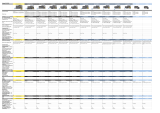Page is loading ...

382Z
x993_quick_V0.9
AVX993 DISK ARRAY
USER MANUAL
Please read instructions thoroughly before operation and retain it for future reference.

OVERVIEW
OVERVIEW
AVH364 has divided all 64 channels into four groups for live display and recording, and videos in each group are
recorded to specific hard disks as indicated below. The first two groups have three hard disks to record, and the last
two groups have two hard disks to record.
If such storage allocation is not sufficient, AVX993 could be used to connect to AVH364 to expand the storage of each
group to five hard disks, as indicated below.
SPECIFICATIONS
STORAGE
Drive Bay(s) 10
Compatible Drive Type 3.5” SATA HDD, Up to 6TB per drive
External Ports
Mini-SAS Y
RS485 Y
General
LED Indicators Power / Fan Error / HDD Status
Operating Temperature 10℃ ~ 40℃ (50℉~104℉)
Storage Temperature 70℃
Power Source DC19V / 180W
Power Consumption
(without a hard disk connected)
12W
Power Switch Y
Dimensions(mm)* 325.5 (L) x 281.17 (W) x 138.1 (H)
Weight(kg) 10.6
Optional Accessories Rack mount (AVH516PLUS-RBKT)
*Dimensional Tolerance: ± 5mm ** The specifications are subject to change without notice.

OVERVIEW
Front Panel
1) LED indicators
This device is power-supplied.
Fan error A fan works abnormal.
2) HDD Indicators
Check the HDD indicator for each installed hard disk to ensure the hard disks work normally.
Color Status Meaning
-- No light No hard disk is installed, or the installed hard disk is not detected. Please install a hard disk or
replace the installed hard disk, and try again.
Green Always on The installed hard disk is detected well.
Green Flashing Data reading / writing.
Red Always on The installed hard disk is failed. Please replace the installed hard disk, and try again.
Rear Panel
1) MINI SAS
This port is used to connect to AVH364.
2) EXTERNAL I/O
Insert the supplied external I/O block, and users are able to connect external devices.
3) LED indicators for adapters, fans, and power modules
There are indicators for FAN, ADAPTER, and power modules (3.3V / 5V / 12V) for users to diagnosis the status of
fans, adapters and power modules.
When any of the indicators is red, the ERROR indicator on the front panel will turn red to warm the users, and
you’ll see “ ” on the live view of the NVR, AVH364.
Color Meaning
Green OK
Red 1. No use.
2. Something's wrong with any of the fans, adapters, or power modules.
Please check with your installer or distributor for repair if necessary.

COMPATIBLE HARD DISK LIST
COMPATIBLE HARD DISK LIST
Note: To use a green hard disk, use ONLY the hard disk designed especially for surveillance to ensure
the device works properly.
Seagate*
MODEL CAPACITY MODEL CAPACITY
Pipeline HD
ST3500312CSS
500GB
ST2000VX004 2TB
Pipeline HD
ST500VT000
500GB
ST3000VM002 3TB
Pipeline HD
ST1000VM002
1TB ST3000VX004 3TB
Pipeline HD
ST1000VM002
1TB ST3000VX005 3TB
ST31000525SV 1TB
ST3000VX006 3TB
ST31000340AS 1TB
ST3000VX000 3TB
ST1000VX000 1TB
ST4000VM000 4TB
ST1000VX002 1TB
ST4000VX002 4TB
ST2000VX000 2TB
ST6000VX0001 6TB**
ST2000DM001 2TB
ST6000VX0011 6TB**
WD
MODEL CAPACITY MODEL CAPACITY
WD10PURX 1TB WD30EURX 3TB
WD20PURX 2TB WD30EFRX 3TB
WD20EURS 2TB WD40PURX 4TB
WD20EURX 2TB WD40EURX 4TB
WD20EFRX 2TB
WD60EURX 6TB**
WD2002FAEX 2TB
WD60PURX 6TB**
WD30PURX 3TB
TOSHIBA
MODEL CAPACITY MODEL CAPACITY
DT01ACA050 500GB MD03ACA200V 2TB
DT01ABA050V 500GB
DT01ABA300V
3TB
DT01ACA100 1TB DT01ACA300 3TB
DT01ABA100V 1TB
MD03ACA300V
3TB
DT01ACA200 2TB MD03ACA400V 4TB
DT01ABA200V 2TB
MD04ABA500V
5TB

INSTALLATION
INSTALLATION
Step1: Remove the cover by loosening the left side of the cover’s screws.
H
D
D
2
H
D
D
3
H
D
D
4
H
D
D
5
H
D
D
6
H
D
D
7
H
D
D
8
H
D
D
9
H
D
D
1
0
H
D
D
1
2
3
4
5
6
7
8
9
1
0
H
D
D
2
H
D
D
3
H
D
D
4
H
D
D
5
H
D
D
6
H
D
D
7
H
D
D
8
H
D
D
9
H
D
D
1
0
Step2: Find the hard disk connector and HDD tray in the device. Press the button of the HDD tray as indicated
below and remove it.
HDD Tray: Press to remove
Step3: Get a compatible hard disk. With the PCB side facing the internal of the HDD tray and the hard disk‘s
connector facing the outside.
Then, find the HDD screws supplied in the sales package. Align the hard disk’s screw holes with the HDD
tray’s holes and fasten the screws.
HDD

INSTALLATION
Step4: Place the HDD tray to the device, and push it to the end till you feel the hard disk is inserted to the hard disk
connector.
Then, lock the HDD tray as shown below.
H
D
D
2
H
D
D
3
H
D
D
4
H
D
D
5
H
D
D
6
H
D
D
7
H
D
D
8
H
D
D
9
H
D
D
1
0
H
D
D
1
2
3
4
5
6
7
8
9
1
0
H
D
D
T
r
a
y
:
P
r
e
s
s
t
o
f
i
x
H
D
D
You’ll see 4 different colors of labels on the drive bays. They’re corresponding to the drive bays of AVH364,
and each color will have five drive bays in total when AVX993 is connected to AVH364.
GROUP HDD NUMBERING
HDD COLOR
LABEL
AVH364 AVX993
1 Blue 1 ~ 3 9 ~ 10
2 Orange 4 ~ 6 7 ~ 8
3 Pink 7 ~ 8 4 ~ 6
4 Green 9 ~ 10 1 ~ 3
Step6: Replace the front cover and fasten the screws you loosened in Step1.
H
D
D
2
H
D
D
3
H
D
D
4
H
D
D
5
H
D
D
6H
D
D
7
H
D
D
8
H
D
D
9

INSTALLATION
Step7: Connect to AVH364 and other devices to build the whole system if needed.
Step8: Power on the whole system and wait till the system initialization is done.
Note: Please power on AVX993 first and then AVH364. Otherwise, AVH364 might not detect AVX993
properly.
Then, wait till the HDD indicators turn green. For details, please refer to the section <Front Panel>.
/