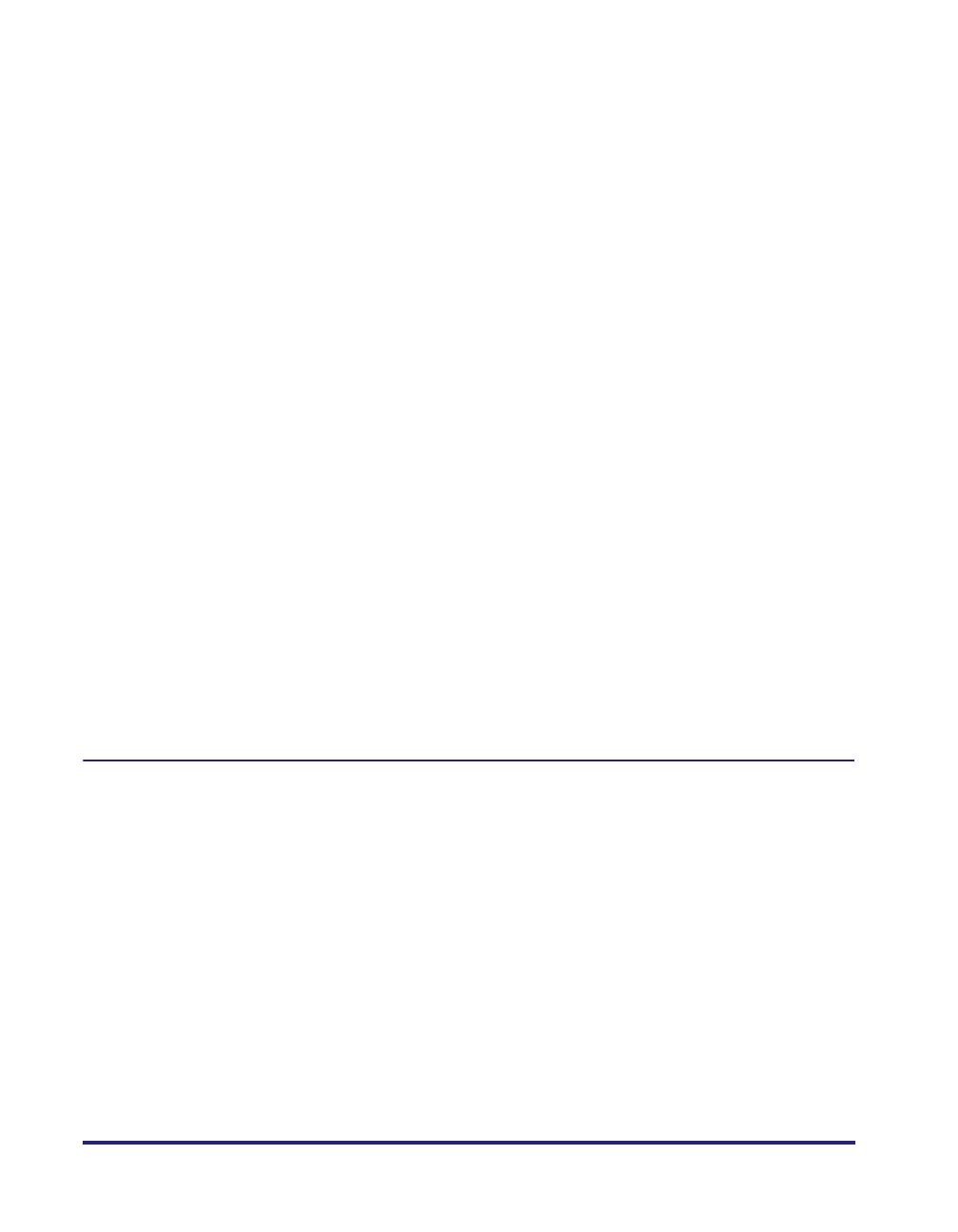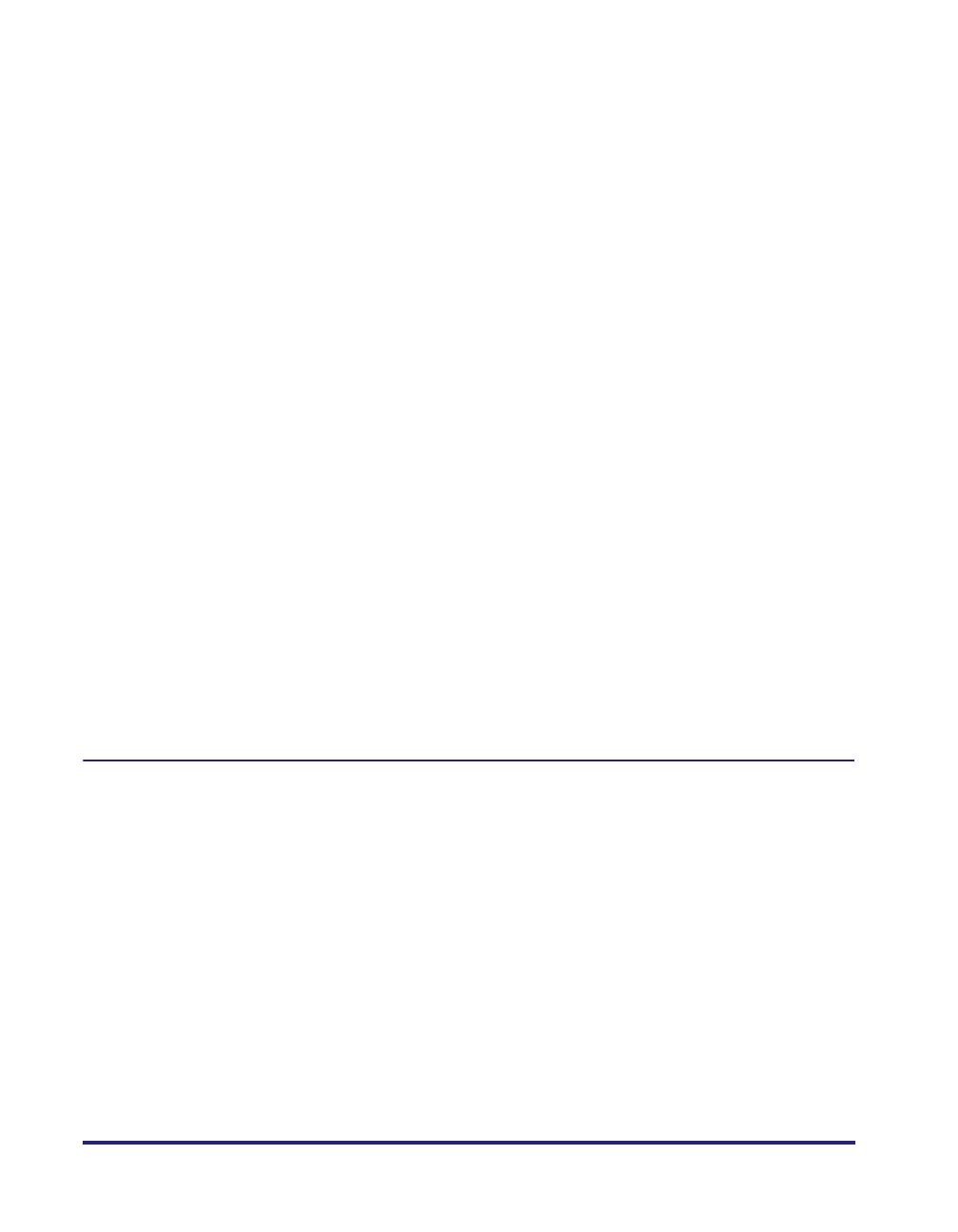
vi
Booklet Printing . . . . . . . . . . . . . . . . . . . . . . . . . . . . . . . . . . . . . . . . . . . . . . .3-23
Using Creep Correction for Booklet Printing . . . . . . . . . . . . . . . . . . . . . . . . .3-25
Printing with Mixed Paper Sizes. . . . . . . . . . . . . . . . . . . . . . . . . . . . . . . . . . .3-28
Specifying the Paper Source . . . . . . . . . . . . . . . . . . . . . . . . . . . . . . . . . . . . . .3-31
Printing All the Pages from the Same Paper Source . . . . . . . . . . . . . . . . . . .3-32
Printing the First, Body, and Last Pages from Different Paper Sources . . . . .3-33
Printing the First, Second, Body, and Last Pages from Different Paper
Sources . . . . . . . . . . . . . . . . . . . . . . . . . . . . . . . . . . . . . . . . . . . . . . . . . . . . .3-34
Printing the Cover and Body Pages of a Booklet from Different Paper
Sources (Windows 98/Me/2000/XP/Server 2003) . . . . . . . . . . . . . . . . . . . . .3-35
Printing on Transparencies. . . . . . . . . . . . . . . . . . . . . . . . . . . . . . . . . . . . . . .3-37
Using Cover or Sheet Insertion Options . . . . . . . . . . . . . . . . . . . . . . . . . . . . .3-38
Adding Front or Back Covers to the Document (Windows
98/Me/2000/XP/Server 2003). . . . . . . . . . . . . . . . . . . . . . . . . . . . . . . . . . . . .3-38
Inserting Sheets into the Document (Windows 98/Me/2000/XP/Server
2003) . . . . . . . . . . . . . . . . . . . . . . . . . . . . . . . . . . . . . . . . . . . . . . . . . . . . . . .3-42
Inserting Tab Paper (Windows 98/Me/2000/XP/Server 2003) . . . . . . . . . . . .3-46
Creating Tabs . . . . . . . . . . . . . . . . . . . . . . . . . . . . . . . . . . . . . . . . . . . . . . . . .3-50
Printing on Custom Paper. . . . . . . . . . . . . . . . . . . . . . . . . . . . . . . . . . . . . . . . .3-53
Registering Custom Paper . . . . . . . . . . . . . . . . . . . . . . . . . . . . . . . . . . . . . . .3-53
Printing on Custom Paper . . . . . . . . . . . . . . . . . . . . . . . . . . . . . . . . . . . . . . .3-55
Printing on Local Standard Paper . . . . . . . . . . . . . . . . . . . . . . . . . . . . . . . . .3-56
Specifying the Paper Source for Local Standard Paper . . . . . . . . . . . . .3-56
Printing a Banner Page with a Print Job (Windows
98/Me/2000/XP/Server 2003) . . . . . . . . . . . . . . . . . . . . . . . . . . . . . . . . . . . . . . .3-59
Chapter 4 Special Print Options
Overlay Printing . . . . . . . . . . . . . . . . . . . . . . . . . . . . . . . . . . . . . . . . . . . . . . . . . .4-2
What Is Overlay Printing?. . . . . . . . . . . . . . . . . . . . . . . . . . . . . . . . . . . . . . . . .4-2
Overlay Printing Using a Form File on Host . . . . . . . . . . . . . . . . . . . . . . . . . . .4-3
Creating a Form File . . . . . . . . . . . . . . . . . . . . . . . . . . . . . . . . . . . . . . . . . .4-3
Printing with an Overlay . . . . . . . . . . . . . . . . . . . . . . . . . . . . . . . . . . . . . . .4-6
Overlay Printing Using a Form File on Device . . . . . . . . . . . . . . . . . . . . . . . . .4-8
Creating a Form File . . . . . . . . . . . . . . . . . . . . . . . . . . . . . . . . . . . . . . . . . .4-9
Printing with an Overlay Using a Form File Stored in the Printer . . . . . . .4-12
Printing with an Overlay Using a NetSpot Resource Downloader
Form File. . . . . . . . . . . . . . . . . . . . . . . . . . . . . . . . . . . . . . . . . . . . . . . . . .4-16
Specifying the Print Quality . . . . . . . . . . . . . . . . . . . . . . . . . . . . . . . . . . . . . . .4-20
What Is an Objective? . . . . . . . . . . . . . . . . . . . . . . . . . . . . . . . . . . . . . . . . . .4-20
Selecting and Editing an Objective. . . . . . . . . . . . . . . . . . . . . . . . . . . . . . . . .4-21