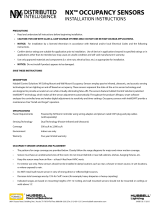Page is loading ...

Multi-Technology Wall Mounted Occupancy Sensor
Cat. No. OSW12-M
To be used with 24VDC OSP
xx
Series and CN100 Power Pack Class II Low-Voltage Wiring
INSTALLATION INSTRUCTIONS
Typical Installations:
Listed are 2 typical installation options (A and B). Choose one that best suits
your needs. Other methods of installation may be possible but they have not
been described here. Note that the wall sensor can be wall mounted or ceiling
mounted simply by rotating the neck. This gives greater flexibility in attaining
the desired coverage.
A. Wall or Ceiling Installation Using Screws (Mounting Option A):
NOTE: You may use the mounting screws, nuts and washers included, or screws in
combination with commercially available wall anchors.
1. Select location for mounting of sensor for your application (refer to
Mounting Location Diagram).
2. Make a hole in the wallboard or ceiling large enough to pass the wire
connections and wire nuts through (approximately 1" diameter).
3. Drill holes for mounting screws using mounting bracket as template.
Tools needed to install your Sensor:
Slotted/Phillips Screwdriver Electrical Tape
Pliers Pencil
Cutters
Parts Included List:
Sensor (1)
#8-32 x 1/2" Screw (2)
#8-32 x 1-1/2" Screw (2)
#8-32 Washer and Nut (2)
DESCRIPTION
The Occupancy Sensor is a low-voltage infrared and ultrasonic sensor that works with
the OSP
xx
Series and CN100 power pack to automatically control lighting. The sensor
turns the lights on and keeps them on whenever occupancy is detected and will turn
them off after the ‘delayed-off time’ has expired.
The sensor continually analyzes and adjusts to changing conditions. The sensor uses
the latest microprocessor-based technology which permits it to continually adjust and
optimize its performance.
The combination of ultrasonic (doppler shift) motion detection which gives maximum
sensitivity and infrared motion detection which gives higher false triggering immunity
yields a sensor with excellent performance.
INSTALLING YOUR OCCUPANCY SENSOR
NOTE: Use check boxes when Steps are completed.
WARNING: TO AVOID FIRE, SHOCK, OR DEATH; TURN OFF POWER
at circuit breaker or fuse and test that power is off before wiring!
Preparing and connecting wires:
Step 1
ONOFF
ONOFF
ONOFF
ONOFF
ONOFF
ONOFF
ONOFFONOFF
ONOFF
ONOFF
ONOFF
ONOFF
√
WARNINGS AND CAUTIONS:
•To be installed and/or used in accordance with appropriate electrical codes and regulations.
•If you are unsure about any part of these instructions, consult a qualified electrician.
•Sensors must be mounted on a vibration free surface.
•All sensors must be mounted at least 6 feet away from air vents.
•Do not mount sensors closer than 10 feet from each other.
•Do not touch the surface of the lens. Clean outer surface with a damp cloth only.
Step 3 cont’d
Mounting Option Diagram A
Occupancy Sensor Mounted to Wallboard Using Screws
1/2"
(1.3 cm)
Strip Gage (measure
bare wire here
Step 3
4. Install the mounting bracket of the wall sensor to the wallboard or ceiling
using the included screws, nuts and washers.
5. Pass wires through the base cover/neck assembly (refer to Mounting
Option Diagram A).
6. Class II Wiring: Connect low-Voltage wires from Power Pack to Sensor per
WIRING DIAGRAM as follows: Twist strands of each lead tightly and, with
circuit conductors, push firmly into appropriate wire connector. Screw
connectors on clockwise making sure that no bare conductor shows below
the wire connectors. Secure each connector with electrical tape.
7. Push wire connections through the center hole of the back cover and into the
wall or ceiling.
8. Snap neck and base cover onto mounting bracket in the desired orientation.
9. Push wires through the hole and begin to fasten the plastic nut around the
back of the sensor body. Move the sensor body to the desired orientation and
then continue to tighten the nut around the sensor body.
10. Restore power at circuit breaker or fuse to Power Pack. INSTALLATION IS
COMPLETE.
Step 3 cont’d
Mounting Option Diagram B
Occupancy Sensor Mounted to Octagon
Box Installed Flush to Wallboard
Cut
(if necessary)
Step 2
FCC COMPLIANCE STATEMENT:
This device complies with part 15 and part 18 of the FCC rules. Operation is subject to the following two
conditions: (1) This device must not cause harmful interference, and (2) This device must accept any
interference received, including interference that may cause undesired operation.
Step 3 cont’d
Occupancy Sensor Mounted to Octagon
Box Installed Flush to Wallboard Ceiling or Drop Ceiling
B. Wall or Ceiling Using Junction Box or Surface Mount Raceway
Installation (refer to Mounting Diagrams):
NOTE: You may use the mounting screws, nuts and washers included, or screws in
combination with commercially available wall anchors.
NOTE: Listed below are suggested JUNCTION BOX installation applications which
require mounting to conduit in one of the following ways:
Low-Voltage
Wires
Wallboard Base Cover/
Neck Assembly
Sensor
Plastic Nut
Mounting Screws
(2 places)
Low-Voltage
Wires
Drop Ceiling
Sensor
Base Cover
Screw, Nut and
Washer
(2 places)
Plastic Nut
Mounting Base
Mounting Screws
(2 places)
Mounting Base
(top view)
Occupancy Sensor Mounted to Wallboard or
Drop Ceiling Using Screws, Nuts and Washers
Wallboard
Mounting Screws (2 places)
Octagon Box
4" x 1 1/2" deep
4" Octagon
Raised Cover
4" Octagon
Raised Cover
Mounting Base
Octagon Box
4" 1 1/2" deep
Wallboard Ceiling
Wire Mold
Back Cover
Wire Mold Raceway
Wallboard
Mounting Screws for Wire Mold Fixture (2 places)
Wire Mold Round Fixture
Box Cat. No. 5738
(for raceway mount)
Occupancy Sensor Mounted to Wallboard
Using Round Fixture with Raceway
DI-102-OSW12-00A
OPERATION
•Multi-Tech Mode – This is the default mode of operation for the sensor. PIR
technology turns lights on in this mode; however, motion detection by either
technology will keep the lights on. If neither technology detects motion, the lights
turn off after the delayed-off time.
•Single-Tech Mode – Only one technology is active in this mode. The technology
is selected by the dip switches. Motion detection by the selected technology - PIR
or ultrasonic - will turn on the lights as well as keep them on. When motion is not
detected, the lights will turn off after the delayed-off time.
•Delayed-Off time – The sensor is designed to turn the lights off if no motion is
detected after a specified time. This length of time is called the delayed-off time
and is set using the timer (Black) knob on the sensor. The adapting patterns will
modify the delayed-off time to fit the parameters of each installation based on
environmental conditions and occupancy patterns.
•Walk-through Mode – The walk-through feature is useful when a room is
momentarily occupied. With this feature, the sensor will turn the lights off shortly
after the person leaves the room.
The walk-through feature works as follows: When a person enters the room, the
lights will turn on. If the person leaves the room before the default walk-through
time-out of 2.5 minutes, the sensor will turn the lights off. If the person stays in the
room for longer than 2.5 minutes, the sensor will proceed to the standard
operation.
•LED Operation – There are two LED indicators that will flash when motion is
detected. The LED flash can be disabled using the LED disable switch setting
(refer to Table 2). Green flash indicates motion detection by ultrasonic technology.
Red flash indicates motion detection by infrared technology.
CATALOG ITEMS
Catalog No.
OSW12-M0W
Description
Multi-Technology
Operating
Frequency
32KHz
Coverage
1200 sq. ft
Current
Consumption
30mA

B
ON
1
A
ON
1
B
ON
1
A
ON
1
LIMITED 5 YEAR WARRANTY AND EXCLUSIONS
Leviton warrants to the original consumer purchaser and not for the benefit of anyone else that this product at the time of its sale by Leviton is free of defects in materials and workmanship under normal and proper use for five years from the purchase date. Leviton’s only obligation is to correct such defects by repair or replacement, at its option, if within such five year period the product is returned prepaid, with proof of purchase date, and a description of the
problem to Leviton Manufacturing Co., Inc., Att: Quality Assurance Department, 59-25 Little Neck Parkway, Little Neck, New York 11362-2591. This warranty excludes and there is disclaimed liability for labor for removal of this product or reinstallation. This warranty is void if this product is installed improperly or in an improper environment, overloaded, misused, opened, abused, or altered in any manner, or is not used under normal operating conditions
or not in accordance with any labels or instructions. There are no other or implied warranties of any kind, including merchantability and fitness for a particular purpose, but if any implied warranty is required by the applicable jurisdiction, the duration of any such implied warranty, including merchantability and fitness for a particular purpose, is limited to five years. Leviton is not liable for incidental, indirect, special, or consequential damages,
including without limitation, damage to, or loss of use of, any equipment, lost sales or profits or delay or failure to perform this warranty obligation. The remedies provided herein are the exclusive remedies under this warranty, whether based on contract, tort or otherwise. DI-102-OSW12-00A
Test Mode: To set the delayed-off time to 6 seconds for performing a walk test. While the
sensor is in test mode, the LED’s will flash amber once a second.
1. ENSURE POWER IS ON.
2. Remove front cover.
3. Locate Dip Switch 3 in Bank B (B3) (refer to Figure 1). B3 will be in the OFF position
from the factory.
4. To enter Test Mode, move switch to ON and back to OFF. The test mode has now
been entered with a 6 second time-out. NOTE: If B3 is already in the ON position,
then test mode can be entered by just moving it to the OFF position.
NOTES:
1. The timer will remain in the 6 second test mode for 15 minutes, then automatically
exit test mode and reset to the delayed-off time setting as defined by the black timer
knob.
2. To manually take the timer out of the 6 second test mode, simply toggle the switch
B3 from OFF to ON and back to OFF.
TROUBLESHOOTING
•Lights do not turn ON
- Circuit breaker or fuse has tripped.
- Low-voltage miswired. To Test: Connect RED to BLUE wire at power pack to force
lights ON.
- Line voltage miswired. To Test: Connect BLUE to BLUE relay wires (of power
pack) to force the lights ON.
•Lights stay ON
- Constant motion. To Test: Reduce RED and/or GREEN knob by 15%; remove
motion source. If unsatisfactory, move sensor.
- Infrared sensor can "see" into hallway. To Test: Put sensor in timer test mode walk
and walk hallway. If lights continue to come ON, move sensor.
•Light turns ON too long
- Timer setting too high. To Test: Check switch settings. Typical setting is 10
minutes.
PRODUCT INFORMATION
•For technical assistance, contact us at
1-800-824-3005
•Visit our website at
www.leviton.com
Figure 1
Minimum and Default Settings
Figure 2
Field-of-View Ranges
Mounting Location Diagram
SWITCH FUNCTIONS
Bank A OFF ON
Single/Multi-Tech Mode Multi-Tech Single Tech
PIR/Ultrasonic Mode PIR Ultrasonic
Manual Mode Auto Adapting Enabled Auto Adapting Disabled
Walk-Through Disable Walk-Through Enable Walk-Through Disable
Bank B
Override to ON Auto Mode Lights Forced ON
Override to OFF Auto Mode Lights Forced OFF
Test Mode OFF ON OFF = Enter/Exit Test Mode
LEDs Disable LEDs Enabled LEDs Disable
TABLE 2: SWITCH SETTINGS
SWITCH SETTINGS
SWITCH
A1
A2*
A3
A4
B1
B2
B3
B4
TABLE 1: ADJUSTMENT KNOB SETTINGS
Knob
Color Function
Sets the ultrasonic range
Sets the infrared range
Delayed- Off Time
Ambient Light Override
(Gray wire only)
Knob Setting
Range setting
Full CCW = min. (OFF)
Full CW = max.
Range setting
Full CCW = min. (OFF)
Full CW = max.
Full CCW = min. (30 sec.)
Full CW = max. (30 min.)
Factory Default
Setting
75%
75%
100%
Full CCW – Lights stay OFF
Full CW – Lights always turn ON
(NO ambient light override)
Range – 100-3000 LUX
50%
(10 min)
Blue
Black
Red
Green
Symbol
Minimum Setting Factory Default Setting
Adjust Knob Rotation Direction Delayed-Off Time Selection (Black Knob)
58
31
16
11.5
31
58
8
SIDE VIEW
TOP VIEW
Minor Motion, Ultrasonic
Major Motion, Ultrasonic
68
Minor Motion, IR
Major Motion, IR
03 8 15
23 32
31
0
0
11.5
16
Hot (Black)
Neutral (White)
Load
Blue
(Control)
Black
Black
Red (24VDC)
Blue
Blue
Red
Blue
White
Black
White
Black
Red
Gray
*
Blue
Black
Line
120/277/347VAC
60Hz
Sensor
OSPxx Series
Power Pack
NC-Brown
NO-Brown/White
Common-Green To HVAC
System
Gray
*
*NOTE: When using the Photocell function, connect the Gray
wire of the sensor to the Blue wire of the power pack. DO
NOT use the Blue wire of sensor.
NOTE: Ensure to cap wire that is not being used.
Name Color Gauge Temp/Voltage
Power (+24V) Red 24 200° C/ 600V
DC Return Black 24 200° C/ 600V
Occupancy Blue 24 200° C/ 600V
Occupancy/Photocell Gray 24 200° C/ 600V
TABLE 3: WIRE DESIGNATIONS
Wiring Diagram
Multiple Sensor, Single Power Pack
ADAPTIVE FUNCTIONS
The Sensor continually analyzes the parameters of the motion detection signal and
adjusts its internal operation to maximize detection of motion while minimizing the
effects of noise (electrical noise, air currents, temperature changes, etc…).
Operation:
When the lights turn on, the sensor initially enters the “walk-through” mode. Once the
room is occupied for longer than 2.5 minutes, the sensor exits the “walk-through”
mode and enters the “Occupied” mode. When the sensor is first installed, the delayed-
off time for the occupied mode is based on the Time adjustment settings. While the
sensor is in use, the delayed-off time will change, based on how the sensor adapts to
the room conditions. Whenever the sensor subsequently turns on, the value of the
delayed-off time will be the
adapted
value (refer to Occupancy Pattern Learning
For Delayed-Off Time).
The adapted settings can be reset using the DIP switch.
Occupancy Pattern Learning For Delayed-Off Time:
The sensor will automatically change the delayed-off time in response to the
occupancy and environmental conditions of the space it is installed in. The sensor
analyzes the motion signal properties and will minimize the delayed-off time duration
when there is frequent motion detection, and lengthen the delayed-off time duration
when there is weak and infrequent motion detection.
In the case of a false-off condition (lights turn off when the room is occupied), the
delayed-off time duration will immediately be lengthened to prevent further false turn
offs.
Occupancy Pattern Learning for Ultrasonic Technology:
The sensor learns the occupancy patterns of a space during the course of a day, for a
seven day period. At any given time, the sensor will look at the collected data and
adjust its ultrasonic sensitivity. The sensor will adjust the sensitivity to make it less
likely to turn on during a period of non-occupancy and more likely to turn on during a
period of occupancy. This adapting feature is not applicable when the sensor is in PIR
only mode.
Default Settings:
Adjustment knob settings as per “Factory Default Setting”, (refer to Table 1 and
Figure 1).
All switches in the off position (refer to Table 2).
Photocell (Ambient Light Override) adjustment:
In order to use the Ambient Light Override functionality of the sensor, the sensor must be
wired to the power pack (OSP
XX
) using the Gray wire instead of the Blue wire. This feature
allows the user to conserve energy by keeping the controlled lights off when not necessary.
The sensor does this by measuring the amount of ambient light in the installed area and
keeping the controlled lights off if there is enough ambient light available. To use this feature,
the Photocell adjustment (Blue) knob must be adjusted from the default position. Once this
adjustment is made, the controlled lights will only turn on if the ambient light present is less
than the setting.
To set the Photocell level (used with the gray wire connection):
NOTE: This setting must be performed when the natural light is low enough to require
artificial light.
1. Remove the cover from the sensor.
2. Make note of the position of the Red and Green knobs. Rotate the Red and Green knobs
full CCW and enter the sensor’s Test mode as described above.
3. Rotate the Blue knob full CCW.
4. Wait for the lights to turn OFF.
5. Rotate the Red knob full CW.
6. Slowly rotate the blue knob clockwise until the lights turn ON. This is the correct setting.
7. Return the Red and Green knobs to their original positions.
8. Replace cover. Setting is complete.
DIP Switches
*NOTE: This setting is only used if the Single Technology Option (switch A1) is
selected.
B3
MIN MA
X
30 sec
5 min
30 min
20 min
10 min

FOLD SCHEME
11.0¨
17.0¨
Fold Line
Panel Line
1
2
3
4
#'s = Fold Sequence
Cat. No.
Cat. No.
Cat. No.
56
DOCUMENTATIONDOCUMENTATION
LEVITON INSTRUCTION SHEET/MANUALLEVITON INSTRUCTION SHEET/MANUAL
SPECIFICATIONSSPECIFICATIONS
KKC 01/27/05
Helvetica
DI-102-OSW12-00A
Black
N/A
Final fold size:Final fold size:
50 Lb. offset
2.83" X 3.67"
Overall size:Overall size:
17" X 11"
Paper size:Paper size:
/