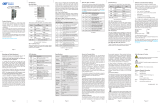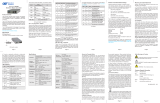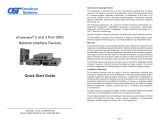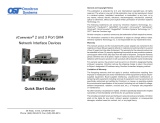Page is loading ...

Specications
Description
iConverter 2FXM2
100BASE-X Fiber to 100BASE-X Fiber Media
Converter and Network Interface Device
Standard
Compliances
IEEE 802.3, 802.1Q, 802.1p, 802.1ad,
802.3ah
RFC 2819 (RMON), 2863, 2131
MEF 9, 14, 21
Regulatory
Compliances
Safety: UL, CE, NEBS Level 3, UKCA
EMI: FCC Class A
ACT: TAA, BAA, NDAA
Environmental RoHS, WEEE, REACH
Management IPv4, Telnet, SNMPv1, SNMPv2c, SNMPv3,
Serial Console
Frame Size Up to 2,048 bytes
Port Types
Fiber: 100BASE-X (SFP)
Serial: RS-232 (Mini DIN-6 female)
Mini DIN-6 to DB-9 adapter included
Cable Types
Fiber: Multimode: 50/125µm, 62.5/125µm
Single-mode: 9/125µm
Serial: RS-232, 22 to 24 AWG,
12 to 50 pF/ft
General and Copyright Notice
This publication is protected by U.S. and international
copyright laws. All rights reserved. The whole or any part
of this publication may not be reproduced, stored in a
retrieval system, translated, transcribed, or transmitted,
in any form, or by any means, manual, electric, electronic,
electromagnetic, mechanical, chemical, optical or
otherwise, without prior explicit written permission of
Omnitron Systems Technology, Inc.
The following trademarks are owned by Omnitron
Systems Technology, Inc.: FlexPointTM, FlexSwitchTM,
iConverter®, miConverterTM, NetOutlook®, OmniLight®,
OmniConverter®, RuggedNet®, Omnitron Systems
Technology, Inc.TM, OSTTM and the Omnitron logo.
All other company or product names may be trademarks
of their respective owners.
The information contained in this publication is subject to
change without notice. Omnitron Systems Technology, Inc.
is not responsible for any inadvertent errors.
Warranty
This product is warranted to the original purchaser (Buyer)
against defects in material and workmanship for a period
of two (2) years from the date of shipment. A lifetime
warranty may be obtained by the original purchaser by
registering this product at www.omnitron-systems.com/
support within ninety (90) days from the date of shipment.
During the warranty period, Omnitron will, at its option,
repair or replace a product which is proven to be defective
with the same product or with a product with at least the
same functionality.
For warranty service, the product must be sent to an
Omnitron designated facility, at Buyer’s expense. Omnitron
will pay the shipping charge to return the product to
Buyer’s designated US address using Omnitron’s standard
shipping method.
Limitation of Warranty
The foregoing warranty shall not apply to product
malfunctions resulting from improper or inadequate
use and/or maintenance of the equipment by Buyer,
Buyer-supplied equipment, Buyer-supplied interfacing,
unauthorized modications or tampering with equipment
(including removal of equipment cover by personnel
not specically authorized and certied by Omnitron),
or misuse, or operating outside the environmental
specication of the product (including but not limited to
voltage, ambient temperature, radiation, unusual dust,
etc.), or improper site preparation or maintenance.
No other warranty is expressed or implied. Omnitron
specifically disclaims the implied warranties of
merchantability and tness for any particular purpose.
The remedies provided herein are the Buyer’s sole and
exclusive remedies. Omnitron shall not be liable for any
direct, indirect, special, incidental, or consequential
damages, whether based on contract, tort, or any legal
theory.
Environmental Notices
The equipment covered by this manual must be disposed
of or recycled in accordance with the Waste Electrical
and Electronic Equipment Directive (WEEE Directive)
of the European Community directive 2012/19/EU on
waste electrical and electronic equipment (WEEE) which,
together with the RoHS Directive 2015/863/EU, for
electrical and electronic equipment sold in the EU after July
2019. Such disposal must follow national legislation for
IT and Telecommunication equipment in accordance with
the WEEE directive: (a) Do not dispose waste equipment
with unsorted municipal and household waste. (b) Collect
equipment waste separately. (c) Return equipment using
collection method agreed with Omnitron.
Page 7 Page 8 Page 9 Page 10 Page 11 Page 12
iConverter® 2FXM2
Standalone Module Quick Start
Product Overview
The iConverter 2FXM2 Network Interface Device (NID)
with integrated management provides Fast Ethernet
(100BASE-FX) ber-to-ber media conversion.
The 2FXM2 has built-in Operation, Administration and
Maintenance (OAM) functionality enabling the 2FXM2 to
operate as a managed demarcation point at the customer
premises and network edge, offering Quality of Service
capabilities.
The 2FXM2 supports IPv4 addressing, IP-Less protocol
using the 802.3ah OAM channel, SNMPv1/v2c/v3, Telnet
and serial console port.
See data sheet for available models.
DIP-Switches
DIP-Switch Bank 1
The location of the DIP-switches is shown in below.
DIP-switch Location
The functions of DIP-switch Bank 1 are outlined in below.
Switch Down
(Factory Default) Up
SW1 Off:
Pause Disable
PAUS:
Pause Enable
SW2 FDX:
Port 1 Full-Duplex
HDX:
Port 1 Half-Duplex
SW3, SW4 Reserved Reserved
SW5 FDX:
Port 2 Full-Duplex
HDX:
Port 2 Half-Duplex
SW6 - SW8 See Link Mode Selection
DIP-switch BANK 1 Denitions
SW1 - Fiber Pause
When this DIP-switch is in the Down “OFF” position, Pause
is disabled. When the DIP-switch is in the Right “PAUS”
position Pause is enabled.
When a port is congured for Auto-Negotiation (AN),
Pause operation is determined during the negotiation
process between itself and the link partner. The port
advertises its Pause capability (Symmetrical or No Pause)
based on the Pause Disable/Enable DIP-switch setting.
When a port is operating in Manual mode (MAN), its Pause
operation mode is based on the Pause Disable/Enable
DIP-switch setting.
SW2 - Port 1 Full/Half Duplex
Setting this DIP-switch to Half-Duplex “HDX” facilitates a
connection that supports Half-Duplex. Setting this DIP-
switch to Full-Duplex “FDX” facilitates a connection that
supports Full-Duplex operation.
SW3 and SW4 - Reserved
These DIP-switches are for factory use only and must
always remain in the Down position (factory default).
SW5 - Port 2 Full/Half Duplex
Setting this DIP-switch to Half-Duplex “HDX” facilitates a
connection that supports Half-Duplex. Setting this DIP-
switch to Full-Duplex “FDX” facilitates a connection that
supports Full-Duplex operation.
SW6, SW7, SW8 - Link Modes
These three DIP-switches configure the link mode
settings. It is recommended to have link modes Down
(default) during the initial installation. After the circuit has
been tested and operational, congure the module for
the desire mode.
For detailed information on the operation of the different
Link Modes, download the application note “iConverter
Link Modes”.
SW6 SW7 SW8 Link Mode Selection
Down Down Down Link Segment (LS)
(Factory Default)
Up Down Down Link Propagate (LP)
Down Up Down Remote Fault Detect + Link
Segment (RFD + LS)
Up Up Down Remote Fault Detect + Link
Propagate (RFD + LP)
Down Down Up Symmetrical Fault Detect (SFD)
Up Down Up Asymmetrical Link Propagate
Port 1 to Port 2 (ALP P1-P2)
Down Up Up Asymmetrical Link Propagate
Port 2 to Port 1 (ALP P2-P1)
Up Up Up Asymmetrical RFD + LP
Link Modes
Mounting and Cable Attachment
Caution: Use proper ESD protection to reduce the risk of
damage to your equipment.
a. The module is available as a standalone module with
integrated wall-mount brackets. Attach the unit to a wall,
backboard or other at surfaces. Make sure the unit is
placed in a safe, dry and secure location.
For AC models:
To power the unit using the AC/DC adapter, connect the
AC/DC adapter to an AC outlet. Then connect the barrel
plug at the end of the wire on the AC/DC adapter to the
2.5mm DC barrel connector (center-positive) on the unit.
Conrm that the unit has powered up properly by checking
the power status LED located on the front of the unit.
For DC Models:
To power the unit using a DC power source, prepare a
power cable using a two conductor insulated wire (not
supplied) with 12AWG to 20AWG thickness. Cut the power
cable to the length required. Strip approximately 3/8 of an
inch of insulation from the power cable wires. Connect the
power cables to the unit by fastening the stripped ends to
the DC power connector.
Connect the power wires to the DC power source. The
Power LED should indicate the presence of power.
WARNING: Note the wire colors used in making the
positive and negative connections. Use the same color
assignment for the connection at the DC power source.
NOTE: If mounting with a safety ground attachment,
use the safety ground screw at the rear of the unit.
b. Insert the SFP fiber transceivers into the SFP
receptacles on the module.
NOTE: The release latch of the SFP transceiver must
be in the closed (up) position before insertion.
d. Connect an appropriate multimode or single-mode
ber cables to the ber ports of the installed module. It
is important to ensure that the transmit (TX) is attached
to the receive side of the device at the other end and the
Software Controlled Switch Settings
Additional settings are available via software control.
The following software settings can be controlled via
Serial Console/Telnet Console, NetOutlook Management
Software or other third-party SNMP-based clients:
• DIP-switch Conguration
• Port 1 and Port 2 Conguration
• 802.1ad Q-in-Q, QoS and Port Access Control
• MIB statistics
• Bandwidth control (rate limiting)
• Congurable Link Fault Propagation modes
The module can be congured by attaching the serial
port to a DB-9 serial (RS-232) equipped computer with
terminal emulation software such as ProComm or Putty.
The Serial Console Port (DCE) is a mini DIN-6 female
connector which can be changed to a DB-9 connector with
the included adapter. Attach the ends of a serial cable to
the serial port of the PC and the Serial Console Port of
the module. The port is a standard RS-232 asynchronous
serial interface with the following settings.
Bits Per Second 57,600
Stop Bits 1
Data Bits 8
Parity NONE
Hardware Flow Control NONE
The default password is public.
When using Telnet or SNMP, the default IP address for
the module is 192.168.1.220.
For more information on using and configuring the
Advanced Features, register for access to the NetOutlook
Management Software user manual or the 2FXM2 full
user manual.
receive (RX) is attached to the transmit side. Single-ber
(SF) media converter models operate in pairs. The TX
wavelength must match the RX wavelength at the other
end and the RX wavelength must match the TX wavelength
at the other end.
NOTE: In order to support Remote OAM Management
Mode, Port 1 of the 2FXM2 must be connected to the
Port 1 on the 2FXM2 or link partner.
LED Indicators
LED Color Description
Power
“PWR” Green OFF: No power applied or faulty
ON: Module has power
P1 Activity
“FO” Green OFF: No ber link
Blinking Green: Data activity
P1 Duplex
“FDX” Green OFF: Half-Duplex
ON: Full-Duplex
P2 Activity
“FO” Green OFF: No ber link
Blinking Green: Data activity
P2 Duplex
“FDX” Green OFF: Half-Duplex
ON: Full-Duplex
Page 1 Page 2 Page 3 Page 4 Page 5 Page 6
The equipment is marked with the WEEE symbol
shown to indicate that it must be collected separately from
other types of waste. In case of small items the symbol
may be printed only on the packaging or in the user
manual. If you have questions regarding the correct
disposal of equipment go to www.omniton-systems.com/
support or e-mail to Omnitron at intlinfo@omnitron-
systems.com.
Safety Warnings and Cautions
ATTENTION: Observe precautions for handling
electrostatic discharge sensitive devices.
WARNING: Potential damage to equipment and
personal injury.
WARNING: Risk of electrical shock.
AC Power
Requirements
AC Adapter:
100 - 240VAC/50 - 60Hz,
0.08A @ 120VAC (max)
DC Power
Requirements
DC Input (Terminal):
+8 to +15VDC, 0.6A @ 9VDC
2-Pin Terminal (non-isolated)
DC Input (AC Adapter):
+8 to +15VDC, 0.6A @ 9VDC
2.5mm Barrel Connector
Dimensions
W x D x H
Standalone:
3.1” x 4.8” x 1.0”
(78.7 mm x 121.9 mm x 25.4 mm)
Standalone with Mounting Brackets:
3.8” x 4.8” x 1.0”
(96.5 mm x 121.9 mm x 25.4 mm)
Weight 1.0 lb. (453.6 grams) - without AC Adapter
1.5 lbs. (680.4 grams) - with AC Adapter
Temperature
Commercial:
Wide:
Extended:
Storage:
0 to 50°C
-40 to 60°C
-40 to 75°C
-40 to 80°C
Humidity 5 to 95% (non-condensing)
Altitude -100m to 4,000m
MTBF (hrs)
500,000 - Module
250,000 - Module with US Adapter
100,000 - Module with Universal Adapter
Warranty Lifetime warranty and
24/7/365 free Technical Support
Customer Support Information
Phone: (949) 250-6510
Fax: (949) 250-6514
Address: Omnitron Systems Technology, Inc.
38 Tesla
Irvine, CA 92618, USA
Email: [email protected]
URL: www.omnitron-systems.com
040-8940N-001C 4/23
/