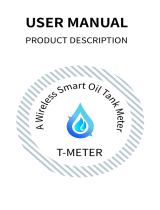Page is loading ...

INSTRUCTIONS SETUP
Notes on safe use of door operators
There is a risk of serious or fatal injury if the ismartgate device is not used correctly.
ØKeep children away from the ismartgate and the user interface.
ØDo not drive through the door until it has fully opened.
ØObserve all warnings and safety information in the installation and operating manual for the operator.
Notes on safe operation of the ismartgate device.
The ismartgate device may only be used on the operator in
combination with a photocell.
1

CONTENTS
Legal information
Intended use
EU Declaration of Conformity
Technical Information
Functional description
Technical Data
Interfaces and LEDs
What’s in the Box
Considerations for installation
Download the App
Page 3
Page 3
Page 3
Page 4
Page 4
Page 4
Page 5
Page 6
Page 9
Page 11
Initial operation
Ismartgate Reset
Ismartgate already configured
Garage installation
Garage Motor installation
Garage Button installation
Gate installation
Wireless Gate kit sensor (GWS)
Wireless Garage kit sensor (TWS)
Wired sensor (WDS)
Page 12
Page 15
Page 29
Page 32
Page 33
Page 35
Page 36
Page 37
Page 41
Page 44
2
INSTRUCTIONS SETUP

The ismartgate may be used in combination with any compatible garage door or gate
operator.
With an established network connection, the door can be opened and closed, the current
door status and the door status queried, settings can be made and administrators via the
user interface (Apple, Android).
Any use above and beyond this is deemed to be improper use and is therefore not
permissible. Improper use will render all claims under warranty null and void.
Useful Links:
Website:
https://www.ismartgate.com/
Manual:
https://setup.ismartgate.com/
Compatibility Checker:
https://ismartgate.com/compatibility-checker/
LEGAL INFORMATION
Intended use
FCC / IC Statement (USA /
Canada)
Item No.: ISG-TWS &
ISG-GWS / 2401.0
This device complies with FCC rules
part 15. The operation of this device is
subject to the following conditions:
1) This device may cause harmful
interference, and
2) This device must accept any
interference received, including
interference that may cause
undesired operation!
INSTRUCTIONS SETUP
3

The ismartgate serves as an interface between end devices such as Tablet or Smartphone
(Android and iOS) and any compatible garage door or gate operator. Up to one (1) door operator
to one (1) ismartgate MINI. The ismartgate device is then connected to a network using Wi-Fi or
LAN.
This enables communication with the operator via a graphical user interface. Among other
things, the door status can be queried.
TECHNICAL INFORMATION
Functional Description
The connection can be established in two ways:
Client Mode (Standard):
The ismartgate is integrated into the home network via Wi-Fi. The end device must have a data
connection with adequate bandwidth. This allows you to access and operate the user interface via
the app from any location where the data connection is available.
Access Point Mode (Stand-alone):
The ismartgate functions as a Wi-Fi access point if no home network is available. A router is not
required. The device can not switch automatically to the access point mode from Client Mode.
Access to user interface is only possible within the Wi-Fi radius. Remote Control is not possible.
INSTRUCTIONS SETUP
4

ismartgate MINI
Interfaces & LEDS
INSTRUCTIONS SETUP
5
FRONT VIEW BACK VIEW LEFT SIDE RIGHT SIDE
Network RGB
Light
Power Light
Status Light
Wall Hanger
DC Power Connector (5V2A)
Reset Button
2 pole connector (for pre-assembled cable
connectors)
USB Port (Type A)
2 pole connector (for wired sensor
connections)

WHAT’S IN THE BOX
Garage & Gate Packs
ismartgate MINI
Garage Kit
INSTRUCTIONS SETUP
ismartgate MINI Wireless Sensor
(ISG-TWS) 1x Connection Cables LR1/Type-N 1.5V
Batteries
Power Supply Quick Start Guide
6

WHAT’S IN THE BOX
Garage & Gate Packs
ismartgate MINI
Gate Kit
INSTRUCTIONS SETUP
ismartgate MINI Wireless Sensor
(ISG-GWS) 1x Connection Cables LR1/Type-N 1.5V
Batteries
Power Supply Quick Start Guide
7

WHAT’S IN THE BOX
Garage & Gate Packs
ismartgate MINI
Wired Kit
INSTRUCTIONS SETUP
ismartgate MINI Wired Sensor
(ISG-WDS) 1x Connection Cables Power Supply
Quick Start Guide
8

CONSIDERATIONS FOR INSTALLATION
Set Up environment
1. PC (Laptop) :
Use your laptop to follow this manual
instructions.
2. Smartphone :
To program ismartgate from the app.
3. Router: To make sure there is a strong
Wi-Fi (2.4GHz Network) during
programming.
5. Desk: Flat surface to program the
ismartgate device.
4. Power Outlet: To power on your
ismartgate device.
We recommend programming the
ismartgate in a room close to home
main Wi-Fi router, in a clean
surface like a desk. It is also
recommended to have both a
Smartphone and PC. Finally make
sure you have a power outlet close
by, where to power on the
ismartgate device.
INSTRUCTIONS SETUP
9

CONSIDERATIONS FOR INSTALLATION
ismartgate Placement
Make sure ismartgate is
placed in the area with
50% or more Wi-Fi signal
strength.
Wi-Fi must be 2,4Ghs-802.11 b/g/n
(NOT 5Ghz - 802.11 ac)
Device can be placed next to
Garage Door opener or Wall
Mounted Push Button
INSTRUCTIONS SETUP
10
Wall Button + ismartgate
Door Motor + ismartgate

PROGRAMMING ISMARTGATE
Download APP (ismartgate Access)
Download the
“ismartgate Access” APP
for your iPhone/iPad or
for your Android phone.
INSTRUCTIONS SETUP
11

On your phone, look for the logo of the
ismartgate app and click on it to open the
app
Wait for the introductory screen to go
away.
Press “No, Thanks”
PROGRAMMING ISMARTGATE
Open ismartgate access app
INSTRUCTIONS SETUP
12

Press “Start Configuration”. Power up the ismartgate. Afterwards,
select the option “Model Mini”.
Wait 2 minutes. Then press “Next”.
PROGRAMMING ISMARTGATE
Start Configuration
INSTRUCTIONS SETUP
13

RESETTING ISMARTGATE
The device must be powered ON
With the help of a paperclip,
press the RESET button for
about 10 seconds.
1
INSTRUCTIONS SETUP
15

RESETTING ISMARTGATE
The device must be powered ON
To check RESET has been
successful, turn the ismartgate
device to the front and check
that “Connection & Status”
lights are off.
2
INSTRUCTIONS SETUP
16
DEVICE
STATUS
OFF
CONNECTION
STATUS
OFF

RESETTING ISMARTGATE
The device must be powered ON
Wait 2 minutes until you see
blinking:
●Status green light
●Power red light
●Wi-Fi blue light
Then re-program the ismartgate.
If RESET is successful, re-program
the ismartgate device go to page
14
3
INSTRUCTIONS SETUP
17
CONNECTION STATUS
BLUE
POWER STATUS
RED
DEVICE STATUS
GREEN

PROGRAMMING ISMARTGATE
Connect to the Wi-Fi network generated by the ismartgate device.
INSTRUCTIONS SETUP
18

Go to Settings on your phone. Select “Wi-Fi” (aka. WLAN) Settings. Enable “Wi-Fi” settings on your phone
if you haven’t done so yet.
PROGRAMMING ISMARTGATE
Enable the wireless network (Wi-Fi) connection
INSTRUCTIONS SETUP
19

From the list of available Wi-Fi networks,
select the one starting with
“isg-Mini-XXXXXXXXXX”.
If you don’t find the “iSG-Mini-xxxxxxxxx” network, please
check the Wi-Fi Connection lights:
The Wi-Fi light blinks another color.
Please send us an email at:
The Wi-Fi light blinks RED and
GREEN.
Please Reset the device.
Go to page 15
20
PROGRAMMING ISMARTGATE
INSTRUCTIONS SETUP
Connect to the Wi-Fi network generated by the ismartgate device.
/