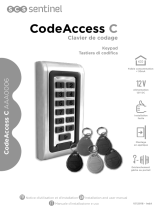Page is loading ...

ACMR VR - ACMR P IT-EN-FR-RU 24808650
ACMR-VR
ACMR-P
24808650
Italiano
IT
Italiano
IT
English
EN
Français
FR
Русский
RU
www.bpt.it

2
123
21
79
120
22
76
① ①
② ②
③
③
④ ④
ACMR-VR ACMR-P
A
Descrizione dispositivo
① Indicatore di stato
② Tastiera
③ Antenna
④ Vite di ssaggio
Lettura schede MIFARE.
ZONA 1: no a 1000 password e/o schede supportate.
ZONA 2: fino a 10 password OPPURE schede
supportate.
Accesso con scheda, accesso con codice e accesso
combinato.
Tamper antifurto integrato.
Ripristino automatico.
Ingressi apriporta da pulsante.
Due uscite relé per apertura della porta e rilevamen-
to dello stato della porta. La funzione di rilevamento
dello stato della porta è valida solo per la ZONA 1.
Ritardo sblocco uscita: 0÷99sec.
Dati tecnici
Tipo ACMR-VR ACMR-P
Alimentazione (V DC) 12 ÷ 24
Alimentazione (V AC) ~ 12 ÷ 24
Assorbimento Max (mA) ≤110
Assorbimento stand-by (mA) ≤80
Potere di interruzione Max dei relè 100mA - 12÷24 V AC / V DC
Temperatura di funzionamento (°C) -20 ÷ +50
Umidità relativa in funzionamento senza condensa 95%
Frequenza di funzionamento (MHz) 13,56
Distanza di lettura card (cm) 5
Grado di protezione IP 65

3
B
Pay attention for
right polar connection
Door
bell
Shielded ground
Door lock
DC input +12V - +24V
AC input ~ 12V - 24V
Rosso Ingresso DC: +12V – +24V
Nero Ingresso AC: ~ +12V – +24V
Marrone Magnete della porta
Arancione Pulsante 1
Giallo Pulsante 2
Verde Terra
Cicalino
porta
Rispettare la polarità
Blu
Viola
Grigio
Bianco
Rosa
Celeste
Schermatura terra
Blocco porta
Rosso-alimentazione Ingresso CC +12V - +24V
Nero-alimentazione } Ingresso CA ~ 12V - 24V
Marrone-rilevamento stato della porta
Arancione-pulsante di sblocco 1
Giallo-pulsante di sblocco 2
Verde-GND
Blu-NO 2
Viola-COM 2
Grigio-NC 2
Bianco-NO 1
Rosa-COM 1
Celeste-NC 1
Terra schermata

4
C
Avvertenze generali
• Leggere attentamente le istruzioni, prima di
iniziare l’installazione ed eseguire gli interventi
come specicato dal costruttore;
• L’installazione, la programmazione, la messa in
servizio e la manutenzione del prodotto deve essere
eettuata soltanto da personale tecnico qualicato
ed opportunamente addestrato nel rispetto delle
normative vigenti ivi comprese le osservanze sulla
prevenzione infortuni e lo smaltimento imballaggi;
• Prima di eettuare qualunque operazione di pu-
lizia o di manutenzione, togliere l’alimentazione
al dispositivo;
• L’apparecchio dovrà essere destinato unicamente
all’uso per il quale è stato espressamente
concepito;
• Il costruttore non può comunque essere conside-
rato responsabile per eventuali danni derivanti da
usi impropri, erronei ed irragionevoli.
Installazione - ACMR-VR – ACMR-P C
1. Aprire il dispositivo rimuovendo la vite di ssag-
gio con la chiave in dotazione.
2. Utilizzare la maschera di foratura in dotazione
per posizionare accuratamente il dispositivo e
praticare i fori richiesti.
3. Utilizzare le viti in dotazione per ssare il retro
del dispositivo al muro. Accertarsi di estrarre il
cablaggio attraverso il foro centrale.
4. Collegare con cura il cablaggio del sistema B.
5. Richiudere il dispositivo.
FUNZIONAMENTO - ACMR-VR – ACMR-P
I relé della ZONA 1 e 2 possono essere programmati
per l'apertura della porta.
La ZONA 1 può essere programmata in 3 diverse
modalità:
• accesso con scheda
• accesso con scheda o codice
• accesso combinato (scheda + codice).
La ZONA 2 può essere programmata anche per
attivare un cicalino.
Ingresso in programmazione
1. Il codice amministratore predenito è 1234.
2. Inserire due volte il codice amministratore
predenito (1234+1234).
Nota:
• Se il codice amministratore predenito imposta-

5
to è di due cifre, inserire 12 12
• Se il codice amministratore predenito imposta-
to è di tre cifre, inserire 123 123 ecc...
Il codice amministratore è di massimo 6 cifre.
3. Dopo l'accesso, il LED giallo si accende.
Sul modello ACMR-P, il pulsante sosti-
tuisce .
Impostazione della modalità di accesso
Dopo l'accesso in programmazione:
Premere i pulsanti e , l'indicatore di stato sarà
di colore giallo lampeggiante.
Scegliere una delle seguenti modalità:
Per l'accesso solo con scheda, premere due volte
il pulsante .
Per l'accesso sia con scheda che con codice, premere
i pulsanti e .
Per l'accesso con l'uso combinato di scheda e codice,
premere i pulsanti e .
L'indicatore di stato diventa di colore giallo e viene
emesso un lungo bip che conferma l'avvenuta
programmazione.
Premere il pulsante per uscire dalla modalità di
programmazione.
Impostazione della lunghezza della password
Dopo l'accesso in programmazione:
Premere i pulsanti , l'indicatore di stato sarà
di colore giallo lampeggiante.
Premere i pulsanti , sarà emesso un "Bip"
di avviso, quindi inserire X, dove X rappresenta
il numero di cifre che compongono la password
(X=2,3,4,5,6):
Viene emesso un segnale acustico a indicare che
l'impostazione della lunghezza delle cifre è andata
a buon ne.
Se vengono emessi 3 segnali acustici consecutivi
significa che la lunghezza è la stessa di quella
esistente e la nuova impostazione non è consentita.
Premere il pulsante per uscire dalla modalità di
programmazione.
Una volta modificata la lunghezza della
password, tutte le schede e i codici di accesso
precedentemente inseriti saranno cancellati.
Aggiunta di una scheda e codice utente
(ZONA 1)
Dopo l'accesso in programmazione:
1. Inserire 3 cifre da 000 a 999 per identificare
l'unità di memorizzazione dati; l'indicatore di
stato sarà di colore giallo lampeggiante:
2. Se l'indicatore di stato è di colore rosso, signi-
fica che sono già presenti dati memorizzati
nell'unità. Premere due volte il pulsante per
annullare e iniziare nuovamente dal punto 1.
3. Se l'indicatore di stato è di colore verde, signica
che è possibile aggiungere schede e codici di
accesso all'unità di memorizzazione dati.
Aggiunta di schede e codici di accesso
4. Strisciare la carta, il segnale acustico indica che
è stata aggiunta. Digitare il codice di accesso
correlato. La lunghezza del codice di accesso
deve essere la stessa del codice amministratore.
Ad esempio, se il codice amministratore è 12, è
possibile impostare 00-99 come password. Il
segnale acustico indica che la scheda e il codice
di accesso sono stati aggiunti correttamente.
Premere il pulsante per uscire dalla modalità di
programmazione.
Eliminazione di una scheda e codice utente
(ZONA 1)
Dopo l'accesso in programmazione:
Inserire 3 cifre da 000 a 999 per identicare l'unità
di memorizzazione dati; se l'indicatore di stato è di
colore rosso, signica che sono presenti dati me-
morizzati nell'unità. Premere due volte il pulsante
per eliminare la scheda e il codice dell'unità di
memorizzazione dati.
Modica del codice utente nella ZONA 1
Dopo l'accesso in programmazione:
Premere i pulsanti e . L'indicatore di stato
diventa di colore giallo lampeggiante. Premere i
pulsanti e . Dopo il segnale acustico inserire tre
cifre da 000a 999 per identicare l'unità di memo-

6
rizzazione dati da modicare e inserire le password
correlate (la lunghezza del codice di accesso deve
essere la stessa del codice amministratore).
Premere il pulsante per uscire dalla modalità di
programmazione.
Aggiunta di una scheda e codice utente (ZONA 2)
Dopo l'accesso in programmazione:
1. Premere i pulsanti e . L'indicatore di stato
sarà di colore giallo lampeggiante. Inserire due
cifre da 00 a 09 per identicare l'unità di me-
morizzazione dati; L'indicatore di stato giallo
lampeggerà.
2. Se l'indicatore di stato è di colore rosso, signi-
fica che sono già presenti dati memorizzati
nell'unità. Premere due volte il pulsante per
annullare e iniziare nuovamente dal punto 1.
3. Se l'indicatore di stato è di colore verde, signica
che è possibile aggiungere schede e codici di
accesso all'unità di memorizzazione dati.
Procedura per aggiungere schede o password:
4. Strisciare la carta, il segnale acustico indica che
è stata aggiunta. Digitare il codice di accesso
correlato. La lunghezza del codice di accesso
deve essere la stessa del codice amministratore.
Ad esempio, se il codice amministratore è 12, è
possibile impostare 00-99 come password. Il
segnale acustico indica che la scheda e il codice
di accesso sono stati aggiunti correttamente.
Premere il pulsante per uscire dalla modalità di
programmazione.
Eliminazione di una scheda o codice utente
(ZONA 2)
Dopo l'accesso in programmazione:
Premere i pulsanti e . L'indicatore di stato sarà
di colore giallo lampeggiante. Inserire due cifre da
00 a 09 per identicare l'unità di memorizzazione
dati. Se l'indicatore di stato è di colore rosso, signi-
ca che sono presenti dati memorizzati nell'unità.
Premere due volte il pulsante per eliminare la
scheda e il codice.
Impostazione del ritardo di sblocco serratura
per la ZONA 1
Dopo l'accesso in programmazione:
Premere i pulsanti e . L'indicatore di stato
è di colore giallo lampeggiante. Inserire due cifre
da 00 a 99 corrispondenti al ritardo desiderato (05
signica che il tempo di sblocco è stato ritardato di
5 secondi). L'indicatore di stato diventa giallo sso
e viene emesso un segnale acustico ad indicare la
corretta impostazione del ritardo.
Se il ritardo è impostato su 00 strisciare la scheda
o inserire una volta il codice di accesso per aprire la
porta, strisciare la scheda o inserire nuovamente il
codice di accesso per chiudere la porta.
Premere il pulsante per uscire dalla modalità di
programmazione.
Impostazione del ritardo di sblocco serratura
per la ZONA 2
Dopo l'accesso in programmazione:
Premere i pulsanti e . L'indicatore di stato
è di colore giallo lampeggiante. Inserire due cifre
da 00 a 99 corrispondenti al ritardo desiderato (05
signica che il tempo di sblocco è stato ritardato di
5 secondi). L'indicatore di stato diventa giallo sso
e viene emesso un segnale acustico ad indicare la
corretta impostazione del ritardo.
Il ritardi di default è 1 di secondo, se il ritardo viene
impostato su 00 strisciare la scheda o inserire una
volta il codice di accesso per aprire la porta, strisciare
la scheda o inserire nuovamente il codice di accesso
per chiudere la porta.
Premere il pulsante per uscire dalla modalità di
programmazione.
Cancellazione di tutte le schede e codici utente
Dopo l'accesso in programmazione:
Premere i pulsanti e . L'indicatore di stato è
di colore giallo lampeggiante. Premere due volte il
pulsante , l'indicatore di stato diventa giallo sso
e viene emesso un segnale acustico prolungato ad
indicare che tutte le schede o codici utente sono stati
cancellati correttamente.

7
Premere il pulsante per uscire dalla modalità di
programmazione e passare in modalità stand-by.
Ripristino delle impostazioni di fabbrica
Premere i pulsanti e . L'indicatore di stato è
di colore giallo lampeggiante. Premere due volte il
pulsante , l'indicatore di stato diventa giallo sso
e viene emesso un segnale acustico prolungato ad
indicare che sono state ripristinate le impostazioni
di fabbrica.
Nota. la password torna quella di default "1234".
Premere il pulsante per uscire dalla modalità di
programmazione e passare in modalità stand-by.
Se le informazioni inserite sono corrette
viene emesso un doppio segnale acustico.
Se non viene eseguita alcuna operazione
entro 30 secondi il dispositivo si resetta au-
tomaticamente e viene emesso un doppio
segnale acustico.
Se il dispositivo non si trova in modalità di
programmazione e si inserisce una password
incompleta, oppure se si tenta di aprire la porta
compiendo delle operazioni errate il dispositivo
si resetta automaticamente e viene emesso un
doppio segnale acustico.
Indicatore di stato A①
• Quando il relé della ZONA 1 è attivo l'indicatore
della porta è verde.
• Quando il relé della ZONA 2 è attivo l'indicatore
della porta è rosso.
Se si dimentica il codice amministratore, mantenere
premuto il pulsante e accendere il dispositivo.
Il segnale acustico indica che è stato ripristinato il
codice amministratore predenito.
Modica del codice amministratore
Dopo l'accesso in programmazione:
Premere i pulsanti e . L'indicatore di stato è
di colore giallo lampeggiante. Inserire due volte
un nuovo codice amministratore (la lunghezza del
nuovo codice amministratore deve essere la stessa
di quello precedente) viene emesso un segnale
acustico prolungato ad indicare che la modica è
andata a buon ne.
Premere il pulsante per uscire dalla modalità di
programmazione.
L'allarme antifurto
In caso di manomissione del dispositivo, il cicalino
integrato emetterà un segnale acustico continuo.
Il segnale acustico cessa quando non vieene più
rilevata la manomissione, oppure inserendo il co-
dice amministratore e comunque automaticamente
entro 60 secondi.
Attivazione e disattivazione dell'allarme
antifurto
Dopo l'accesso in programmazione:
Premere i pulsanti e . L'indicatore di stato è di
colore giallo lampeggiante. Premere i pulsanti e
. Viene emesso un segnale acustico prolungato e
l'indicatore di stato è di colore giallo.
L'allarme antifurto è disattivato.
Premere i pulsanti e . L'indicatore di stato è di
colore giallo lampeggiante. Premere i pulsanti e
. Viene emesso un segnale acustico prolungato e
l'indicatore di stato è di colore giallo.
L'allarme antifurto è attivato.
Premere il pulsante per uscire dalla modalità di
programmazione.
Attivazione e disattivazione del cicalino porta
Dopo l'accesso in programmazione:
Premere i pulsanti e , (l'indicatore di stato
diventa di colore giallo lampeggiante), seguiti da
e . Viene emesso un segnale acustico prolungato
e l'indicatore di stato è di colore giallo. La funzione
cicalino porta è disattivata.
Premere i pulsanti e , (l'indicatore di stato
diventa di colore giallo lampeggiante), seguiti da
e . Viene emesso un segnale acustico prolungato
e l'indicatore di stato è di colore giallo. La funzione
cicalino porta è attivata.
Premere il pulsante per uscire dalla modalità di
programmazione.
Per attivare il cicalino porta, premere il pulsante
quando il dispositivo è in modalità stand-by.

8
Attenzione: L'attivazione del cicalino porta,
disattiva l'eventuale funzione di apertura porta
tramite il relé della Zona 2.
Aggiunta di una scheda master (solo per la
ZONA 1)
Dopo l'accesso in programmazione:
Premere i pulsanti e . L'indicatore di stato
di colore verde lampeggiante indica che non è
memorizzata alcuna scheda master.
L'indicatore di stato di colore verde, indica che una
scheda è già memorizzata.
In questo caso, premere due volte il pulsante per
cancellare i dati. L'indicatore diventa verde lampeg-
giante. Strisciare la scheda master; viene emesso
un segnale acustico prolungato ad indicare che la
scheda è stata aggiunta correttamente.
Premere il pulsante per uscire dalla modalità di
programmazione.
Ingresso in programmazione mediante la
scheda master
Strisciare la scheda master. L'indicatore di stato
diventa di colore giallo e viene emesso un lungo
segnale acustico.
Per uscire dalla modalità di impostazione:
Strisciare nuovamente la scheda master; vengono
emessi tre rapidi segnali acustici di conferma.
Se viene inserito ripetutamente un codice
amministratore errato oppure viene strisciata
una carta non valida per 5 volte, il controllo
accessi viene bloccato per 60 secondi.
Rilevamento stato della porta (solo per la ZONA
1): Quando qualcuno apre la porta ed entra e la
porta viene chiusa, il sistema rileva automatica-
mente lo stato della porta e la blocca anche se è
ancora in corso il ritardo di sblocco.
Il codice per la ZONA 1 deve essere diverso da
quello della ZONA 2.
Aggiunta di un gruppo di schede nella ZONA 1
Dopo l'accesso in programmazione:
Premere i pulsanti e . L'indicatore di stato
diventa di colore giallo lampeggiante. Premere i
pulsanti e . Viene emesso un segnale acustico.
Successivamente, inserire tre cifre da 000 a 999 per
identicare il numero del gruppo di appartenenza,
in seguito inserire un numero a 3 cifre che indica la
quantità di schede che si desidera aggiungere al
gruppo. Per esempio: le cifre "005 060" indicano che
le schede verranno aggiunte a partire dall'unità di
memorizzazione 005 e che la quantità complessiva
di schede è 60.
Dopo avere digitato le cifre desiderate, verrà emesso
un segnale acustico; strisciare la prima scheda ag-
giunta, verrà emesso un segnale acustico ad indicare
che la scheda è stata aggiunta correttamente.
Premere il pulsante per uscire dalla modalità di
programmazione.
Nota: per l'inserimento in sequenza, le schede
devono avere una numerazione progressiva
(0011, 0012, 0013, ecc...).
SMALTIMENTO
Assicurarsi che il materiale d’imballaggio non ven-
ga disperso nell’ambiente, ma smaltito seguendo
le norme vigenti nel paese di utilizzo del prodotto.
Alla ne del ciclo di vita dell’apparecchio evitare
che lo stesso venga disperso nell’ambiente. Lo
smaltimento dell’apparecchiatura deve essere
eettuato rispettando le norme vigenti e privi-
legiando il riciclaggio delle sue parti costituenti.
Sui componenti, per cui è previsto lo smaltimento
con riciclaggio, sono riportati il simbolo e la sigla
del materiale.


10

ACMR-VR
ACMR-P
www.bpt.it
English
EN

2
123
21
79
120
22
76
① ①
② ②
③
③
④ ④
ACMR-VR ACMR-P
Technical data
Type ACMR-VR ACMR-P
V DC power supply 12 ÷ 24
V AC power supply ~ 12 ÷ 24
Max Consumption (mA) ≤110
Consumption in stand-by mode (mA) ≤80
Max load to relay 100mA - 12÷24 V AC / V DC
Operating temperature (°C) -20 ÷ +50
Operating relative humidity without condensation 95%
Operating frequency (MHz) 13,56
Card reading distance (cm) 5
IP Protection rating: 65
A
Description of device
① LED status indicator
② Keypad
③ Aerial
④ Case screw
MIFARE card reading
ZONE 1:
up to 1000 passwords and/or card holders.
ZONE 2:
up to 10 passwords and/or card holders.
Card access, code access and combined access.
Built-in pick-proof tamper feature.
Automatic reset.
Door release inputs via button.
Two relay outputs for door release and door status
detection. The door status detection function is for
ZONE 1 only.
Output unlocking delay: 0÷99sec.

3
B
Pay attention for
right polar connection
Door
bell
Shielded ground
Door lock
DC input +12V - +24V
AC input ~ 12V - 24V
Red DC input: +12V – +24V
Black AC input: ~ +12V – +24V
Brown Door magnet
Orange Button 1
Yellow Button 2
Green Ground
Door
bell
Respect the polarity
Blue
Purple
Gray
White
Pink
Aquamarine
Earthing protection
Door lock
Red-power DC input +12V - +24V
Black-power } AC input ~ 12V - 24V
Brown-door status detecting
Orange-unlocking button 1
Yellow-unlocking button 2
Green-GND
Blue-NO 2
Purple-COM 2
Gray-NC 2
White-NO 1
Pink-COM 1
Aqua-NC 1
Shielded earth

4
C
General Notes
• Read the instructions carefully before beginning
the installation and carry out the actions as
specied by the maker;
• The installation, programming, commissioning
and maintenance of the product must be car-
ried out only by qualied technical personnel,
correctly trained with regard to respecting the
regulations in force, including the implementation
of accident prevention measures and the disposal
of packaging;
• Before carrying out any cleaning or maintenance
operation, disconnect the device from the power
supply;
• The equipment must be destined solely for the use
for which it was expressly designed.
• The manufacturer declines all liability for any
damage as a result of improper, incorrect or
unreasonable use.
Installation - ACMR-VR – ACMR-P C
1. Open the device by removing the case screw with
the screwdriver provided.
2. Use the drilling template provided to position
the device accurately and drill the required holes.
3. Use the screws provided to mount the back case
onto the wall. Be sure to take out the cables
through the hole in the centre.
4. Carefully connect the system cables B.
5. Reclose the device.
OPERATION - ACMR-VR – ACMR-P
The ZONE 1 and 2 relays can be programmed to
open the door.
ZONE 1 can be programmed in 3 dierent modes:
• access with card
• access with card or code
• combined access (card + code).
ZONE 2 can also be programmed to activate a bell.
Entering Programming Mode
1. Admin default code is 1234.
2. Enter the admin default code twice (1234+1234).
Note:
• If the admin default code you set is two digits,
please input 12 12
• If the admin default code you set is three digits,
please input 123 123 etc...

5
The admin code is max 6 digits.
3. Once you have access, the yellow LED will
come on.
On the ACMR-P model, the button
replaces .
Access mode setting
After going into programming:
Press buttons and ; the LED indicator will
ash yellow.
Choose one of the following modes:
For access with card only, press button twice.
For access either with card or code, press buttons
and .
For access with combined use of card and code, press
buttons and .
The status indicator will turn solid yellow and a
long beep will sound to confirm the device has
been programmed.
Press button to exit programming mode.
Setting the length of the password
After going into programming:
Press buttons and , the LED indicator will
ash yellow.
Press buttons ; there will be a warning "Beep",
then enter X, where X represents the number of
digits that make up the password (X=2,3,4,5,6):
There will be another sound to indicate that the
digit length setting was successful.
If there are 3 consecutive sounds, this means the
length is the same as the existing one, and the new
setting is not permitted.
Press button to exit programming mode.
Once the length of the password has been
changed, all the access cards and codes previ-
ously entered will be cleared.
Adding a user card and code (ZONE 1)
After going into programming:
1. Enter 3 digits from 000 to 999 to identify the data
storage unit; a yellow LED indicator will ash:
2. If the LED indicator is red, it means that data
is already stored in the unit. Press button
twice to clean up and start again from point 1.
3. If the LED indicator is green, it means that
access cards and codes can be added to the
data storage unit.
Adding access cards and codes
4. Swipe the card; the sound indicates that it has
been added. Key in the relative access code. The
length of the access code should be the same as
the admin code. For example, if the admin code
is 12, you can set 00-99 as your password. The
sound indicates that the access card and code
have been added correctly.
Press button to exit programming mode.
Deleting a user card and code (ZONE 1)
After going into programming:
Enter 3 digits from 000 to 999 to identify the data
storage unit; if the red LED is on, this means there
is data stored in this unit. Press button twice to
delete the card and code of this data storage unit.
Modifying the user code in ZONE 1
After going into programming:
Press buttons and . The LED indicator will ash
yellow. Press buttons and . After the beep,
enter three digits from 000 to 999 to identify the
data storage unit to modify and enter the related
passwords (the length of the access code must be
the same as the admin code).
Press button to exit programming mode.

6
Adding a user card and code (ZONE 2)
After going into programming:
1. Press buttons and . The LED indicator will
ash yellow. Enter two digits from 00 to 09 to
identify the data storage unit; a yellow LED
indicator will ash.
2. If the LED indicator is red, it means that data
is already stored in the unit. Press button
twice to clean up and start again from point 1.
3. If the LED indicator is green, it means that
access cards and codes can be added to the
data storage unit.
Steps for adding cards or passwords:
4. Swipe the card; the sound indicates that it has
been added. Key in the relative access code. The
length of the access code should be the same as
the admin code. For example, if the admin code
is 12, you can set 00-99 as your password. The
sound indicates that the access card and code
have been added correctly.
Press button to exit programming mode.
Deleting a user card or code (ZONE 2)
After going into programming:
Press buttons and . The LED indicator will ash
yellow. Enter two-digits from 00 to 09 to identify the
data storage unit. If the LED indicator is red, it means
that data is already stored in the unit. Press button
twice to delete the card and the code.
Setting the unlocking delay for ZONE 1
After going into programming:
Press buttons and . The LED indicator will ash
yellow. Enter two digits from 00 to 99 corresponding
to the desired delay (05 means that the unlocking
time is delayed for 5 seconds). The LED indicator
stops ashing and a beep sounds to indicate the
delay has been set correctly.
If the delay is set at 00, swipe the card or enter the
access code once to open the door, swipe the card
or enter the access code again to close the door.
Press button to exit programming mode.
Setting the unlocking delay for ZONE 2
After going into programming:
Press buttons and . The LED indicator will ash
yellow. Enter two digits from 00 to 99 corresponding
to the desired delay (05 means that the unlocking
time is delayed for 5 seconds). The LED indicator
stops ashing and a beep sounds to indicate the
delay has been set correctly.
The default delay is 1 second; if the delay is set at
00 swipe the card or enter the access code once to
open the door, swipe the card or enter the access
code again to close the door.
Press button to exit programming mode.
Clearing all the user cards and codes
After going into programming:
Press buttons and . The LED indicator will
flash yellow. Press button twice. The LED
indicator turns yellow and a long beep sounds to
indicate that all the user cards or codes have been
cleared correctly.
Press button to exit the programming mode and
go to stand by.
Restoring factory settings
Press buttons and . The LED indicator will ash
yellow. Press button twice. The LED indicator
turns yellow and a long beep sounds to indicate that
all the factory settings have been restored.
Note: the password reverts to the default "1234".
Press button to exit the programming mode and
go to stand by.
If the information entered is correct, there's
a double beep.
If no operation is carried out within 30 seconds
the device resets automatically and a double
beep sounds.
If the device isn't in programming mode and
you enter an incomplete password or try to open
the door with the wrong operations, the device
automatically resets and a double beep sounds.

7
LED indicator A①
• When ZONE 1 relay is activated, the door indica-
tor will turn green.
• When ZONE 2 relay is activated, the door indi-
cator will turn red.
If you forget the admin code, press but-
ton and hold it down, then power on.
The beep indicates that the preset admin code has
been reset.
Modifying the administrator code
After going into programming:
Press buttons and . The LED indicator will ash
yellow. Enter a new admin code twice (the length
of the new admin code must be the same as the old
one) and a long beep sounds to indicate that the
modication has been successful.
Press button to exit programming mode.
The pick-proof alarm
If the device is tampered with, the built-in bell will
ring continuously. The bell will stop when tampering
is no longer detected, or if you enter the admin code,
and in any event automatically after 60 seconds.
Turning the pick-proof alarm on and o
After going into programming:
Press buttons and . The LED indicator will ash
yellow. Press buttons and . A long beep sounds
and the LED indicator stays on yellow.
The pick-proof alarm is turned o.
Press buttons and . The LED indicator will ash
yellow. Press buttons and . A long beep sounds
and the LED indicator stays on yellow.
The pick-proof alarm is turned on.
Press button to exit programming mode.
Turning the door bell on and o
After going into programming:
Press buttons and , (the LED indicator ashes
yellow), followed by and . A long beep sounds
and the LED indicator is yellow. The door bell func-
tion is turned o.
Press buttons and , (the LED indicator ashes
yellow), followed by and . A long beep sounds
and the LED indicator is yellow. The door bell func-
tion is turned on.
Press button to exit programming mode.
To trigger the door bell, press button when
the device is in standby mode.
Attention: Triggering the door bell deactivates
the door release function via the Zone 2 relay.
Adding a master card (only for ZONE 1)
After going into programming:
Press buttons and . The ashing green LED
indicates that no master card has been stored.
The green LED indicates that a card has already
been stored.
In this event, press button twice to clear the
data. The LED ashes green. Swipe the master card;
a long beep sounds to indicate that the card has been
added correctly.
Press button to exit programming mode.
Going into programming via the master card
Swipe the master card. The LED indicator will turn
yellow and a long beep will sound.
To exit the setting mode:
Swipe the master card again; three fast beeps sound
to conrm this.
If the wrong admin code is repeatedly
entered or a card that is not validated is swiped
5 times, the access control is blocked for 60
seconds.
Door status detection (only for ZONE 1): When
someone opens the door and goes in and the
door is closed, the system automatically detects
the status of the door and locks it even if the
unlock delay is still in progress.
The code for ZONE 1 must be different from
that of ZONE 2.

8
Adding a cards group in ZONE 1
After going into programming:
Press buttons and . The LED indicator will ash
yellow. Press buttons and . A beep sounds.
Then enter three-digits from 000 to 999 to identify
the number of the membership group, followed
by the 3-digit number to indicate the quantity of
cards you want to add to the group. For example:
the gures "005 060" indicate that the cards will
be added from the storage unit 005 onwards and
that the total number of cards is 60.
After entering the desired digits, a beep will sound;
swipe the rst additional card, a beep will sound
to indicate that the card has been added correctly.
Press button to exit programming mode.
Note: when entered in sequence, the cards must
be numbered in order (0011, 0012, 0013, etc.).
DISPOSAL
Do not litter the environment with packaging
material: make sure it is disposed of according to
the regulations in force in the country where the
product is used.
When the equipment reaches the end of its life
cycle, avoid discarding it in the environment. The
equipment must be disposed of in compliance
with the regulations in force, recycling its com-
ponent parts wherever possible. Components that
qualify as recyclable waste feature the relevant
symbol and material's abbreviation.


10
/