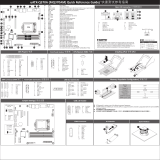Page is loading ...

CMS631-Q470E/H420E (R.A)
A-624-M-2126
ATX Industrial Motherboard
User’s Manual

2User's Manual | CMS631
Copyright
This publication contains information that is protected by copyright. No part of it may be repro-
duced in any form or by any means or used to make any transformation/adaptation without the
prior written permission from the copyright holders.
This publication is provided for informational purposes only. The manufacturer makes no
representations or warranties with respect to the contents or use of this manual and specifi-
cally disclaims any express or implied warranties of merchantability or fitness for any particular
purpose. The user will assume the entire risk of the use or the results of the use of this docu-
ment. Further, the manufacturer reserves the right to revise this publication and make changes
to its contents at any time, without obligation to notify any person or entity of such revisions or
changes.
Changes after the publication’s first release will be based on the product’s revision. The website
will always provide the most updated information.
© 2022. All Rights Reserved.
Trademarks
Product names or trademarks appearing in this manual are for identification purpose only and
are the properties of the respective owners.
FCC and DOC Statement on Class B
This equipment has been tested and found to comply with the limits for a Class B digital
device, pursuant to Part 15 of the FCC rules. These limits are designed to provide reason-
able protection against harmful interference when the equipment is operated in a residential
installation. This equipment generates, uses and can radiate radio frequency energy and, if not
installed and used in accordance with the instruction manual, may cause harmful interference
to radio communications. However, there is no guarantee that interference will not occur in a
particular installation. If this equipment does cause harmful interference to radio or television
reception, which can be determined by turning the equipment off and on, the user is encour-
aged to try to correct the interference by one or more of the following measures:
• Reorient or relocate the receiving antenna.
• Increase the separation between the equipment and the receiver.
• Connect the equipment into an outlet on a circuit different from that to which the re-
ceiver is connected.
• Consult the dealer or an experienced radio TV technician for help.
Notice:
1. The changes or modifications not expressly approved by the party responsible for com-
pliance could void the user’s authority to operate the equipment.
2. Shielded interface cables must be used in order to comply with the emission limits.

3User's Manual | CMS631
Table of Contents
Chapter 1 - Introduction................................................................................................................6
Specifications ......................................................................................................................... 6
Features ..................................................................................................................................8
Block Diagram ........................................................................................................................9
Chapter 2 - Hardware Installation .............................................................................................. 10
Board Layout .........................................................................................................................10
System Memory ...................................................................................................................11
Installing the DIMM Module .........................................................................................11
Removing the DIMM Module ........................................................................................12
CPU ........................................................................................................................................13
Installing the CPU Fan and Heat Sink .......................................................................... 13
Jumper Settings ...................................................................................................................14
CLEAR CMOS Data ........................................................................................................14
COM1/COM2 RS232/422/485 Select ..........................................................................15
COM1/COM2 RS232 Power Select ..............................................................................16
DIO Power & Voltage - JP11/12/13/14/15..................................................................17
AT/ATX Mode - JP26 .....................................................................................................17
PWM Control - JP23 ...................................................................................................... 18
InnoAGE HDR1 - JP24 ................................................................................................... 18
M.2 Connector Power Control - JP27 / JP28 .............................................................19
Rear I/O Ports .......................................................................................................................20
USB Ports ....................................................................................................................... 21
Graphics Interfaces .......................................................................................................22
COM1 .............................................................................................................................. 22
RJ45 LAN Ports ............................................................................................................. 23
Audio .............................................................................................................................23
Internal I/O Connectors .......................................................................................................24
SATA (Serial ATA) ..........................................................................................................24
Digital I/O Connector .....................................................................................................24
COM (Serial) ports .........................................................................................................25
Cooling Fan Connectors ................................................................................................26
Power Connector ...........................................................................................................26
Front Panel .....................................................................................................................27
S/PDIF Connector .......................................................................................................... 27
LPC Connector ............................................................................................................... 28
Innoage HDD Power CN37............................................................................................29
Expansion Slots .............................................................................................................30
Installing the M.2 Module .............................................................................................30
Battery ............................................................................................................................31
Chapter 3 - BIOS Setup ............................................................................................................... 32
Overview ...............................................................................................................................32
Main .......................................................................................................................................33
Advanced .............................................................................................................................33
ACPI Configuration ........................................................................................................34
CPU Configuration .........................................................................................................35
Video Configuration .......................................................................................................35
Audio Configuration.......................................................................................................36
SATA Configuration .......................................................................................................36
USB Configuration .........................................................................................................37
USB Power Control ........................................................................................................37
PCI Express Configuration ............................................................................................ 38
System Agent (SA) Configuration ................................................................................39
ME Configuration ........................................................................................................... 39
Active Management Technology Support ...................................................................40
MEBX Configuration ......................................................................................................40
Debug Configuration .....................................................................................................41
UEFI Device Manager ....................................................................................................41
SIO NCT6126D ............................................................................................................... 42
Console Redirection ......................................................................................................44
Security .................................................................................................................................45
Boot .......................................................................................................................................45
Exit ......................................................................................................................................... 47
Updating the BIOS ................................................................................................................ 47
Notice: BIOS SPI ROM..........................................................................................................47
Chapter 4 - RAID ..........................................................................................................................48
RAID Levels Explanation ......................................................................................................48
Setup Procedure ................................................................................................................... 48

4User's Manual | CMS631
About this Manual
This manual can be downloaded from the website.
The manual is subject to change and update without notice, and may be based on editions that
do not resemble your actual products. Please visit our website or contact our sales representa-
tives for the latest editions.
Warranty
1. Warranty does not cover damages or failures that occur from misuse of the product,
inability to use the product, unauthorized replacement or alteration of components and
product specifications.
2. The warranty is void if the product has been subjected to physical abuse, improper in-
stallation, modification, accidents or unauthorized repair of the product.
3. Unless otherwise instructed in this user’s manual, the user may not, under any circum-
stances, attempt to perform service, adjustments or repairs on the product, whether in
or out of warranty. It must be returned to the purchase point, factory or authorized ser-
vice agency for all such work.
4. We will not be liable for any indirect, special, incidental or consequential damages to
the product that has been modified or altered.
Static Electricity Precautions
It is quite easy to inadvertently damage your PC, system board, components or devices even
before installing them in your system unit. Static electrical discharge can damage computer
components without causing any signs of physical damage. You must take extra care in han-
dling them to ensure against electrostatic build-up.
1. To prevent electrostatic build-up, leave the system board in its anti-static bag until you
are ready to install it.
2. Wear an antistatic wrist strap.
3. Do all preparation work on a static-free surface.
4. Hold the device only by its edges. Be careful not to touch any of the components, con-
tacts or connections.
5. Avoid touching the pins or contacts on all modules and connectors. Hold modules or
connectors by their ends.
Safety Measures
• To avoid damage to the system, use the correct AC input voltage range.
• To reduce the risk of electric shock, unplug the power cord before removing the sys-
tem chassis cover for installation or servicing. After installation or servicing, cover the
system chassis before plugging the power cord.
Important:
Electrostatic discharge (ESD) can damage your processor, disk drive and other
components. Perform the upgrade instruction procedures described at an ESD
workstation only. If such a station is not available, you can provide some ESD pro-
tection by wearing an antistatic wrist strap and attaching it to a metal part of the
system chassis. If a wrist strap is unavailable, establish and maintain contact with
the system chassis throughout any procedures requiring ESD protection.

5User's Manual | CMS631
About the Package
The package contains the following items. If any of these items are missing or damaged,
please contact your dealer or sales representative for assistance.
• 1 CMS631 motherboard
• 1 COM port cables (Length: 300mm, 2 x COM ports) A81-015026-023G
• 1 Serial ATA data cable (Length: 500mm) 332-553001-005G
• 1 I/O shield TBD
The board and accessories in the package may not come similar to the information listed
above. This may differ in accordance with the sales region or models in which it was sold. For
more information about the standard package in your region, please contact your dealer or
sales representative.
Optional Items
• USB 2.0 port cable (Length: 350/398mm)
• USB 3.1 Gen1 port cable (Length: 320mm)
• COM port cable (Length: 300mm, 2 x COM ports)
• Serial ATA data cable (Length: 500mm, W/LOCK)
• Thermal solution (For 35W, Height: 37.3mm, For 65W, Height: 72.8mm, For 95W/125W,
Height: 69.3mm)
• DP to HDMI Dongle
• EXT-RS232 (4 ports RS-232 LPC module)
• EXT-RS485 (4 ports RS-485 LPC module)
• M.2-COM4 (M.2 serial port module)
• M.2-2LAN (M.2 LAN port module)
• M.2-2PSE (M.2 PSE module)
The board and accessories in the package may not come similar to the information listed
above. This may differ in accordance with the sales region or models in which it was sold. For
more information about the standard package in your region, please contact your dealer or
sales representative.
Before Using the System Board
When installing the system board in a new system, you will need at least the following internal
components.
• Memory module
• Storage device such as a hard disk drive.
• Power supply
External system peripherals may also be required for navigation and display, including at least
a keyboard, a mouse and a video display monitor.

6
Chapter 1
INTRODUCTION
User's Manual | CMS631
Chapter 1 - Introduction
▲Specifications
SYSTEM Processor 10th Generation Intel® LGA 1200 Socket Processors, TDP sup-
port up to 125W
Intel® Core™ i9-10900E (10 Cores, 20M Cache, up to 4.7 GHz);
65W
Intel® Core™ i9-10900TE (10 Cores, 20M Cache, up to 4.5 GHz);
35W
Intel® Core™ i7-10700E (8 Cores, 16M Cache, up to 4.5 GHz);
65W
Intel® Core™ i7-10700TE (8 Cores, 16M Cache, up to 4.4 GHz);
35W
Intel® Core™ i5-10500E (6 Cores, 12M Cache, up to 4.2 GHz);
65W
Intel® Core™ i5-10500TE (6 Cores, 12M Cache, up to 3.7 GHz);
35W
Intel® Core™ i3-10100E (4 Cores, 8M Cache, up to 3.8 GHz);
65W
Intel® Core™ i3-10100TE (4 Cores, 8M Cache, up to 3.6 GHz);
35W
Intel® Pentium® G6400E (2 Cores, 4M Cache, 3.8 GHz); 58W
Intel® Celeron® G5900E (2 Cores, 2M Cache, 3.2 GHz); 58W
Intel® Celeron® G5900TE (2 Cores, 2M Cache, 3.0 GHz); 35W
Chipset Intel® Q470E/H420E Chipset
Memory Q470E: Four 288-pin Non-ECC UDIMM up to 128GB
H420E: Two 288-pin Non-ECC UDIMM up to 64GB
Dual Channel DDR4 2400/2666/2933MHz
BIOS Insyde SPI 256Mbit
GRAPHICS Controller Intel® HD Gen 9 Graphics
Feature OpenGL 4.5, DirectX 12, OpenCL 2.1
HW Decode: AVC/H.264, MPEG2, VC1/WMV9, JPEG/MJPEG,
HEVC/H265, VP8, VP9
HW Encode: MPEG2, AVC/H264, JPEG, HEVC/H265, VP8, VP9
Display 1 x VGA, resolution up to 1920x1200 @ 60Hz
1 x DP++, resolution up to 4096x2160 @ 60Hz
1 x HDMI 1.4b, resolution up to 4096x2160 @ 24Hz
Multiple
Displays
Q470E: VGA + DP++ + HDMI
H420E: VGA + DP++ / VGA + HDMI / DP++ + HDMI
EXPANSION Interface 1 x PCIe x16 (Gen 3)
1 x PCIe x4 (Gen 3)
5 x PCI
Q470E:
Up to 2 x M.2 2242/2260/2280 M key (PCIe Gen3 x4 NVMe/
SATA/Intel® Optane Memory support, one
port shared with PCIe x4 slot as option, MOQ required)
1 x M.2 2230 E key (PCIe Gen3 x2/USB 2.0 as option, MOQ
required)
H420E:
1 x M.2 M Key (PCIe x4 NVMe share with PCIe x4 slot, opt.,
MOQ required)
AUDIO Audio Codec Realtek ALC888
ETHERNET Controller 1 x Intel® I211AT PCIe (10/100/1000Mbps)
1 x Intel® I219LM/I219V with iAMT12.0 (10/100/1000Mbps)
(only Q470E Core i9/ i7/i5 supports iAMT)
REAR I/O Ethernet 2 x GbE (RJ-45)
Serial 1 x RS-232/422/485 (RS-232 w/ power) (DB-9)
USB Q470E:
2 x USB 3.2 Gen2
2 x USB 3.2 Gen1
2 x USB 2.0
H420E:
4 x USB 3.2 Gen1
2 x USB 2.0
Display 1 x VGA
1 x DP++
1 x HDMI
Audio 1 x Line-out, 1 x Mic-in, 1 x Line-in (opt., MOQ required)
INTERNAL I/O Serial 1 x RS-232/422/485 (RS-232 w/ power) (2.54mm pitch)
4 x RS-232 (2.54mm pitch)
USB Q470E:
2 x USB 3.2 Gen 1
4 x USB 2.0 (2.54mm pitch, colay vertical Type A, opt.: MOQ
required)
1 x USB 2.0 vertical Type A
H420E:
2 x USB 3.2 Gen 1
2 x USB 2.0 (2.54mm pitch, colay vertical Type A, opt.: MOQ
required)

7
Chapter 1
INTRODUCTION
User's Manual | CMS631
Audio 1 x Front Audio Header
1 x S/PDIF
SATA Q470E: 6 x SATA 3.0 (up to 6Gb/s) RAID 0/1/5/10
H420E: 4 x SATA 3.0 (up to 6Gb/s)
DIO 1 x 16-bit DIO
LPC 1 x LPC (supports LPC EXT-RS232/RS485 module)
SMBus 1 x SMBus
PS/2 1 x PS/2 (mini-DIN-6)
WATCHDOG
TIMER
Output &
Interval
System Reset, Programmable via Software from 1 to 255
Seconds
SECURITY TPM Infineon TPM2.0 (opt., MOQ required)
POWER Type ATX
Connector 8-pin ATX 12V power
24-pin ATX power
Consumption TBD
RTC Battery RTC Battery CR2032 Coin Cell
OS SUPPORT Windows 10 IoT Enterprise 64-bit
Linux Ubuntu 20.04
ENVIRONMENT Temperature Operating: -5 to 65°C
Storage: -40 to 85°C
Humidity Operating: 5 to 90% RH
Storage: 5 to 90% RH
MTBF TBD
MECHANICAL Dimensions ATX Form Factor
305mm (12") x 244mm (9.6")
Height PCB: TBD
Top Side: TBD Bottom Side: TBD
Certifications Certifications CE, FCC Class B

8
Chapter 1
INTRODUCTION
User's Manual | CMS631
▲Features
Watchdog Timer
The Watchdog Timer function allows your application to regularly “clear” the system at the set
time interval. If the system hangs or fails to function, it will reset at the set time interval so that
your system will continue to operate.
DDR4
DDR4 delivers increased system bandwidth and improves performance. The advantages of
DDR4 provide an extended battery life and improve the performance at a lower power than
DDR3/DDR2.
Serial ATA
Serial ATA is a storage interface that is compliant with SATA 1.0a specification. With speed of
up to 6Gb/s (SATA 3.0), it improves hard drive performance faster than the standard parallel
ATA whose data transfer rate is 100MB/s.
Gigabit LAN
Two Intel® Gigabit LAN controllers support up to 1Gbps data transmission.
Wake-On-LAN
This feature allows the network to remotely wake up a Soft Power Down (Soft-Off) PC. It is
supported via the onboard LAN port or via a PCI LAN card that uses the PCI PME (Power Man-
agement Event) signal. However, if your system is in the Suspend mode, you can power-on the
system only through an IRQ or DMA interrupt.
Wake-On-USB
This function allows you to use a USB keyboard or USB mouse to wake up a system from the
S3 (STR - Suspend To RAM) state.
PCI Express
PCI Express is a high bandwidth I/O infrastructure that possesses the ability to scale speeds
by forming multiple lanes. The x4 PCI Express lane supports transfer rate of 4 Gigabyte per
second (2 directions). The PCI Express architecture also supports high performance graphics
infrastructure by enhancing the capability of a PCIe x16 Gen 3 at 16GB/s bandwidth (8GB/s in
each direction).
ACPI STR
The system board is designed to meet the ACPI (Advanced Configuration and Power Interface)
specification. ACPI has energy saving features that enables PCs to implement Power Manage-
ment and Plug-and-Play with operating systems that support OS Direct Power Management.
ACPI when enabled in the Power Management Setup will allow you to use the Suspend to RAM
function.
With the Suspend to RAM function enabled, you can power-off the system at once by pressing
the power button or selecting “Standby” when you shut down Windows® without having to go
through the sometimes tiresome process of closing files, applications and operating system.
This is because the system is capable of storing all programs and data files during the entire
operating session into RAM (Random Access Memory) when it powers-off. The operating ses-
sion will resume exactly where you left off the next time you power-on the system.
Power Failure Recovery
When power returns after an AC power failure, you may choose to either power-on the system
manually or let the system power-on automatically.
USB
The system board supports the new USB 3.2 Gen 2. It is capable of running at a maximum
transmission speed of up to 10 Gbit/s (1250 MB/s), and is faster than USB 2.0 (480 Mbit/s,
or 60 MB/s) and USB 1.1 (12Mb/s). USB 3.2 reduces the time required for data transmission,
reduces power consumption, and is backward compatible with USB 2.0. It is a marked improve-
ment in device transfer speeds between your computer and a wide range of simultaneously ac-
cessible external Plug and Play peripherals.
RTC Timer
The Real Time Clock (RTC) installed on the system board allows your system to automatically
power-on on the set date and time.

9
Chapter 1
INTRODUCTION
User's Manual | CMS631
▲Block Diagram
Q470E/
H420E
Channel A
SATA 3.0
SMBus
DDI
HDA
LPC
S/PDIF
Front Audio
Audio Jack
(Line-out/Mic-in/Line-in (opt.))
RS232/422/485 2x
RS232 4x
DDR4 2400/2666/2933MHz UDIMM
Q470E: SATA 3.0 6x
H420E: SATA 3.0 4x
TCA6416
SMBus
VGA
Realtek
ALC888
Super IO
with WDT
Fan Control
H/W Monitor
Case Open
DMI 3.0
LGA 1200
GbE
LAN 2
Q470E: USB 3.2 Gen2 2x
H420E: USB 3.2 Gen1 2x
GLAN I211AT
MDI
USB 2.0 Q470E: USB 2.0 4x colay vertical Type A (opt.)
H420E: USB 2.0 2x colay vertical Type A (opt.)
LPC
LPC Header
SPI
SPI BIOS
DDR4 2400/2666/2933MHz UDIMM (Q470E)
DDR4 2400/2666/2933MHz UDIMM
DDR4 2400/2666/2933MHz UDIMM (Q470E)
PTN3355
DDI
DP++
HDMI
PCIe x4 (Gen3) PCIe x4 1x
TPM 2.0 (opt.)
USB 2.0
USB 3.2 Gen2/Gen1
PCIe x1
LAN 1
USB 3.2 Gen1 2x
GLAN I219LM
MDI
USB 2.0
USB 3.2 Gen1
USB 3.2 Gen1
USB 3.2 Gen1 2x
USB 2.0
USB 2.0
USB 2.0 2x
PS/2 KB/MS
PCIe x16 Gen3 PCIe x16 1x
PCIe x1 ASM1085 PCI PCI 5x
DDI
ASM1442K
USB2.0 Vertical Type A 1x (Q470E)
USB 2.0
DIO 16-bit
PCIe x4/SATA M.2 M key 1x (Q470E)
PCIe x2/USB 2.0 M.2 E key 1x (Q470E)
M.2 M key 1x (opt.)
Channel A
Channel B
Channel B

10
Chapter 2
HARDWARE INSTALLATION
User's Manual | CMS631
Chapter 2 - Hardware Installation
▲Board Layout
Important:
Electrostatic discharge (ESD) can damage your board, processor, disk drives,
add-in boards, and other components. Perform installation procedures at an ESD
workstation only. If such a station is not available, you can provide some ESD pro-
tection by wearing an antistatic wrist strap and attaching it to a metal part of the
system chassis. If a wrist strap is unavailable, establish and maintain contact with
the system chassis throughout any procedures requiring ESD protection.
Note:
Some components are optional and only available upon request.
1
M.2 E Key
2230
(Opt.)
M.2 M Key
M.2 M Key
DDR4_1
DDR4_2
DDR4_3
DDR4_4
Socket LGA1200
+12V Power
4
8
1
5
CPU FAN
1
Battery
JP11/12/13/14/15
PCI 2
PCI 5
62
6
2
6
5
1
6
5
2
1
JP1
JP2
2
JP4
JP3
1
S/PDIF
2
910
1
Front Audio
6
5
2
1
JP8
JP10
JP6
1
9
2
1 9
2
COM4
COM2 COM3
Buzzer
1
210
USB2_
9/14
1 2
7 8
113
12 24
ATX Power
12
11
Front
Panel
LAN LED
SPI Flash
BIOS
1
1
PCIe 1 (PCIe x16)
Digital I/O
JP7
1
System
Fan 1
1
System Fan 3
SATA 1
(R1)
SATA 0
(R0)
SATA 3
(R3)
SATA 2
(R2)
Mic-in
Line-out
Line-in (opt.)
LAN 2
USB3_1/2
USB2_1/2
LAN 1
USB3_3/4
USB2_3/4
Intel
Q470E/H420E
LPC
14
2
13
1
5
1
51
PCIe 2 (PCIe x4)
6
5
2
1
J12
1111 1
DIO
Power
USB2_10
System Fan 2
1 9
2
6
5
2
1
6
5
2
1
6
5
2
1
1
JP5
(Clear CMOS)
USB2_5/6
USB3_5/6
USB2
11/12
1
1
1
1
SDJ2
1
6
CN37
PCI 1
PCI 3
PCI 4
1 9
2
1 9
2
COM5 COM6
SATA 5
(R5)
SATA 4
(R4)
1
10
2
1 10
11
1
1
JP27
1
JP28
1
JP26
1
JP23
JP24
1
20
10
11
COM1
VGA
DP++
HDMI
USB7/8
PS2

1
M.2 E Key
2230
(Opt.)
M.2 M Key
M.2 M Key
DDR4_1
DDR4_2
DDR4_3
DDR4_4
Socket LGA1200
+12V Power
4
8
1
5
CPU FAN
1
Battery
JP11/12/13/14/15
PCI 2
PCI 5
62
6
2
6
5
1
6
5
2
1
JP1
JP2
2
JP4
JP3
1
S/PDIF
2
910
1
Front Audio
6
5
2
1
JP8
JP10
JP6
1
9
2
1 9
2
COM4
COM2 COM3
Buzzer
1
210
USB2_
9/14
1 2
7 8
113
12 24
ATX Power
12
11
Front
Panel
LAN LED
SPI Flash
BIOS
1
1
PCIe 1 (PCIe x16)
Digital I/O
JP7
1
System
Fan 1
1
System Fan 3
SATA 1
(R1)
SATA 0
(R0)
SATA 3
(R3)
SATA 2
(R2)
Mic-in
Line-out
Line-in (opt.)
LAN 2
USB3_1/2
USB2_1/2
LAN 1
USB3_3/4
USB2_3/4
Intel
Q470E/H420E
LPC
14
2
13
1
5
1
51
PCIe 2 (PCIe x4)
6
5
2
1
J12
1111 1
DIO
Power
USB2_10
System Fan 2
1 9
2
6
5
2
1
6
5
2
1
6
5
2
1
1
JP5
(Clear CMOS)
USB2_5/6
USB3_5/6
USB2
11/12
1
1
1
1
SDJ2
1
6
CN37
PCI 1
PCI 3
PCI 4
1 9
2
1 9
2
COM5 COM6
SATA 5
(R5)
SATA 4
(R4)
1
10
2
1 10
11
1
1
JP27
1
JP28
1
JP26
1
JP23
JP24
1
20
10
11
COM1
VGA
DP++
HDMI
USB7/8
PS2
11
Chapter 2
HARDWARE INSTALLATION
User's Manual | CMS631
▲System Memory
• Q470E: Four 288-pin Non-ECC UDIMM up to 128GB
• H420E: Two 288-pin Non-ECC UDIMM up to 64GB
• Dual Channel DDR4 2400/2666/2933MHz
Features
The system board supports the following memory interface.
Single Channel (SC)
Data will be accessed in chunks of 64 bits from the memory channels. DIMMs are on the same
channel. DIMMs in a channel can be identical or completely different. However, we highly rec-
ommend using identical DIMMs. Not all slots need to be populated.
Dual Channel (DC)
Data will be accessed in chunks of 128 bits from the memory channels. Dual channel provides
better system performance because it doubles the data transfer rate.
Before installing the memory module, please make sure that the following safety cautions are
well-attended.
1. Make sure the PC and all other peripheral devices connected to it has been powered
down.
2. Disconnect all power cords and cables.
3. Locate the DIMM socket on the system board
4. Make sure the notch on memory card is aligned to the key on the socket.
▲System Memory
Installing the DIMM Module
Socket Side View
Socket Top View
Memory Module
Notch
Key
Eject TabEject Tab
DDR4_1
DDR4_2
DDR4_3
DDR4_4

12
Chapter 2
HARDWARE INSTALLATION
User's Manual | CMS631
Please follow the steps below to install the memory card into the socket.
Step 1:
Press the eject tabs at both ends of the socket outward and downward to release them from
the locked position.
Step 2:
Insert the memory card into the slot while making sure the notch and the key are aligned.
Press the card down firmly with fingers while applying and maintaining even pressure on both
ends.
Step 3:
The tabs snap automatically to the edges of the card and lock the card in place.
▲System Memory
▲Installing the DIMM Module
Please follow the steps below to remove the memory card from the socket.
Step 1:
Press the eject tabs at both ends of the socket outward and downward to release them from
the locked position.
Step 2:
The memory card ejects from the slot automatically.
Step 3:
Hold the card by its edges and remove it from the slot.
▲System Memory
Removing the DIMM Module
Step 3
Step 2
Step 1 Step 1
Step 2
Step 3

13
Chapter 2
HARDWARE INSTALLATION
User's Manual | CMS631
Installing the CPU Fan and Heat Sink
The CPU must be kept cool by using a CPU fan with heat sink. Without sufficient air circula-
tion across the CPU and heat sink, the CPU will overheat damaging both the CPU and system
board.
Before you place the heat sink on the CPU, you must apply a thermal paste onto the top of the
heat sink. The thermal paste is usually supplied when you purchase the fan with heat sink as-
sembly. Do not spread the paste all over the surface. When you later place the CPU on top of
the heat sink, the compound will disperse evenly.
Some heat sinks come with a patch of pre-applied thermal paste. Do not apply thermal paste if
the fan with heat sink already has a patch of thermal paste on its underside. Peel the strip that
covers the paste before you place the CPU on top of the heat sink.
▲CPU
There are 4 screw holes around the CPU for the heat sink to be mounted.
Align the 4 screw holes and tighten the heat sink up by inserting screws, DO remember to con-
nect the fan cable on the board.

14
Chapter 2
HARDWARE INSTALLATION
User's Manual | CMS631
▲Jumper Settings
CLEAR CMOS Data
JP5
If any anomaly of the followings is encountered —
a) CMOS data is corrupted;
b) you forgot the supervisor or user password;
c) failure to start the system due to BIOS mis-configuration
— it is suggested that the system be reconfigured with default values stored in the ROM BIOS.
To load the default values stored in the ROM BIOS, please follow the steps below.
1. Power-off the system and unplug the power cord.
2. Put a jumper cap on pin 2 and pin 3. Wait for a few seconds and set it back to its de-
fault setting, i.e. jumper cap on pin 1 and pin 2.
3. Plug the power cord and power-on the system.
2-3 On: Clear CMOS Data 1-2 On: Normal (default)
13 2 13 2
1
M.2 E Key
2230
(Opt.)
M.2 M Key
M.2 M Key
DDR4_1
DDR4_2
DDR4_3
DDR4_4
Socket LGA1200
+12V Power
4
8
1
5
CPU FAN
1
Battery
JP11/12/13/14/15
PCI 2
PCI 5
62
6
2
6
5
1
6
5
2
1
JP1
JP2
2
JP4
JP3
1
S/PDIF
2
910
1
Front Audio
6
5
2
1
JP8
JP10
JP6
1
9
2
1 9
2
COM4
COM2 COM3
Buzzer
1
210
USB2_
9/14
1 2
7 8
113
12 24
ATX Power
12
11
Front
Panel
LAN LED
SPI Flash
BIOS
1
1
PCIe 1 (PCIe x16)
Digital I/O
JP7
1
System
Fan 1
1
System Fan 3
SATA 1
(R1)
SATA 0
(R0)
SATA 3
(R3)
SATA 2
(R2)
Mic-in
Line-out
Line-in (opt.)
LAN 2
USB3_1/2
USB2_1/2
LAN 1
USB3_3/4
USB2_3/4
Intel
Q470E/H420E
LPC
14
2
13
1
5
1
51
PCIe 2 (PCIe x4)
6
5
2
1
J12
1111 1
DIO
Power
USB2_10
System Fan 2
1 9
2
6
5
2
1
6
5
2
1
6
5
2
1
1
JP5
(Clear CMOS)
USB2_5/6
USB3_5/6
USB2
11/12
1
1
1
1
SDJ2
1
6
CN37
PCI 1
PCI 3
PCI 4
1 9
2
1 9
2
COM5 COM6
SATA 5
(R5)
SATA 4
(R4)
1
10
2
1 10
11
1
1
JP27
1
JP28
1
JP26
1
JP23
JP24
1
20
10
11
COM1
VGA
DP++
HDMI
USB7/8
PS2
1

15
Chapter 2
HARDWARE INSTALLATION
User's Manual | CMS631
▲Jumper Settings
COM1/COM2 RS232/422/485 Select
1
M.2 E Key
2230
(Opt.)
M.2 M Key
M.2 M Key
DDR4_1
DDR4_2
DDR4_3
DDR4_4
Socket LGA1200
+12V Power
4
8
1
5
CPU FAN
1
Battery
JP11/12/13/14/15
PCI 2
PCI 5
62
6
2
6
5
1
6
5
2
1
JP1
JP2
2
JP4
JP3
1
S/PDIF
2
910
1
Front Audio
6
5
2
1
JP8
JP10
JP6
1
9
2
1 9
2
COM4
COM2 COM3
Buzzer
1
210
USB2_
9/14
1 2
7 8
113
12 24
ATX Power
12
11
Front
Panel
LAN LED
SPI Flash
BIOS
1
1
PCIe 1 (PCIe x16)
Digital I/O
JP7
1
System
Fan 1
1
System Fan 3
SATA 1
(R1)
SATA 0
(R0)
SATA 3
(R3)
SATA 2
(R2)
Mic-in
Line-out
Line-in (opt.)
LAN 2
USB3_1/2
USB2_1/2
LAN 1
USB3_3/4
USB2_3/4
Intel
Q470E/H420E
LPC
14
2
13
1
5
1
51
PCIe 2 (PCIe x4)
6
5
2
1
J12
1111 1
DIO
Power
USB2_10
System Fan 2
1 9
2
6
5
2
1
6
5
2
1
6
5
2
1
1
JP5
(Clear CMOS)
USB2_5/6
USB3_5/6
USB2
11/12
1
1
1
1
SDJ2
1
6
CN37
PCI 1
PCI 3
PCI 4
1 9
2
1 9
2
COM5 COM6
SATA 5
(R5)
SATA 4
(R4)
1
10
2
1 10
11
1
1
JP27
1
JP28
1
JP26
1
JP23
JP24
1
20
10
11
COM1
VGA
DP++
HDMI
USB7/8
PS2
JP10
JP8
JP6
(COM 2)
JP1/JP2/JP3 (for COM 1) and JP6/JP8/JP10 (for COM 2) are used to configure the COM
ports to RS232, RS422 (Full Duplex) or RS485. When COM 1 RS232/422/485 is selected, JP1
and JP2 must be set in accordance to JP3. When COM 2 RS232/422/485 is selected, JP6 and
JP8 must be set in accordance to JP10. The pin functions of the COM ports will vary according
to the jumpers’ setting.
JP2
JP3
JP1
(COM 1)
JP1/JP2 (COM1), JP6/JP8 (COM2)
1-3, 2-4 On:
RS232 (default) 3-5, 4-6 On:
RS422 Full Duplex 3-5, 4-6 On:
RS485
2 4 6
1 3 5
2 4 6
13 5
2 4 6
1 3 5
JP3 (COM 1)/JP10 (COM 2)
1-3, 4-6 On:
RS232 (default) 3-5, 4-6 On:
RS422 Full Duplex 3-5, 2-4 On:
RS485
2 4 6
1 3 5
2 4 6
1 3 5
2 4 6
1 3 5

16
Chapter 2
HARDWARE INSTALLATION
User's Manual | CMS631
▲Jumper Settings
COM1/COM2 RS232 Power Select
1
M.2 E Key
2230
(Opt.)
M.2 M Key
M.2 M Key
DDR4_1
DDR4_2
DDR4_3
DDR4_4
Socket LGA1200
+12V Power
4
8
1
5
CPU FAN
1
Battery
JP11/12/13/14/15
PCI 2
PCI 5
62
6
2
6
5
1
6
5
2
1
JP1
JP2
2
JP4
JP3
1
S/PDIF
2
910
1
Front Audio
6
5
2
1
JP8
JP10
JP6
1
9
2
1 9
2
COM4
COM2 COM3
Buzzer
1
210
USB2_
9/14
1 2
7 8
113
12 24
ATX Power
12
11
Front
Panel
LAN LED
SPI Flash
BIOS
1
1
PCIe 1 (PCIe x16)
Digital I/O
JP7
1
System
Fan 1
1
System Fan 3
SATA 1
(R1)
SATA 0
(R0)
SATA 3
(R3)
SATA 2
(R2)
Mic-in
Line-out
Line-in (opt.)
LAN 2
USB3_1/2
USB2_1/2
LAN 1
USB3_3/4
USB2_3/4
Intel
Q470E/H420E
LPC
14
2
13
1
5
1
51
PCIe 2 (PCIe x4)
6
5
2
1
J12
1111 1
DIO
Power
USB2_10
System Fan 2
1 9
2
6
5
2
1
6
5
2
1
6
5
2
1
1
JP5
(Clear CMOS)
USB2_5/6
USB3_5/6
USB2
11/12
1
1
1
1
SDJ2
1
6
CN37
PCI 1
PCI 3
PCI 4
1 9
2
1 9
2
COM5 COM6
SATA 5
(R5)
SATA 4
(R4)
1
10
2
1 10
11
1
1
JP27
1
JP28
1
JP26
1
JP23
JP24
1
20
10
11
COM1
VGA
DP++
HDMI
USB7/8
PS2
JP4
(COM 1)
JP7
(COM 2)
JP4 (for COM 1) and JP7 (for COM 2) are used to configure Serial COM ports to pure RS232
or RS232 with power. The pin functions of COM 1 and COM 2 will vary according to JP4’s and
JP7’s setting respectively.
JP4 (COM 1) / JP7 (COM 2)
1-3, 2-4 On:
RS232 (default) 3-5, 4-6 On:
RS232 with power
2 4 6
13 5
2 4 6
13 5

17
Chapter 2
HARDWARE INSTALLATION
User's Manual | CMS631
▲Jumper Settings
DIO Power & Voltage - JP11/12/13/14/15
▲Jumper Settings
AT/ATX Mode - JP26
1
M.2 E Key
2230
(Opt.)
M.2 M Key
M.2 M Key
DDR4_1
DDR4_2
DDR4_3
DDR4_4
Socket LGA1200
+12V Power
4
8
1
5
CPU FAN
1
Battery
JP11/12/13/14/15
PCI 2
PCI 5
62
6
2
6
5
1
6
5
2
1
JP1
JP2
2
JP4
JP3
1
S/PDIF
2
910
1
Front Audio
6
5
2
1
JP8
JP10
JP6
1
9
2
1 9
2
COM4
COM2 COM3
Buzzer
1
210
USB2_
9/14
1 2
7 8
113
12 24
ATX Power
12
11
Front
Panel
LAN LED
SPI Flash
BIOS
1
1
PCIe 1 (PCIe x16)
Digital I/O
JP7
1
System
Fan 1
1
System Fan 3
SATA 1
(R1)
SATA 0
(R0)
SATA 3
(R3)
SATA 2
(R2)
Mic-in
Line-out
Line-in (opt.)
LAN 2
USB3_1/2
USB2_1/2
LAN 1
USB3_3/4
USB2_3/4
Intel
Q470E/H420E
LPC
14
2
13
1
5
1
51
PCIe 2 (PCIe x4)
6
5
2
1
J12
1111 1
DIO
Power
USB2_10
System Fan 2
1 9
2
6
5
2
1
6
5
2
1
6
5
2
1
1
JP5
(Clear CMOS)
USB2_5/6
USB3_5/6
USB2
11/12
1
1
1
1
SDJ2
1
6
CN37
PCI 1
PCI 3
PCI 4
1 9
2
1 9
2
COM5 COM6
SATA 5
(R5)
SATA 4
(R4)
1
10
2
1 10
11
1
1
JP27
1
JP28
1
JP26
1
JP23
JP24
1
20
10
11
COM1
VGA
DP++
HDMI
USB7/8
PS2
1
M.2 E Key
2230
(Opt.)
M.2 M Key
M.2 M Key
DDR4_1
DDR4_2
DDR4_3
DDR4_4
Socket LGA1200
+12V Power
4
8
1
5
CPU FAN
1
Battery
JP11/12/13/14/15
PCI 2
PCI 5
62
6
2
6
5
1
6
5
2
1
JP1
JP2
2
JP4
JP3
1
S/PDIF
2
910
1
Front Audio
6
5
2
1
JP8
JP10
JP6
1
9
2
1 9
2
COM4
COM2 COM3
Buzzer
1
210
USB2_
9/14
1 2
7 8
113
12 24
ATX Power
12
11
Front
Panel
LAN LED
SPI Flash
BIOS
1
1
PCIe 1 (PCIe x16)
Digital I/O
JP7
1
System
Fan 1
1
System Fan 3
SATA 1
(R1)
SATA 0
(R0)
SATA 3
(R3)
SATA 2
(R2)
Mic-in
Line-out
Line-in (opt.)
LAN 2
USB3_1/2
USB2_1/2
LAN 1
USB3_3/4
USB2_3/4
Intel
Q470E/H420E
LPC
14
2
13
1
5
1
51
PCIe 2 (PCIe x4)
6
5
2
1
J12
1111 1
DIO
Power
USB2_10
System Fan 2
1 9
2
6
5
2
1
6
5
2
1
6
5
2
1
1
JP5
(Clear CMOS)
USB2_5/6
USB3_5/6
USB2
11/12
1
1
1
1
SDJ2
1
6
CN37
PCI 1
PCI 3
PCI 4
1 9
2
1 9
2
COM5 COM6
SATA 5
(R5)
SATA 4
(R4)
1
10
2
1 10
11
1
1
JP27
1
JP28
1
JP26
1
JP23
JP24
1
20
10
11
COM1
VGA
DP++
HDMI
USB7/8
PS2
JP11/12/13/14/15
2-3 On:
5V
132
1-2 On:
5VSB (default)
13
2
JP15 is used to set DIO Power Voltage. JP11/12/13/14 is used to set DIO Power. JP26 is used to switch between AT/ATX Mode.
2-3 On:
3V3SB
132
1-2 On:
GND (default)
13
2
JP11 (DIO 0~3 PWR) / JP12 (DIO 4~7 PWR) / JP13 (DIO 8~11 PWR) / JP14 (DIO 12~15 PWR)
JP15
132
1-2 On:
DIO PWR (default)
13
2
2-3 On:
GND
JP26
AT mode
ATX mode

18
Chapter 2
HARDWARE INSTALLATION
User's Manual | CMS631
▲Jumper Settings
PWM Control - JP23
1
M.2 E Key
2230
(Opt.)
M.2 M Key
M.2 M Key
DDR4_1
DDR4_2
DDR4_3
DDR4_4
Socket LGA1200
+12V Power
4
8
1
5
CPU FAN
1
Battery
JP11/12/13/14/15
PCI 2
PCI 5
62
6
2
6
5
1
6
5
2
1
JP1
JP2
2
JP4
JP3
1
S/PDIF
2
910
1
Front Audio
6
5
2
1
JP8
JP10
JP6
1
9
2
1 9
2
COM4
COM2 COM3
Buzzer
1
210
USB2_
9/14
1 2
7 8
113
12 24
ATX Power
12
11
Front
Panel
LAN LED
SPI Flash
BIOS
1
1
PCIe 1 (PCIe x16)
Digital I/O
JP7
1
System
Fan 1
1
System Fan 3
SATA 1
(R1)
SATA 0
(R0)
SATA 3
(R3)
SATA 2
(R2)
Mic-in
Line-out
Line-in (opt.)
LAN 2
USB3_1/2
USB2_1/2
LAN 1
USB3_3/4
USB2_3/4
Intel
Q470E/H420E
LPC
14
2
13
1
5
1
51
PCIe 2 (PCIe x4)
6
5
2
1
J12
1111 1
DIO
Power
USB2_10
System Fan 2
1 9
2
6
5
2
1
6
5
2
1
6
5
2
1
1
JP5
(Clear CMOS)
USB2_5/6
USB3_5/6
USB2
11/12
1
1
1
1
SDJ2
1
6
CN37
PCI 1
PCI 3
PCI 4
1 9
2
1 9
2
COM5 COM6
SATA 5
(R5)
SATA 4
(R4)
1
10
2
1 10
11
1
1
JP27
1
JP28
1
JP26
1
JP23
JP24
1
20
10
11
COM1
VGA
DP++
HDMI
USB7/8
PS2
JP23 2-3 On:
5V
132
1-2 On:
5VDU (default)
13
2
JP23 is used to set PWM control.
JP23
▲Jumper Settings
InnoAGE HDR1 - JP24
1
M.2 E Key
2230
(Opt.)
M.2 M Key
M.2 M Key
DDR4_1
DDR4_2
DDR4_3
DDR4_4
Socket LGA1200
+12V Power
4
8
1
5
CPU FAN
1
Battery
JP11/12/13/14/15
PCI 2
PCI 5
62
6
2
6
5
1
6
5
2
1
JP1
JP2
2
JP4
JP3
1
S/PDIF
2
910
1
Front Audio
6
5
2
1
JP8
JP10
JP6
1
9
2
1 9
2
COM4
COM2 COM3
Buzzer
1
210
USB2_
9/14
1 2
7 8
113
12 24
ATX Power
12
11
Front
Panel
LAN LED
SPI Flash
BIOS
1
1
PCIe 1 (PCIe x16)
Digital I/O
JP7
1
System
Fan 1
1
System Fan 3
SATA 1
(R1)
SATA 0
(R0)
SATA 3
(R3)
SATA 2
(R2)
Mic-in
Line-out
Line-in (opt.)
LAN 2
USB3_1/2
USB2_1/2
LAN 1
USB3_3/4
USB2_3/4
Intel
Q470E/H420E
LPC
14
2
13
1
5
1
51
PCIe 2 (PCIe x4)
6
5
2
1
J12
1111 1
DIO
Power
USB2_10
System Fan 2
1 9
2
6
5
2
1
6
5
2
1
6
5
2
1
1
JP5
(Clear CMOS)
USB2_5/6
USB3_5/6
USB2
11/12
1
1
1
1
SDJ2
1
6
CN37
PCI 1
PCI 3
PCI 4
1 9
2
1 9
2
COM5 COM6
SATA 5
(R5)
SATA 4
(R4)
1
10
2
1 10
11
1
1
JP27
1
JP28
1
JP26
1
JP23
JP24
1
20
10
11
COM1
VGA
DP++
HDMI
USB7/8
PS2
JP24
JP24 is used to set InnoAGE functions.
*Note: Currently support InnoAge out-of-band management through RJ45 only.
JP24
Pins Signals
1INNOAGE_PCRST#
2INNOAGE_RECOV#
3INNOAGE_PWRLED#
4INNOAGE_HDDLED#
5INNOAGE_PWRBTN#
6GND
12
5
6

19
Chapter 2
HARDWARE INSTALLATION
User's Manual | CMS631
▲Jumper Settings
M.2 Connector Power Control - JP27 / JP28
1
M.2 E Key
2230
(Opt.)
M.2 M Key
M.2 M Key
DDR4_1
DDR4_2
DDR4_3
DDR4_4
Socket LGA1200
+12V Power
4
8
1
5
CPU FAN
1
Battery
JP11/12/13/14/15
PCI 2
PCI 5
62
6
2
6
5
1
6
5
2
1
JP1
JP2
2
JP4
JP3
1
S/PDIF
2
910
1
Front Audio
6
5
2
1
JP8
JP10
JP6
1
9
2
1 9
2
COM4
COM2 COM3
Buzzer
1
210
USB2_
9/14
1 2
7 8
113
12 24
ATX Power
12
11
Front
Panel
LAN LED
SPI Flash
BIOS
1
1
PCIe 1 (PCIe x16)
Digital I/O
JP7
1
System
Fan 1
1
System Fan 3
SATA 1
(R1)
SATA 0
(R0)
SATA 3
(R3)
SATA 2
(R2)
Mic-in
Line-out
Line-in (opt.)
LAN 2
USB3_1/2
USB2_1/2
LAN 1
USB3_3/4
USB2_3/4
Intel
Q470E/H420E
LPC
14
2
13
1
5
1
51
PCIe 2 (PCIe x4)
6
5
2
1
J12
1111 1
DIO
Power
USB2_10
System Fan 2
1 9
2
6
5
2
1
6
5
2
1
6
5
2
1
1
JP5
(Clear CMOS)
USB2_5/6
USB3_5/6
USB2
11/12
1
1
1
1
SDJ2
1
6
CN37
PCI 1
PCI 3
PCI 4
1 9
2
1 9
2
COM5 COM6
SATA 5
(R5)
SATA 4
(R4)
1
10
2
1 10
11
1
1
JP27
1
JP28
1
JP26
1
JP23
JP24
1
20
10
11
COM1
VGA
DP++
HDMI
USB7/8
PS2
JP28
2-3 On:
3V3DU
132
1-2 On:
3V3 (default)
13
2
JP27 and JP28 are used to control the power of M2CN1(M.2-M1) and M2CN2(M.2-M2).
JP27

20
Chapter 2
HARDWARE INSTALLATION
User's Manual | CMS631
▲Rear I/O Ports
The rear panel I/O ports consist of the following:
• 1 DP++
• 2 USB 3.2 Gen2 ports
• RJ45 LAN 1/2
• 1 HDMI port
• 1 VGA port
• RJ45 LAN 1/2
• 2 USB 3.1 Gen 1 ports
• 1 Line-in jack (optional)
• 1 Line-out jack
• 1 Mic-in jack
• 1 COM 1
• 2 USB 2.0
• 1 PS/2
VGA
COM 1
Line-out
Mic-in
DP++
HDMI
USB 2.0
LAN 2 LAN 1
USB 3.2
Gen1 USB 3.2
Gen2
PS/2
/