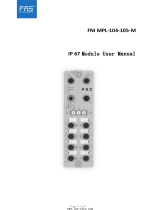33
33
3
ContentsContents
ContentsContents
Contents
1 Introduction1 Introduction
1 Introduction1 Introduction
1 Introduction ......................................................................................................
......................................................................................................
................................................... 5 5
5 5
5
1.1 Package Contents .......................................................... 5
1.2 Specifications ................................................................. 6
1.3 Minimum Hardware Requirement Table for Windows®
VistaTM Premium 2008 and Basic Logo......................... 10
1.4 Motherboard Layout (4Core1600P35-WiFi+) ................... 11
1.5 Motherboard Layout (4Core1600P35-WiFi) ..................... 12
1.6 ASRock 1394_eSATAII I/O Plus (4Core1600P35-WiFi+) . 13
1.7 ASRock 8CH_eSATAII I/O Plus (4Core1600P35-WiFi) .... 14
1.8 ASRock WiFi-802.11g Module Specifications ................. 15
2 Installation2 Installation
2 Installation2 Installation
2 Installation..........................................................................................................
..........................................................................................................
..................................................... 16 16
16 16
16
2.1 Screw Holes ................................................................... 16
2.2 Pre-installation Precautions ............................................ 16
2.3 CPU Installation .............................................................. 17
2.4 Installation of Heatsink and CPU fan ............................... 19
2.5 Installation of Memory Modules (DIMM) ......................... 20
2.6 Expansion Slots (PCI and PCI Express Slots) ..................... 23
2.7 CrossFireTM Operation Guide .......................................... 23
2.8 Surround Display Feature ............................................... 27
2.9 Jumpers Setup ............................................................... 28
2.10 Onboard Headers and Connectors .................................. 30
2.11 HDMI_SPDIF Header Connection Guide ......................... 36
2.12 eSATAII Interface Introduction ......................................... 37
2.13 SATAII Hard Disk Setup Guide ........................................ 40
2.14 Serial ATA (SATA) / Serial ATAII (SATAII) Hard Disks
Installation ...................................................................... 41
2.15 Hot Plug and Hot Swap Functions for SATA / SATAII
HDDs and eSATAII Devices ......................................... 42
2.16 SATA / SATAII HDD Hot Plug Feature and Operation
Guide ............................................................................. 43
2.17 Driver Installation Guide ................................................... 45
2.18 Installing Windows® XP / XP 64-bit / VistaTM / VistaTM
64-bit With RAID Functions ............................................ 45
2.18.1 Installing Windows® XP / XP 64-bit With RAID
Functions ............................................................ 45
2.18.2 Setting Up a “RAID Ready” System .................... 46
2.18.3 Migrating a “RAID Ready” System to RAID 0,
RAID 1 or RAID 5 ................................................ 47
2.18.4 Installing Windows® VistaTM / VistaTM 64-bit With
RAID Functions ................................................... 48