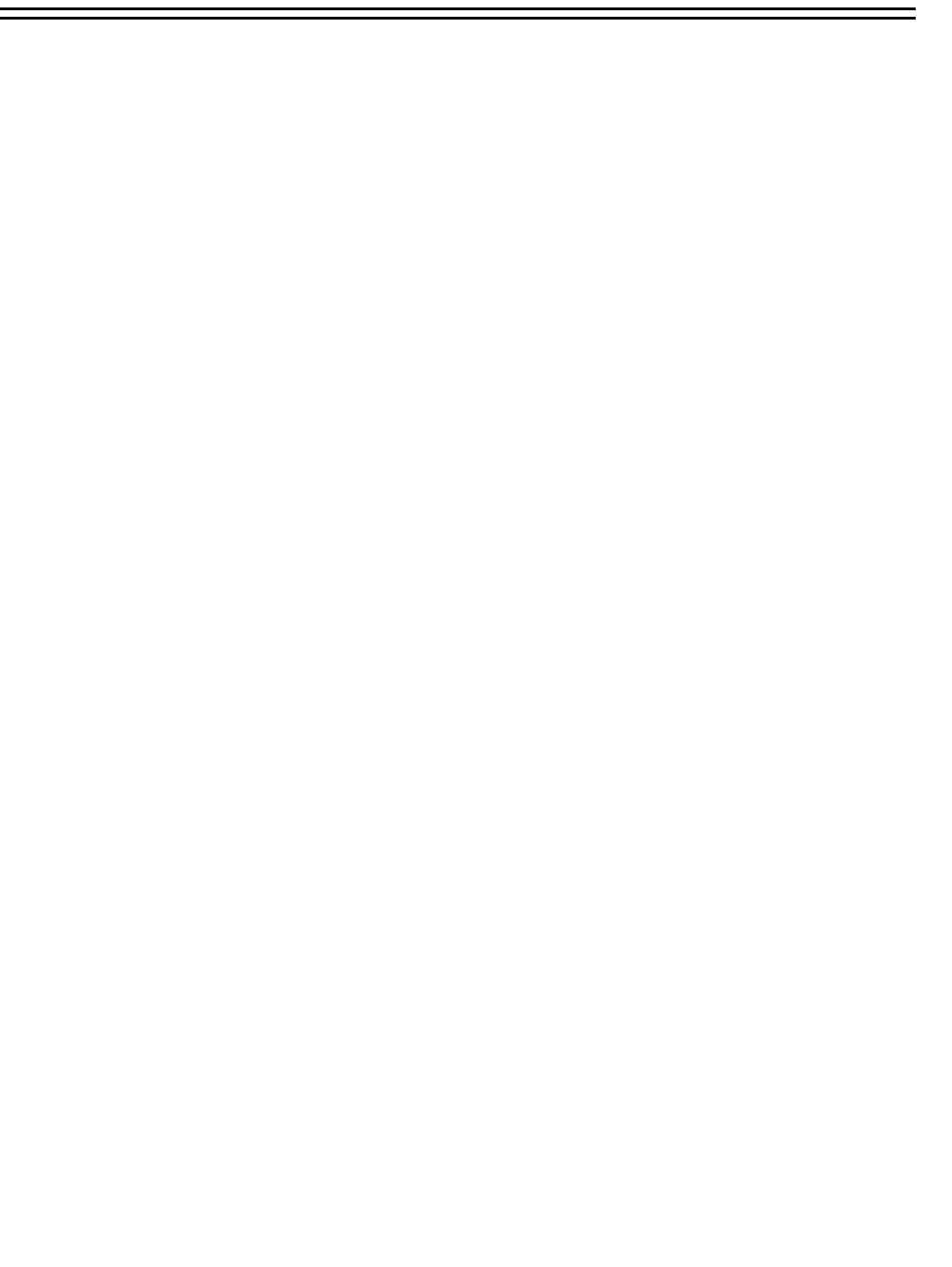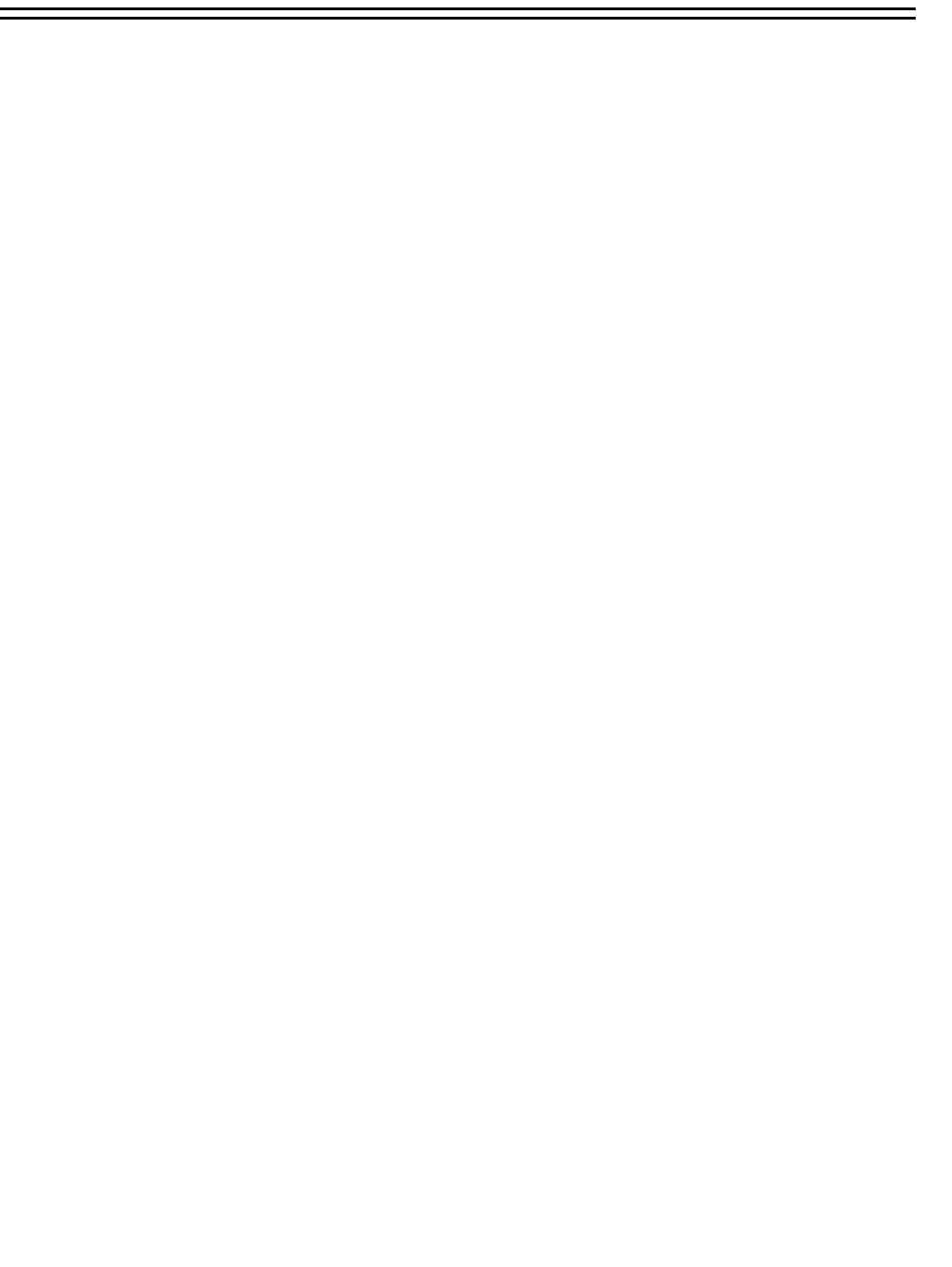
Table of Contents
1. Product Overview……….…...……………………………………………………………………… 1
1.1 Feature………...…………….….…………………………………….…………..……………….……1
1.2 Specifications…………….…...………….………………….……………..……….…….…………………………………..2
2. Front & Rear Panels………...…….………………………………………..………………………..3
3. Back Panel Connections…….………...……………………………………..……………………..5
4. System Connection…....………………………...…………………………..…………….………...8
4.1 Before Installation……..………………………………………………..……………………………..…………8
4.2 Basic Connection……………………………………………………………………………………………………..…………………9
5. Installation………...………………………………………………..……………….….…………....10
6. Menu………...……………….……………………………………..…………………………………11
6.1 Clock/Language Setup Menu…………………………………………….………………………...…...……13
6.2 Title Setting Menu……………………………………………………………………………………………..14
6.3 Daylight Setting Menu…………………………….……………………………………………………………15
6.4 Timer Setting Menu………………………………………………………………………………….…………17
6.5 Normal Setting Menu…………………………………………………………………………………….……18
6.6 Alarm Record Setting Menu………………………………………………………………………………...…19
6.7 Buzzer Setting Menu…………………..………………………………….…………………………………….24
6.8 Archive Setting Menu…………………………………………………………………………..……………….25
6.9 Network Setting Menu…………………..….…………………………………………………………………..26
6.10 Sequence Setting Menu……………………………………………………………………………………….27
6.11 RS232/485 Setting Menu……………..………...…………………………………………………………….28
6.12 Motion Record Setting Menu…………………….……………………………………………………………29
6.13 System Setting Menu………………………………………………………………….……………………….31
7. Recording…...………………………………………………..………………………………………..33
7.1 Instant Recording………….…..……………………………………...…………….……………………………………... ..33
7.2 Alarm Recording………………..……………………………………………………………….………………………….. ..34
8. Playback…...……………………….……………………….…………………………………..……..36
8.1 Normal Playback……………………………………………………………………………………………………………….36
8.2 Search Playback……………………………………………………………………………………………………………….38
9. Copy………...……………………….……………………………………………………….………….41
9.1 Still Image Copy………………………………...………………………………………………………………………………41
9.2 Copy to Movie File……...…………………………………………………...…………………………………………………42