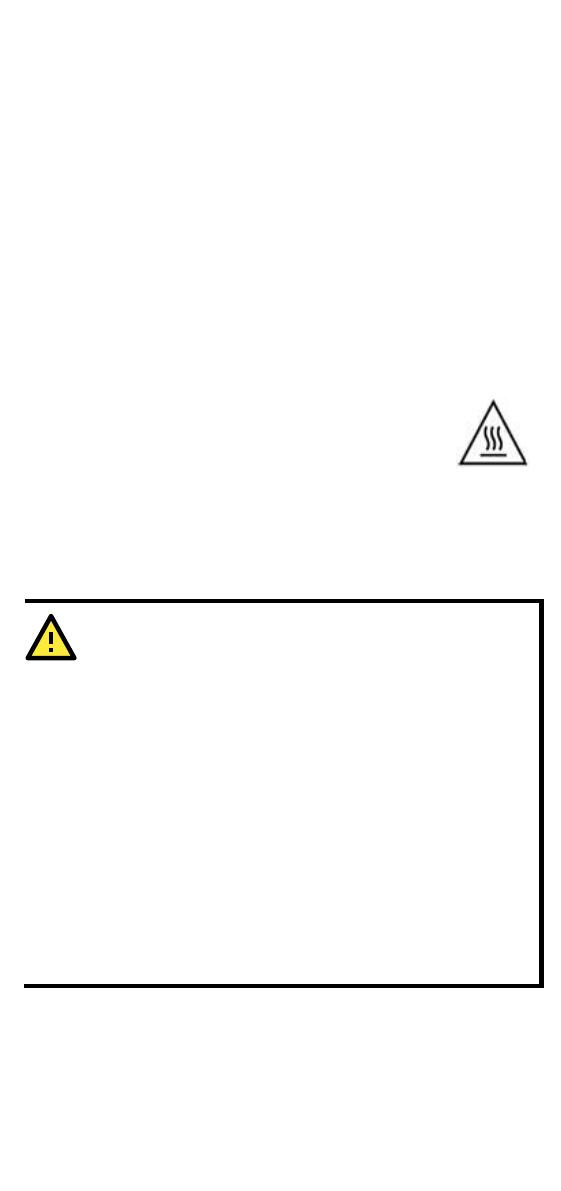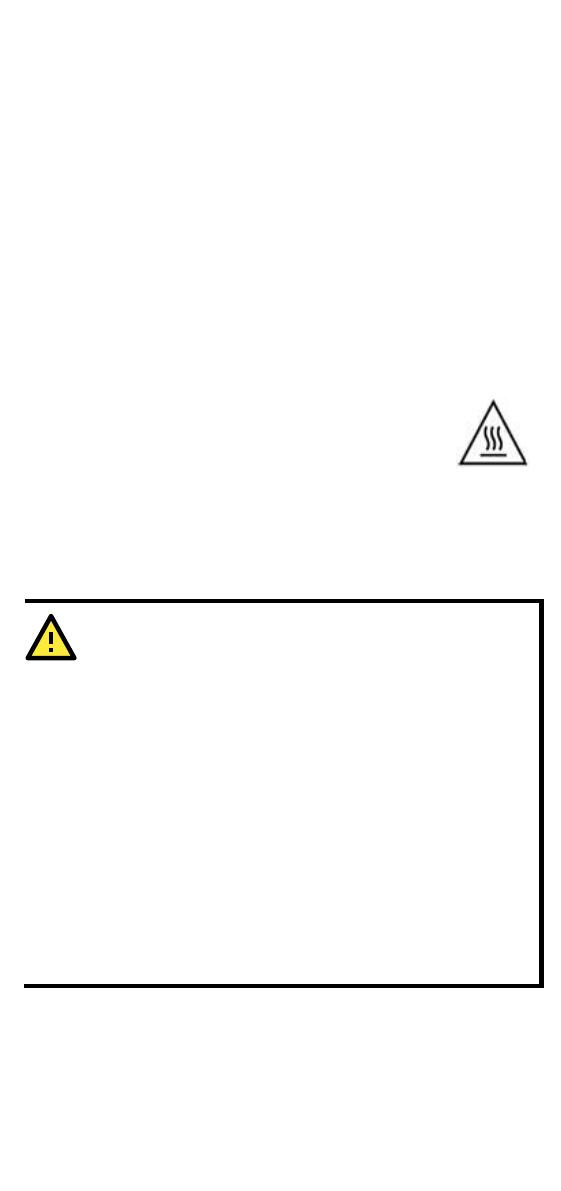
- 8 -
2. Reduced Air Flow: Installation of the equipment in a rack should be
such that the amount of air flow required for safe operation of the
equipment is not compromised.
3. Mechanical Loading: Mounting of the equipment in the rack should
be such that a hazardous condition is not achieved due to uneven
mechanical loading.
4. Circuit Overloading: Consideration should be given to the
connection of the equipment to the supply circuit and the effect that
overloading of the circuits might have on overcurrent protection and
supply wiring. Appropriate consideration of equipment nameplate
ratings should be used when addressing this concern.
5. Reliable Earthing: Reliable earthing of rack-mounted equipment
should be maintained. Particular attention should be given to supply
connections other than direct connections to the branch circuit (e.g.
use of power strips).
Restricted Access Locations
• This equipment is intended to be used in Restricted
Access Locations, such as a computer room, with
limited to SERVICE PERSONAL
or USERS who have been
instructed on how to handle the metal chassis of
equipment that is so hot that special protection may be needed
before touching it. The location should only be accessible with a
key
or through a security identity system.
• External metal parts of this equipment are extremely hot!! Before
touching the equipment, you must take special precautions to protect
your hands and body from serious injury.
This device is only for indoor use and Pollution degree 2.
Conductors rated to withstand at least 105
for the Power Supply Terminal.
When wiring the relay contact, digital input and power inputs
we suggest using the cable type - AWG (American Wire
Gauge) 16-24 and the corresponding pin type cable
terminals. The connector must be able to withstand torque at
maximum 5 pound-inches.
The equipment has a separate protective earthing terminal
on the chassis that must be permanently con
ground to adequately ground the chassis and protect the
operator from electrical hazards. To avoid risks of electric
shock, do not replace or remove the protective conductor.
The IP rating is not part of the safety certification.
This device must be installed within a suitable enclosure.
The cable that is connected to the field wiring terminals must
be able to withstand at least 75°C.
Responsible Risk
If the equipment is used in a manner not specified by the manufacturer,
the protection provided by the equipment may be impaired. The
manufacture is not responsible for any accident caused by the scenario
mentioned above.