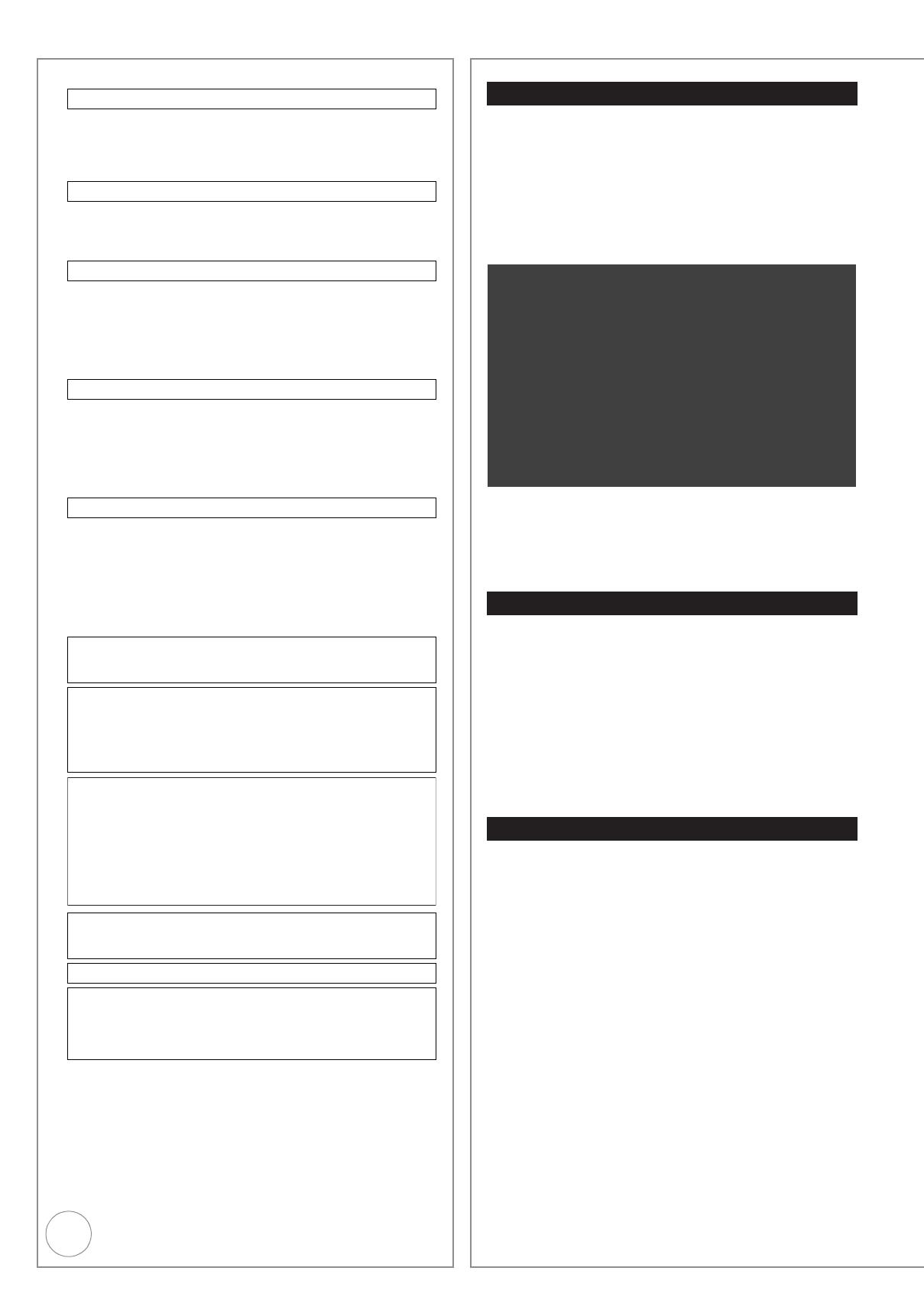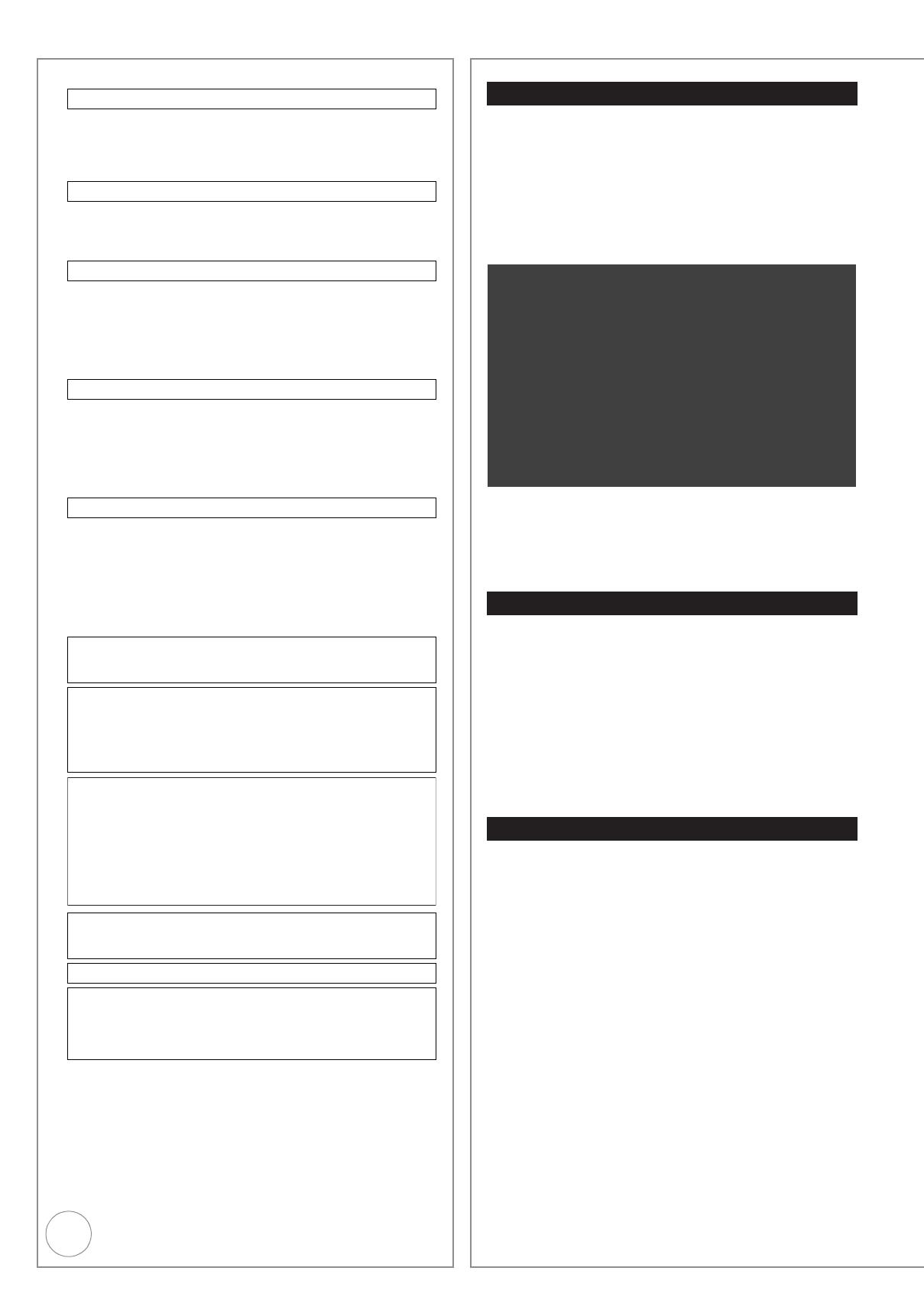
4
VQT2J51
Safety Precautions
Set the unit up on an even surface away from direct sunlight, high
temperatures, high humidity, and excessive vibration. These
conditions can damage the cabinet and other components, thereby
shortening the unit’s service life.
Do not place heavy items on the unit.
Do not use high voltage power sources. This can overload the unit
and cause a fire.
Do not use a DC power source. Check the source carefully when
setting the unit up on a ship or other place where DC is used.
Ensure the AC mains lead is connected correctly and not
damaged. Poor connection and lead damage can cause fire or
electric shock. Do not pull, bend, or place heavy items on the lead.
Grasp the plug firmly when unplugging the lead. Pulling the AC
mains lead can cause electric shock.
Do not handle the plug with wet hands. This can cause electric
shock.
Do not let metal objects fall inside the unit. This can cause electric
shock or malfunction.
Do not let liquids get into the unit. This can cause electric shock or
malfunction. If this occurs, immediately disconnect the unit from the
power supply and contact your dealer.
Do not spray insecticides onto or into the unit. They contain
flammable gases which can ignite if sprayed into the unit.
Do not attempt to repair this unit by yourself. If sound is
interrupted, indicators fail to light, smoke appears, or any other
problem that is not covered in these instructions occurs, disconnect
the AC mains lead and contact your dealer or an authorized service
centre. Electric shock or damage to the unit can occur if the unit is
repaired, disassembled or reconstructed by unqualified persons.
Extend operating life by disconnecting the unit from the power
source if it is not to be used for a long time.
Placement
Voltage
AC mains lead protection
Foreign matter
Service
Manufactured under license from Dolby Laboratories.
Dolby and the double-D symbol are trademarks of Dolby
Laboratories.
Manufactured under license under U.S. Patent #’s: 5,451,942;
5,956,674; 5,974,380; 5,978,762; 6,487,535 & other U.S. and
worldwide patents issued & pending. DTS and the Symbol are
registered trademarks, & DTS 2.0+ Digital Out and the DTS logos
are trademarks of DTS, Inc. Product includes software.
© DTS, Inc. All Rights Reserved.
HDMI, the HDMI Logo, and High-Definition Multimedia Interface
are trademarks or registered trademarks of HDMI Licensing LLC in
the United States and other countries.
HDAVI Control™ is a trademark of Panasonic Corporation.
The FREEVIEW service is subject to coverage.
An aerial upgrade may be required. The FREEVIEW,
FREEVIEW+, FREEVIEW HD and FREEVIEW+ HD words and
logos are trade marks of DTV Services LTD.
DTV Services Ltd 2002, 2008.
U.S. Patent Nos. 6,836,549; 6,381,747; 7,050,698; 6,516,132;
and 5,583,936.
This product incorporates copyright protection technology that
is protected by U.S. patents and other intellectual property
rights. Use of this copyright protection technology must be
authorized by Macrovision, and is intended for home and other
limited viewing uses only unless otherwise authorized by
Macrovision. Reverse engineering or disassembly is prohibited.
Table of Contents
Getting started
Features . . . . . . . . . . . . . . . . . . . . . . . . . . . . . . . . . . . . . . . 2
Accessories . . . . . . . . . . . . . . . . . . . . . . . . . . . . . . . . . . . . . 3
Sales and Support Information . . . . . . . . . . . . . . . . . . . . . . 3
Caution for AC Mains Lead . . . . . . . . . . . . . . . . . . . . . . . . . 3
Remote Control Information/Unit Care . . . . . . . . . . . . . . . . 6
Media Handling . . . . . . . . . . . . . . . . . . . . . . . . . . . . . . . . . . 7
Disc Care . . . . . . . . . . . . . . . . . . . . . . . . . . . . . . . . . . . . . . . . . . 7
Inserting Discs . . . . . . . . . . . . . . . . . . . . . . . . . . . . . . . . . . . . . . 7
Inserting/Removing the USB memory . . . . . . . . . . . . . . . . . . . . 7
Inserting a video cassette . . . . . . . . . . . . . . . . . . . . . . . . . . . . . . 7
Video Cassette Information . . . . . . . . . . . . . . . . . . . . . . . . . . . . 7
Quick Start Guide
Location of Parts/Controls . . . . . . . . . . . . . . . . . . . . . . . . 8
Remote Control . . . . . . . . . . . . . . . . . . . . . . . . . . . . . . . . . . . . . . . 8
The Unit’s Display . . . . . . . . . . . . . . . . . . . . . . . . . . . . . . . . . . . . . 9
Main Unit . . . . . . . . . . . . . . . . . . . . . . . . . . . . . . . . . . . . . . . . . . . . 9
Rear Panel . . . . . . . . . . . . . . . . . . . . . . . . . . . . . . . . . . . . . . . . . . 9
Basic Connection . . . . . . . . . . . . . . . . . . . . . . . . . . . . . . 10
Connecting to a Television only . . . . . . . . . . . . . . . . . . . . . . . . . 10
Adding a Digital Satellite Receiver:
Connecting to a Television and a Digital Satellite Receiver . . . 11
Connecting AC mains lead (included) . . . . . . . . . . . . . . . . . . . . . 11
Connecting to a TV with an HDMI (High Definition Multimedia
Interface) Cable (not included) . . . . . . . . . . . . . . . . . . . . . . . . . 12
Setting the Channels and Clock. . . . . . . . . . . . . . . . . . . 13
Disc Handling . . . . . . . . . . . . . . . . . . . . . . . . . . . . . . . . . . 15
Usable Discs for Recording and Playback . . . . . . . . . . . . . . . . 15
Play-only Discs . . . . . . . . . . . . . . . . . . . . . . . . . . . . . . . . . . . . . 16
Discs that Cannot be Played . . . . . . . . . . . . . . . . . . . . . . . . . . 16
Types of disc for the type of connected TV . . . . . . . . . . . . . . . 16
USB Memory Handling . . . . . . . . . . . . . . . . . . . . . . . . . . . 17
Music files and Still Pictures (JPEG) . . . . . . . . . . . . . . . . . 18
Basic Operations
Watching Television . . . . . . . . . . . . . . . . . . . . . . . . . . . . . 19
Watching Digital Satellite Programmes . . . . . . . . . . . . . . . . . . 19
Playback . . . . . . . . . . . . . . . . . . . . . . . . . . . . . . . . . . . . . . 20
Playing play-only discs . . . . . . . . . . . . . . . . . . . . . . . . . . . . . . . 20
Menu Screens on the TV . . . . . . . . . . . . . . . . . . . . . . . . . . . . . 20
Playing a Video Cassette . . . . . . . . . . . . . . . . . . . . . . . . . . . . . 21
Recording Television Programmes . . . . . . . . . . . . . . . . . . 22
Timer Recording . . . . . . . . . . . . . . . . . . . . . . . . . . . . . . . . 23
Copying Titles (One Touch Copy) . . . . . . . . . . . . . . . . . . . 24
Copying Titles (VHS J DVD) . . . . . . . . . . . . . . . . . . . . . . . . . . 24
Copying Titles or Playlists (DVD J VHS) . . . . . . . . . . . . . . . . . 25
Deleting Titles . . . . . . . . . . . . . . . . . . . . . . . . . . . . . . . . . . 26
DELETE Navigator . . . . . . . . . . . . . . . . . . . . . . . . . . . . . . . . . . 26
Deleting Titles During Playback . . . . . . . . . . . . . . . . . . . . . . . . 26
Advanced Features
Notes for Recording. . . . . . . . . . . . . . . . . . . . . . . . . . . . . . 27
Advanced Recording . . . . . . . . . . . . . . . . . . . . . . . . . . . . . 28
DVD Recording Modes and Durations . . . . . . . . . . . . . . . . . . . 28
VHS Recording Modes and Durations . . . . . . . . . . . . . . . . . . . 28
When the format confirmation screen is displayed . . . . . . . . . . 29
When removing a Recorded or Copied Disc . . . . . . . . . . . . . . 29
Specifying the Recording Time
—One Touch Recording. . . . . . . . . . . . . . . . . . . . . . . . . . . . . 29
Direct TV Recording . . . . . . . . . . . . . . . . . . . . . . . . . . . . . . . . . 29
Flexible Recording . . . . . . . . . . . . . . . . . . . . . . . . . . . . . . . . . . 30
Playing while you are recording . . . . . . . . . . . . . . . . . . . . . . . . 30
Recording from a Digital Satellite Receiver. . . . . . . . . . . . 31
Manual Recording. . . . . . . . . . . . . . . . . . . . . . . . . . . . . . . . . . . 31
Linked timer recordings with external equipment
(SKY Digital STB/digital satellite receiver) — EXT LINK . . . . 31
Recording from an External Device. . . . . . . . . . . . . . . . . . 32
Advanced Timer Recording . . . . . . . . . . . . . . . . . . . . . . . . 33
Manual timer recordings . . . . . . . . . . . . . . . . . . . . . . . . . . . . . . 33
Language for broadcast with multi-audio or multi-subtitle . . . . 33
To cancel a timer recording in progress . . . . . . . . . . . . . . . . . . 33
If the “Overlapped Timer Recording” screen appears . . . . . . . 34
Check, Change, Delete Programmes,
or Resolve Overlapping . . . . . . . . . . . . . . . . . . . . . . . . . . . . . 34
To deactivate timer programme
(e.g. to interrupt a daily or weekly timer programming) . . . . . 34
Making timer recordings on the television . . . . . . . . . . . . . . . . 35
Notes on timer recording . . . . . . . . . . . . . . . . . . . . . . . . . . . . . 35
DMR-EZ49VEB_VQT2J51.book 4 ページ 2009年12月21日 月曜日 午後5時40分