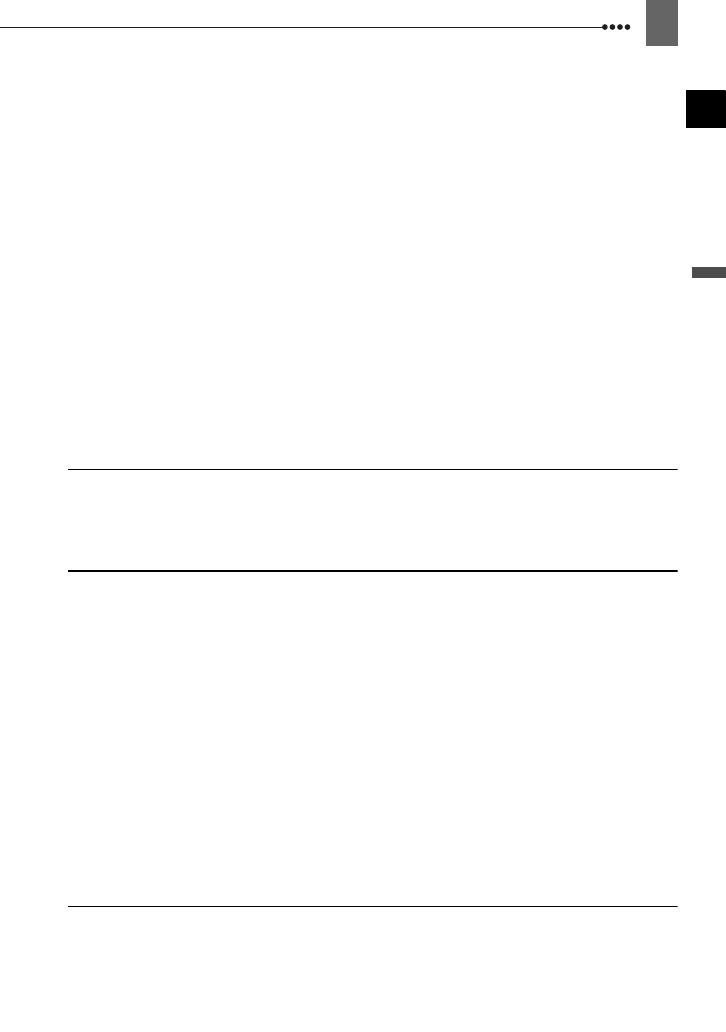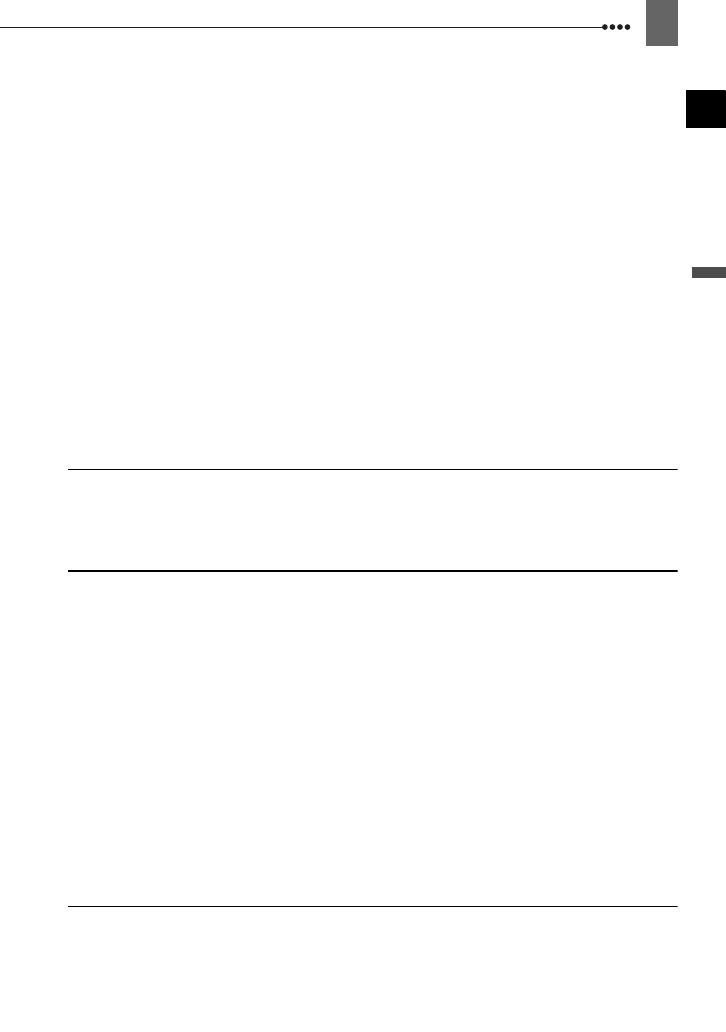
5
Introduction
Adjusting the Picture: Exposure, Focus and Color
Manual Exposure Adjustment and Automatic Backlight Correction ..............47
Manual Focus Adjustment .............................................................................48
Magnifying the Image on the Screen.............................................................48
White Balance ...............................................................................................49
Image Effects.................................................................................................50
Still Image Recording Options
Selecting the Size and Quality of Still Images ...............................................51
Capturing a Still Image while Recording Movies ...........................................52
Light Metering Mode......................................................................................53
Automatic Focus Priority................................................................................54
Continuous Shooting and Exposure Bracketing............................................55
Other Functions
Using the CUSTOM Key................................................................................56
On-Screen Displays.......................................................................................56
Flash..............................................................................................................58
Mini Video Light.............................................................................................59
Self Timer ......................................................................................................59
Audio Recording Level ..................................................................................60
Digital Effects.................................................................................................62
Editing Functions
Still Image Options
Erasing Still Images.......................................................................................64
Protecting Still Images...................................................................................64
Initializing the Memory Card..........................................................................65
External Connections
Connecting to a TV or VCR
Connection Diagrams ....................................................................................66
Playback on a TV Screen ..............................................................................69
Recording to a VCR or Digital Video Recorder .............................................70
Analog Line-In Recording ..............................................................................71
Digital Video Dubbing ....................................................................................72
Analog/Digital Conversion .............................................................................73
Connecting to a Computer
PC Connection Diagrams ..............................................................................75
Transferring Video Recordings......................................................................76
Transferring Still Images – Direct Transfer ....................................................77
Transfer Orders .............................................................................................78
Connecting to a Printer
Printing Still Images – Direct Print .................................................................79
Selecting the Print Settings ...........................................................................80
Trimming Settings..........................................................................................82
Print Orders ...................................................................................................82
Additional Information
Trouble?
Troubleshooting.............................................................................................84
List of Messages............................................................................................88