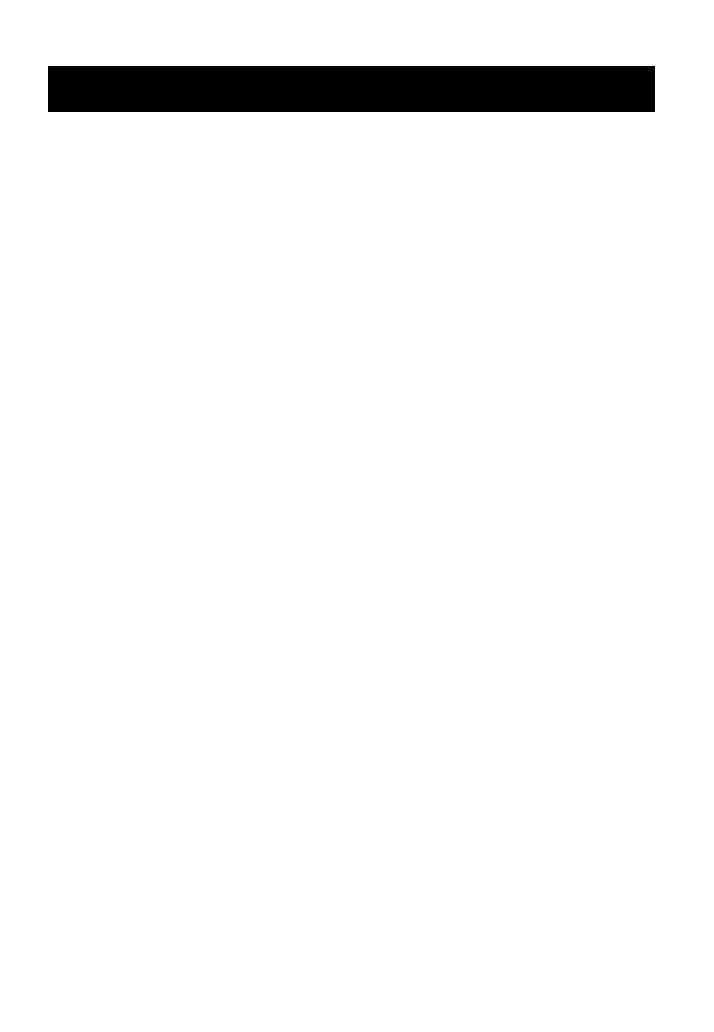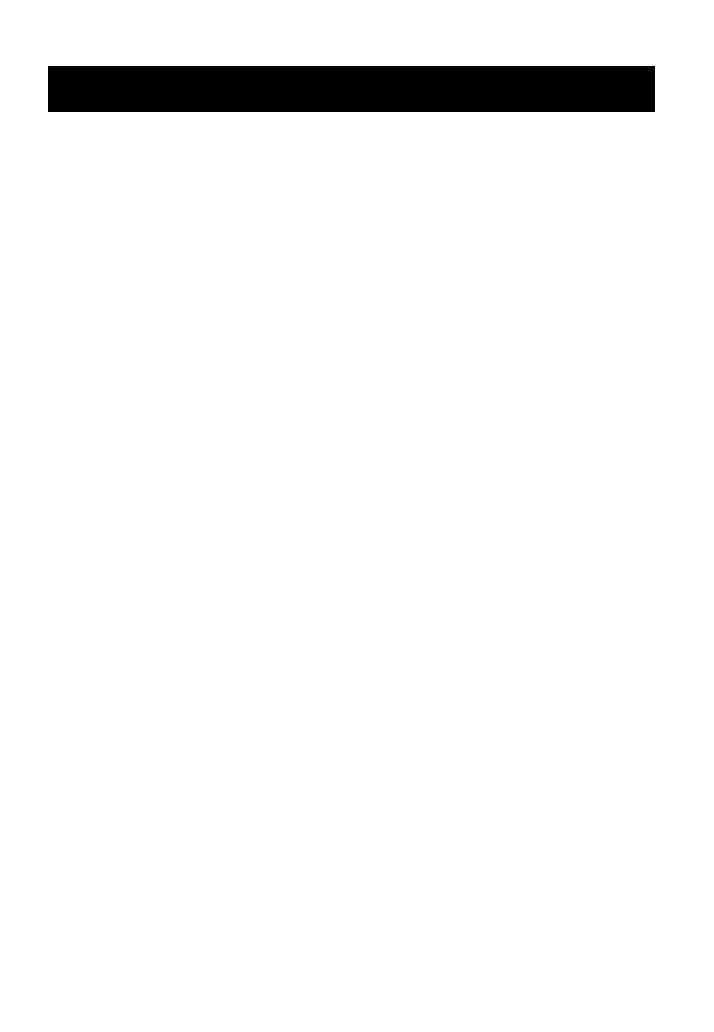
4 • Introduction
In these safety instructions the word “apparatus” or
“product” refers to the Canon Digital Video Camcorder
ZR960 A and all its accessories.
1 Read these instructions.
2 Keep these instructions.
3 Heed all warnings.
4 Follow all instructions.
5 Do not use this apparatus near water.
6 Clean only with dry cloth.
7 Do not install near any heat sources such as
radiators, heat registers, stoves, or other
apparatus (including amplifiers) that produce
heat.
8 Protect the power cord from being walked on or
pinched particularly at plugs, convenience
receptacles, and the point where they exit from
the apparatus.
9 Unplug this apparatus during lightning storms or
when unused for long periods of time.
10 Read instructions — All the safety and operating
instructions should be read before the product is
operated.
11 Retain instructions — The safety and operating
instructions should be retained for future
reference.
12 Heed Warnings — All warnings on the product
and in the operating instructions should be
adhered to.
13 Follow instructions — All operating and
maintenance instructions should be followed.
14 Cleaning — Unplug this product from the wall
outlet before cleaning. Do not use liquid or
aerosol cleaners. The product should be cleaned
only as recommended in this manual.
15 Avoid magnetic or electric fields — Do not use
the camera close to TV transmitters, portable
communication devices or other sources of
electric or magnetic radiation. They may cause
picture interference, or permanently damage the
camera.
16 Water and Moisture — Hazard of electric shock
— Do not use this product near water or in rainy/
moist situations.
17 Placing or Moving — Do not place on an unstable
cart, stand, tripod, bracket or table. The product
may fall, causing serious injury to a child or adult,
and serious damage to the product. A product
and cart combination should be moved with care.
Quick stops, excessive force, and uneven
surfaces may cause the product and cart
combination to overturn.
18 Power Sources — The product should be
operated only from the type of power source
indicated on the marking label. If you are not sure
of the type of power supply to your home, consult
your product dealer or local power company.
Regarding other power sources such as battery
power, refer to instructions in this manual.
19 Overloading — Do not overload wall outlets and
extension cords as this can result in a risk of fire
or electric shock.
20 Objects and Liquid Entry — Never push objects
of any kind into this product through openings as
they may touch dangerous voltage points or short
out parts that could result in a fire or electric
shock. Be careful not to spill liquid of any kind
onto the product.
21 Servicing — Do not attempt to service this
product yourself as opening or removing covers
may expose you to dangerous voltage or other
hazards. Refer all servicing to qualified service
personnel.
22 Power Sources — The CA-590 Compact Power
Adapter should be operated only from the type of
power source indicated on the marking label. If
you are not sure of the type of power supply to
your home, consult your product dealer or local
power company. Regarding other power sources
such as battery power, refer to instructions in this
manual.
23 Lightning — For added protection of this product
during a lightning storm, or when it is left
unattended and unused for long periods of time,
disconnect it from the wall outlet and disconnect
the antenna. This will prevent damage to the
product due to lightning and power-line surges.
24 Damage Requiring Service — Disconnect this
product from the wall outlet and all power
sources including battery, and refer servicing to
qualified service personnel under the following
conditions:
a. When the plug is damaged.
b. If any liquid has been spilled onto, or objects
have fallen into, the product.
c. If the product has been exposed to rain or
water.
d. If the product does not operate normally even
if you follow the operating instructions. Adjust
only those controls that are covered by the
operation instructions. Improper adjustment of
other controls may result in damage and will
often require extensive work by a qualified
technician to restore the product to its normal
operation.
IMPORTANT SAFETY INSTRUCTIONS