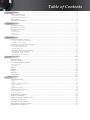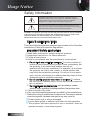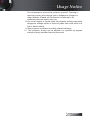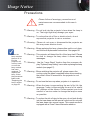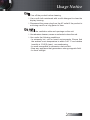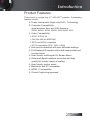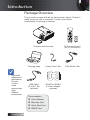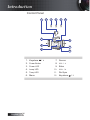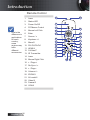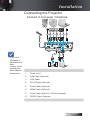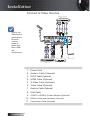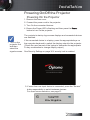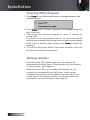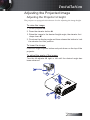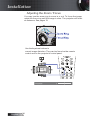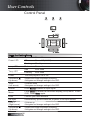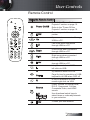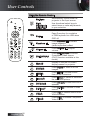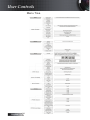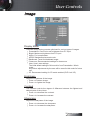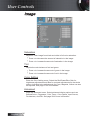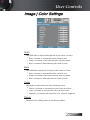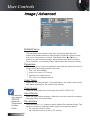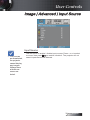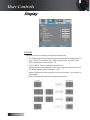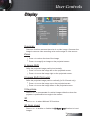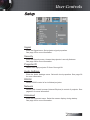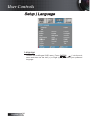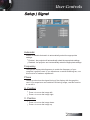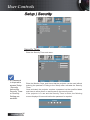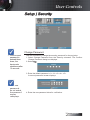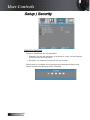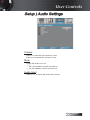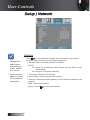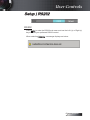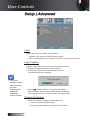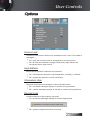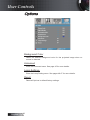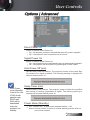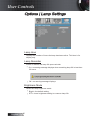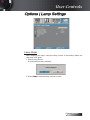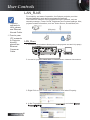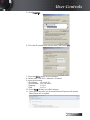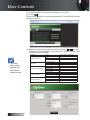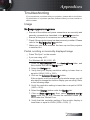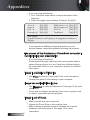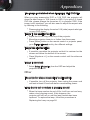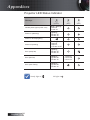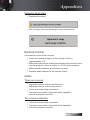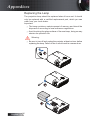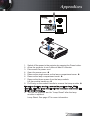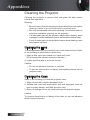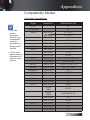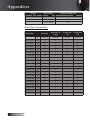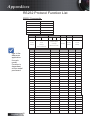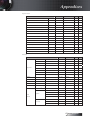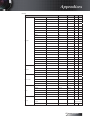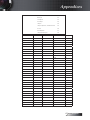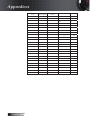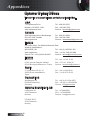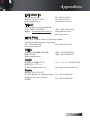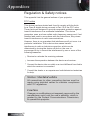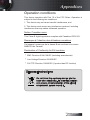Usage Notice ...................................................................................................................... 2
Safety Information ........................................................................................................................2
Class B emissions limits ................................................................................................................................................................2
Important Safety Instruction ........................................................................................................................................................2
Precautions .....................................................................................................................................4
Eye Safety Warnings .....................................................................................................................6
Introduction ....................................................................................................................... 7
Product Features ...........................................................................................................................7
Package Overview ........................................................................................................................8
Product Overview .........................................................................................................................9
Main Unit ........................................................................................................................................................................................9
Control Panel ................................................................................................................................................................................10
Rear View ......................................................................................................................................................................................11
Remote Control ............................................................................................................................................................................12
Installation ........................................................................................................................ 13
Connecting the Projector ............................................................................................................13
Connect to Computer / Notebook ............................................................................................................................................13
Connect to Video Sources ...........................................................................................................................................................14
Powering On/Off the Projector ................................................................................................15
Powering On the Projector .........................................................................................................................................................15
Powering Off the Projector .........................................................................................................................................................16
Warning Indicator........................................................................................................................................................................16
Adjusting the Projected Image ..................................................................................................17
Adjusting the Projector’s Height ...............................................................................................................................................17
Adjusting the Zoom / Focus ......................................................................................................................................................18
Adjusting Projection Image Size ................................................................................................................................................19
User Controls ................................................................................................................... 20
Control Panel ...............................................................................................................................20
Remote Control ...........................................................................................................................21
On-screen Display Menus ..........................................................................................................23
How to operate .............................................................................................................................................................................23
Menu Tree .....................................................................................................................................................................................24
Image ............................................................................................................................................25
Display ..........................................................................................................................................30
Setup .............................................................................................................................................32
Options .........................................................................................................................................43
LAN_RJ45 .....................................................................................................................................48
Appendices ...................................................................................................................... 51
Troubleshooting ..........................................................................................................................51
Image .............................................................................................................................................................................................51
Other ..............................................................................................................................................................................................53
Projector LED Status Indicator ..................................................................................................................................................54
Remote Control ............................................................................................................................................................................55
Audio .............................................................................................................................................................................................55
Replacing the Lamp .....................................................................................................................................................................56
Cleaning the Projector ................................................................................................................58
Cleaning the Lens ........................................................................................................................................................................58
Cleaning the Case ........................................................................................................................................................................58
Compatibility Modes ..................................................................................................................59
RS232 Commands .......................................................................................................................61
RS232 Protocol Function List .....................................................................................................62
Ceiling Installation ......................................................................................................................69
Optoma Global Ofces ...............................................................................................................70
Regulation & Safety notices .......................................................................................................72
Operation conditions ..................................................................................................................73
Table of Contents

English
2
Safety Information
The lightning ash with arrow head within an equilateral triangle is
intended to alert the user to the presence of uninsulated “dangerous
voltage” within the product’s enclosure that may be of sucient
magnitude to constitute a risk of electric shock to persons.
The exclamation point within an equilateral triangle is intended to alert
the user to the presence of import operating and maintenance (servicing)
instructions in the literature accompanying the appliance.
WARNING: TO REDUCE THE RISK OF FIRE OR ELECTRIC SHOCK, DO NOT EXPOSE
THE PROJECTOR TO RAIN OR MOISTURE. DANGEROUS HIGH VOLTAGES ARE
PRESENT INSIDE THE ENCLOSURE. DO NOT OPEN THE CABINET.
REFER SERVICING TO QUALIFIED PERSONNEL ONLY.
Class B emissions limits
This Class B digital apparatus meets all requirements of the Canadian
Interference-Causing Equipment Regulations.
Important Safety Instruction
1. Read these instructions –before using this projector.
2. Keep these instructions –for future reference.
3. Follow all instructions.
4. Install in accordance with the manufacturer’s instructions :
A. Do not block any ventilation openings. To ensure reliable op-
eration of the projector and to protect it from overheating, put
the projector in a position and location that will not
interfere with its proper ventilation. For example, do not place
the projector on a bed, sofa, carpet, or similar surface that
may block the ventilation openings. Do not put it in an enclo-
sure, such as a bookcase or a cabinet that may keep air from
owing through its ventilation openings.
B. Do not use this projector near water or moisture. To reduce
the risk of re or electric shock, do not expose the projector to
rain or moisture.
C. Do not install near any heat sources, such as radiators, heaters,
stoves or other apparatus (including ampliers) that produce heat.
5. Clean only with a dry cloth.
6. Only use attachments/accessories specied by the manufacturer.
7. Refer all servicing to qualied service personnel. Servicing is required
when the projector has been damaged in any way, such as:
r Power supply cord or plug is damaged.
r Liquids have spilled or objects have fallen into the apparatus.
r The projector has been exposed to rain or moisture, does not
operate normally, or has been dropped.
Usage Notice

English
3
Do not attempt to service this projector yourself. Opening or
removing covers may expose you to dangerous voltages or
other hazards. Please call Optoma to be referred to an
authorized service center near you.
8. Do not let objects or liquids enter the projector as they may touch
dangerous voltage points or short-out parts that could result in a
re or electric shock.
9. See projector enclosure for safety related markings.
10. The projector should not be adjusted or repaired by anyone
except properly qualied service personnel.
Usage Notice

English
4
Precautions
Please follow all warnings, precautions and
maintenance as recommended in this user’s
guide.
▀■ Warning - Do not look into the projector’s lens when the lamp is
on. The bright light may damage your eyes.
▀■ Warning - To reduce the risk of re or electric shock, do not
expose this projector to rain or moisture.
▀■ Warning - Please do not open or disassemble the projector as
this may cause electric shock.
▀■ Warning - When replacing the lamp, please allow unit to cool down,
and follow all replacement instructions. See pages 56.
▀■ Warning - This projector will detect the life of the lamp itself. Please
be sure to change the lamp when it shows warning
messages.
▀■ Warning - Use the “Lamp Reset” function from the on-screen dis-
play “Options|Lamp Setting” menu after replacing the lamp
module (see page 47).
▀■ Warning - When switching the projector o, please ensure the
cooling cycle has been completed before disconnecting
the power. Allow 90 seconds for the projector to cool
down.
▀■ Warning - Do not use the lens cap when projector is in operation.
▀■ Warning - When the lamp is approaching the end of its life, the
message “Lamp is approaching the end of its useful
life” displays on the screen. Please contact your local
reseller or service center to change the lamp as soon
as possible.
▀■ Warning - To reduce the risk of injury to the eyes, do not look directly
into the laser beam on the remote control and do not point
the laser beam into anyone’s eyes. This remote control is
equipped with a Class II laser that emits radiation.
When the
lamp reaches
the end of its
life, the
projector will
not turn back
on until the
lamp module
has been
replaced. To
replace the
lamp, follow
the procedures
listed under
“Replacing the
Lamp” section
on page 56.
v
Usage Notice

English
5
Do:
v Turn o the product before cleaning.
v Use a soft cloth moistened with a mild detergent to clean the
display housing.
v Disconnect the power plug from the AC outlet if the product is
not being used for a long period of time.
Do not:
v Block the ventilation slots and openings on the unit.
v Use abrasive cleaners, waxes or solvents to clean the unit.
v Use under the following conditions:
- In extremely hot, cold or humid environments. Ensure that
the ambient room temperature is within 5-40 °C and relative
humidity is 10-85% (max.), non-condensing.
- In areas susceptible to excessive dust and dirt.
- Near any appliance that generates a strong magnetic eld.
- In direct sunlight.
Usage Notice

English
6
Usage Notice
Eye Safety Warnings
▀■ Avoid staring directly into the projector’s beam of light at all times.
▀■ Minimize standing facing into the beam. Keep your back to the
beam as much as possible.
▀■ Using a stick or laser pointer is recommended to avoid the need
for the presenter to enter the beam.
▀■ Ensure that projectors are located out of the line of sight from
the screen to the audience; this ensures that, when presenters
look at the audience, they do not also have to stare at the
projector lamp. The best way to achieve this is by ceiling-
mounting the projector rather than placing it on oor or table
top.
▀■ When projector is used in a classroom, adequately supervise
students when they are asked to point out something on the
screen.
▀■ In order to minimize the lamp power needed, use room blinds to
reduce ambient light levels.

English
7
Introduction
Product Features
This product is a single chip 0.7” XGA DLP
®
projector. Outstanding
features include:
u Texas Instruments Single chip DLP
®
Technology
u Computer Compatibility:
Apple Macintosh, iMac, and VESA Standards:
UXGA, SXGA+, SXGA, WXGA, XGA, SVGA, VGA
u Video Compatibility:
■
NTSC, NTSC4.43
■
PAL/PAL-M/PAL-N/SECAM
■
SDTV and EDTV compatible
■
HDTV compatible (720p, 1080i, 1080p)
u Auto source detection with user denable settings
u
Fully featured IR remote control with laser pointer and
mouse control
u User friendly multilingual On Screen Menu
u Advanced digital keystone correction and high
quality full screen image re-scaling
u User friendly control panel
u Macintosh and PC compatible
u HDMI 1.3 compatible
u Closed Captioning equipped

English
8
Package Overview
This projector comes with all the items shown below. Check to
make sure your unit is complete. Contact your dealer
immediately if anything is missing.
HDMI
Projector with lens cap
IR Remote Control
(with 2 x AAA Batteries)
Carrying Case Power Cord 1.8m VGA Cable 1.8m
USB Cable
(A to B) 1.8m
(optional)
SCART to RGB &
S-Video Adapter
(optional)
Documentation:
þ
User’s Manual
þ
Warranty Card
þ
Quick Start Card
þ
WEEE Card
Due to the
dierence in
applications
for each
country,
some
regions may
have
dierent
accessories.
v
Introduction

English
9
Product Overview
Main Unit
1.
Elevator Button
9.
Front IR Receiver
2.
Elevator Foot
10. Lens
3.
Lens CAP
11.
Input/Output Connections
4.
LED Indicators 12. Kensington™ Lock
5.
Power Button 13. Tilt-Adjustment Foot
6.
Control Panel 14. Built-in Speaker
7.
Zoom 15. Back IR Receiver
8.
Focus 16. Power Socket
Introduction

English
10
Control Panel
1.
Keystone
/ ▲
7. Source
2.
Power Button
8. Vol - / ◄
3.
Power LED
9. Enter
4.
Lamp LED
10.
Vol + /
►
5.
Temp LED 11.
Re-Sync
6. Menu
12.
Keystone / ▼
Source
Enter
Menu
Re−sync
Introduction

English
11
Rear View
Introduction
1. USB Connector 9. 12V DC Connector
2. VGA OUT 10. Kensington Lock
(External monitor connection for 11. Built-in Speaker
VGA 1 signal) 12. Back IR Receiver
3. VGA-1 IN/ SCART/ YPbPr Connector 13. AUDIO IN L/R Connectors
4. VGA-2 IN/ YPbPr Connector 14. AUDIO IN Connector
5. DVI-D Connector 15. RS-232 Connector
6. HDMI Connector 16. AUDIO OUT 3.5mm Jack
7. S-VIDEO Connector 17. LAN Connector
8. VIDEO Connector 18. Power Socket

English
12
Remote Control
1. Laser
2. Status LED
3. Power On/O
4. PC/Mouse Control
5. Mouse Left Click
6. Enter
7. Source / ◄
8. Keystone +/-
9. Menu/2
10. DVI-D/YPbPr/1
11. HDMI/4
12. S-Video/7
13. IR Transmitter
14. Laser
15. Mouse Right Click
16. ▲ / Page +
17. Re-Sync / ►
18. ▼ / Page -
19. Volume +/-
20. ZOOM/3
21. AV mute/6
22. Video/9
23. Freeze/5
24. VGA/8
Introduction
Due to the
dierence in
applications
for each
country,
some
regions may
have
dierent
accessories.
v

English
13
Connecting the Projector
Connect to Computer / Notebook
1
Audio Out
L R
Audio In
Audio - Out
3
3 4
2 3
5
78
7
6
v Due to the
dierence in
applications for
each
country, some
regions may
have dierent
accessories.
Installation
1. Power Cord
2. USB Cable (Optional)
3. VGA Cable
4. DVI-D Cable (Optional)
5. Audio Cable (Optional)
6. HDMI Cable (Optional)
7. Audio Cable (Optional - RCA to mini-jack)
8. RS232 Cable (Optional)

English
14
Connect to Video Sources
1. Power Cord
2. Audio-in Cable (Optional)
3. DVI-D Cable (Optional)
4. HDMI Cable (Optional)
5. S-Video Cable (Optional)
6. Video Cable (Optional)
7. Audio-in Cable (Optional)
8. VGA Cable
9.
SCART to RGB & S-Video Adapter (Optional)
10.
RGB to Component Adapter (Optional)
11.
Component Cable (Optional)
4
DVD Player, Set-top Box,
HDTV receiver
DVD Player, Set-top Box,
HDTV receiver
Video Output
10
11
1
32 4 5
5
8
9
6
7
Installation
Due to the
dierence in
applications
for each
country,
some re-
gions may
have dier-
ent
accessories.
v

English
15
Powering On/O the Projector
Powering On the Projector
1. Remove the lens cover.
2. Connect the power cord to the projector.
3. Turn On the connected devices.
4. Ensure the Power LED is ashing and then press the
Power
button to turn On the projector.
The projector’s startup logo screen displays and connected devices
are detected.
If the connected device is a laptop, press the appropriate keys on
the computer keyboard to switch the display output to the projector.
(Check the user manual of the laptop to determine the appropriate
Fn key combination to change display output.)
See Security Settings on page 36 if security lock is enabled.
5. If more than one input device is connected, press the “Source”
button sequentially to switch between devices.
For direct source selection, see page 21.
v Turn on the
projector rst
and then
select the
signal sources.
Installation

English
16
Powering O the Projector
1. Press Power to turn o the projector lamp, a message displays on the
projector’s screen.
2. Press Power again to conrm, otherwise the message disappears
after 5 seconds.
3.
The cooling fans continue to operate for about 10 seconds for
cooling cycle
.
(If you wish to turn the projector back on, you must wait until the
projector has completed the cooling cycle and has entered standby
mode. Once in standby mode, simply press Power to restart the
projector.)
4. Turn o the main power switch. Disconnect the power cord from
the electrical outlet and the projector.
Warning Indicator
v When the Lamp LED indicator lights red, the projector will
automatically shut itself down. Please contact your local reseller
or service center. See pages 54.
v When the Temp LED is on a steady (not ashing) red, the
projector will automatically shut itself down. Under normal
conditions, the projector can be switched on again after it has
cooled down. If the problem persists, you should contact your
local dealer or our service center. See pages 54.
Installation

English
17
Adjusting the Projected Image
Adjusting the Projector’s Height
The projector is equipped with elevator foot for adjusting the image height.
To raise the image:
1. Lift the projector
u
.
2. Press the elevator button
v
.
3. Raise the image to the desired height angle, the elevator foot
drops down
w
.
3. Fine-tune the display angle and then release the button to lock
the elevator foot into position.
To lower the image:
Press the height-adjuster button and push down on the top of the
projector.
To adjust the angle of the image:
Turn the tilt-adjuster
x
right or left until the desired angle has
been achieved.
Installation

English
18
Adjusting the Zoom / Focus
You may turn the zoom ring to zoom in or out. To focus the image,
rotate the focus ring until the image is clear. The projector will focus
at distances. See pages 19.
Use the keystone buttons to
correct image distortion. They can be found on the remote
control and on the projector’s control panel.
Source
Enter
Menu
Re−sync
HDMI
Installation

English
19
Adjusting Projection Image Size
Height
Diagonal
Width
Hd
3.6' (1.09m)
9.7' (2.93m)
18.1' (5.49m)
24.2' (7.32m)
30.2' (9.14m)
36.3' (11m)
Hd
30"
(76.2cm)
80"
(203.2cm)
150"
(381cm)
200"
(508cm)
250"
(635cm)
214.3"
(544.3cm)
300"
(762cm)
25.7"
(65.3cm)
68.6"
(174.2cm)
128.6"
(326.6cm)
171.4"
(427.4cm)
257.1"
(653.1cm)
Screen
(Diagonal)
Max.
30” 80” 150” 200” 250” 300”
76.2cm 203.2cm 381cm 508cm 635cm 762cm
Min.
25.7” 68.6” 128.6” 171.4” 214.3” 257.1”
65.3cm 174.2cm 326.6cm 427.4cm 544.3cm 653.1cm
Screen
size
Max
(WxH).
24x18” 64x48” 120x90” 160x120” 200x150” 240x180”
61x45.7cm 162.6x121.9cm 304.8x228.6cm 406.4x304.8cm 508x381cm 609x457cm
Min.
(WxH)
20.6x15.4” 54.9x41.4” 102.9x77.1” 137.1x102” 171.4x128.6” 205.7x154.3”
52.2x39.2cm 139.3x104.5cm 261.3x195.9cm 348.3x261.3cm 435.4x326.6cm 522.5x391.9cm
Hd
Max.
2.2” 5.8” 10.8” 14.4” 18” 21.6”
5.5cm 14.6cm 27.4cm 36.3cm 45.7cm 54.3cm
Min.
1.9” 4.9” 9.3” 12.3” 15.4” 18.5”
4.7cm 12.5cm 23.5cm 31.4cm 39.2cm 47cm
Distance
3.6’(1.09m) 9.7’(2.93m) 18.1’(5.49m) 24.2’(7.32m) 30.2’(9.14m) 36.3’(11m)
Installation

English
20
Control Panel
Source
Enter
Menu
Re−sync
User Controls
Using the Control Panel
Power LED
Green Power On
O Power O (AC O)
Flashing Standby
Lamp LED Red Error code
Temp LED
Red Error code
Flashing Error code
Power Turn the projector On or O.
▲/Keystone
(Up arrow)
•Adjust the image Keystone positively.
•
Navigates and changes settings in the OSD.
◄/Vol -
(Left arrow)
•Volume down
•
Navigates and changes settings in the OSD.
Source
Press Source to select an input signal.
Menu
Press
Menu
to launch the on-screen display (OSD) menu. To exit
OSD, Press
Menu
again.
Enter Conrm your item selection.
Re-Sync Automatically synchronizes the projector to the input source.
►/Vol +
(Right arrow)
•Volume up
•
Navigates and changes settings in the OSD.
▼/Keystone
(Up arrow)
•Adjust the image Keystone positively.
•
Navigates and changes settings in the OSD.
Page is loading ...
Page is loading ...
Page is loading ...
Page is loading ...
Page is loading ...
Page is loading ...
Page is loading ...
Page is loading ...
Page is loading ...
Page is loading ...
Page is loading ...
Page is loading ...
Page is loading ...
Page is loading ...
Page is loading ...
Page is loading ...
Page is loading ...
Page is loading ...
Page is loading ...
Page is loading ...
Page is loading ...
Page is loading ...
Page is loading ...
Page is loading ...
Page is loading ...
Page is loading ...
Page is loading ...
Page is loading ...
Page is loading ...
Page is loading ...
Page is loading ...
Page is loading ...
Page is loading ...
Page is loading ...
Page is loading ...
Page is loading ...
Page is loading ...
Page is loading ...
Page is loading ...
Page is loading ...
Page is loading ...
Page is loading ...
Page is loading ...
Page is loading ...
Page is loading ...
Page is loading ...
Page is loading ...
Page is loading ...
Page is loading ...
Page is loading ...
Page is loading ...
Page is loading ...
Page is loading ...
-
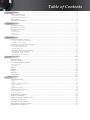 1
1
-
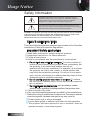 2
2
-
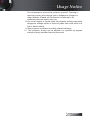 3
3
-
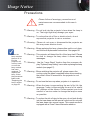 4
4
-
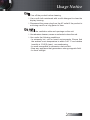 5
5
-
 6
6
-
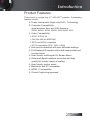 7
7
-
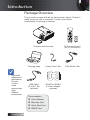 8
8
-
 9
9
-
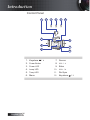 10
10
-
 11
11
-
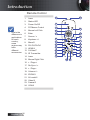 12
12
-
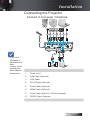 13
13
-
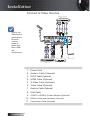 14
14
-
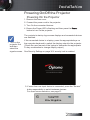 15
15
-
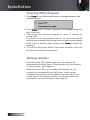 16
16
-
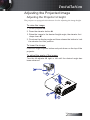 17
17
-
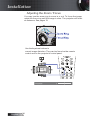 18
18
-
 19
19
-
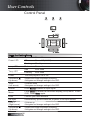 20
20
-
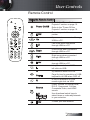 21
21
-
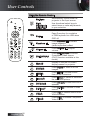 22
22
-
 23
23
-
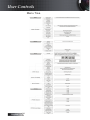 24
24
-
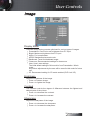 25
25
-
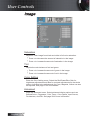 26
26
-
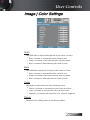 27
27
-
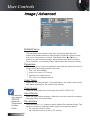 28
28
-
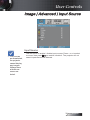 29
29
-
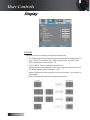 30
30
-
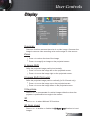 31
31
-
 32
32
-
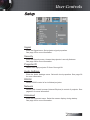 33
33
-
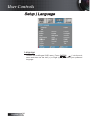 34
34
-
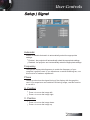 35
35
-
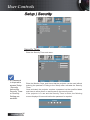 36
36
-
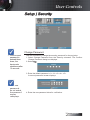 37
37
-
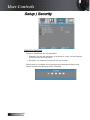 38
38
-
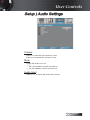 39
39
-
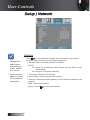 40
40
-
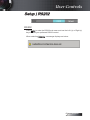 41
41
-
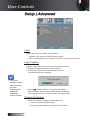 42
42
-
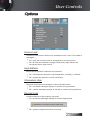 43
43
-
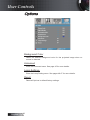 44
44
-
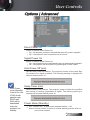 45
45
-
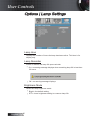 46
46
-
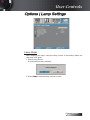 47
47
-
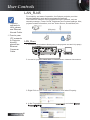 48
48
-
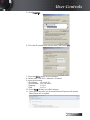 49
49
-
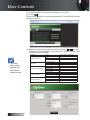 50
50
-
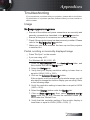 51
51
-
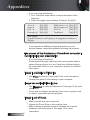 52
52
-
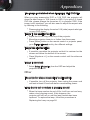 53
53
-
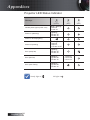 54
54
-
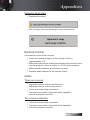 55
55
-
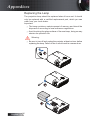 56
56
-
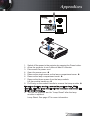 57
57
-
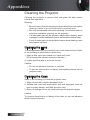 58
58
-
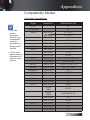 59
59
-
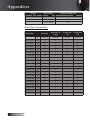 60
60
-
 61
61
-
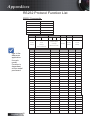 62
62
-
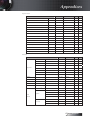 63
63
-
 64
64
-
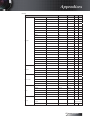 65
65
-
 66
66
-
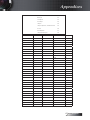 67
67
-
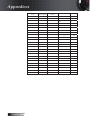 68
68
-
 69
69
-
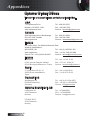 70
70
-
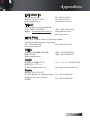 71
71
-
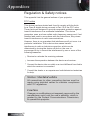 72
72
-
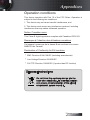 73
73
Optoma Optoma TX779 User manual
- Category
- Data projectors
- Type
- User manual
Ask a question and I''ll find the answer in the document
Finding information in a document is now easier with AI
Related papers
Other documents
-
Dell 1800MP Projector Owner's manual
-
Dell 1800MP Projector Owner's manual
-
Dell 1800MP Projector Owner's manual
-
Dell 1800MP Projector Owner's manual
-
Acer PD725P Owner's manual
-
Vivitek DW763Z-UST User manual
-
Eiki LC-XSP2600 User manual
-
Eiki LC-XSP2600 User manual
-
Acer H9500 Series User manual
-
Acer P7500 User manual