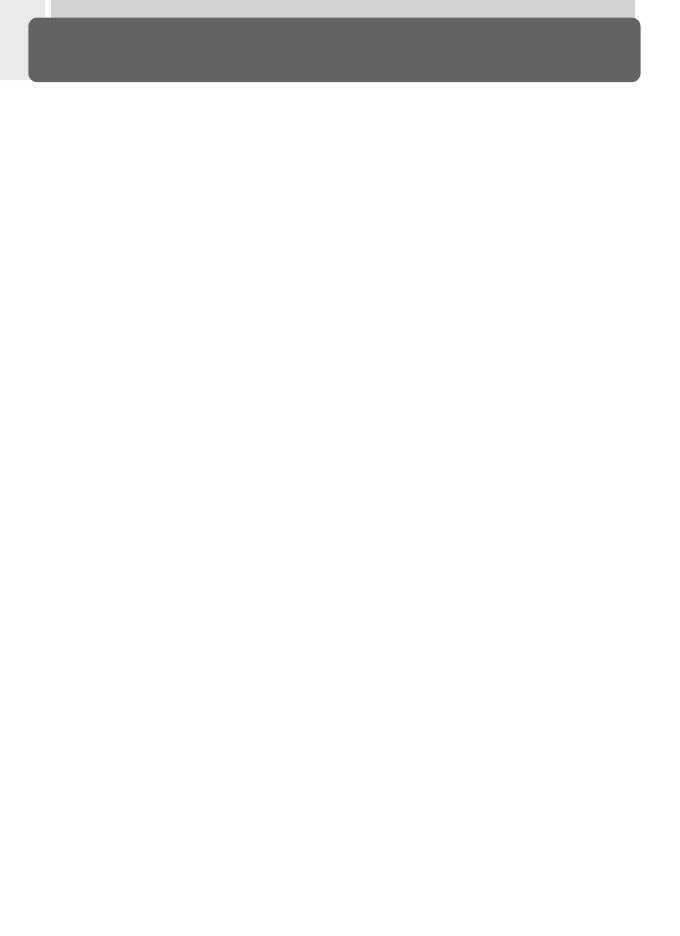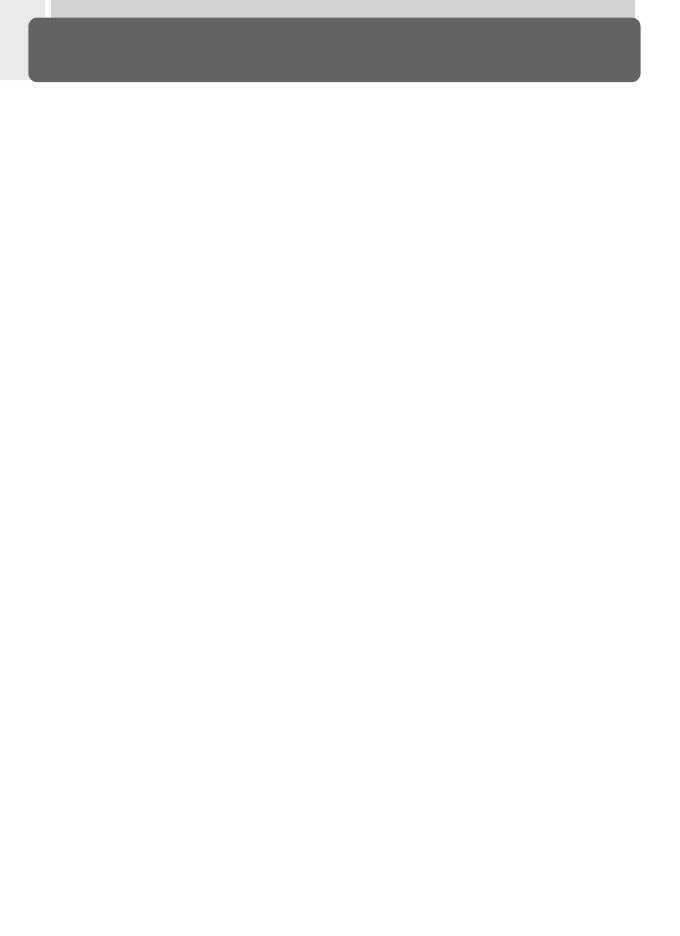
iv
Keep dry
This product is not waterproof, and may
malfunction if immersed in water or ex-
posed to high levels of humidity. Rusting
of the internal mechanism can cause irrepa-
rable damage.
Keep free of salt, sand, and dust
After using your camera at the beach or
seaside, wipe off any sand or salt with a
lightly dampened cloth and then dry your
camera thoroughly.
Do not touch the lens with your fingers
The proper procedure for cleaning the lens
is described in “Technical Notes: Caring for
Your Camera.”
Handle the lens and all moving parts
with care
Do not apply force to the lens or to the
battery, card, and connector covers. These
parts are especially susceptible to damage.
Turn the product off before removing
the battery or unplugging the AC
adapter
Do not unplug the product or remove the
battery while the product is on, or while
images are being recorded or deleted.
Forcibly cutting power to the product in
these circumstances could result in loss of
data or in damage to product memory or
internal circuitry. To prevent an accidental
interruption of power, avoid carrying the
product from one location to another while
the AC adapter is connected.
Do not drop
The product may malfunction if subjected
to strong shocks or vibration.
Keep away from strong magnetic fields
Do not use or store this device in the vicin-
ity of equipment that generates strong
electromagnetic radiation or magnetic
fields. Strong static charges or the mag-
netic fields produced by equipment such
as radio transmitters could interfere with
the monitor, damage data stored on the
memory card, or affect the product’s inter-
nal circuitry.
Avoid sudden changes in temperature
Sudden changes in temperature, such as
occur when entering or leaving a heated
building on a cold day, can cause conden-
sation inside the device. To prevent con-
densation, place the device in a carrying
case or a plastic bag before exposing it to
sudden changes in temperature.
Notes on the monitor
• The monitor may contain a few pixels that
are always lit or that do not light. This is
a characteristic common to all TFT LCD
monitors and does not indicate a mal-
function. Images recorded with the prod-
uct will not be affected.
• Images in the monitor may be difficult to
see in a bright light.
• The monitor is lit by an LED backlight.
Should the monitor begin to dim or
flicker, contact your Nikon service repre-
sentative.
• Do not apply pressure to the monitor, as
this could cause damage or malfunction.
Dust or lint adhering to the monitor can
be removed with a blower brush. Stains
can be removed by rubbing the surface
lightly with a soft cloth or chamois
leather.
• Should the monitor break, care should
be taken to avoid injury due to broken
glass and to prevent the liquid crystal
from the monitor touching the skin or
entering the eyes or mouth.
Caring for the Camera and Battery