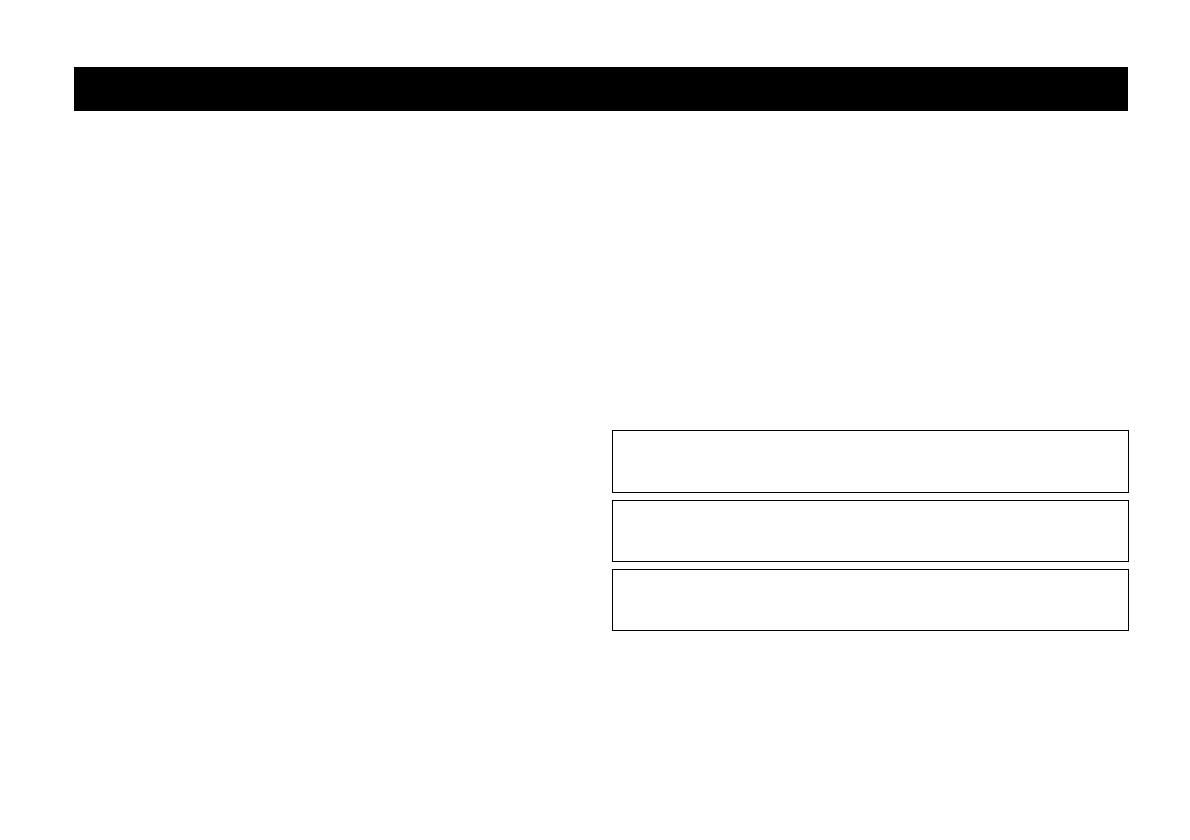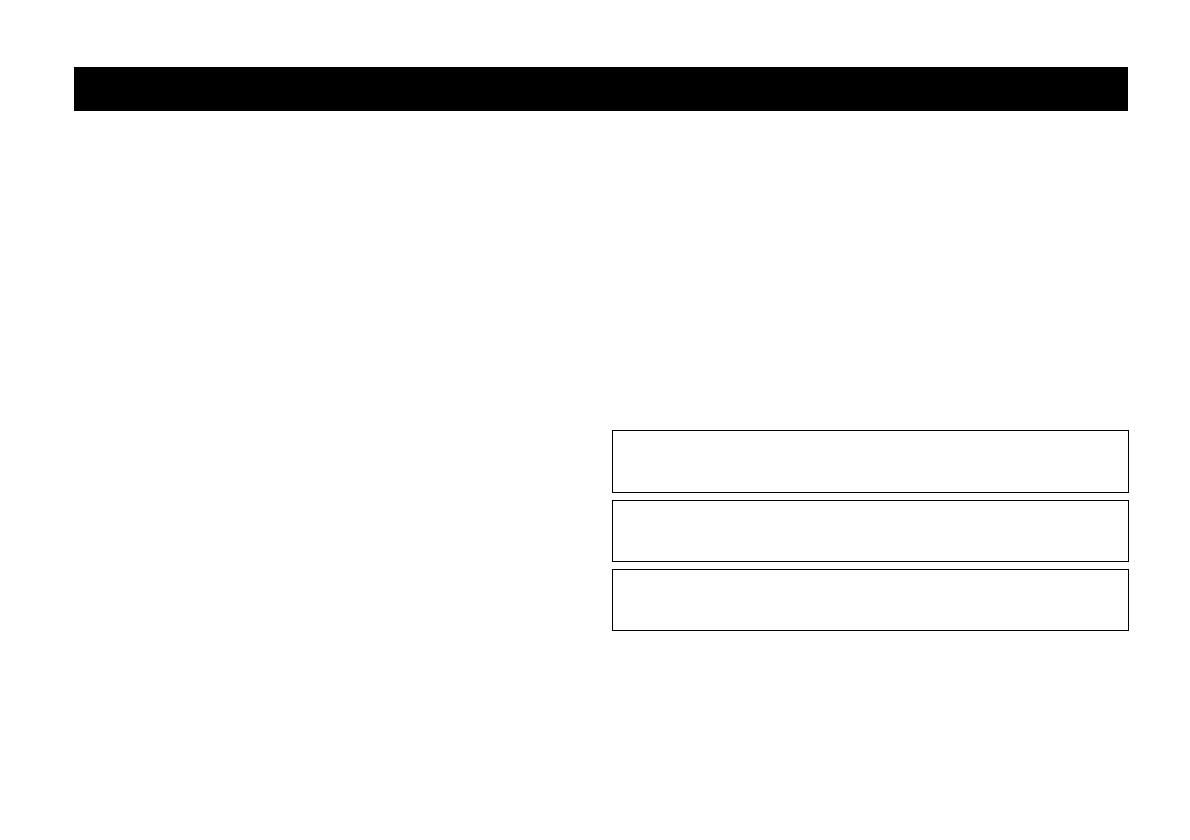
i En
To assure the finest performance, please read this manual carefully. Keep it in a safe
place for future reference.
1 Install this unit in a well ventilated, cool, dry, clean place – away from direct
sunlight, heat sources, vibration, dust, moisture, and/or cold. For proper
ventilation, allow the following minimum clearances.
Top: 5 cm
Rear: 5 cm
Sides: 5 cm
2 Locate this unit away from other electrical appliances, motors, or transformers to
avoid humming sounds.
3 Do not expose this unit to sudden temperature changes from cold to hot, and do
not locate this unit in an environment with high humidity (i.e. a room with a
humidifier) to prevent condensation inside this unit, which may cause an electrical
shock, fire, damage to this unit, and/or personal injury.
4 Avoid installing this unit where foreign objects may fall onto this unit and/or this
unit may be exposed to liquid dripping or splashing. On the top of this unit, do
NOT place:
– Other components, as they may cause damage and/or discoloration on the
surface of this unit.
– Burning objects (i.e. candles), as they may cause fire, damage to this unit, and/
or personal injury.
– Containers with liquid in them, as they may fall and liquid may cause electrical
shock to the user and/or damage to this unit.
5 Do not cover this unit with a newspaper, tablecloth, curtain, etc. in order not to
obstruct heat radiation. If the temperature inside this unit rises, it may cause fire,
damage to this unit, and/or personal injury.
6 Do not operate this unit upside-down. They may overheat, possibly causing
damage.
7 Do not use force on switches, knobs, and/or cords.
8 When disconnecting the AC adaptor from the wall outlet, grasp the AC adaptor;
do not pull the cord.
9 Do not clean this unit with chemical solvents; this might damage the finish. Use a
clean, dry cloth.
10 Only the voltage specified on this unit must be used. Using this unit with a higher
voltage than specified is dangerous and may cause fire, damage to this unit, and/or
personal injury. Yamaha will not be held responsible for any damage resulting
from use of this unit with a voltage other than that specified.
11 Do not attempt to modify or fix this unit. Contact qualified Yamaha service
personnel when any service is needed. The cabinet should never be opened for any
reason.
12 When not planning to use this unit for long periods of time (i.e. when going on
vacation), disconnect the power cable from the AC wall outlet.
13 Be sure to read the “TROUBLESHOOTING” section regarding common
operating errors before concluding that the unit is faulty.
14 Before moving this unit, disconnect all AC plugs from the wall outlets.
15 Be sure to use the AC adaptor supplied with this unit. Using an AC adaptor other
than the one provided may cause fire or damage to this unit.
16 Install this unit near the wall outlet and where the power cable can be reached
easily.
17 For added protection for this product during a lightning storm, or when it is left
unattended and unused for long periods of time, unplug it from the wall outlet.
This will prevent damage to the product due to lightning and power-line surges.
18 Secure placement or installation is the owner’s responsibility. Yamaha is not liable
for accidents caused by improper placement or installation of speakers.
For U.K. customers
If the socket outlets in the home are not suitable for the plug supplied with this
appliance, it should be cut off and an appropriate 3 pin plug fitted. For details, refer to
the instructions described below.
Note
The plug severed from the mains lead must be destroyed, as a plug with bared flexible
cord is hazardous if engaged in a live socket outlet.
Caution: Read this before operating your unit.
WARNING
TO REDUCE THE RISK OF FIRE OR ELECTRIC SHOCK, DO NOT EXPOSE
THIS UNIT TO RAIN OR MOISTURE.
There is a chance that placing this unit too close to a CRT-based (Braun tube) TV
set might impair picture color. Should this happen, move this unit away from the
TV set.
This unit is not disconnected from the AC power source as long as it is connected
to the wall outlet, even if this unit itself is turned off. In this state, this unit is
designed to consume a very small quantity of power.