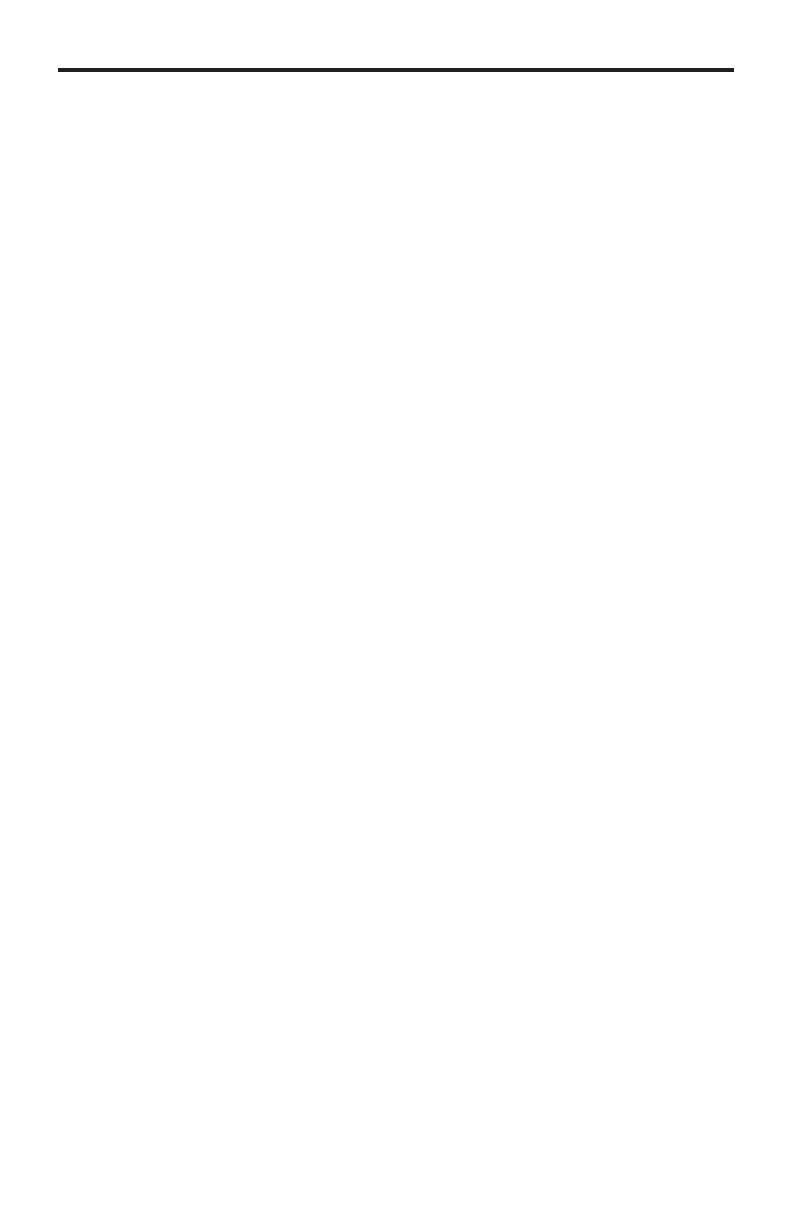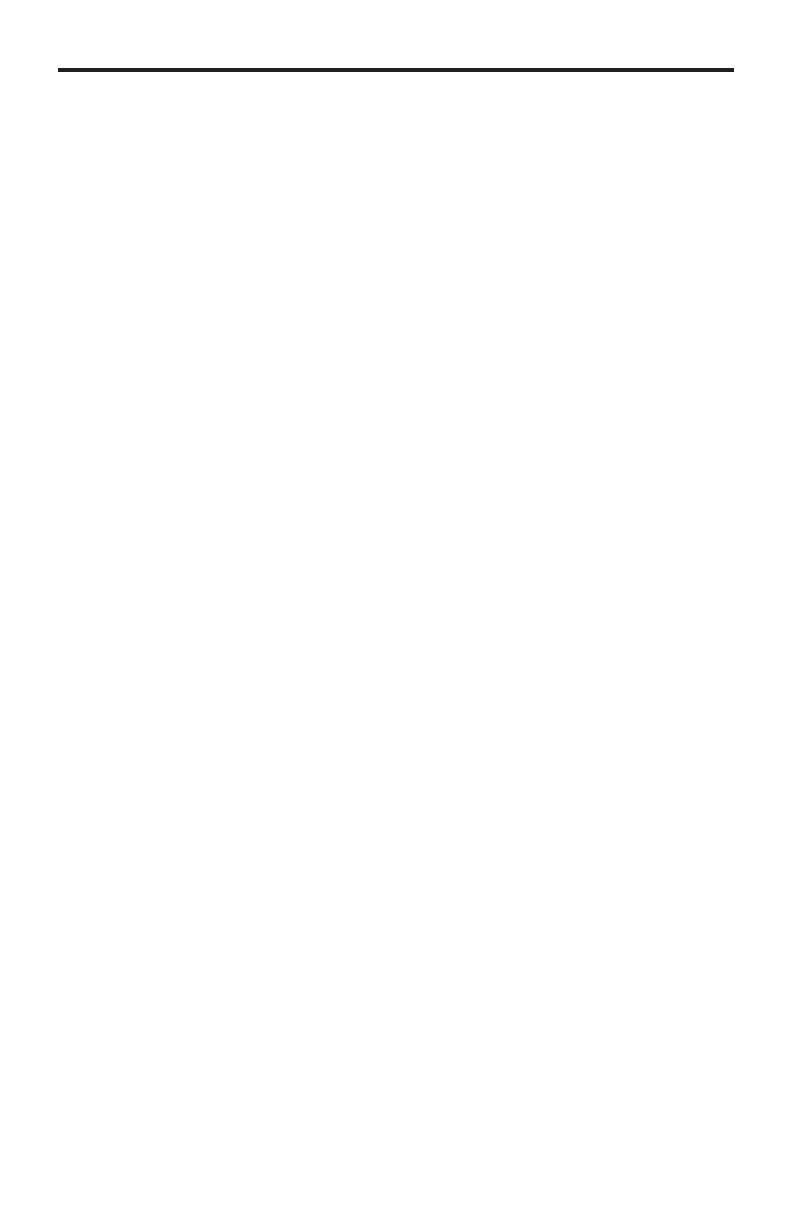
8
CONNECTING AND OPERATING THE USB-400FO EXTENDER
How to Operate the USB-400FO:
The Sender and Receiver units are interconnected by up to 500 meters of fi ber
optic cabling. Two strands of 50/125m (500m) MMF or 62.5/125m (275m)
MMF cabling are required. The cabling subsystem must provide a duplex
connection with crossover, and must be terminated with Duplex LC connectors
at both ends.Installing the USB-400FO Sender unit:
1. Place the Sender unit near the computer source.
2. Install the supplied short USB cable between the Sender and USB 2.0 port
on the host computer.
Installing the USB-400FO Receiver unit:
1. Place the USB device(s) in the USB-400FO Receiver unit.
2. Plug the 5V DC power supply into the USB-400FO unit and a suitable AC
outlet.
3. Connect the power supply to the USB-400FO Receiver unit.
4. Connect USB devices.
Read These Notes Before Installing Or Operating the USB-400FO:
FCC Radio Frequency Interference Statement Warning
This device complies with Part 15 of the FCC rules. Operation is subject to the
following two conditions:
(1) this device may not cause harmful interference, and (2) this device must
accept any interference received including interference that may cause undesired
operation.
Checking the Installation on any PC or Macintosh Computers:
1. On the Sender and Receiver units, check that the Power, Host, and Link LEDs
are turned on and that the Activity LED is blinking. If the Link LED is permanently
off, then the cabling between the Sender and Receiver unit is not installed
properly or is defective.
2. For Windows users (2000, XP, Vista, Windows 7), open the Device Manager
to confi rm that the USB-400FO has installed correctly. Expand the entry for
Universal Serial Bus controllers by clicking the + sign. If the USB-400FO has
been installed correctly, you should fi nd it listed as a “Generic USB Hub”.
3. For Mac OS X users, open the System Profi ler to confi rm that the USB-400FO
has installed correctly. In the left hand column under Hardware, select “USB” and
inspect the right hand panel. If the USB-400FO has been installed correctly, you
should fi nd it listed as a “Hub” under the USB high-Speed Bus/USB Bus.