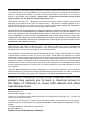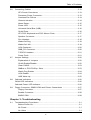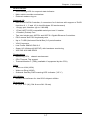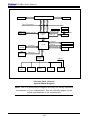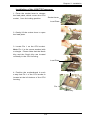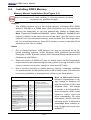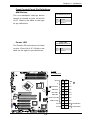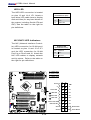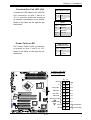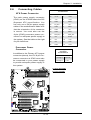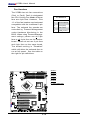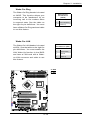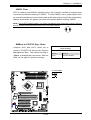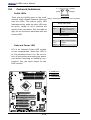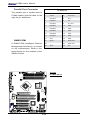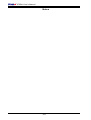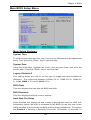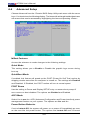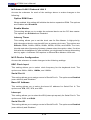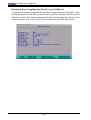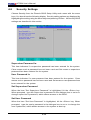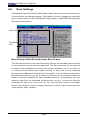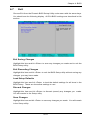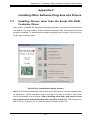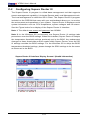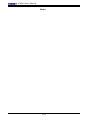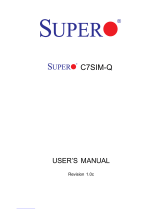Supermicro X7SBA User manual
- Category
- Motherboards
- Type
- User manual
This manual is also suitable for

X7SBA
USER’S MANUAL
Revision 1.1

Manual Revision 1.1
Release Date: August 27, 2009
Unless you request and receive written permission from Super Micro Computer, Inc., you may not
copy any part of this document.
Information in this document is subject to change without notice. Other products and companies
referred to herein are trademarks or registered trademarks of their respective companies or mark
holders.
Copyright © 2009 by Super Micro Computer, Inc.
All rights reserved.
Printed in the United States of America
The information in this User’s Manual has been carefully reviewed and is believed to be accurate.
The vendor assumes no responsibility for any inaccuracies that may be contained in this document,
makes no commitment to update or to keep current the information in this manual, or to notify any
person or organization of the updates. Please Note: For the most up-to-date version of this
manual, please see our web site at www.supermicro.com.
Super Micro Computer, Inc. ("Supermicro") reserves the right to make changes to the product
described in this manual at any time and without notice. This product, including software, if any,
and documentation may not, in whole or in part, be copied, photocopied, reproduced, translated or
reduced to any medium or machine without prior written consent.
IN NO EVENT WILL SUPERMICRO BE LIABLE FOR DIRECT, INDIRECT, SPECIAL, INCIDENTAL,
SPECULATIVE OR CONSEQUENTIAL DAMAGES ARISING FROM THE USE OR INABILITY TO
USE THIS PRODUCT OR DOCUMENTATION, EVEN IF ADVISED OF THE POSSIBILITY OF
SUCH DAMAGES. IN PARTICULAR, SUPERMICRO SHALL NOT HAVE LIABILITY FOR ANY
HARDWARE, SOFTWARE, OR DATA STORED OR USED WITH THE PRODUCT, INCLUDING THE
COSTS OF REPAIRING, REPLACING, INTEGRATING, INSTALLING OR RECOVERING SUCH
HARDWARE, SOFTWARE, OR DATA.
Any disputes arising between manufacturer and customer shall be governed by the laws of Santa
Clara County in the State of California, USA. The State of California, County of Santa Clara
shall be the exclusive venue for the resolution of any such disputes. Supermicro's total liability for
all claims will not exceed the price paid for the hardware product.
FCC Statement: This equipment has been tested and found to comply with the limits for a Class
A digital device pursuant to Part 15 of the FCC Rules. These limits are designed to provide
reasonable protection against harmful interference when the equipment is operated in a commercial
environment. This equipment generates, uses, and can radiate radio frequency energy and, if not
installed and used in accordance with the manufacturer’s instruction manual, may cause harmful
interference with radio communications. Operation of this equipment in a residential area is likely
to cause harmful interference, in which case you will be required to correct the interference at your
own expense.
California Best Management Practices Regulations for Perchlorate Materials: This Perchlorate
warning applies only to products containing CR (Manganese Dioxide) Lithium coin cells. “Perchlorate
Material-special handling may apply. See www.dtsc.ca.gov/hazardouswaste/perchlorate”
WARNING: Handling of lead solder materials used in this
product may expose you to lead, a chemical known to
the State of California to cause birth defects and other
reproductive harm.

Preface
About This Manual
This ma nual is wr it ten fo r sys tem integr ator s, PC tech nic ians and
knowledgeable PC users. It provides information for the installation and use of
the X7SBA motherboard. The X7SBA supports a Quad-Core or a Dual-
Core Intel® Xeon 3000 Series Processor at system bus speeds of 1333/1066/800
MHz. With the Intel® Xeon 3000 Series Processor and the 3210 Chipset built in,
the X7SBA offers unprecedented energy efciency performance and provides
optimized low-power, 64-bit computing solutions for single/uni-processor (UP)
systems based on the Intel Core™ microarchitecture. With support of the Intel
Virtualization Technology, the Intel Extended Memory 64 Technology, and the
Enhanced Intel Speedstep Technology, the X7SBA delivers server platforms that
are reliable, easy-to-use, environmentally-friendly, and economical in TCO(Total
Cost of Operations). Please refer to our web site (http://www.supermicro.com/
Products) for updates or visit Intel's web site for processor support. This product
is intended to be professionally installed and serviced by a technician.
Manual Organization
Chapter 1 describes the features, specications and performance of the X7SBA
mainboard and provides detailed information about the chipset.
Chapter 2 provideshardware installation instructions. Read this chapter when
installing the processor, memory modules and other hardware components into
the system. If you encounter any problems, see Chapter 3, which describes
troubleshooting procedures for the video, the memory and the system setup.
Chapter 4 includes an introduction to BIOS and provides detailed information on
running the CMOS Setup utility.
Appendix A provides BIOS POST Beep Codes.
Appendix B and Appendix C provide the Windows OS and other software instal-
lation instructions.
Conventions Used in the Manual
Special attention should be given to the following symbols for proper installation
and to prevent damage done to the components or injury to yourself:
Warning: Important information given to ensure proper system installation
or to prevent damage to the components.
Note: Additional Information given to differentiate various models or to ensure
correct system setup.
Preface
iii

X7SBA User’s Manual
Table of Contents
Preface
About This Manual ...................................................................................................... iii
Manual Organization ....................................................................................................iii
Conventions Used in the Manual .................................................................................. iii
Chapter 1: Introduction
1-1 Overview ......................................................................................................... 1-1
Checklist ..................................................................................................... 1-1
Contacting Supermicro ............................................................................... 1-2
X7SBA Image ............................................................................ 1-3
X7SBA Layout ............................................................................ 1-4
X7SBA Quick Reference ............................................................. 1-5
Motherboard Features .............................................................................. 1-6
Chipset/System Block Diagram .................................................................. 1-8
1-2 Chipset Overview ........................................................................................... 1-9
1-3 PC Health Monitoring ................................................................................... 1-10
1-4 Power Conguration Settings ....................................................................... 1-10
1-5 ACPI Features ............................................................................................... 1-11
1-6 Power Supply .................................................................................................. 1-12
Chapter 2: Installation
2-1 Static-Sensitive Devices ................................................................................. 2-1
2-2 Mounting the Motherboard in the Chassis ..................................................... 2-1
2-3 Processor and Heatsink Installation ............................................................... 2-2
2-4 Installing DDR 2 Memory ............................................................................... 2-6
2-5 I/O Port/Front Control Panel Connector Locations ........................................ 2-7
Back Panel Connectors/IO Ports ...................................................................... 2-7
Front Control Panel .......................................................................................... 2-8
Front Control Panel Pin Denitions .................................................................. 2-9
NMI Button ............................................................................................... 2-9
Power LED ............................................................................................... 2-9
HDD LED ................................................................................................. 2-10
NIC1/NIC2 LED Indicators ..................................................................... 2-10
OH/Fan Fail LED ......................................................................................2-11
Power Failure LED ....................................................................................2-11
Reset Button ............................................................................................ 2-12
Power Button ........................................................................................... 2-12
iv

v
2-6 Connecting Cables ....................................................................................... 2-13
ATX Power Connectors ......................................................................... 2-13
Processor Power Connector .................................................................... 2-13
Overheat/Fan Failure .............................................................................. 2-14
Chassis Intrusion ...................................................................................... 2-14
Alarm Reset .............................................................................................. 2-15
Power LED ............................................................................................. 2-15
Universal Serial Bus (USB) ..................................................................... 2-16
GLAN Ports .............................................................................................. 2-16
ATX PS/2 Keyboard and PS/2 Mouse Ports ............................................ 2-17
Speaker Connector .................................................................................. 2-17
Fan Headers ............................................................................................. 2-18
Wake-On-Ring ......................................................................................... 2-19
Wake-On-LAN .......................................................................................... 2-19
VGA Connector ........................................................................................ 2-20
SMB_PS Connector ................................................................................. 2-20
T-SGPIO Headers .................................................................................... 2-21
Power Fault .............................................................................................. 2-21
2-7 Jumper Settings ............................................................................................ 2-22
Explanation of Jumpers ......................................................................... 2-22
GLAN Enable/Disable .............................................................................. 2-22
Clear CMOS ............................................................................................ 2-23
SMBus to PCI/PCI-Exp. Slots .................................................................. 2-23
Watch Dog Enable ................................................................................... 2-24
VGA Enable .............................................................................................. 2-24
USB Wake-Up .......................................................................................... 2-25
2-8 Onboard Indicators ....................................................................................... 2-26
GLAN LED Indicators ..................................................................................... 2-26
Onboard Power LED Indicator........................................................................ 2-26
2-9 Floppy Connector, SIMSO IPMI and Printer Connections ........................... 2-27
Floppy Connector .................................................................................... 2-27
Parallel Connector ................................................................................... 2-28
SIMSO IPMI .............................................................................................. 2-28
Chapter 3: Troubleshooting
3-1 Troubleshooting Procedures ........................................................................... 3-1
Before Power On ....................................................................................... 3-1
No Power ................................................................................................... 3-1
No Video .................................................................................................. 3-1
Table of Contents

X7SBA User’s Manual
Memory Errors ........................................................................................... 3-2
Losing the System’s Setup Conguration ................................................ 3-2
3-2 Technical Support Procedures ........................................................................ 3-2
3-3 Frequently Asked Questions ........................................................................... 3-3
3-4 Returning Merchandise for Service ................................................................. 3-4
Chapter 4: BIOS
4-1 Introduction ....................................................................................................... 4-1
4-2 Running Setup ................................................................................................. 4-2
4-3 Main BIOS Setup ............................................................................................. 4-2
4-4 Advanced Setup ............................................................................................... 4-5
4-5 Security Setup ............................................................................................... 4-22
4-6 Boot Setup ...................................................................................................... 4-24
4-7 Exit .................................................................................................................. 4-25
Appendices:
Appendix A: BIOS POST Beep Codes .....................................................................A-1
Appendix B: Installing the Windows OS ....................................................................B-1
Appendix C: Other Software Installation Instructions ................................................C-1
vi

Chapter 1: Introduction
1-1
Chapter 1
Introduction
1-1 Overview
Checklist
Congratulations on purchasing your computer motherboard from an acknowledged
leader in the industry. Supermicro boards are designed with the utmost attention
to detail to provide you with the highest standards in quality and performance.
Please check that the following items have all been included with your mother-
board. If anything listed here is damaged or missing, contact your retailer.
All the following items are included in the retail box only:
One (1) Supermicro Mainboard
One (1) oppy drive ribbon cable (CBL-022)
Six (6) SATA cables (CBL-044)
One (1) I/O shield (CSE-P0T7L)
One (1) Supermicro CD containing drivers and utilities
One (1) User's/BIOS Manual

1-2
X7SBA User’s Manual
Contacting Supermicro
Headquarters
Address: Super Micro Computer, Inc.
980 Rock Ave.
San Jose, CA 95131 U.S.A.
Tel: +1 (408) 503-8000
Fax: +1 (408) 503-8008
Web Site: www.supermicro.com
Europe
Address: Super Micro Computer B.V.
Het Sterrenbeeld 28, 5215 ML
's-Hertogenbosch, The Netherlands
Tel: +31 (0) 73-6400390
Fax: +31 (0) 73-6416525
Email: sales@supermicro.nl (General Information)
Asia-Pacic
Address: Super Micro, Inc.
4F, No. 232-1 Liancheng Road
Chung-Ho 235, Taipei Hsien, Taiwan, R.O.C.
Tel: +886-(2) 8226-3990
Fax: +886-(2) 8226-3991
Web Site: www.supermicro.com.tw
Technical Support:
Email: support@supermicro.com.tw
Tel: 886-2-8228-1366, ext.132 or 139

Chapter 1: Introduction
1-3
X7SBA Image
An Important Note to the User
• All images and graphics shown in this manual were based upon the latest PCB
Revision available at the time of publishing. The motherboard you've received
may or may not look exactly the same as the graphics shown in this manual.

1-4
X7SBA User’s Manual
Important Notes to the User
• Jumpers not indicated are for testing only.
• See Chapter 2 for detailed information on jumpers, I/O ports and JF1 Front
Panel Connections.
• " " indicates the location of "Pin 1".
• When the LE1 LED is on, the 5V Standby PWR is on. Maker sure to turn off
the power before installing or removing components.
Motherboard Layout
X7SBA
4
Battery
Slot1 PCI 33 MHz
SI/O
JPL1
LAN
CTRL
Intel
Slot7 PCI-E x8 on x16
Slot6 PCI-X 100/133 MHz
Slot5 PCI-X 100/133 MHz
Slot4 PCI 33 MHz
Slot3 PCI 33 MHz
Slot2 PCI 33 MHz
LAN
CTRL
Intel
J28
KB/MS
J11
USB0/1
COM1
J7
VGA
LAN1
LAN2
JLAN1
JLAN2
JPW1
Fan6
AT X 24-Pin PWR
CPU Fan
SMB PS
PWR Fail
JAR
Fan1
8-Pin PWR
JPW2
CPU
3210
Xeon
3000
DIMM2B
DIMM1B
DIMM2A
DIMM1
DIMM2
DIMM3
DIMM4
Fan 5
JLED1
JF1
LE1
JOH
Fan2
Fan3
JL1
JWD
JD1
Speaker
Floppy
Fan4
J48
JBT1
JWOR
I-SATA2
JWOL
J44
J45
JI
2
C1JI
2
C2
COM2
Printer
SIMSO (IPMI 2.0)
USB8/9 USB6/7
BP USB11
FP CTRL
JPWF
R171
Q15
DIMM1A
JPL2
I-SATA0
PXH-V
I-SATA1
I-SATA3
I-SATA4
I-SATA5
Buzzer
Intel
Intel
J29
J30
T-SGPIO1
T-SGPIO2
JPG1
ICH9R
SPKR1
MCH
JUSB1
1
JUSB2

Chapter 1: Introduction
1-5
X7SBA Quick Reference
Jumper Description Default Setting
JBT1 CMOS Clear (See Chapter 2)
JI
2
C1/JI
2
C2 I
2
C (SMB) Bus to PCI slots (Open/Open: Disabled)
JPG1 Video Enable Pins 1-2 (Enabled)
JPL1/JPL2 Giga-bit LAN 1/2 Enable Pins 1-2 (Enabled)
JWD Watch Dog Time-out Pins 1-2 (Reset)
JPUSB1 Back Panel USB Wake Up Pins 1-2 (Enabled)
JPUSB2 Front Panel USB Wake Up Pins 2-3 (Disabled)
Connector Description
Alarm Reset Alarm Reset Connection (JAR)
COM1, COM2 COM Port 1 & COM 2 Header
Fans 1-6 System Fan Headers (Fans 1-5), Fan6: CPU Fan
Floppy Connector Floppy Disk Connector
FP Control Front Panel Control Header (JF1)
I-SATA0~I-SATA5 Intel SATA Headers #0~#5 (JS1-JS6)
JD1 Speaker Header (Pins 3-4: Internal Buzzer Enable,
Pins 1-4: External Speaker Cable)
JL1 Chassis Intrusion Header
JLED1 Power LED Header
JOH Overheat LED Header
JPW1 ATX 24-Pin Power Connector
JPW2 12V 8-pin Power Connector (Required)
JWOL Wake On LAN Header
JWOR Wake On Ring header
KB/Mouse PS/2 Keyboard/Mouse Connector (J28)
LAN 1/LAN 2 Ethernet RJ45 (Gigabit LAN) Port1/Port2 Connectors
Power Fail Power Failure Connector (JPWF)
Printer Parallel Port (Printer) Header
SMB PS Power Supply SMbus (I
2
C)
SIMSO IPMI SIMSO IPMI 2.0 Socket
SPKR1 Internal Buzzer
T-SGPIO 1/2 Serial General Purpose I/O Headers 1/2 (J29/J30)
USB 0/1 Backpanel USB Ports 0/1 (J11)
USB 6/7, 8/9 Front Panel USB headers #6/#7 (J44), #8/#9 (J45)
USB 11 Front Accessible USB Port 11 (JUSB48)
VGA VGA Connector (J7)
LED Indicator Description
LE 1 Onboard Standby PWR warning LED Indicator

1-6
X7SBA User’s Manual
Motherboard Features
CPU
• A Quad Core/Dual Core Intel Xeon 3000 Series Processor at a system bus
speed of 1333/1066/800 MHz.
• EM64T, Enhanced Intel SpeedStep (EIST) supported
Using the EM64T Feature
• Install a 64-bit OS (Windows XP Professional x64 Ed, Server 2003x64 Ed.)
• Install the 64-bit drivers for all MB components, devices and add-on cards
OS Licensing Support
• Intel Quad Core/Dual Core CPU supports: Windows 2000 Professional,
Windows Advanced Server, Windows XP Home, Windows XP Professional,
Windows Server 2003 (Standard, Enterprise) and Windows Vista Operating
Systems
Memory (Note: See Section 2-4 for details.)
• Four DIMM slots support Dual/Single Channel DDR2 800/667 MHz up to 8 GB
of ECC Unbuffered DDR2 SDRAM.
Chipset
• Intel 3210
• Intel ICH9R
• Intel PXH-V
Expansion Slots
• Four (4) PCI 32-Bit/33 MHz (Slot 1~Slot 4)
• Two (2) PCI-X 64-Bit 100/133 MHz slot (Slot 5/Slot 6)
• One (1) PCI-Exp. x8 on x16 slot (Slot 7)
BIOS
• 16Mb Firmware Hub Phoenix BIOS
• APM 1.2, DMI 2.3, PCI 2.3, ACPI 1.0, Plug and Play (PnP), SMBIOS 2.3 and
USB Keyboard support
PC Health Monitoring
• Onboard voltage monitors for CPU cores, Chipset Voltage, Memory Voltage,
+1.8V,+3.3V, +3.3V Standby, +5V, +5V Standby, +12V, and −12V
• CPU 3-phase-switching voltage regulator
• Status monitor for fan speed & System OH/Fan Fail LED/Control
• Pulse Width Modulation Fan Control & Low noise fan speed control
• Environmental temperature monitoring via BIOS, PWR-Up from AC PWR
loss
• Supero Doctor III, NMI
• System Resource alert via Supero Doctor III

Chapter 1: Introduction
1-7
ACPI Features
• Slow blinking LED for suspend state indicator
• Main switch override mechanism
• External modem ring-on
Onboard I/O
• Intel ICH9R SATA Controller, 6 connectors for 6 devices with support of RAID
functions 0, 1, 5 and 10 (in the Windows OS environment)
• 1 oppy port interface (up to 2.88 MB)
• 1 Fast UART 16550 compatible serial port and 1 header
• 1 Parallel (Printer) Port
• Two Intel single-port 82573V and 82573L Gigabit Ethernet Controllers
• PS/2 mouse and PS/2 keyboard ports
• Up to 7 USB (Universal Serial Bus) 2.0 ports/headers
• VGA Connector
• Low Prole SIMSO IPMI 2.0
• Super I/O (Winbond 83627HF) with hardware monitoring
• XGI Z9S w/32 MB DDR2
Temperature
• Monitoring CPU, chassis environment
• CPU Thermal Trip support
• Thermal Monitor 2 (TM2) (available if supported by the CPU)
Other
• Wake-on-LAN (WOL)
• Wake-on-Ring (WOR)
• Onboard Standby PWR warning LED Indicator ("LE 1")
CD Utilities
• Drivers and software for Intel 3210 chipset utilities
Dimensions
• 12" (L) x 9.5" (W) (304.8 mm x241.30 mm)

1-8
X7SBA User’s Manual
The Intel 3210 Chipset:
System Block Diagram
Note: This is a general block diagram and may not exactly represent
the features on your motherboard. See the following pages for the
actual specications of the motherboard.
Intel 3210
LGA775_PROCESSOR
ICH9R
USB
PORT_0~6
LPC I/O
MS.
KB. FDD. SER.1
SER.2
VRM 11
ADDR
CTRL CTRL
ADDR
DATADATA
LPC
PCI_32_BUS
DDR2_667/800
DMI
XGI Z9S
DIMM_CHA
S-ATA/300
4 x SATA
CK505 CLK
MCH
DIMM_CHB
PORTS
PCIE_x8
GLAN1 82573V
PCIE_x1
W83627HF
FSB: 1333/1066/800
USB 2.0/1.1
PXH - V
1x PCIX_64
PCI-X BUS
IPMI
IPMI I/F
PCIE_x8
PCIE_x16
Print port
GLAN2 82573L
LCI/GLCI
1x PCIX_64

Chapter 1: Introduction
1-9
1-2 Chipset Overview
The Intel 3210 chipset, designed for use with the Quad Core/Dual Core Intel® Xeon
3000 Series Processor, is comprised of two primary components: the Memory
Controller Hub (MCH) and the I/O Controller Hub ICH9R. In addition, the PXH-V
chip is used for added functionality. The X7SBA provides the performance and
feature-set required for cost-effective, power-efcient UP system platforms.
Memory Controller Hub (MCH)
The function of the MCH is to manage the data ow between four interfaces: the
CPU interface, the DDR2 System Memory Interface, the PCI Express Interface
(Note Below), and the Direct Media Interface (DMI).
The MCH is optimized for a Quad Core/Dual Core Xeon 3000 series processor
in the LGA775 Land Grid Array Package with a FSB frequency of 1333/1066/800
MHz. The 3210 MCH supports 36-bit host bus addressing, allowing the CPU to
access to the entire 64 GB of the host address space. It also has a 12-deep In-
Order Queue to support up to 12 outstanding pipelined address request on the host
bus. It supports one or two channels of DDR2 SDRAM. The 3210 platform uses
the ninth generation I/O Controller Hub (ICH9R) to provide I/O related functions.
The Ninth Generation I/O Controller Hub (ICH9R)
The I/O Controller ICH9R provides the data buffering and interface arbitration
required for the system to operate efciently. It also provides the bandwidth needed
for the system to maintain its peak performance. The Direct Media Interface (DMI)
provides the connection between the MCH and the ICH9R. The ICH9R supports
up to two PCI-Express x8 slots, six Serial ATA ports and eight USB 2.0 ports. In
addition, the ICH9R offers the Intel Matrix Storage Technology which provides vari-
ous RAID options for data protection and rapid data access. It also supports the
next generation of client management through the use of PROActive technology
in conjunction with Intel's next generation Gigabit Ethernet controller.
Intel ICH9R System Features
The I/O Controller Hub provides the I/O subsystem with access to the rest of the
system. Functions and capabilities include:
Advanced Power Management
SMBus 2.0 (I
2
C)
SST/PECI Fan Speed Control
SPI Flash
Low Pin Count (LPC) Interface
Note: The Intel 3210 chipset does not support add-in graphics cards in the PCI-E
interface provided by the Memory Controller Hub (MCH).

1-10
X7SBA User’s Manual
1-3 PC Health Monitoring
This section describes the PC health monitoring features of the X7SBA. The
motherboard has an onboard System Hardware Monitor chip that supports PC
health monitoring.
Onboard Voltage Monitors
The onboard voltage monitor will scan the voltages for the CPU Cores, Chipset
Voltage, Memory Voltage, +1.8V, +3.3V, +3.3V Standby, +5V, +5V Standby, +12V,
and −12V continuously (via SuperO Doctor III). Once a voltage becomes unstable,
it will give a warning or send an error message to the screen. The user can adjust
the voltage thresholds to dene the sensitivity of the voltage monitor.
Fan Status Monitor with Firmware Speed Control
The PC health monitor can check the RPM status of the cooling fans. The on-
board fans are controlled by Thermal Management via Hardware Monitoring in
the BIOS.
CPU Overheat/Fan Fail LED and Control
This feature is available when the user enables the CPU overheat warning func-
tion in the BIOS. This allows the user to dene an overheat temperature. When
the temperature reaches the predened threshold, the CPU thermal trip feature
will be activated and it will send a signal to the Speaker LED and, at the same
time, the CPU speed will be decreased. It will also activate the alarm if a fan
failure occurs.
Recovery from AC Power Loss
BIOS provides a setting for you to determine how the system will respond when
AC power is lost and then restored to the system. You can choose for the system
to remain powered off (in which case you must hit the power switch to turn it
back on) or for it to automatically return to a power on state. See the Power Lost
Control setting in the BIOS chapter to change this setting. The default setting is
Last State.
1-4 PowerCongurationSettings
This section describes features of your motherboard that deal with power and
power settings.
Slow Blinking LED for Suspend-State Indicator
When the CPU goes into a suspend state, the chassis power LED will start blinking
to indicate that the CPU is in suspend mode. When the user presses any key, the
CPU will wake-up and the LED will automatically stop blinking and remain on.

Chapter 1: Introduction
1-11
BIOS Support for USB Keyboard
If the USB keyboard is the only keyboard in the system, this keyboard will function
like a normal keyboard during system boot-up.
Main Switch Override Mechanism
When an ATX power supply is used, the power button can function as a system
suspend button. When the user presses the power button, the system will enter
a SoftOff state. The monitor will be suspended and the hard drive will spin down.
Pressing the power button again will cause the whole system to wake-up. Dur-
ing the SoftOff state, the ATX power supply provides power to keep the required
circuitry in the system "alive". In case the system malfunctions, and you want to
turn off the power, just press and hold the power button for 4 seconds. The power
will turn off and no power will be provided to the motherboard.
Wake Ring-On (WOR)
Wake-up events can be triggered by a device such as the external modem ringing
when the system is in the SoftOff state. Note that external modem ring-on can
only be used with an ATX 2.01 (or above) compliant power supply.
Wake-On-LAN (WOL)
Wake-On-LAN is dened as the ability of a management application to remotely
power up a computer that is powered off. Remote PC setup, up-dates and asset
tracking can occur after hours and on weekends so that daily LAN trafc is kept
to a minimum and users are not interrupted. The motherboard has a 3-pin header
(WOL) to connect to the 3-pin header on a Network Interface Card (NIC) that has
WOL capability. In addition, an onboard LAN controller can also support WOL
without any connection to the WOL header. The 3-pin WOL header is to be used
with a LAN add-on card only.
Note: Wake-On-LAN requires an ATX 2.01 (or above) compliant power supply.
1-5 ACPI Features
ACPI stands for Advanced Conguration and Power Interface. The ACPI speci-
cation denes a exible and abstract hardware interface that provides a standard
way to integrate power management features throughout a PC system, including
its hardware, operating system and application software. This enables the system
to automatically turn on and off peripherals such as CD-ROMs, network cards,
hard disk drives and printers. This also includes consumer devices connected to
the PC such as VCRs, TVs, telephones and stereos.
In addition to enabling operating system-directed power management, ACPI
provides a generic system event mechanism for Plug and Play and an operating
system-independent interface for conguration control. ACPI leverages the Plug

1-12
X7SBA User’s Manual
and Play BIOS data structures while providing a processor architecture-indepen-
dent implementation that is compatible with both Windows and Linux Operating
Systems.
1-6 Power Supply
As with all computer products, a stable power source is necessary for proper and
reliable operation. It is even more important for processors that have high CPU
clock rates of 1 GHz and faster.
The X7SBA accommodates 12V ATX power supplies. Although most
power supplies generally meet the specications required by the CPU, some are
inadequate. A 2 amps of current supply on a 5V Standby rail is strongly recom-
mended.
The X7SBA accommodates ATX power supplies. It is strongly recommended that
you use a high quality power supply that meets ATX power supply Specication
2.02 or above. You should use one that will supply at least 350W of power. Also
your power supply must supply 1.5A for the Ethernet ports. It must also be SSI
compliant (info at http://www.ssiforum.org/). Additionally, in areas where noisy
power transmission is present, you may choose to install a line lter to shield
the computer from noise. It is recommended that you also install a power surge
protector to help avoid problems caused by power surges.

Chapter 2: Installation
2-1
Chapter 2
Installation
2-1 Static-Sensitive Devices
Electrostatic-Discharge (ESD) can damage electronic com ponents. To prevent
damage to your system board, it is important to handle it very carefully. The fol-
lowing measures are generally sufcient to protect your equipment from ESD.
Precautions
• Use a grounded wrist strap designed to prevent static discharge. Touch a
grounded metal object before removing the board from the antistatic bag.
• Handle the board by its edges only; do not touch its components, peripheral
chips, memory modules or gold contacts. When handling chips or modules,
avoid touching their pins.
• Put the motherboard and peripherals back into their antistatic bags when not
in use.
• For grounding purposes, make sure your computer chassis provides excellent
conductivity between the power supply, the case, the mounting fasteners and
the motherboard.
• Use only the correct type of onboard CMOS battery. Do not install the onboard
upside down battery to avoid possible explosion.
Unpacking
The motherboard is shipped in antistatic packaging to avoid static damage. When
unpacking the board, make sure the person handling it is static protected.
2-2 Mounting the Motherboard in the Chassis
All motherboards have standard mounting holes to t different types of chassis.
Make sure that the locations of all the mounting holes for both the motherboard and
the chassis match. Although a chassis may have both plastic and metal mounting
fasteners, metal ones are highly recommended because they ground the mother-
board to the chassis. Make sure that the metal standoffs click in or are screwed
in tightly. Then use a screwdriver to secure the motherboard onto the motherboard
tray. To avoid damaging the motherboard and its components, please do not use a
force greater than 8 lb/inch on each mounting screw during motherboard installation.
Note: Some components are very close to the mounting holes. Please take all
necessary precautionary measures to prevent damage done to these components
when installing the motherboard into the chassis.

2-2
X7SBA User's Manual
When handling the processor package, avoid placing
direct pressure on the label area of the fan.
Notes:
1. Always connect the power cord last and always remove it before adding, re-
moving or changing any hardware components. Make sure that you install the
processor into the CPU socket before you install the CPU heatsink.
2. Intel's boxed LGA 775 package contains the CPU fan and heatsink assembly.
If you buy a CPU separately, make sure that you use only Intel-certied multi-
directional heatsink and fan.
3. The Intel LGA 775 heatsink and fan comes with a push-pin design and no tool
is needed for installation. (Refer to Note 7 below.)
4. Make sure to install the motherboard into the chassis before you install the CPU
heatsink and fan. (Refer to Note 7 below.)
5. When purchasing an LGA 775 CPU or when receiving a motherboard with an
LGA 775 CPU pre-installed, make sure that the CPU plastic cap is in place and
none of the CPU pins are bent; otherwise, contact the retailer immediately.
6. Refer to the MB Features Section for more details on CPU support.
7. When the X7SBA motherboard is installed in a server, please use the SNK-
P0016/SNK-P0016P Passive Heatsink only.
2-3 Processor and Heatsink Installation
!
Installation Procedures
For proper system setup, please follow the
procedure below:
1. Install the heatsink backplate into the
chassis if needed.
2. Install the motherboard into the chas-
sis.
3. Install the CPU onto the motherboard.
4. Install the heatsink or/and cooling fans
(if any).
5. Connect fan and power cables (if any).
Backplate
CPU Retention
Bracket (Pre-
installed)
Motherboard
CPU Socket
CPU
Heatsink
Page is loading ...
Page is loading ...
Page is loading ...
Page is loading ...
Page is loading ...
Page is loading ...
Page is loading ...
Page is loading ...
Page is loading ...
Page is loading ...
Page is loading ...
Page is loading ...
Page is loading ...
Page is loading ...
Page is loading ...
Page is loading ...
Page is loading ...
Page is loading ...
Page is loading ...
Page is loading ...
Page is loading ...
Page is loading ...
Page is loading ...
Page is loading ...
Page is loading ...
Page is loading ...
Page is loading ...
Page is loading ...
Page is loading ...
Page is loading ...
Page is loading ...
Page is loading ...
Page is loading ...
Page is loading ...
Page is loading ...
Page is loading ...
Page is loading ...
Page is loading ...
Page is loading ...
Page is loading ...
Page is loading ...
Page is loading ...
Page is loading ...
Page is loading ...
Page is loading ...
Page is loading ...
Page is loading ...
Page is loading ...
Page is loading ...
Page is loading ...
Page is loading ...
Page is loading ...
Page is loading ...
Page is loading ...
Page is loading ...
Page is loading ...
Page is loading ...
Page is loading ...
Page is loading ...
Page is loading ...
Page is loading ...
Page is loading ...
Page is loading ...
Page is loading ...
Page is loading ...
Page is loading ...
Page is loading ...
Page is loading ...
Page is loading ...
-
 1
1
-
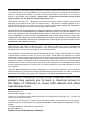 2
2
-
 3
3
-
 4
4
-
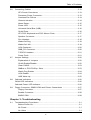 5
5
-
 6
6
-
 7
7
-
 8
8
-
 9
9
-
 10
10
-
 11
11
-
 12
12
-
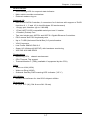 13
13
-
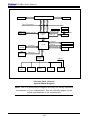 14
14
-
 15
15
-
 16
16
-
 17
17
-
 18
18
-
 19
19
-
 20
20
-
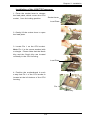 21
21
-
 22
22
-
 23
23
-
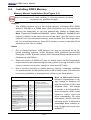 24
24
-
 25
25
-
 26
26
-
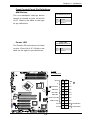 27
27
-
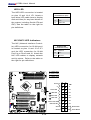 28
28
-
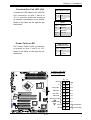 29
29
-
 30
30
-
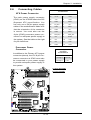 31
31
-
 32
32
-
 33
33
-
 34
34
-
 35
35
-
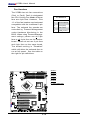 36
36
-
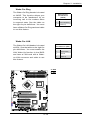 37
37
-
 38
38
-
 39
39
-
 40
40
-
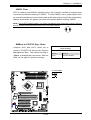 41
41
-
 42
42
-
 43
43
-
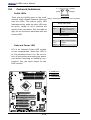 44
44
-
 45
45
-
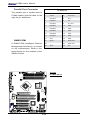 46
46
-
 47
47
-
 48
48
-
 49
49
-
 50
50
-
 51
51
-
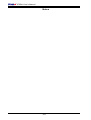 52
52
-
 53
53
-
 54
54
-
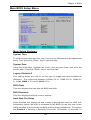 55
55
-
 56
56
-
 57
57
-
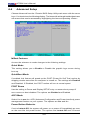 58
58
-
 59
59
-
 60
60
-
 61
61
-
 62
62
-
 63
63
-
 64
64
-
 65
65
-
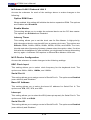 66
66
-
 67
67
-
 68
68
-
 69
69
-
 70
70
-
 71
71
-
 72
72
-
 73
73
-
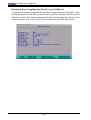 74
74
-
 75
75
-
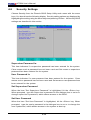 76
76
-
 77
77
-
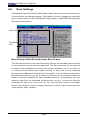 78
78
-
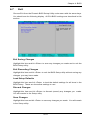 79
79
-
 80
80
-
 81
81
-
 82
82
-
 83
83
-
 84
84
-
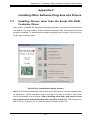 85
85
-
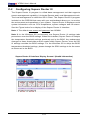 86
86
-
 87
87
-
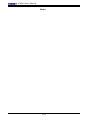 88
88
-
 89
89
Supermicro X7SBA User manual
- Category
- Motherboards
- Type
- User manual
- This manual is also suitable for
Ask a question and I''ll find the answer in the document
Finding information in a document is now easier with AI
Related papers
-
Supermicro MBD-X7SB4-O User manual
-
Supermicro C7SIM-Q User manual
-
Supermicro MBD-C7SIM-Q-B User manual
-
Supermicro X7DCX User manual
-
Supermicro X7DBR-3 User manual
-
Supermicro X7DBR-i+ User manual
-
Supermicro Supero X7DBU User manual
-
SUPER MICRO Computer X7DGU User manual
-
Supermicro X7SB3 User manual
-
Supermicro Supero SUPERSERVER 5015B-UR User manual
Other documents
-
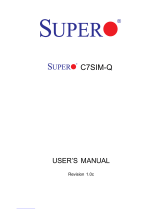 Supero C7SIM-Q User manual
Supero C7SIM-Q User manual
-
Gigabyte GA-6UASL3 User manual
-
Gigabyte GA-5YASV-RH User manual
-
BCM RX45Q User's Quick Start Card
-
SUPER MICRO Computer S120T User manual
-
SUPER MICRO Computer 7045A-CT User manual
-
HP HH80562QH0678M Datasheet
-
Thermaltake A2349 Datasheet
-
NEC Express5800/S110R-1 Datasheet
-
SUPER MICRO Computer X7SBL-LN1 User manual