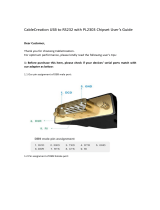Discovering and connecting to Miracast-compatible wireless displays (select models
only) ...................................................................................................................... 89
Opening to the Windows desktop instead of the Start screen ........................................ 90
This PC .................................................................................................................. 90
Backup, restore, and recovery updates ..................................................................................... 90
Using Windows backup and restore .......................................................................... 90
Checking for recovery partitions ................................................................................ 91
Using HP Software Setup (select models only) ............................................................. 91
Using other backup, restore, and recovery tools .......................................................... 91
More HP resources ................................................................................................................. 91
8 Computer Setup (BIOS), MultiBoot, and HP PC Hardware Diagnostics (UEFI) in Windows
8 ........................................................................................................................................ 93
Using Computer Setup ............................................................................................................ 93
Starting Computer Setup .......................................................................................... 93
Navigating and selecting in Computer Setup .............................................................. 93
Restoring factory settings in Computer Setup ............................................................... 94
Updating the BIOS .................................................................................................. 95
Determining the BIOS version .................................................................... 95
Downloading a BIOS update for Windows 8 .............................................. 95
Using MultiBoot ..................................................................................................................... 96
About the boot device order ..................................................................................... 96
Choosing Multi Boot preferences ............................................................................... 97
Setting a new boot order in Computer Setup ............................................... 97
Dynamically choosing a boot device using the f9 prompt .............................. 97
Setting a MultiBoot Express prompt ............................................................. 98
Entering MultiBoot Express preferences ....................................................... 98
Using HP PC Hardware Diagnostics (UEFI) (select models only) .................................................... 98
Downloading HP PC Hardware Diagnostics (UEFI) to a USB device ............................... 99
9 Setup Utility (BIOS) and System Diagnostics in Windows 7 ............................................ 100
Using Setup Utility ................................................................................................................ 100
Starting Setup Utility .............................................................................................. 100
Changing the language of Setup Utility .................................................................... 100
Navigating and selecting in Setup Utility .................................................................. 101
Displaying system information ................................................................................. 101
Restoring factory settings in Setup Utility ................................................................... 102
Exiting Setup Utility ............................................................................................... 102
Updating the BIOS ................................................................................................ 102
Determining the BIOS version .................................................................. 103
Downloading a BIOS update ................................................................... 103
ix