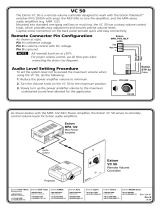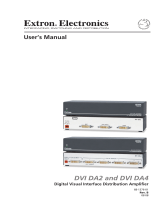Page is loading ...

HDMI DA2 • Setup Guide
Overview
The Extron HDMI DA2 distribution amplifier distributes one HDMI input signal to two
outputs simultaneously. This setup guide provides instructions for a basic installation by
an experienced installer. For complete instructions, see the HDMI DA2 User Guide, which is
available on the Extron web site (www.extron.com).
Front Panel
a
Power status LED — Lights green when power is applied to the unit.
b
USB Config port — Used for SIS configuration, monitoring, and firmware updates.
c
Signal LEDs — Light green when a TMDS signal is detected on the HDMI input and is
being transmitted on the appropriate output.
d
HDCP LEDs — Light green when a HDCP has been authenticated on the HDMI input
and the appropriate output (if required).
e
EDID LED — Lights green when the EDID is successfully stored from the selected output
device (output 1 by default). Lights amber if factory-installed EDID is used or if the EDID
was not successfully stored.
Rear Panel
POWER
12V
0.4A MAX
RS-232
Tx Rx G
12
INPUT
REMOTE
OUTPUTS
ab dc
a
Power input — Connect the provided 12 VDC, 1 A power supply to this power input.
b
HDMI input — Connect a source device into this female HDMI type A connector.
c
HDMI outputs — Connect display devices into these female HDMI type A connectors.
d
RS-232 — Used for SIS configuration, monitoring, and firmware updates.
Installation
1. Mount the HDMI DA2 in a suitable location (see the “Mounting” section of the HDMI
DA2 User Guide for mounting options). Follow the instructions provided with the
mounting kit.
HDMI DA2
CONFIG
INPUT
EDID
OUTPUTS
12
SIGNAL
HDCP
ae
d
c
b

HDMI DA2 • Setup Guide (Continued)
Extron USA Headquarters
+800.633.9876 (Inside USA/Canada Only)
Extron USA - West Extron USA - East
+1.714.491.1500 +1.919.850.1000
+1.714.491.1517 FAX +1.919.850.1001 FAX
Extron Europe
+800.3987.6673 (Inside Europe Only)
+31.33.453.4040
+31.33.453.4050 FAX
Extron India
1800.3070.3777 (Inside India Only)
+91-80 3055.3777
+91 80 3055 3737 FAX
Extron Japan
+81.3.3511.7655
+81.3.3511.7656 FAX
Extron China
+4000.EXTRON
+4000.398766
Inside China Only
+86.21.3760.1568
+86.21.3760.1566 FAX
Extron Asia
+800.7339.8766
Inside Asia Only
+65.6383.4400
+65.6383.4664 FAX
Extron Middle East
+971.4.2991800
+971.4.2991880 FAX
Extron Korea
+82.2.3444.1571
+82.2.3444.1575 FAX
© 2012 Extron Electronics All rights reserved. www.extron.com
2. (Optional) Connect the USB or RS-232 connector (see the figure at right) to
a PC for configuration and maintenance. Use SIS commands to configure
EDID Minder
®
, mute the video signal, mute the audio signal, adjust the
video color bit depth, or monitor the signal and HDCP status, as required.
See the “SIS Commands” section of the HDMI DA2 User Guide.
3. Connect and power on the display devices to the rear panel HDMI outputs.
Connect the primary display to output 1. EDID from output 1 will be stored
automatically.
NOTE: Use the LockIt
™
HDMI cable lacing brackets provided
to secure the HDMI connectors (see the LockIt HDMI Cable
Lacing Bracket Installation Guide).
4. Connect the provided 12 VDC, 1.0 A power supply to the 2-pole captive
screw connector (see figure at bottom right).
CAUTION: Before connecting the power supply, see the
cautions in the “Power Connector” section of the
HDMI DA2 User Guide.
5. Connect and power on the source device.
POWER
12V
0.4A MAX
RS-232
TxRx G
1 2
INPUT
REMOTE
OUTPUTS
1
31
42
3
1
42
31
4
2
2
3
100
LINK
ACT
COM
IR
INPUT
RELAY
TX
RX
R
IPL 250
®
ON
OFF
DISPLAY
MUTE
SCREEN
UP
SCREEN
DOWN
VCR
DVD
DOC
CAM
LAPTOP
PC
RS-232
Extron
HDMI DA2
Distribution
Amplier
TCP/IP
TouchLink
™
Control
System
HDMI Cables
HD Display
HD Display
Blu-ray Disc Player
68-1844-50
Rev. A 05 12
SECTION A–A
Ridges
Smooth
AA
3/16"
(5 mm) Max.
POWER
12V
0.4A MAX
DB9 Pin Locations
Female
51
96
RS-232
Tx Rx G
REMOTE
TransmitReceive
ReceiveTransmit
GroundGround
Pin 2 = Rx
Pin 3 = Tx
Pin 5 = G
Computer
HDMI DA2
/