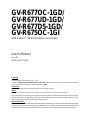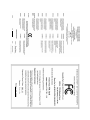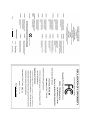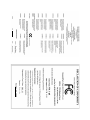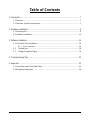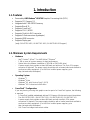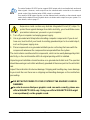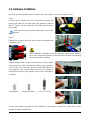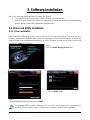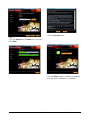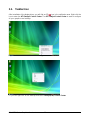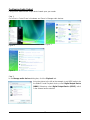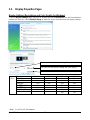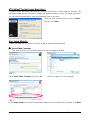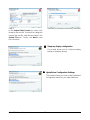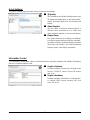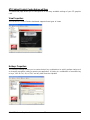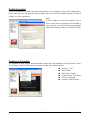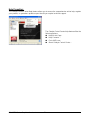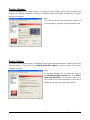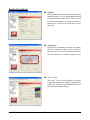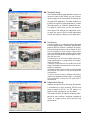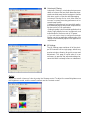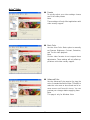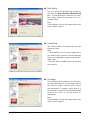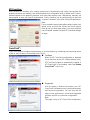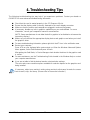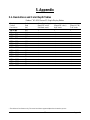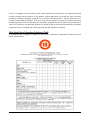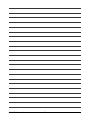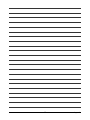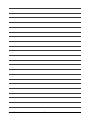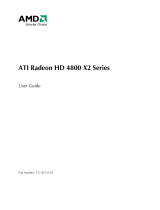Gigabyte GV-R677D5-1GD User manual
- Category
- Graphics cards
- Type
- User manual
This manual is also suitable for

GV-R677OC-1GD/
GV-R677UD-1GD/
GV-R677D5-1GD/
GV-R675OC-1GI
AMD Radeon
TM
HD 6700 Graphics Accelerator
User's Manual
Rev. 102
12MM-R6700S-102ER
Copyright
© 2011 GIGABYTE TECHNOLOGY CO., LTD
Copyright by GIGA-BYTE TECHNOLOGY CO., LTD. ("GBT"). No part of this manual may be reproduced or transmitted
in any form without the expressed, written permission of GBT.
Trademarks
Third-party brands and names are the properties of their respective owners.
Notice
Please do not remove any labels on this graphics card. Doing so may void the warranty of this card.
Due to rapid change in technology, some of the specifications might be out of date before publication of this this manual.
The author assumes no responsibility for any errors or omissions that may appear in this document nor does the author
make a commitment to update the information contained herein.
Rovi Product Notice:
This product incorporates copyright protection technology that is protected by U.S. patents and other intellectual property rights.
Use of this copyright protection technology must be authorized by Rovi Corporation, and is intended for home and other limited
viewing uses only unless otherwise authorized by Rovi Corporation. Reverse engineering or disassembly is prohibited.

Dec. 07, 2009
VGA Card
GV-R677OC-1GD
VGA Card
GV-R677OC-1GD
Dec. 07, 2009

Dec. 07, 2009
VGA Card
GV-R677UD-1GD
VGA Card
GV-R677UD-1GD
Dec. 07, 2009

Dec. 07, 2009
VGA Card
GV-R675OC-1GI
VGA Card
GV-R675OC-1GI
Dec. 07, 2009

Jun. 24, 2011
VGA Card
GV-R677D5-1GD
VGA Card
GV-R677D5-1GD
Jun. 24, 2011

- 6 -
Table of Contents
1. Introduction ................................................................................................................ 7
1.1. Features ......................................................................................................................... 7
1.2. Minimum System Requirements .................................................................................... 7
2. Hardware Installation.................................................................................................. 8
2.1. Board Layout ................................................................................................................. 8
2.2. Hardware Installation.................................................................................................... 13
3. Software Installation.................................................................................................. 14
3.1. Driver and Utility Installation......................................................................................... 14
3.1.1. Driver Installation ......................................................................................................... 14
3.2. Taskbar Icon............................................................................................................. 16
3.3. Display Properties Pages ........................................................................................ 18
4. Troubleshooting Tips................................................................................................ 32
5. Appendix ................................................................................................................. 33
5.1. Resolutions and Color Depth Tables ............................................................................. 33
5.2. Regulatory Statements ................................................................................................. 34

- 7 - Introduction
1. Introduction
1.1. Features
• Powered by AMD Radeon
TM
HD 6700 Graphics Processing Unit (GPU)
• Supports PCI Express 2.1
• Integrated with 1 GB GDDR5 memory
• Supports DirectX 11
• Supports CrossFireX
TM
• Supports DVI-I / HDMI
• Supports Dual-Link DVI-I connector
• Supports D-Sub connectors (by adapter)
• Supports HDMI connector
• Supports Display port
(only
GV-R677D5-1GD / GV-R677OC-1GD / GV-R677UD-1GD Support )
1.2. Minimum System Requirements
• Hardware
- Intel
®
Pentium
®
4/Core
TM
2 or AMD Athlon
TM
/Phenom
TM
- 1 GB or more of system memory for best performance
- Optical drive for software installation (CD-ROM or DVD-ROM drive)
- A power supply that provides at least 450-watt and with one 75w 6-pin PCIe power
connector is required. The power supply should be with a known brand and certified to
conform to safety regulations. (For the list of certified power supplies, go to
http://ati.amd.com/certifiedpsu.)
• Operating System
- Windows
®
7
- Windows
®
Vista
- Windows
®
XP with Service Pack 2 (SP2)
- Windows
®
XP Professional x64 Edition
• CrossFireX
TM
Configuration
If you are planning on using this graphics card as part of a CrossFireX system, the following
is required:
- A CrossFireX certified motherboard with two PCI Express x16 slots and correct chipset driver
- Two GV-R677D5-1GD / GV-R677OC-1GD / GV-R677UD-1GD / GV-R675OC-1GI
- A power supply that provides at least 600-watt and with two 6pin PCIe power
connectors is required. The power supply should be with a known brand and certified to
conform to safety regulations. (For the list of certified power supplies, go to
http://ati.amd.com/certifiedpsu.)
- One CrossFire bridge interconnect cables

- 8 -GV-R6700 Series Graphics Accelerator
2. Hardware Installation
2.1. Board Layout
1. GV-R677OC-1GD
DisplayPort Connector
HDMI Connector
DVI-I Connector
DVI-I
Connector
Analog LCD Monitor Analog Monitor
or
DVI-I to D-Sub
Adapter
Digital LCD Monitor
DVI Output
D-Sub
Output
HDMI TV
HDMI
Connector
Digital LCD Monitor
DisplayPort
Connector
HDMI TV
CrossFire Connector

- 9 - Hardware Installation
DisplayPort Connector
HDMI Connector
DVI-I Connector
DVI-I
Connector
Analog LCD Monitor Analog Monitor
or
DVI-I to D-Sub
Adapter
Digital LCD Monitor
DVI Output
D-Sub
Output
HDMI TV
HDMI
Connector
Digital LCD Monitor
DisplayPort
Connector
HDMI TV
CrossFire Connector
2.GV-R677UD-1GD

- 10 -GV-R6700 Series Graphics Accelerator
DisplayPort Connector
HDMI Connector
DVI-I Connector
DVI-I
Connector
Analog LCD Monitor Analog Monitor
or
DVI-I to D-Sub
Adapter
Digital LCD Monitor
DVI Output
D-Sub
Output
HDMI TV
HDMI
Connector
Digital LCD Monitor
DisplayPort
Connector
HDMI TV
CrossFire Connector
3.GV-R677D5-1GD

- 11 - Hardware Installation
HDMI Connector
DVI-I Connector
CrossFire Connector
D-Sub monitor Connector
(15-pin)
DVI-I&DVI-D
Connector
Digital LCD Monitor
DVI Output
HDMI TV
Analog LCD Monitor Analog Monitor
or
HDMI Connector
D-Sub monitor
Connector
(15-pin)
DVI-D Connector
4.GV-R675OC-1GI
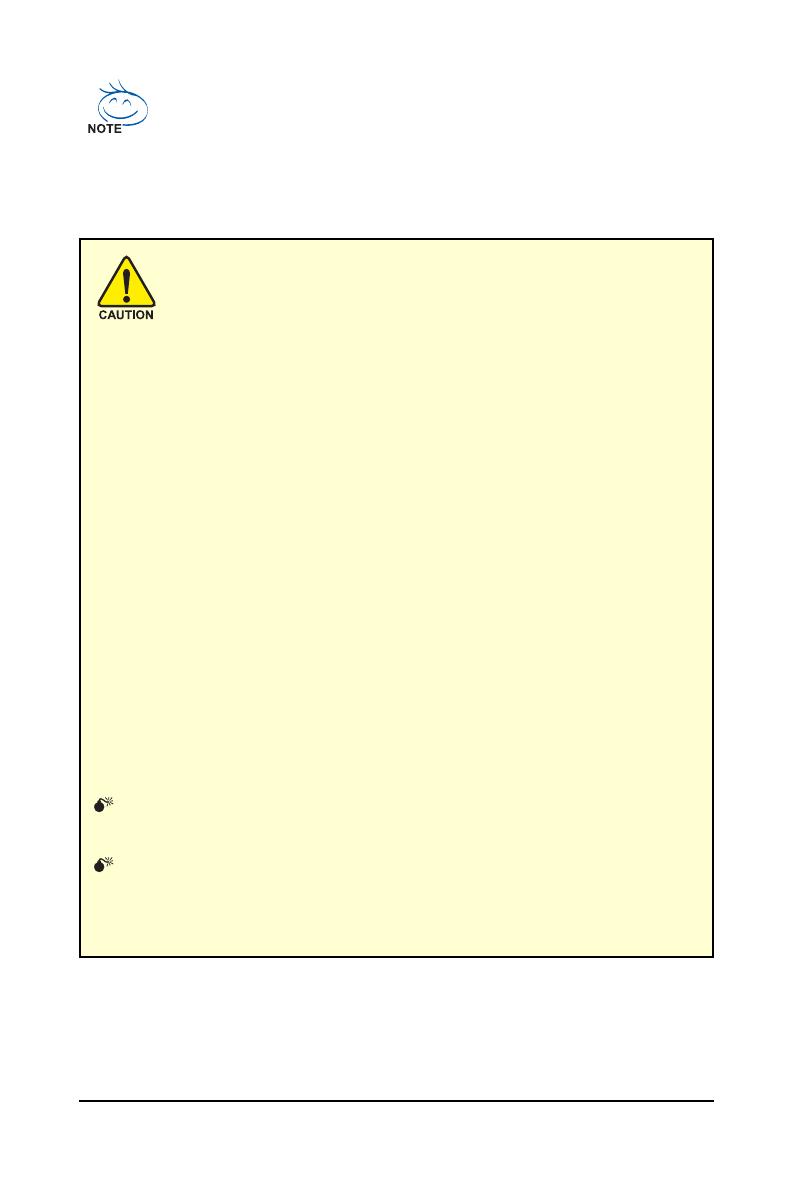
- 12 -GV-R6700 Series Graphics Accelerator
Expansion cards contain very delicate Integrated Circuit (IC) chips. To
protect them against damage from static electricity, you should follow some
precautions whenever you work on your computer.
1. Turn off your computer and unplug power supply.
2. Use a grounded wrist strap before handling computer components. If you do not
have one, touch both of your hands to a safely grounded object or to a metal object,
such as the power supply case.
3. Place components on a grounded antistatic pad or on the bag that came with the
components whenever the components are separated from the system.
The card contains sensitive electric components, which can be easily damaged by static
electricity, so the card should be left in its original packing until it is installed.
Unpacking and installation should be done on a grounded anti-static mat. The operator
should be wearing an anti-static wristband, grounded at the same point as the anti-static
mat.
Inspect the card carton for obvious damage. Shipping and handling may cause damage
to your card. Be sure there are no shipping and handling damages on the card before
proceeding.
DO NOT APPLY POWER TO YOUR SYSTEM IF THE GRAPHICS CARD IS
DAMAGED.
In order to ensure that your graphics card can work correctly, please use
official GIGABYTE BIOS only. Using non-official GIGABYTE BIOS might
cause problem(s) on the graphics card.
The entire Radeon HD 6700 series support HDMI output which can handle both audio and
video signals. However, audio output from the onboard audio controller or the external
sound card will be disabled when HDMI output is activated.
If no need for HDMI output function, set the onboard audio controller or the external sound
card to be the default Sound Playback device to obtain audio output from your system. For
more details, refer to page 17.

- 13 - Hardware Installation
2.2. Hardware Installation
Now that you have prepared your computer, you are ready to install your graphics card.
Step 1.
Locate the PCI Express x16 slot. If necessary, remove the
metal cover from this slot; then align your graphics card with
the PCI Express x16 slot, and press it in firmly until the card is
fully seated.
Step 2.
Replace the screw to fasten the card in place, and replace the
computer cover.
Make sure that the gold edge connector of the graphics card is securely
inserted.
Step 3.
Plug the display cable into your card; then turn on the computer
and monitor. To connect a flat panel display to your graphics
card, use the DVI-I connector. To connect an HDMI monitor to
your graphics card, use the HDMI connector. To connect a
DisplayPort monitor to your graphics card, use the DisplayPort
connector.
You are now ready to proceed with the installation of the graphics card driver. Please refer to next
chapter for detailed instructions.
Connect a flat panel display
Connect an HDMI monitor
To Flat Panel Display
To HDMI Monitor
Connect a DisplayPort monitor
To DisplayPort Monitor
After installation, remember to connect the power cable to your graphics
card, or the system will not boot. Do not touch the card when it's operating
to prevent system instability.

- 14 -GV-R6700 Series Graphics Accelerator
3. Software Installation
Notice the following guidelines before installing the drivers:
1. First make sure your system has installed DirectX 9 or later version.
2. Make sure your system has installed the appropriate motherboard drivers (for the motherboard
drivers, please contact the motherboard manufacturer.)
3.1. Driver and Utility Installation
3.1.1. Driver Installation
After installing the operating system, insert the driver disk into your optical drive. The driver Autorun
screen is automatically displayed which looks like that shown in the screen shot below. (If the driver
Autorun screen does not appear automatically, go to My Computer, double-click the optical drive and
execute the setup.exe program.)
For software MPEG support in Windows XP, you must install DirectX first. Users who run
Windows XP with Service Pack 2 or above do not need to install DirectX separately.
Step 1:
Click the Install Display Driver item.
Step 2:
Select the displayed language and then click Next.
Step 3:
Click the Install button.

- 15 - Software Installation
Setp 4:
Click the Express or Custom icon and then
click Next.
Step 5:
Click the Accept button.
The system is installing the components.
Step 6:
Click the Finish button to restart the computer.
Then the driver installation is completed.

- 16 -GV-R6700 Series Graphics Accelerator
3.2. Taskbar Icon
After installation of the display driver, you will find an ATI icon in the notification area. Right-click the
icon to enter the ATI Catalyst Control Center. The ATI Catalyst Control Center is used to configure
all your graphics card settings.
Right-click the ATI icon to enter the ATI Catalyst Control Center.
Or you can right-click on the desktop and select Catalyst(TM) Control Center.

- 17 - Software Installation
Configuring Audio Output
Configure the default audio output device based upon your needs.
Step 1:
Go to Start > Control Panel > Hardware and Sound > Manage audio devices.
Using the picture to the left as the example, to set HDMI audio to be
the default Sound Playback device, select Digital Output Device
(HDMI). Otherwise, select Digital Output Device (SPDIF), which
is the onboard audio controller.
Step 2:
In the Manage audio devices dialog box, click the Playback tab.
Figure 1
Figure 2
Figure 3

- 18 -GV-R6700 Series Graphics Accelerator
You can move the slider to change the resolution.
You can click the item to change the color quality.
Click the Advanced button for advanced settings.
3.3. Display Properties Pages
Display Settings (Resolutions and Color Quality for Windows)
To access Display Settings page, right-click on desktop and select Personalize, then the Personalization
windows will show up. Select Display Settings to adjust the screen resolution and color quality settings.
Display
Matrix
Model GV-R677OC-1GD GV-R677UD-1GD GV-R677D5-1GD GV-R675OC-1GI
DVI+DP
HDMI+DVI
HDMI+DP
CRT
(Note)
+HDMI
CRT
(Note)
+DP
DVI+DP+HDMI
CRT
(Note)
+DP+HDMI
(Note) By a DVI-to-D-Sub adapter.
Yes
Yes
Yes
Yes
Yes
Yes
Yes
Yes
Yes
Yes
Yes
Yes
Yes
Yes
No
Yes
No
Yes
No
No
No
Yes
Yes
Yes
Yes
Yes
Yes
Yes

- 19 - Software Installation
ATI Catalyst
®
Control Center Basic View :
The Basic View is the default view when ATI Catalyst Control Center is launched for the first time. This
interface provides access to the basic settings and advanced features of your ATI graphics products.
You can switch between Basic View and Advanced View at any time.
To access more settings in Basic View, click Basic,
and then click Next.
Easy Setup Wizards:
Choose a wizard from the central list and click Go for step-by-step assistance.
Avivo Video Converter
This wizard assists you to convert videos from one file format to another.
Step 1:
Select Avivo Video Converter, then click Go.
Step 2:
Select the video file to be converted.
Step 3:
In the Output Folder area, select the destination folder where the new file will be located. Click Next.

- 20 -GV-R6700 Series Graphics Accelerator
Step 4:
In the Output Video Format list, select a file
format for the new file. If you wish to change the
name of the new file, enter the new name in the
Output File area. Finally, click Next to start
file conversion.
The video file has been successfully converted.
Setup my display configuration
This wizard allows you to configure display
setting for desktop viewing.
HydraVision Configuration Settings
This wizard will take you to set up the HydraVision
Configuration based on your own preference.
Page is loading ...
Page is loading ...
Page is loading ...
Page is loading ...
Page is loading ...
Page is loading ...
Page is loading ...
Page is loading ...
Page is loading ...
Page is loading ...
Page is loading ...
Page is loading ...
Page is loading ...
Page is loading ...
Page is loading ...
Page is loading ...
Page is loading ...
Page is loading ...
-
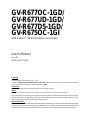 1
1
-
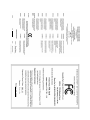 2
2
-
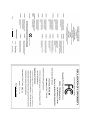 3
3
-
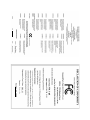 4
4
-
 5
5
-
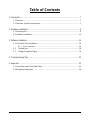 6
6
-
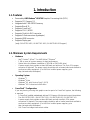 7
7
-
 8
8
-
 9
9
-
 10
10
-
 11
11
-
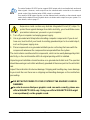 12
12
-
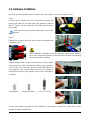 13
13
-
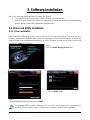 14
14
-
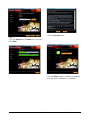 15
15
-
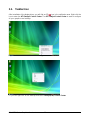 16
16
-
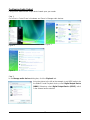 17
17
-
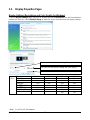 18
18
-
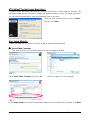 19
19
-
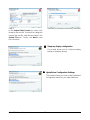 20
20
-
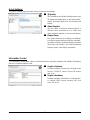 21
21
-
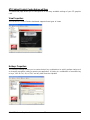 22
22
-
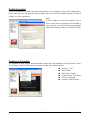 23
23
-
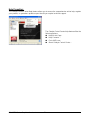 24
24
-
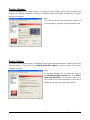 25
25
-
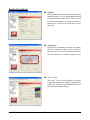 26
26
-
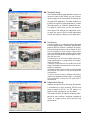 27
27
-
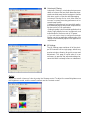 28
28
-
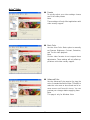 29
29
-
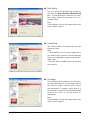 30
30
-
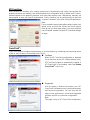 31
31
-
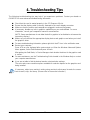 32
32
-
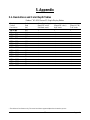 33
33
-
 34
34
-
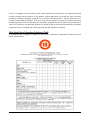 35
35
-
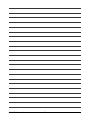 36
36
-
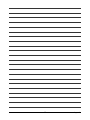 37
37
-
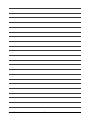 38
38
Gigabyte GV-R677D5-1GD User manual
- Category
- Graphics cards
- Type
- User manual
- This manual is also suitable for
Ask a question and I''ll find the answer in the document
Finding information in a document is now easier with AI
Related papers
-
Gigabyte GV-R677UD-1GD User manual
-
Gigabyte GV-RX345256HI User manual
-
Gigabyte GV-RX345256HI User manual
-
Gigabyte GV-R677UD-1GD User manual
-
Gigabyte GV-R545-1GI User manual
-
Gigabyte GV-R487D5-1GD User manual
-
Gigabyte GV-RX13256DP-RH User manual
-
Gigabyte GV-R465D2-1GI User manual
-
Gigabyte GV-R927XOC-4GD User manual
-
Gigabyte GV-R927XOC-4GD User manual
Other documents
-
HIS H557HO1G User guide
-
 PowerColor Radeon HD3650 1024MB User manual
PowerColor Radeon HD3650 1024MB User manual
-
 PowerColor Radeon HD3450 256MB User guide
PowerColor Radeon HD3450 256MB User guide
-
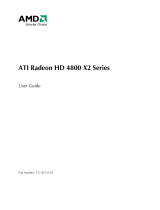 PowerColor Radeon HD4870X2 2048MB User guide
PowerColor Radeon HD4870X2 2048MB User guide
-
 Radeon Radeon HD4870 512MB User guide
Radeon Radeon HD4870 512MB User guide
-
AMD HD 3800 User manual
-
 PowerColor R71BA-NI3H User guide
PowerColor R71BA-NI3H User guide
-
 PowerColor AX4650 512MD2-H User guide
PowerColor AX4650 512MD2-H User guide
-
AMD ATI Radeon HD 4770 User manual
-
Sapphire 11229-07-20G User guide