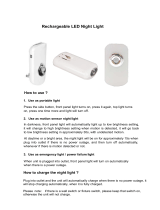Page is loading ...

VQT9485
LYT0919-001A
NV-VZ14B NV-VZ15B NV-RZ15B
LCD Monitor
Remote Controller
VHS-C Movie Camera
Operating Instructions
Before use, please read these instructions completely.
Model No.
NV-VZ14B
NV-VZ15B
NV-RZ15B

2
∫ IMPORTANT
The wires in this mains lead are coloured in
accordance with the following code:
Blue: Neutral
Brown: Live
As the colours of the wires in the mains lead of this
appliance may not correspond with the coloured
markings identifying the terminals in your plug,
proceed as follows:
The wire which is coloured BLUE must be connected
to the terminal in the plug which is marked with the
letter N or coloured BLACK.
The wire which is coloured BROWN must be
connected to the terminal in the plug which is marked
with the letter L or coloured RED.
Under no circumstances should either of these wires
be connected to the earth terminal of the three-pin
plug, marked with the letter E or the Earth Symbol
Ó.
∫ Before Use
Remove the Connector
Cover as follows.
∫ How to replace
the Fuse
1. Remove the Fuse Cover
with a screwdriver.
2. Replace the fuse and
attach the Fuse Cover.
∫ WARNING
Do not remove the cover (or back); there are no user
serviceable parts inside. Refer servicing to qualified
service personnel.
∫ Carefully observe copyright laws.
Recording of pre-recorded tapes or discs or other
published or broadcast material for purposes other
than your own private use may infringe copyright
laws. Even for the purpose of private use, recording of
certain material may be restricted.
Dear Customer,
We would like to take this opportunity to thank you for purchasing this Panasonic Movie Camera.
Please read these Operating Instructions carefully and keep them handy for future reference.
Please note that the actual controls and components, menu items, etc. of your Movie Camera
may look somewhat different from those shown in the illustrations in these Operating
Instructions.
Information for Your Safety
Movie Camera
≥The rating plate is on the underside of the Movie
Camera.
AC Adaptor
≥The rating plate is on the underside of the AC
Adaptor.
≥As this equipment gets hot during use, operate it in
well ventilated place; do not install this equipment in
a confined space such as a bookcase or similar
unit.
≥To reduce the risk of fire, electric shock or product
damage, do not expose this equipment to rain,
moisture, dripping or splashing and ensure that no
objects filled with liquids, such as vases, shall be
placed on the equipment.
Caution for AC mains lead
For your safety, please read the following text
carefully.
This appliance is supplied with a moulded three-pin
mains plug for your safety and convenience. A
5-ampere fuse is fitted in this plug.
Should the fuse need to be replaced, please ensure
that the replacement fuse has a rating of 5-amperes
and it is approved by ASTA or BSI to BS1362.
Check for the ASTA mark Ï or the BSI mark Ì on
the body of the fuse.
If the plug contains a removable fuse cover you must
ensure that it is refitted when the fuse is replaced. If
you lose the fuse cover, the plug must not be used
until a replacement cover is obtained. A replacement
fuse cover can be purchased from your local
Panasonic Dealer.
IF THE FITTED MOULDED PLUG IS UNSUITABLE
FOR THE SOCKET OUTLET IN YOUR HOME
THEN THE FUSE SHOULD BE REMOVED AND
THE PLUG CUT OFF AND DISPOSED OF
SAFELY.
THERE IS A DANGER OF SEVERE ELECTRICAL
SHOCK IF THE CUT OFF PLUG IS INSERTED
INTO ANY 13-AMPERE SOCKET.
If a new plug is to be fitted, please observe the wiring
code as shown below.
If in any doubt, please consult a qualified electrician.
Fuse
Connector
Cover
Fuse
Cover
Operating Instructions
≥These Operating Instructions apply to models NV-VZ14,
NV-VZ15, and NV-RZ15.
≥The illustrations used in these Operating Instructions
show model NV-VZ15, however, parts of the explanation
refer to different models.
≥Depending on the model, some functions are not
available.
≥All company and product names in the operating
instructions are trademarks of their respective
corporations.
Use only the recomended accessories.

PreparationsBasic Operations
Advanced Operations
Index
Precautions, Technical
Information, etc.
3
≥Order accessory and consumable items for all Audio Visual Products with ease and confidence either by
telephoning our Customer Care Centre on 08705 357357 Mon–Friday 9:00am–5:30pm.
≥Or go on line through our Internet Accessory ordering application at www.panasonic.co.uk.
≥Most major credit and debit cards accepted.
≥All enquires transactions and distribution facilities are provided directly by Panasonic UK Ltd.
≥It couldn’t be simpler!
. . . . . . AC Adaptor
. . . . . . AC Mains Lead
. . . . . . Battery Pack
≥Standard Accessories are subject to change
without notice.
≥For purchasing additional Battery Packs, see the
list of optional accessories on p. 64
. . . . . . AV Cable
. . . . . . Shoulder Strap
. . . . . . Remote Controller
(NV-VZ15/RZ15 only)
. . . . . . Batteries for
Remote Controller
(NV-VZ15/RZ15 only)
. . . . . . Lens Cap
Check List for the Standard Accessories
Preparations
Check List for the Standard Accessories . . . . . . . . . . . . 3
Controls and Functions . . . . . . . . . . . . . . . . . . . . . . . . . . 4
The 2 Types of Power Supply . . . . . . . . . . . . . . . . . . . . . 6
Using the Viewfinder . . . . . . . . . . . . . . . . . . . . . . . . . . . . 8
Using the LCD Monitor (NV-VZ14/VZ15 only) . . . . . . . . . 8
Using the Menu Screen . . . . . . . . . . . . . . . . . . . . . . . . . 10
Menu Functions . . . . . . . . . . . . . . . . . . . . . . . . . . . . . . . 12
Setting the Date and Time . . . . . . . . . . . . . . . . . . . . . . . 16
Adjusting the LCD Monitor/Viewfinder . . . . . . . . . . . . . . 17
Inserting/Ejecting the Cassette . . . . . . . . . . . . . . . . . . . 18
Basic Operations
Recording (Filming) . . . . . . . . . . . . . . . . . . . . . . . . . . . . 20
Checking If the Picture Is Recorded
(Recording Check) . . . . . . . . . . . . . . . . . . . . . . . . . . 22
Viewing Recorded Scenes During Recording Pause
(Camera Search) . . . . . . . . . . . . . . . . . . . . . . . . . . . . 22
Recording Backlit Scenes
(Backlight Compensation) . . . . . . . . . . . . . . . . . . . . . 22
Enlarging Your Subject or Widening
the Recording Angle (Zooming In/Out) . . . . . . . . . . . 24
Recording with the Time and/or Date Superimposed
in the Picture . . . . . . . . . . . . . . . . . . . . . . . . . . . . . . . 24
Viewing the Just Recorded Scenes
on the Movie Camera (Playback) . . . . . . . . . . . . . . . 26
Eliminating Picture Distortions
(Manual Tracking Adjustment) . . . . . . . . . . . . . . . . . . 28
Using the Cue, Review and Still Playback Functions
During Normal Playback . . . . . . . . . . . . . . . . . . . . . . 28
Play Back on a TV . . . . . . . . . . . . . . . . . . . . . . . . . . . . . 30
After Use . . . . . . . . . . . . . . . . . . . . . . . . . . . . . . . . . . . . 30
Advanced Operations
Recording with Special Effects (Digital Effects) . . . . . . . 32
Using the Digital Zoom Function . . . . . . . . . . . . . . . . . . 34
Using the Fade Functions . . . . . . . . . . . . . . . . . . . . . . . 36
Interval Recording . . . . . . . . . . . . . . . . . . . . . . . . . . . . . 38
Motion-Sensor-Controlled Recording . . . . . . . . . . . . . . 40
Recording in Dark Places without Any Illumination
(0 Lux Night View Function) . . . . . . . . . . . . . . . . . . . 42
Recording with Minimised Camera Shake
(Super Image Stabilizer) . . . . . . . . . . . . . . . . . . . . . . 42
Recording with Automatic White Balance
Adjustment . . . . . . . . . . . . . . . . . . . . . . . . . . . . . . . . 44
Recording with Manual White Balance Adjustment . . . . 44
Recording Yourself (Recording with the LCD Monitor
Facing Forward) (NV-VZ14/VZ15 only) . . . . . . . . . . . 46
Focusing on the Subject Manually (Manual Focus) . . . . 46
Recording in Special Situations (Programme AE) . . . . . 48
Insert Editing . . . . . . . . . . . . . . . . . . . . . . . . . . . . . . . . . 50
Adding New Sound on a Recorded Cassette
(Audio Dubbing) . . . . . . . . . . . . . . . . . . . . . . . . . . . . 50
Remote Controller (NV-VZ15/RZ15 only) . . . . . . . . . . . 52
Recording with Pre-programmed Titles Inserted in
the Picture . . . . . . . . . . . . . . . . . . . . . . . . . . . . . . . . . 54
Using Various Functions during Playback . . . . . . . . . . . 56
Playback Digital Fade . . . . . . . . . . . . . . . . . . . . . . . . . . 58
Using the Tape Counter Indication . . . . . . . . . . . . . . . . 60
Copying onto an VHS Cassette (Dubbing) . . . . . . . . . . 62
Precautions, Technical Information, etc.
Optional Accessories . . . . . . . . . . . . . . . . . . . . . . . . . . 64
Cautions for Use . . . . . . . . . . . . . . . . . . . . . . . . . . . . . . 65
Glossary . . . . . . . . . . . . . . . . . . . . . . . . . . . . . . . . . . . . 67
Indications . . . . . . . . . . . . . . . . . . . . . . . . . . . . . . . . . . . 71
Specifications . . . . . . . . . . . . . . . . . . . . . . . . . . . . . . . . 74
Before Requesting Service (Problems&Solutions) . . . . 75
Index . . . . . . . . . . . . . . . . . . . . . . . . . . . . . . . . . . . . . . . 77

4
Controls and Functions
For more details, see the pages indicated in brackets.
16 Reverse Search Button [sSEARCH] (p. 22)
Rewind/Review Button [6] (p. 26, 28)
Recording Check Button [S] (p. 22)
17 Stop Button [∫] (p. 27)
18 Forward Search Button [SEARCHr] (p. 22)
Fast Forward/Cue Button [5] (p. 28)
19 White Balance Button [W.B] (p. 45)
Pause Button [;] (p. 29)
20 Playback Button [1] (p. 27)
Backlight Button [BLC] (p. 22)
TBC Button [TBC] (p. 27)
21 LCD Monitor Open Lever [3OPEN] (p. 8)
(NV-VZ14/VZ15 only)
22 LCD Monitor (p. 8, 17, 31)
(NV-VZ14/VZ15 only)
Due to limitations in LCD production technology,
there may be some tiny bright or dark spots on the
LCD Monitor screen. However, this is not a
malfunction and does not affect the recorded
picture.
23 Cassette Compartment Lock Button [LOCK]
(p. 19)
24 Viewfinder (p. 8, 31)
Due to limitations in LCD production technology,
there may be some tiny bright or dark spots on the
Viewfinder screen, the whole screen may have a
slight colour cast, and flickering may occur.
However, this is not a malfunction and does not
affect the recorded picture.
25 Battery Holder (p. 6)
26 Battery Eject Lever [2BATTERY EJECT]
(p. 7)
1 Camera Mode Lamp [CAMERA] (p. 20)
2 VCR Mode/Charging Lamp
[VCR/CHARGE] (p. 6, 26)
3 0-Lux Recording Switch [0 LUX OFF/ON]
(p. 42)
4 White Balance Sensor (p. 44)
5 Remote Control Sensor (p. 52)
(NV-VZ15/RZ15 only)
6 Built-in Infra-red Beam Emitters (p. 42)
7 Lens Cap Holder (p. 9)
8 Microphone
9 Focus Button [FOCUS] (p. 46)
Item Set Button [SET] (p. 10)
Tracking Button (p. 28)
10 Multi-Function Dial [34/MF/TRACKING]
(p. 10, 28, 47)
11 Menu Button [MENU] (p. 10)
12 Auto Exposure Selector Button
[PROG. AE] (p. 20, 44, 46, 48)
13 Fade Button [FADE] (p. 36, 58)
14 Super Image Stabilizer Button [SIS] (p. 42)
15 Eyecup
1110 12 13 149
15
8
4, 5 ,6
3
7
1
2
INFO-
WINDOW
CAMERA
V C R
CHARGE
2321 22 26
24
25
16
17
18
20
19
s SEARCH SEARCH r
BLC
;W.B
∫1
65
S
TBC

5
Preparations
2
1
37 Eyepiece Corrector Lever (p. 9)
38 Shoulder Strap Holders
Before you go recording outside, we
recommend that you attach the Shoulder Strap
to prevent the Movie Camera from dropping
accidentally.
Pull one end of the Shoulder Strap through the
Shoulder Strap Holder
1.
Fold the end of the Shoulder Strap back, pull it
through the Shoulder Strap Length Adjuster.
Pull it out more than 2 cm
2 from the
Shoulder Strap Length Adjuster so that it
cannot slip off.
39 Tripod Receptacle
27 Audio Output Socket [A] (p. 30, 62)
28 Video Output Socket [V] (p. 30, 62)
29 DC Input Socket [DC IN] (p. 6)
30 Recording Start/Stop Buttons (p. 21)
Use either of these buttons depending on the
recording angle.
31 Grip Belt (p. 9)
You can adjust the Grip Belt to the size of your
hand.
32 Speaker (p. 27) (NV-VZ14/VZ15 only)
33 Cassette Eject Button [
< EJECT] (p. 18)
34 Date/Time/Title Button [DATE/TITLE]
(p. 24, 54, 56)
35 Zoom Lever [W/T] (p. 24, 35)
Volume Adjustment Lever [sVOLr] (p. 27)
(NV-VZ14/VZ15 only)
36 Off/On Mode Selector Switch
[CAMERA/OFF/VCR] (p. 8, 20, 26, 30)
32
27
28
30
31
29
35
36
33 34
30
V
A
39
37
38
Open the Grip Belt
Cover and adjust
the length of the
Grip Belt.

6
Title Procedure
1
The 2 Types of Power Supply
1) AC Adaptor 1 (supplied) to supply power from an AC
mains socket
2) Battery (supplied)
Supplying Power from an AC Mains Socket
Supplying Power with the Battery
Charge the Battery before using it.
Connect the AC
Adaptor to the
[DC IN] Socket on
the Movie Camera.
Connect the AC
Mains Lead to an
AC mains socket.
1
Set the [CAMERA/OFF/
VCR] Switch to [OFF].
2
Insert the Battery with
its top (so that the
arrow points upward)
into the top Battery
Holder and press the
bottom of it toward the
Movie Camera until it
locks with a click.
CAMERA
OFF
VCR
INFO-
WINDOW
CAMERA
V C R
CHARGE
Charging Lamp [CHARGE]
Flashing: During charging
Flashing with [CAMERA] Lamp: When error occurs
Lit: VCR Mode
Off: The Battery is fully charged.
≥The [CHARGE] Lamp flashes and charging starts.
≥If the [CHARGE] Lamp does not flash even though the
Battery is attached, remove the Battery and then
re-attach it.
[CHARGE] Lamp

7
Remarks, etc.
Preparations
CGR-V26S
CGR-V53S
CGR-V14
(supplied)
CGR-V14S
B
A
B
A
B
NV-VZ14/VZ15
1 h 40 min.
3 h 10 min.
6 h 20 min.
2 h 55 min. (2 h 5 min.)
5 h 25 min. (4 h 5 min.)
10 h 50 min. (8 h.)
NV-RZ15
2 h 55 min.
1 h 40 min.
5 h 25 min.
3 h 10 min.
10 h 50 min.
6 h 20 min.
A
≥Always set the [CAMERA/OFF/VCR] Switch to
[OFF] before disconnecting the AC Mains Lead.
≥If you use the Movie Camera for a long time,
it becomes warm. However, this is normal.
≥Do not use the AC Adaptor for any purposes
other than supplying the unit with power or
charging the Battery.
≥When not using the AC Adaptor, unplug its AC
Mains Lead from the AC mains socket. To
unplug, pull it by the plug, not by the lead.
≥This AC Adaptor works on any mains supply
voltage between 110 and 240 V, and any
frequency between 50 and 60 Hz. For use in
other countries, an adaptor plug may be
necessary.
≥Before connecting the AC Adaptor to the Movie
Camera, be sure to set the [CAMERA/OFF/VCR]
Switch to [OFF].
3
Connect the AC
Adaptor to the [DC
IN] Socket on the
Movie Camera.
4
Connect the AC Mains
Lead to the AC Adaptor
and to an AC mains
socket.
≥Be sure to insert the mains plug completely into the
correct socket.
≥If you have any problems with charging the Battery,
refer to page 67.
≥Charge the Battery at a room temperature between
10°C and 30°C.
≥The AC Mains Lead’s outlet plug cannot be pushed
fully into the AC Adaptor socket. A gap will remain as
shown below.
Removing the Battery from the Movie Camera
Hold the Battery firmly to prevent it from dropping and
pull it off while sliding the [2BATTERY EJECT] Lever
2 in the direction of the arrow.
≥Be careful not to drop the Battery by accident.
≥Before removing the Battery, set the [CAMERA/OFF/
VCR] Switch to [OFF].
≥Never remove the Battery during recording or
playback, because the tape would remain in contact
with the video heads and this can cause damage to
the heads and tape.
2
[2BATTERY EJECT]
Lever
Plug into
AC Adaptor.
AC Mains Lead
Plug into
AC mains
socket.
∫ Charging Time and Maximum Time for Continuous Recording
(The times shown in the above chart are approximations. The figures in parentheses show the
recording time when using the LCD Monitor.)
The times listed above for your information indicate the duration of recording performed at an ambient
temperature of 25°C and 60% relative humidity. The charging time may be longer when you charge the
Battery at higher or lower temperature.
≥During recording or charging, the Battery becomes warm. However, this is normal.
≥To ensure precise indication of the remaining battery power, always use a fully charged Battery when
attaching a Battery.
≥If you do not use the Battery for a long time, please read “Precautions for Storage” (p. 67).
A Charging Time for a
Full Charge
B Maximum Continuous
Recording Time

8
Title Procedure
CAMERA
OFF
VCR
Using the Viewfinder
Before using the Viewfinder, adjust it to your eyesight
so that the indications in the Viewfinder are clear and
easy to read.
Before adjusting the Viewfinder, make sure that
the LCD Monitor is completely closed.
(NV-VZ14/VZ15 only)
Never aim the Movie Camera with its
Viewfinder or Lens directly at the sun; this
could damage internal parts of the unit.
Using the LCD Monitor
(NV-VZ14/VZ15 only)
It is also possible to record while viewing the picture
on the opened LCD Monitor.
Relationship between Viewfinder and LCD
Monitor
Opening the LCD Monitor turns off the Viewfinder.
Closing the LCD Monitor turns the Viewfinder on
again.
However, turning the LCD Monitor forward also turns
on the Viewfinder again. (p. 47)
≥Due to limitations in production technology, there
may be some tiny bright or dark spots on the LCD,
however, these are not recorded on the tape.
1
Set the [CAMERA/OFF/
VCR] Switch to
[CAMERA] or [VCR].
Turn the switch while
pressing the button
1.
2
If necessary, adjust the
angle of the Viewfinder
by tilting it upward.
CAMERA
OFF
VCR
1
Eyepiece Corrector Lever
3
OPEN
1
Set the [CAMERA/OFF/
VCR] Switch to
[CAMERA] or [VCR].
Turn the switch while
pressing the button
2.
2
Slide the [3 OPEN]
Lever and turn out the
LCD Monitor
approximately 90° in
the direction of the
arrow.
The Viewfinder turns off.
CAMERA
OFF
VCR
2

9
Remarks, etc.
Preparations
3
Adjust by turning the Eyepiece Corrector
Lever.
Attaching the Lens Cap
Attach the shorter loop of the
Lens Cap Cord to the Grip
Belt.
You can attach the removed
Lens Cap onto the Grip Belt.
You can attach the Lens Cap
to the Lens Cap Holder on the
Grip Belt.
≥Before you start recording, remove the Lens Cap.
≥When not actually recording, always attach the Lens
Cap to the Lens to protect it.
≥Do not hold the Movie Camera by
the Viewfinder or apply any
pressure on it.
≥If sunlight or other strong light
enters the Viewfinder, sparkling
noise will occur on the Viewfinder
screen. If you block off the light,
this phenomenon disappears after
a few minutes and does not affect
the recorded picture.
≥If a subject with strong contrast or
a menu is displayed in the
Viewfinder, a ghost image may
remain temporarily. However, this
is not a malfunction and does not
affect the recorded picture.
0:00.00
0:00.00
≥The picture seen on the LCD Monitor looks slightly
stretched vertically, however, the actually recorded
picture remains unaffected by this.
≥Return the LCD Monitor to its vertical position before
closing it. Also, make sure that the Cassette
Compartment is securely closed before closing the
LCD Monitor.
Closing the LCD Monitor
Push the LCD Monitor close until the [3OPEN] Lever
locks with a click.
180˚
90˚
3
Adjusting the Angle of the LCD Monitor
The LCD Monitor rotates upward a maximum of
180x and downward a maximum of 90x from its
normal vertical position. Trying to forcefully rotate
it beyond this range could seriously damage the
Movie Camera.

10
Title Procedure
Using the Menu Screen
This Movie Camera displays the settings of various
functions in Menus to make it easy to select the
desired functions and settings.
1
Press the [MENU]
Button.
When you press this
button while the
[CAMERA] Lamp is lit in
red, the Camera Mode
Main-Menu
1 appears.
When you press this
button while the [VCR]
Lamp is lit in green, the
VCR Mode Main-Menu
2 appears.
2
Turn the [34] Dial to
select the desired
Sub-Menu.
Turning the [34] Dial
changes the highlighted
item.
5
Press the [SET] Button to set the selected item
to the desired mode.
Every press moves the cursor [1] to the next
mode.
MENU
FOCUS / SET
MF/
TRACKING
INFO-
WINDOW
CAMERA
V C R
CHARGE
MENU
MF/
TRACKING
FOCUS / SET

11
Remarks, etc.
Preparations
2 VCR Mode Main-Menu
3
Press the [SET]
Button to display
the selected Sub-
Menu.
Note About the Settings Made on the Menu
The settings you selected on the Menu are maintained
when you turn the Movie Camera off. However, if you
disconnect the power supply unit (Battery or AC
Adaptor) from the Movie Camera before turning it off,
the selected settings may not be maintained.
≥The method for making settings on the [DATE/TIME
SETUP] Sub-Menu (p.16) and [LCD/EVF SETUP]
Sub-Menu (p. 17) (NV-VZ14/VZ15) or [EVF SETUP]
Sub-Menu (NV-RZ15) differs slightly from that of
other Sub-Menus.
≥You can display the menu during playback, but not
during recording. Also, it is possible to start playback
while the menu is displayed, but if you start
recording, the displayed menu disappears.
≥Do not turn off the power while performing a menu
operation.
≥Turn the [34] Dial slowly. If you turn it fastly,
selecting the item may stop halfway.
Exiting the Menu
Press the [MENU] Button again.
4
Turn the [34] Dial to
select the item to be
set.
1 Camera Mode Main-Menu
FOCUS / SET
MF/
TRACKING
MENU
7.
OTHER FUNCTIONS
VCR FUNCTIONS
PRESS MENU TO EXIT
2.
FADE SETUP
3.
TITLE SETUP
4.
DATE/TIME SETUP
5.
DISPLAY SETUP
6.
LCD/EVF SETUP
CAMERA FUNCTIONS
PRESS MENU TO EXIT
1.
CAMERA SETUP
2.
DIGITAL EFFECT
4.
TITLE SETUP
3.
FADE SETUP
5.
DATE/TIME SETUP
6.
DISPLAY SETUP
8.
OTHER FUNCTIONS
7.
LCD/EVF SETUP
1.
DIGITAL EFFECT

12
Menu Functions
Camera Mode Menu 1`8
The illustrations of the menus are for explanation
purposes only and the actual menus may be
somewhat different.
Camera Mode Main-Menu [CAMERA FUNCTIONS]
1. CAMERA SETUP
2. DIGITAL EFFECT
3. FADE SETUP
4. TITLE SETUP
5. DATE/TIME SETUP
6. DISPLAY SETUP
7. LCD/EVF SETUP (NV-VZ14/VZ15)
EVF SETUP (NV-RZ15)
8. OTHER FUNCTIONS
[CAMERA SETUP] Sub-Menu
1
1 Motion-Sensor-Controlled Recording
[MOTION SENSOR] (p. 40)
2 Digital Zoom [DIGITAL ZOOM] (p. 34)
3 Returning to the Main-Menu [RETURN]
≥If you set [RETURN] to [YES], the menu changes
back to the Main-Menu.
[DIGITAL EFFECT] Sub-Menu 2
4 Digital Effects [DIGITAL EFFECT] (p. 32)
5 Returning to the Main-Menu [RETURN]
CAMERA SETUP
PRESS MENU TO EXIT
---- YES
1
MOTION SENSOR OFF ON
DIGITAL ZOOM
45X 100X
700X
SHUTTER EFFECT OFF ON
1
2
3
RETURN
4
5
2
DIGITAL EFFECT
PRESS MENU TO EXIT
DIGITAL EFFECT
OFF D.ZOOM B/W
SEPIA MOSAIC NEGA
SOLARI STRETCH
RED FILTER BLUE FILTER
RETURN ---- YES
TITLE SETUP
PRESS MENU TO EXIT
DATE/TITLE
SIZE LARGE
COLOUR MAGENTA
DATE TIME+SECONDS
LANGUAGE
FOR TITLE SPANISH
RETURN ---- YES
TITLE BODA
34
=
>
?
@
<
;
6
9
:
7
8
FADE SETUP
PRESS MENU TO EXIT
FADE IN SLIDE DOOR
FADE COLOUR BLACK
CORNER
WINDOW
SHUTTER
FADE OUT SLIDE
RETURN ---- YES
DIGITAL FADE OFF ON
[CAMERA SETUP] Sub-Menu [DIGITAL EFFECT] Sub-Menu
[FADE SETUP] Sub-Menu [TITLE SETUP] Sub-Menu
[FADE SETUP] Sub-Menu 3 (p. 36)
6 Digital Fade Off/On [DIGITAL FADE] (p. 37)
7 Fade in [FADE IN] (p. 36)
8 Fade out [FADE OUT] (p. 36)
9 Colour of the Digital Fade [FADE COLOUR]
(p. 36)
: Returning to the Main-Menu [RETURN]
[TITLE SETUP] Sub-Menu
4
; Date/Time/Title Indication [DATE/TITLE]
(p. 24)
< Title [TITLE] (p. 54)
= Language of the Title
[LANGUAGE FOR TITLE] (p. 54)
> Size of the Title [SIZE] (p. 54)
? Colour of the Date/Time/Title Indication
[COLOUR] (p. 55)
@ Returning to the Main-Menu [RETURN]

13
Preparations
1MIN 5MIN
1S 5S
5
6
D
C
E
F
G
PRESS MENU TO RETURN
LCD/EVF SETUP
LCD BRIGHTNESS
[-]|||||------[+]
LCD COLOUR
[-]|||||------[+]
EVF BRIGHTNESS
[-]|||||------[+]
8
OTHER FUNCTIONS
PRESS MENU TO EXIT
RETURN ---- YES
7
DATE/TIME SETUP
PRESS MENU TO RETURN
YEAR 2002
MONTH 2
DATE 28
HOUR 15
MIN. 30
DISPLAY SETUP
PRESS MENU TO EXIT
TAPE 30 45 60
SELF SHOOT NORMAL
MIRROR
DISPLAY ALL MEMORY
PARTIAL OFF
COUNTER RESET ---- YES
RETURN ---- YES
I
H
J
K
INTERVAL REC OFF ON
REC TIME 1/4S 1/2S
INTERVAL TIME 15S 30S
DEMO MODE OFF ON
REC SPEED SP LP
A
B
[DATE/TIME SETUP] Sub-Menu
[LCD/EVF SETUP] Sub-Menu
[DISPLAY SETUP] Sub-Menu
[OTHER FUNCTIONS] Sub-Menu
[DATE/TIME SETUP] Sub-Menu 5 (p. 16)
[DISPLAY SETUP] Sub-Menu 6
A Tape Length [TAPE2] (p. 19)
B Counter Display Mode [DISPLAY] (p. 61)
C Counter Reset [COUNTER RESET] (p. 60)
D Self-Recording [SELF SHOOT] (p. 47)
(NV-VZ14/VZ15 only)
E Returning to the Main-Menu [RETURN]
[LCD/EVF SETUP] Sub-Menu
7 (p. 17)
(LCD Monitor adjustment is only for NV-VZ14/VZ15.)
[OTHER FUNCTIONS] Sub-Menu 8
F Recording Speed Mode [REC SPEED]
≥You can select the desired recording speed
(SP Mode or LP Mode) by selecting the
corresponding setting for [REC SPEED] on
the [OTHER FUNCTIONS] Sub-Menu. ([SP]
means Standard Play. Recording is possible
for the time indicated on the cassette. [LP]
means Long Play. Recording is possible for
approximately double the time indicated on
the cassette. )
G Interval Recording [INTERVAL REC] (p. 38)
H Recording Time of Interval Recording
[REC TIME] (p. 39)
I Interval Time of Interval Recording
[INTERVAL TIME] (p. 38)
J Demonstration Mode [DEMO MODE] (p. 70)
K Returning to the Main-Menu [RETURN]

14
VCR Mode Main-Menu [VCR FUNCTIONS]
1. DIGITAL EFFECT
2. FADE SETUP
3. TITLE SETUP
4. DATE/TIME SETUP
5. DISPLAY SETUP
6. LCD/EVF SETUP (NV-VZ14/VZ15)
EVF SETUP (NV-RZ15)
7. OTHER FUNCTIONS
TITLE SETUP
PRESS MENU TO EXIT
DATE/TITLE
SIZE LARGE
COLOUR MAGENTA
DATE TIME+SECONDS
LANGUAGE
TITLE BODA
FOR TITLE SPANISH
RETURN ---- YES
DIGITAL EFFECT
PRESS MENU TO EXIT
DATE/TIME SETUP
PRESS MENU TO RETURN
YEAR 2002
MONTH 2
DATE 28
HOUR 15
MIN. 30
1
DIGITAL EFFECT
EFFECT OFF ON
OFF B/W
SEPIA MOSAIC NEGA
SOLARI STRETCH
RED FILTER BLUE FILTER
RETURN ---- YES
1
2
43
FADE SETUP
PRESS MENU TO EXIT
FADE IN SLIDE
FADE OUT SLIDE
FADE COLOUR
BLACK WHITE
YELLOW RED
MAGENTA BLUE
CYAN GREEN
RETURN ---- YES
DIGITAL FADE OFF ON
[DIGITAL EFFECT] Sub-Menu [FADE SETUP] Sub-Menu
[TITLE SETUP] Sub-Menu [DATE/TIME SETUP] Sub-Menu
[DIGITAL EFFECT] Sub-Menu 1 (p. 56)
1 Digital Effect On/Off [EFFECT] (p. 56)
≥All other items on the [DIGITAL EFFECT]
Sub-Menu are the same as those on the
[DIGITAL EFFECT] Sub-Menu of the
[CAMERA FUNCTIONS] Main-Menu.
[FADE SETUP] Sub-Menu
2 (p. 58)
All items on the [FADE SETUP] Sub-Menu are the
same as those on the [FADE SETUP] Sub-Menu
of the [CAMERA FUNCTIONS] Main-Menu.
[TITLE SETUP] Sub-Menu
3 (p. 24, 54)
All items on the [TITLE SETUP] Sub-Menu are the
same as those on the [TITLE SETUP] Sub-Menu
of the [CAMERA FUNCTIONS] Main-Menu.
[DATE/TIME SETUP] Sub-Menu
4 (p. 16)
Menu Functions (Cont.)
VCR Mode Menu 1`7

15
Preparations
OTHER FUNCTIONS
PRESS MENU TO EXIT
AUDIO DUBBING ---- ON
INSERT ---- ON
RETURN ---- YES
DISPLAY SETUP
PRESS MENU TO EXIT
TAPE 30 45 60
DISPLAY ALL MEMORY
OFF
COUNTER RESET ---- YES
RETURN ---- YES
PRESS MENU TO RETURN
LCD/EVF SETUP
LCD BRIGHTNESS
[-]|||||------[+]
LCD COLOUR
[-]|||||------[+]
EVF BRIGHTNESS
[-]|||||------[+]
5
7
6
4
2
3
[DISPLAY SETUP] Sub-Menu
[OTHER FUNCTIONS] Sub-Menu
[LCD/EVF SETUP] Sub-Menu
[DISPLAY SETUP] Sub-Menu 5
(p. 19, 60)
All items on the [DISPLAY SETUP] Sub-Menu are
the same as those on the [DISPLAY SETUP] Sub-
Menu of the [CAMERA FUNCTIONS] Main-Menu.
[LCD/EVF SETUP] Sub-Menu
6 (p. 17)
(LCD Monitor adjustment is only for NV-VZ14/VZ15.)
[OTHER FUNCTIONS] Sub-Menu 7
2 Audio Dubbing [AUDIO DUBBING] (p. 50)
3 Insert Editing [INSERT] (p. 50)
4 Returning to the Main-Menu [RETURN]

16
Setting the Date and Time
If you select the [DATE/TIME SETUP] Sub-Menu of the [CAMERA FUNCTIONS] Main-Menu, the menu
shown below appears.
Set the correct date and time before recording.
For example: To set the clock to 15th October
2002, 14:30.
1 Turn the [34] Dial to set to [2002].
≥The years change in the following order:
...1980...1981...2000...2079...1980...
2 Press the [SET] Button to select
[MONTH].
3 Turn the [34] Dial to set to [10].
4 Press the [SET] Button to select [DATE].
5 Turn the [34] Dial to set to [15].
6 Press the [SET] Button to select [HOUR].
7 Turn the [34] Dial to set to [14].
8 Press the [SET] Button to select [MIN.].
9 Turn the [34] Dial to set to [30].
10 Press the [MENU] Button to finish the
date and time setting.
≥The operation of the clock starts from [00]
seconds.
≥Pressing the button one more time makes
the menu disappear.
≥As the Movie Camera’s built-in clock is subject to
slight imprecision, be sure to check the indicated
time before recording.
≥The clock employs the 24-hour system.
MENU
FOCUS / SET
MF/
TRACKING
CAMERA FUNCTIONS
PRESS MENU TO EXIT
1.
CAMERA SETUP
2.
DIGITAL EFFECT
4.
TITLE SETUP
3.
FADE SETUP
5.
DATE/TIME SETUP
6.
DISPLAY SETUP
8.
OTHER FUNCTIONS
7.
LCD/EVF SETUP
DATE/TIME SETUP
PRESS MENU TO RETURN
YEAR 2002
MONTH 10
DATE 15
HOUR 14
MIN. 30

17
Preparations
LCD Brightness [LCD BRIGHTNESS]
To adjust the brightness of the LCD screen.
The more vertical bars are shown, the brighter the
screen is.
LCD Colour Level [LCD COLOUR]
To adjust the colour saturation of the LCD screen.
The more vertical bars are shown, the stronger
the colours are.
Viewfinder Brightness [EVF BRIGHTNESS]
To adjust the brightness of the Viewfinder.
The more vertical bars are shown, the brighter the
screen is.
1 Press the [SET] Button to select the item
that you want to adjust.
2 Turn the [34] Dial to increase or
decrease the vertical bars of the Bar
Indication.
The Bar Indication is divided into 11 steps.
The more vertical bars are shown, the
stronger the brightness or colour saturation
is.
Exiting the Menu
Press the [MENU] Button twice.
≥These adjustments have no influence on the
actual picture recorded.
Adjusting the LCD Monitor/Viewfinder
(LCD Monitor adjustment is only for NV-VZ14/VZ15.)
If you select the [LCD/EVF SETUP] or [EVF SETUP] Sub-Menu of the [VCR FUNCTIONS] or the [CAMERA
FUNCTIONS] Main-Menu, the following items are displayed.
PRESS MENU TO RETURN
LCD/EVF SETUP
LCD BRIGHTNESS
[-]|||||------[+]
LCD COLOUR
[-]|||||------[+]
EVF BRIGHTNESS
[-]|||||------[+]
MENU
FOCUS / SET
MF/
TRACKING

18
Title Procedure
1
Connect the AC
Adaptor or attach a
charged Battery.
(p. 6)
2
Turn the cog wheel to
tighten the tape.
Inserting/Ejecting the Cassette
If the AC Adaptor or Battery is used to supply power, it
is possible to insert or eject the cassette without
turning on the Movie Camera.
Cog Wheel
<
EJECT
3
OPEN
4
Press the [< EJECT]
Button.
5
Insert the cassette with
the cassette window 1
facing outward and
push it all the way in.
1
Preventing Accidental Erasure of
Recordings
≥Recording on a previously recorded cassette erases the
existing scenes and sound.
≥To protect important recordings against accidental
erasure, use a screwdriver to break out the tab 2 on the
cassette (some cassettes have sliding-type tabs).
≥To be able to record again on a protected cassette, firmly
cover the hole where the tab was with two layers of
adhesive tape 3.
2
3
<
EJECT

19
Remarks, etc.
Preparations
3
(NV-VZ14/VZ15 only)
Slide the [3OPEN] Lever to the left and
simultaneously open the LCD Monitor in the
direction of the arrow approximately 90x.
Be sure to keep the LCD Monitor in its vertical
position, so that the Cassette Compartment
Cover, when it opens, does not hit the LCD
Monitor.
≥If a cassette with broken out erasure prevention tab is
inserted, the [ Y ] Indication flashes.
≥You will hear noise of tightening the tape when you insert the
cassette, and noise of rewinding the tape when you close the
cassette compartment. However, this is not a malfunction.
Confirming the Remaining Tape Time
During recording and playback, the Remaining Tape Time
Indication 4 is automatically displayed, so you always know
how much time you have left on the cassette. However, to
ensure correct display of the remaining tape time, the tape
length of the cassette being used must be set correctly on the
Movie Camera.
≥If you start recording or playback, the [R] Indication flashes for
a few seconds, while the Movie Camera calculates the
remaining tape time.
≥When recording or playback starts, the Tape Length Indication
disappears, and in its place the [R] Indication 4 flashes while
the remaining tape time is being calculated. A few seconds
later, the Remaining Tape Time Indication appears. ([R]
means Remaining.)
≥When the remaining tape time is less than 2 minutes, the [R]
Indication and the Remaining Tape Time Indication start to
flash.
≥This function is only meant as a guide. The Remaining Tape
Time Indication is subject to imprecision due to either user
error (such as incorrectly selected tape length) or stretching of
the tape.
≥When you use a cassette bearing the [P] mark or other special
types of cassettes, the Remaining Tape Time Indication may
not be very precise.
1 Press the [MENU] Button.
≥The Main-Menu appears.
2 Turn the [34] Dial to select [DISPLAY
SETUP] and then press the [SET] Button.
3 Turn the [34] Dial to select [TAPE2].
4 Press the [SET] Button to select the correct
tape length.
≥The selected tape length is marked with the [1] Mark.
≥The Tape Length Indications change in the following
order:
5 Press the [MENU] Button to exit the menu.
P
P
R 0:30
4
30
Camera Mode
VCR Mode
[30] [45] [60]
[230] [245] [260]
DISPLAY SETUP
PRESS MENU TO EXIT
TAPE 30 45 60
DISPLAY ALL
COUNTER RESET ----
RETURN ----
DISPLAY SETUP
PRESS MENU TO EXIT
TAPE 30 45 60
SELF SHOOT NORMAL
DISPLAY ALL
COUNTER RESET ----
RETURN ----
6
Close the Cassette Compartment by pressing
the [LOCK] Button.
∫ Selecting the Correct Tape Length
To ensure that the Remaining Tape Time Indication
displayed during recording and playback is correct,
you need to set the tape length that matches that of
the inserted cassette.
LOCK
3
OPEN

20
Title Procedure
4
To pause recording:
Press the Recording Start/Stop Button again.
The [PAUSE] Indication appears.
Recording (Filming)
When the [AUTO] Indication appears, you can simply
turn on the Movie Camera and press the Recording
Start/Stop Button to start recording, and the focus and
white balance are adjusted automatically.
≥If the [AUTO] Indication does not appear in the
Viewfinder or on the LCD Monitor, press the
[PROG. AE] Button repeatedly until the [AUTO]
Indication appears.
≥Depending on the light source and recording
situation, correct automatic focusing and white
balance adjustment may not be possible. In such
cases, adjust them manually.
Focus: p. 46
White Balance: p. 44
1
Set the [CAMERA/OFF/
VCR] Switch to
[CAMERA] while
pressing the button
1.
The [CAMERA] Lamp
lights.
[PROG. AE] Button
CAMERA
OFF
VCR
1
INFO-
WINDOW
CAMERA
V C R
CHARGE
CAMERA
OFF
VCR
INFO-
WINDOW
CAMERA
V C R
CHARGE
PAUSE
PAUSE
CAMERA
OFF
VCR
2
Press the [PROG. AE]
Button repeatedly until
the [AUTO] Indication
appears.
The initial setting is
[AUTO].
PROG. AE
/