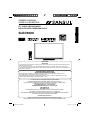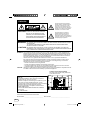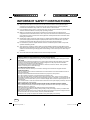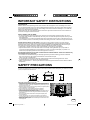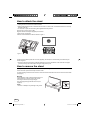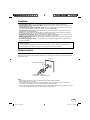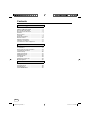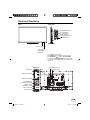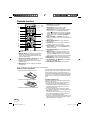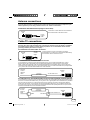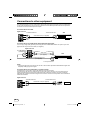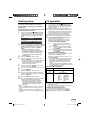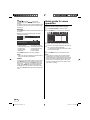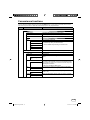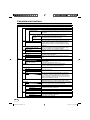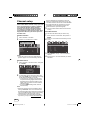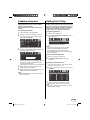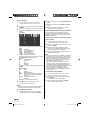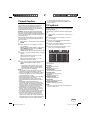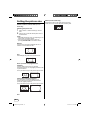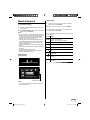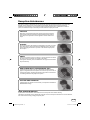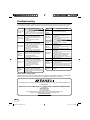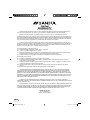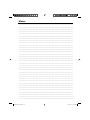50” CLASS LED-LCD HDTV
LED-LCD HDTV CATÉGORIE 50 PO
OWNER’S MANUAL
GUIDE D’UTILISATION
ATTENTION
ATTENTION
If you purchase a universal remote control from your local retailer, please contact the remote manufacturer for the
required programming code.
Si vous utilisez avec cet appareil une télécommande universelle (autre que celle vendue avec ce téléviseur),
consultez la documentation accompagnant la télécommande universelle afin de connaître le code numérique cor-
respondant au téléviseur.
AIR/CABLE MODE SELECTION
SÉLECTION DU MODE AIR/CABLE
When shipped from the factory, the Signal Type option is set to the “Cable” (Cable Television) mode.
If not using Cable TV, set this menu option to the “Air” position.
Lorsque l’appareil sort de l’usine, l’option Signal Type est en mode « Cable » (câblodistribution). Si vous
n’utilisez pas la câblodistribution, sélectionnez l’option « Air ».
Before operating the unit, please read this manual thoroughly.
Avant de faire fonctionner l’appareil, veuillez lire le présent guide attentivement.
FRANÇAIS ENGLISH
SLED5000
IF CONTACT WITH CUSTOMER SERVICE IS REQUIRED
PLEASE HAVE THE MODEL NUMBER READY PRIOR TO THE CALL.
SI VOUS DEVEZ COMMUNIQUER AVEC LE SERVICE CLIENTÈLE, PRENEZ NOTE
DU NUMÉRO DE MODÈLE AVANT D’APPELER.
CUSTOMER SERVICE – 1-800-289-0980
SERVICE/SERVICE CLIENTÈLE: 1-800-289-0980
ORION WEBSITE
SITE WEB ORION
FOR INFORMATION ON OUR OTHER PRODUCTS, TO ORDER ACCESSORIES ONLINE,
OR FOR RECYCLING INFORMATION, PLEASE VISIT OUR WEBSITE AT
POUR OBTENIR DES INFORMATIONS SUR NOS AUTRES PRODUITS, POUR COMMANDER DES ACCESSOIRES,
OU LE RECYCLAGE, VEUILLEZ VISITER NOTRE SITE WEB:
www.sansuiproducts.com
J3QE0121A_EN.indd 1J3QE0121A_EN.indd 1 12/14/12 6:03:12 PM12/14/12 6:03:12 PM

EN 2
Location of the required marking
The rating sheet and the safety caution are
on the rear of the unit.
The lightning flash with arrowhead
symbol, within an equilateral triangle
is intended to alert the user to the
presence of uninsulated dangerous
voltage within the product's enclosure
that may be of sufficient magnitude to
constitute a risk of electric shock.
The exclamation point within an
equilateral triangle is intended to
alert the user to the presence of
important operating and maintenance
(servicing) instructions in the literature
accompanying the appliance.
CAUTION: TO REDUCE THE RISK OF ELECTRIC
SHOCK, DO NOT REMOVE COVER
(OR BACK). NO USER-SERVICEABLE
PARTS INSIDE. REFER SERVICING TO
QUALIFIED SERVICE PERSONNEL.
WARNING: This equipment has been tested and found to comply with the limits for a Class B digital device,
pursuant to Part 15 of the FCC Rules. These limits are designed to provide reasonable protection
against harmful interference in a residential installation. This equipment generates, uses and can
radiate radio frequency energy and, if not installed and used in accordance with the instructions,
may cause harmful interference to radio communications.
However, there is no guarantee that interference will not occur in a particular installation. If
this equipment does cause harmful interference to radio or television reception, which can be
determined by turning the equipment off and on, the user is encouraged to try to correct the
interference by one or more of the following measures:
- Reorient or relocate the receiving antenna.
- Increase the separation between the equipment and receiver.
-
Connect the equipment into an outlet on a circuit different from that to which the receiver is connected.
- Consult the dealer or an experienced radio/TV technician for help.
CAUTION: Changes or modifications not expressly approved by the party responsible for compliance with the
FCC Rules could void the user's authority to operate this equipment.
WARNING: TO PREVENT FIRE OR SHOCK HAZARD, DO NOT EXPOSE THIS APPLIANCE TO RAIN
OR MOISTURE.
TO PREVENT THE SPREAD OF FIRE, KEEP CANDLES OR OPEN FLAMES AWAY
FROM THIS PRODUCT AT TIMES.
CAUTION: TO PREVENT ELECTRIC SHOCK. DO NOT USE THIS POLARIZED PLUG WITH AN
EXTENSION CORD, RECEPTACLE OR OTHER OUTLET UNLESS THE BLADES CAN BE
FULLY INSERTED TO PREVENT BLADE EXPOSURE.
Record the model number and serial number.
Model number ______________________________ Serial number ______________________________
FCC Declaration of Conformity Compliance Statement
(Part 15):
The Sansui SLED5000, LED-LCD HDTV combination
complies with Part 15 of the FCC rules.
Operation is subject to the following two conditions: (1) this
device may not cause harmful interference, and (2)
this device must accept any interference received, including
interference that may cause undesired operation.
The party responsible for compliance to these rules is:
ORION AMERICA,INC.
1105 SOUTH MAIN STREET PRINCETON, INDIANA
47670,U.S.A
Ph: 1-800-289-0980
ENGLISH
J3QE0121A_EN.indd 2J3QE0121A_EN.indd 2 12/14/12 6:03:16 PM12/14/12 6:03:16 PM

3 EN
15) Apparatus should not be exposed to dripping or splashing, and objects filled with liquids, such as
vases, should not be placed on the apparatus.
16) An outside antenna system should not be located in the vicinity of overhead power lines or other
electric light or power circuits, or where it can fall into such power lines or circuits. When installing an
outside antenna system, extreme care should be taken to keep from touching such power lines or
circuits, as contact with them might be fatal.
17) Do not overload wall outlets and extension cords, as this can result in a risk of fire or electric shock.
18) Do not push objects through any openings in this unit, as they may touch dangerous voltage points
or short out parts that could result in fire or electric shock. Never spill or spray any type of liquid into
the unit.
19) If an outside antenna or cable system
is connected to the unit, be sure the
antenna or cable system is grounded
to provide some protection against
voltage surges and built-up static
charges, Section 810 of the National
Electrical Code, ANSI/NFPA 70, provides
information with respect to proper
grounding of the mast and supporting
structure, grounding of the lead-in
wire to an antenna discharge unit, size
of grounding conductors, location of
antenna discharge unit, connection to
grounding electrodes, and requirements for the grounding electrode.
ANTENNA
DISCHARGE UNIT
(NEC SECTION 810-20)
ANTENNA LEAD IN WIRE
GROUNDING CONDUCTORS
(NEC SECTION 810-21)
GROUND CLAMPS
POWER SERVICE GROUNDING
ELECTRODE SYSTEM
(NEC ART 250, PART H)
GROUND
CLAMP
ELECTRIC SERVICE
EQUIPMENT
NEC-NATIONAL ELECTRICAL CODE
S2898A
EXAMPLE OF ANTENNA GROUNDING AS PER THE NATIONAL ELECTRICAL CODE
IMPORTANT SAFETY INSTRUCTIONS
J3QE0121A_EN.indd 3J3QE0121A_EN.indd 3 12/14/12 6:03:20 PM12/14/12 6:03:20 PM

EN 4
CHILD SAFETY:
It Makes A Difference How and Where You Use Your Flat Panel Display
Congratulations on your purchase! As you enjoy your new product, please keep these safety tips in mind:
THE ISSUE
The home theater entertainment experience is a growing trend and larger flat panel displays are popular
purchases. However, flat panel displays are not always supported on the proper stands or installed
according to the manufacturer’s recommendations.
Flat panel displays that are inappropriately situated on dressers, bookcases, shelves, desks, speakers,
chests or carts may fall over and cause injury.
THIS MANUFACTURER CARES!
The consumer electronics industry is committed to making home entertainment enjoyable and safe.
TUNE INTO SAFETY
One size does NOT fit all. Follow the manufacturer’s recommendations for the safe installation and use of
your flat panel display.
Carefully read and understand all enclosed instructions for proper use of this product.
Don’t allow children to climb on or play with furniture and television sets.
Don’t place flat panel displays on furniture that can easily be used as steps, such as a chest of drawers.
Remember that children can become excited while watching a program, especially on a “larger than life” flat
panel display. Care should be taken to place or install the display where it cannot be pushed, pulled over, or
knocked down.
Care should be taken to route all cords and cables connected to the flat panel display so that they cannot be
pulled or grabbed by curious children.
WALL MOUNTING: IF YOU DECIDE TO WALL MOUNT YOUR FLAT PANEL DISPLAY, ALWAYS:
Use a mount that has been recommended by the display manufacturer and/or listed by an independent
laboratory (such as UL, CSA, ETL).
Follow all instructions supplied by the display and wall mount manufacturers.
If you have any doubts about your ability to safely install your flat panel display, contact your retailer about
professional installation.
Make sure that the wall where you are mounting the display is appropriate to support the weight of the unit/
product and wall mount. If you are unsure, contact a professional installer.
A minimum of two people are required for installation. Flat panel displays can be heavy.
20) When replacement parts are required, be sure the service technician uses replacement parts
specified by the manufacturer or those that have the same characteristics as the original part.
Unauthorized substitutions may result in fire, electric shock or other hazards.
21) Upon completion of any service or repairs to this unit, ask the service technician to perform safety
checks to determine that the unit is in proper operating condition.
22) When you connect the product to other equipment, turn off the power and unplug all of the
equipment from the wall outlet. Failure to do so may cause an electric shock and serious personal
injury. Read the owner's manual of the other equipment carefully and follow the instructions when
making any connections.
23) Sudden high volume sound may cause hearing or speaker damage. When you use headphones,
(if the unit is equipped with a headphone jack) keep the volume at a moderate level. If you use
headphones continuously with high volume sound, it may cause hearing damage.
24) Do not allow the product to output distorted sound for an extended period of time. It may cause
speaker overheating and fire.
25) This reminder is provided to call the cable TV system installer’s attention to Article 820-40 of the
NEC that provides guidelines for proper grounding and, in particular, specifies that the cable ground
shall be connected to the grounding system of the building, as close to the point of cable entry as
practical.
26) The socket-outlet must be installed near the unit and easily accessible.
IMPORTANT SAFETY INSTRUCTIONS
J3QE0121A_EN.indd 4J3QE0121A_EN.indd 4 12/14/12 6:03:21 PM12/14/12 6:03:21 PM

5 EN
Notes when mounting the TV on a wall
If the unit is to be mounted on the wall, contact the retailer where you
purchased the TV for advice, and have the equipment professionally
installed. Incomplete or improper installation may cause injury to you,
and/or damage to the TV.
Bracket holes: To attach a wall mounting bracket (not supplied) attach
where indicated in the drawing right.
This manufacturer recommends professional installation.
Utilize an appropriate bracket and fasteners, sufficient to
accommodate the size and weight of the unit.
Assure the wall to which the unit is to be mounted will safely support
the size and weight of the unit, using the bracket and fasteners you
have selected.
Keep cords and cables connected to this flat panel display out of
reach of children.
To hang the television on a wall, remove these screws and then
remove a stand. Before performing work spread cushioning over the
base area to lay the TV on.
Before wall-mounting, please check carefully the location of the TV’s
mounting-holes.
•
•
•
•
•
•
•
•
CONDENSATION
Moisture will form in the operating section of the unit if the unit is brought from cool surroundings into a warm
room or if the temperature of the room rises suddenly. When this happens, unit's performance will be impaired.
To prevent this, let the unit stand in its new surroundings for about an hour before switching it on, or make sure
that the room temperature rises gradually.
Condensation may also form during the summer if the unit is exposed to the breeze from an air conditioner. In
such cases, change the location of the unit.
HOW TO HANDLE THE LCD PANEL
Do not press hard or jolt the LCD panel. It may cause the LCD panel glass to break and injury may occur.
If the LCD panel is broken, make absolutely sure that you do not touch the liquid in the panel. This may cause
skin inflammation.
If the liquid gets in your mouth, immediately gargle and consult with your doctor. Also, if the liquid gets in your
eyes or touches your skin, consult with your doctor after rinsing for at least 15 minutes or longer in clean water.
Possible Adverse Effects on LCD Panel: If a fixed (non-moving) pattern remains on the LCD Panel for
long periods of time, the image can become permanently engrained in the LCD Panel and cause subtle but
permanent ghost images. This type of damage is NOT COVERED BY YOUR WARRANTY. Never leave your
LCD Panel on for long periods of time while it is displaying the following formats or images:
Fixed images, such as stock tickers, video game patterns, TV station logos, and websites.
Special formats that do not use the entire screen. For example, viewing letterbox style (16:9) media on
a normal (4:3) display (black bars at top and bottom of screen); or viewing normal style (4:3) media on a
widescreen (16:9) display (black bars on left and right sides of screen).
The following symptoms are not signs of malfunction but technical limitation. Therefore we disclaim any
responsibility for these symptoms.
LCD Panels are manufactured using an extremely high level of precision technology, however sometimes
parts of the screen may be missing picture elements or have luminous spots.
This is not a sign of a malfunction.
Do not install the LCD Panel near electronic equipment that produces electromagnetic waves. Some
equipment placed too near this unit may cause interference.
Effect on infrared devices – There may be interference while using infrared devices such as infrared cordless
headphones.
•
•
•
•
•
•
•
SAFETY PRECAUTIONS
The unit emits heat when in operation. Do not place any covers or blankets on the unit, this may cause overheating.
Do not block ventilation holes, or set up near radiators. Do not place in direct sunshine. When placing on a shelf leave 4 inches
(10 cm) free space around the entire unit.
IMPORTANT SAFETY INSTRUCTIONS
Bracket holes
4inches
4inches
Screws
J3QE0121A_EN.indd 5J3QE0121A_EN.indd 5 12/14/12 6:03:21 PM12/14/12 6:03:21 PM

EN 6
How to attach the stand
Finally secure the bottom-plate with 5 screws (supplied) (4x12mm(5/32 x 15/32 inches)) as indicated by the
arrows in figure 2.
Be sure to follow the instructions. Insufficient tightening or incorrect installation of the stand will not support
your unit correctly, and could result in damage or injury from tip-over.
•
How to remove the stand
When you transport this product, remove the stand and pack flat against the back of the unit in the carton. To
remove the stand, perform these steps in reverse order.
For wall mounting, the base must be removed. To disconnect the base/stand remove the 4 screws from the back
(see page 5).
NOTE:
• Unplug the AC cord from the AC INPUT terminal.
• Before beginning this process, assure that the TV is laid on a clean, safe, and cushioned surface to avoid any
damage to the unit.
• Do not touch or press the TV-screen, glass might break under pressure.
Place the TV on its front onto a table.
Align the stand’s bottom-plate (supplied) as seen here.
It will fit in only one direction.
Hold the unit and attach the stand as shown in fi gure 1.
Figure 1
Figure 2
Warning
To prevent injury, which could be expected due to an
eventual fall, the TV must be fixed to the ground
according to instruction (see right image).
Fix to the appropriate ground with the screw (not
supplied).
NOTE:
There is no liability for any damage to the ground.•
Wait
J3QE0121A_EN.indd 6J3QE0121A_EN.indd 6 12/14/12 6:03:26 PM12/14/12 6:03:26 PM

7 EN
Features
Integrated Digital Tuner - You can view digital broadcasts without using a Digital TV Set-Top Box.
Closed Caption Decoder With Full Text Mode - Displays text captions or full screen text on the screen for
hearing impaired viewers.
Picture Adjustments Using The Remote Control - The On-Screen display allows precise remote control
adjustment of BRIGHTNESS, CONTRAST, COLOR, TINT and SHARPNESS.
Programmable TV Sleep Timer - Operable from the remote control, the TV can be programmed for up to
240 minutes to turn off automatically.
V-Chip - The V-Chip function can read the rating of a broadcast program or movie content if the program is
encoded with this information. V-Chip will allow you to set a restriction level.
Digital Audio Jack (Coaxial) - When a component with a built-in Dolby Digital decoder is connected, Dolby
Digital sound can produce the effect of being in a movie theater or a concert hall.
HDMI/Component Video Jacks - A VCR, DVD player, satellite receiver or other audio/video component can
be connected to this unit.
On-Screen 3 Languages Display - You can select one of 3 languages, English, French or Spanish for on-
screen programming.
•
•
•
•
•
•
•
•
* Manufactured under license from Dolby Laboratories. Dolby and the double-D symbol are trademarks of
Dolby Laboratories.
* The terms HDMI and HDMI High-Definition Multimedia Interface, and the HDMI Logo are trademarks or
registered trademarks of HDMI Licensing LLC in the United States and other countries.
Power source
TO USE AC POWER SOURCE
Use the AC polarized line cord provided for operation on AC. Insert the AC cord plug into a standard 120V 60Hz
polarized AC outlet.
NOTE:
Never connect the AC line cord plug to other than the specified voltage (120V 60Hz).
Use the attached power cord only.
If the polarized AC cord does not fit into a non-polarized AC outlet, do not attempt to file or cut the blade.
It is the user’s responsibility to have an electrician replace the obsolete outlet.
If you cause a static discharge when touching the unit and the unit fails to function, simply unplug the unit from
the AC outlet and plug it back in. The unit should return to normal operation.
•
•
•
Wider Hole and Blade
Polarized AC Cord Plug
(One blade is wider than the other.)
AC Outlet
J3QE0121A_EN.indd 7J3QE0121A_EN.indd 7 12/14/12 6:03:28 PM12/14/12 6:03:28 PM

EN 8
Contents
Before using your unit
IMPORTANT SAFETY INSTRUCTIONS ...........3
SAFETY PRECAUTIONS .................................5
How to attach the stand ....................................6
How to remove the stand ..................................6
Features ............................................................7
Power source ....................................................7
Contents ...........................................................8
Parts and functions ...........................................9
Remote control ...............................................10
Antenna connections ......................................11
Cable TV connections .....................................11
Connections to other equipment .....................12
TV operation
Starting setup .................................................15
TV operation ...................................................15
Quick guide for menu operation ......................16
Convenience functions ...................................17
Channel setup.................................................20
Labeling channels ...........................................21
Setting the V-Chip ...........................................21
Closed Caption ...............................................23
CC options ......................................................23
Setting the picture size ....................................24
Media Playback ..............................................25
Additional information
Reception disturbances ..................................27
Troubleshooting ..............................................28
Specifications ................................................29
limited WARRANTY ........................................30
J3QE0121A_EN.indd 8J3QE0121A_EN.indd 8 12/14/12 6:03:28 PM12/14/12 6:03:28 PM

9 EN
Parts and functions
Right SideFront
Remote sensor
Power Indicator
Red: Standby
Green: On
POWER button
INPUT/ENTER button
VOL (VOLUME)
+/–/
▶/◀
/MENU buttons
CH (CHANNEL)
/ /▲/▼ buttons
To display the menu screen.
Press MENU button to display the menu screen.
CH (CHANNEL)
/ buttons,
VOL (VOLUME)
+/–
buttons and INPUT/ENTER button can be used
to select the desired setting during the menu screen
operations.
AUDIO IN (L/R) jacks
COMPONENT IN
(Y(VIDEO)/Pb/Pr) jacks
DIGITAL AUDIO
COAXIAL OUT jack
ANT. (RF) IN jack
HDMI/DVI1/2 IN jacks
USB INPUT
Rear
PC MONITOR IN jack
Right side
HDMI/DVI3 IN jack
AUDIO OUT jacks
J3QE0121A_EN.indd 9J3QE0121A_EN.indd 9 12/14/12 6:03:28 PM12/14/12 6:03:28 PM

EN 10
Remote control
3
12
6
1
5
4
HOW TO INSTALL BATTERIES
1. Open the battery compartment cover.
2. Install two “AAA” batteries (supplied).
3. Replace the battery compartment cover.
Before using the remote control, batteries must first be installed.
Use two “AAA” size batteries. The batteries may last
approximately one year depending on how much the
remote control is used. For best performance, it is
recommended that batteries should be replaced on a
yearly basis, or when the remote operation becomes
erratic. Do not mix old and new batteries or different
types.
BATTERY PRECAUTIONS
These precautions should be followed when using
batteries in this device:
Use only the size and type of batteries specified.
Be sure to follow the correct polarity when
installing the batteries as indicated in the battery
compartment. Reversed batteries may cause
damage to the device.
Do not mix different types of batteries together
(e.g. Alkaline, Carbon-zinc or Rechargeable) or old
batteries with fresh ones.
If the device is not to be used for a long period of
time, remove the batteries to prevent damage or
injury from possible battery leakage.
Do not try to recharge batteries not intended to be
recharged; they can overheat and rupture. (Follow
battery manufacturer’s directions.)
•
•
•
•
•
1.
(POWER) Button - Use to turn the power on/off
to the TV.
2.DISPLAY Button - When you press this button,
the current information will be displayed on a
screen. To remove the display from the screen,
press this button again.
3.Direct Channel Selection Buttons (0-9) - Allows
direct access to any channel of the TV.
4.– Button -This button is used when selecting
digital channels.
5.MENU Button - Use to display the On-Screen
menu function.
6.
CURSOR ▲/▼/◀/▶
Buttons
-
Use
to operate the
menu functions of the TV.
7.ENTER Button - Use to enter or select
information for On-Screen operations.
8.MUTE Button - To turn off the sound, press this
button once. The TV will be silenced and the
symbol
will appear on the screen. The muting
feature can be released by pressing the MUTE
button again or one of the VOL (VOLUME) + / –
buttons.
9.VOL (VOLUME) + / – Buttons - Press the +
button to increase, or the – button to decrease the
sound level.
10.INPUT SELECT Button - Use to change the
external input.
11.CCD Button - Use to select Closed Caption to
“CC Off”, “CC On” or “CC on Mute”.
12.SLEEP Button - To set the TV to turn off after a
preset amount of time, use the SLEEP button on
the remote control.
13.PICTURE SIZE Button - Use to change the
picture size.
14.RECALL Button - This button allows you to go
back to the previous channel selected by just
pressing the RECALL button. Press this button
again to return to the channel you were watching.
15.EXIT Button - Press to remove setup menu.
16.AUDIO Button - Change soundtrack language.
17.CH (CHANNEL)
/ Buttons - To change the
channels of the TV.
18.USB Media control buttons - See page 25.
8
9
7
16
17
2
10
11
13
14
15
18
J3QE0121A_EN.indd 10J3QE0121A_EN.indd 10 12/14/12 6:03:31 PM12/14/12 6:03:31 PM

11 EN
Antenna connections
If you are using an indoor or outdoor antenna, follow the instructions below that correspond to your
antenna system. If you are using a Cable TV service, see “Cable TV connections”.
Combination VHF/UHF Antenna (Single 75 ohm cable)
Antenna
Jack
75 ohm
Coaxial
Cable
Connect the 75 ohm cable from the combination
VHF/UHF antenna to the Antenna Jack.
Cable TV connections
For basic Cable TV service not requiring a Converter/
Descrambler box, connect the 75 ohm Coaxial Cable directly
to the Antenna Jack on the back of the TV.
For subscribers to scrambled Cable TV service
If you subscribe to a Cable TV service which requires the use of a Converter/Descrambler box, connect
the incoming 75 ohm Coaxial Cable to the Converter/Descrambler box. Using another 75 ohm Coaxial
Cable, connect the output jack of the Converter/Descrambler box to the Antenna Jack on the TV. Follow the
connections shown below. Set the TV to the output channel of the Converter/Descrambler box (usually channel
3 or 4) and use the Converter/Descrambler box to select channels.
For subscribers to unscrambled Cable TV service with scrambled premium channels
If you subscribe to a Cable TV service in which basic channels are unscrambled and premium channels require
the use of a Converter/Descrambler box, you may wish to use a signal Splitter and an A/B Switch box (available
from the Cable TV company or an electronics supply store). Follow the connections shown below. With the
switch in the “B” position, you can directly tune any nonscrambled channels on your TV. With the switch in the
“A” position, tune your TV to the output of the Converter/Descrambler box (usually channel 3 or 4) and use the
Converter/Descrambler box to tune scrambled channels.
This TV has an extended tuning range and can tune most cable channels without using a Cable TV
Converter box. Some cable companies offer “premium pay channels” where the signal is scrambled.
Descrambling these signals for normal viewing requires the use of a descrambler device which is
generally provided by the Cable TV company.
For subscribers to basic Cable TV service
Incoming
75 ohm
Cable TV
Cable
75 ohm Cable to TV
Antenna
Jack
Converter/
Descrambler
Splitter
B
A
Incoming
75 ohm
Cable TV
Cable
A/B Switch
75 ohm Cable to TV
Converter/
Descrambler
Antenna
Jack
Antenna
Jack
75 ohm
Coaxial
Cable
J3QE0121A_EN.indd 11J3QE0121A_EN.indd 11 12/14/12 6:03:32 PM12/14/12 6:03:32 PM

EN 12
The exact arrangement you use to interconnect various video and audio components to this unit is dependent
on the model and features of each component. Check the Owner’s Manual provided with each component for
the location of video and audio inputs and outputs.
To connect the TV to a VCR
Connections to other equipment
To connect the TV to a DVD player with Component Video Input
You can enjoy a high quality picture by connecting the unit’s COMPONENT VIDEO OUT jacks of your DVD
player with the component video cables (not supplied).
NOTE:
Component Video input of the unit are for use with a device which output 480i/1080i interlaced signals and
480p/720p/1080p progressive signals.
•
To connect the TV to a camcorder, or a game console
To playback from a camcorder, connect the camcorder to the unit as shown.
This unit can also be used as a display device for many video games. However, due to the wide variety of
signals generated by these devices and subsequent hook-up variations required, they have not all been
included in the suggested connection diagrams. You’ll need to consult each component’s Owner’s Manual for
additional information.
Right of the unit
To Video/Audio OUT
Video/Audio cord (not supplied)
To VIDEO/AUDIO IN
VCR
Y
Pb
Pr
To Component OUT
Audio cord
(not supplied)
Component video cord
(not supplied)
To AUDIO IN
Right of the unit
To COMPONENT IN
(Y(VIDEO)/Pb/Pr)
To Audio OUT
DVD
Y
Pb
Pr
or
GAME CONSOLE
Right of the unit
Video/Audio cord (not supplied)
To VIDEO/AUDIO IN To Video/Audio OUT
J3QE0121A_EN.indd 12J3QE0121A_EN.indd 12 12/14/12 6:03:33 PM12/14/12 6:03:33 PM

13 EN
Connections to other equipment
To connect a HDMI or a DVI device to the unit
The HDMI input receives digital audio and uncompressed video from a HDMI device or uncompressed digital
video from a DVI device.
When you connect to a DVI device with a HDMI-to-DVI adapter cable, it transfers only video signal. Separate
analog audio cords required.
HDMI - to - DVI adapter cable
(HDMI type A connector)
(not supplied)
HDMI cable (type A connector)
(not supplied)
To HDMI output
HDMI device
DVI device
To HDMI IN
or
Audio cord (not supplied)
To AUDIO IN To DVI output
Rear and right of the unit
Using an AV Amplifier with built-in digital surround
If you are using an AV Amplifier with built-in digital surround sound, you can enjoy various audio systems
including Dolby Digital Surround audio that sounds just like the movie.
Connect an AV amplifier with built-in Dolby Digital decoder, DTS decoder, or MPEG decoder etc. as
shown below.
NOTE:
When you are viewing digital broadcast, this unit will not work in conjunction with DTS audio or MPEG audio.
There will be no sound output if connected to an AV amplifier with a built-in DTS decoder or MPEG decoder.
•
Coaxial digital cable
(not supplied)
Center Speaker
To COAXIAL OUT
To Coaxial
Digital Audio Input
Right of the unit
Front
Speaker
(Left)
Front
Speaker
(Right)
Subwoofer
Surround
Speaker (Left)
Surround
Speaker
(Right)
TV
AV Amplifier with built-in digital surround decoder
J3QE0121A_EN.indd 13J3QE0121A_EN.indd 13 12/14/12 6:03:34 PM12/14/12 6:03:34 PM

EN 14
To connect the TV to a PC (Personal Computer)
BEFORE YOU CONNECT THIS TV TO YOUR PC, CHANGE THE ADJUSTMENT OF YOUR PC’S
RESOLUTION AND REFRESH RATE (60 HZ).
Connect one end of a (male to male) VGA cable to the video cord of the computer and the other end to the
VGA
connector PC MONITOR IN on the rear of the
TV
. Attach the connectors firmly with the screws on the plug.
In case
of a Multimedia computer, connect the audio cord to the audio output of your Multimedia computer and to the
AUDIO IN (L/R) connector of the AUDIO IN (L/R) jack of the TV. You can also connect the PC with HDMI cable.
If you use HDMI cable, you don’t have to connect the audio cord. If you use DVI-to-HDMI cable, please connect
audio cord as same way as VGA cable.
Press INPUT SELECT on the remote control to select PC mode.
Switch on the computer. The TV can operate as the computer monitor.
Monitor Display modes
Mode Resolution Refresh rate
VGA 640x480 60/ 75 Hz
VGA 720x400 70Hz
SVGA 800x600 60/ 75 Hz
XGA 1024x768 60/ 70/ 75 Hz
WXGA 1360x768 60Hz
SXGA 1280x1024 60Hz
WXGA+ 1440x900 60Hz
WSXGA+ 1680x1050 60Hz
FHD 1920x1080 60Hz
To return to normal mode
Press INPUT SELECT again.
Connections to other equipment
NOTE:
The on-screen displays will have a different appearance in PC mode than in TV mode.
If there is no video signal from the PC when the unit is in PC mode, “No Signal” will appear on the TV-screen.
When the PC’s resolution is set to 1920 x 1080/60 Hz (FHD mode), a signal that differs from the FHD signal,
which has been confirmed operational on this TV, may appear depending on the PC used. In this case, “Auto”
or other Position Adjustment functions may fail to correct the image position.
To solve this problem, change the PC settings to select another resolution.
•
•
•
VGA cable (not supplied)
HDMI cable (not supplied)
To HDMI IN
To PC
MONITOR IN
To AUDIO IN
Audio cord (not supplied)
Rear and right of the unit
To connect an audio system
This connection allows you to use an audio amplifier and external speakers, and adjust the audio level using the
TV’s remote control.
To Audio (L) Input
To Audio (R) Input
Audio cord (not supplied)
Amplifier
Right of the unit
To AUDIO (L/R) OUT
J3QE0121A_EN.indd 14J3QE0121A_EN.indd 14 12/14/12 6:03:35 PM12/14/12 6:03:35 PM

15 EN
Starting setup
The Initial Setup menu appears the first time you
turn on the TV, and assists you to specify the
Air/Cable setting, and program your channels
automatically.
IMPORTANT: Make sure that the antenna or cable
TV system connection is made!
1
To turn on the TV, press
POWER. (POWER
indicator on the front of the unit changes green.
It may take approx. 10 seconds for a picture to
appear on screen.) The Initial Setup function
begins.
Initial Setup
TV Location Store
Go to next step
2
Press ▲ or ▼ to select “TV Location”, then press
◀ or ▶ to select “Store” or “Home”. This product
qualifies for ENERGY STAR In Home mode
default setting. Then press ▼ or ENTER.
NOTE:
This unit has been preset to STORE
brightness. This setting does not qualify
under ENERGY STAR. To reduce brightness
and energy consumption, change setting
to ‘HOME’. This setting does qualify under
ENERGY STAR.
•
3
Press ▶ or ENTER to go to next step.
4
Press ◀ or ▶ to select your time zone, then
press ▼ or ENTER.
In the rare event that you live within broadcast
range of two stations in two different time
zones, the TV may recognize the wrong
station for the auto clock set.
•
5
Press ◀ or ▶ to select daylight saving time on
or off, then press ▼ or ENTER.
6
Press ◀ or ▶ to select desired time format, then
press ▼ or ENTER.
7
Press ▶ or ENTER to go to next step.
8
Press ▲ or ▼ to select “Air/Cable”, then press
◀ or ▶ to select signal type that you using, then
press ▼ or ENTER.
9
Press ▶ or ENTER to go to next step.
10
Auto scan will begin. After tuning is completed,
the TV channel appears on the screen.
Depending on the reception condition, it
may take up to 30 minutes to complete
memorizing digital cable channels. Please
allow the process to complete without
interruption.
•
NOTE:
If you press MENU or EXIT in the process of “Automatic
Search”, the Auto scan stops and changes to normal
screen.
When you make a menu selection, your changes occur
immediately. You do not have to press MENU to see your
changes.
•
•
TV operation
1
To turn on the TV, press
POWER. (POWER
indicator on the front of the unit changes green.
It may take approx. 10 seconds for a picture to
appear on screen.)
2
Adjust the volume level by pressing VOL + or – .
The volume level will be indicated on the screen
by brown bars. As the volume level increases, so
do the number of bars. If the volume decreases,
the number of brown bars also decreases.
3
Set the signal type option to the appropriate
position (see “Air/Cable selection” on page 20).
4
Press the Direct Channel Selection (0-9, –)
buttons to select the channel.
(If you press only channel number, channel
selection will be delayed for a few seconds.)
TO SELECT ANALOG CHANNELS
1-9: Press 1-9 as needed. Example, to
select channel 2, press 2, then press
ENTER.
10-99: Press the 2 digits in order. Example,
to select channel 12, press 1, 2, then
press ENTER.
100-135: Press the 3 digits in order. Example, to
select channel 120, press 1, 2, 0, then
press ENTER.
TO SELECT DIGITAL CHANNELS
Press the first 1-3 digits, then press the – button,
followed by the remaining number.
Example, to select channel 15-1, press 1, 5, –, 1,
then press ENTER.
If a channel is selected with only audio content,
“Audio Only” will be displayed on the screen.
If a channel is selected with a weak digital
signal, “No Signal” will be displayed on the
screen.
The same program may be available on either
an analog channel or a digital channel. You may
choose to watch either format.
•
•
VHF/UHF/CABLE CHANNELS
Air Cable
VHF
2-13
VHF
2-13
UHF
14-69
STD/HRC/IRC
14-36 (A) (W)
37-59 (AA) (WW)
60-85 (AAA) (ZZZ)
86-94 (86) (94)
95-99 (A-5) (A-1)
100-135 (100) (135)
01 (4A)
NOTE:
If a channel with no broadcast is selected, the sound will
automatically be muted.
It may take a few seconds for a digital channel picture to
appear on screen after being selected.
To select the video input source
To view a signal from another device connected
to your TV, such as a VCR player, press INPUT
SELECT, then press ▲ or ▼, then press ENTER.
•
•
J3QE0121A_EN.indd 15J3QE0121A_EN.indd 15 12/14/12 6:03:36 PM12/14/12 6:03:36 PM

EN 16
CH /
Press and release CH / . The channel
automatically stops at the next channel set into
memory.
For proper operation, before selecting channels, they
should be set into the memory. See “Channel setup”
on page 20.
DISPLAY
Press DISPLAY to display the current information on
the screen.
When the TV receives a digital signal, the digital
information will appear.
3_ARTE_Monosco_0820_0000_0030_Audio6_ABCDEFGHIJKLMNOPQ
RSTUVWXYZabcdefghijklmnopqrstuvwxyz_ABCDEFGHIJKLMNOPQR
STUVWXYZabcdefghijklmnopqrs tuvwxyz_ABCDEFGHIJKLMNOPQRS
TUVWXYZabcdefghijklmnopqrs
Digital Air
15-1
Service1
CH-1
480i Audio 2/3
CC
SD
2013/01/01 17:10
Good
TV-14-D
Monoscope_480i_1
Channel number• DTV Signal condition•
Channel label (if preset)•
Broadcast program name
•
V-Chip rating• Current date and time•
Program guide• Audio language•
Resolution• Closed Caption•
Press DISPLAY again to clear the call display.
NOTE:
After a few seconds, DISPLAY screen will return to
normal TV operation automatically.
SLEEP
To set the TV to turn off after a preset amount of time,
press SLEEP on the remote control. The clock will
change for each press of the SLEEP button (Off, 5
min, 10 min, ..., 240 min).To confirm the sleep timer
setting, press SLEEP and the remaining time will
be displayed for a few seconds. To cancel the sleep
timer, press SLEEP repeatedly until the display turns
to Off.
•
Quick guide for menu
operation
Call menu and for example: Select Language.
1
Press INPUT SELECT to select TV mode.
2
Press MENU. The TV menu screen will appear.
Picture Preference
Picture Sound Time Setup Lock Channel
Brightness
Standard
Normal
Contrast
Color
Tint
Sharpness
50
50
50
50
50
Color Temperature
Advanced Settings
3
Press ◀ or ▶ to select “Setup”, then press ▼.
4
Press ▲ or ▼ to select “Language”, then press ◀
or ▶ to select the desired language.
…on the following pages the menu can be called
in the same way as here.
5
Press MENU to return to the previous screen.
NOTE:
If no buttons are pressed for more than about 30
(depending on your setting) seconds, the menu
screen will return to normal operation automatically.
During TV or external input mode (except PC input
mode), if there is no signal reception, the TV will
change to standby after approx. 15 minutes (in PC
input mode: 1 minute).
•
•
J3QE0121A_EN.indd 16J3QE0121A_EN.indd 16 12/14/12 6:03:36 PM12/14/12 6:03:36 PM

17 EN
Convenience functions
You can change the default settings by pressing the MENU button on your remote, then select the one of the
icons at the top of the menu - follow the On-Screen prompts to set your preferences.
Icon Selected Items Setup hint
Picture
Picture Preference
Power Saving The darker the brightness for power-saving
Standard Standard picture quality
Dynamic Bright and dynamic picture
Soft Soft edge picture setting
User Your personal preferences
Brightness You can adjust the picture quality to your preference.
Available only when you selected “User”.
“Tint” is available only in Analog TV and AV mode.
•
•
Contrast
Color
Tint
Sharpness
Color Temperature Cool (Bluish) / Standard (Neutral) / Warm (Reddish)
Advanced Settings
Picture Size See page 24.
Noise Reduction To set the level of decreasing noises included in the video
signal.
Medium / High / Off /
Low
DBC Use this feature to change the Black level automatically
according to the brightness of an image. The Black level will
become dark in a dark scene. If “ECO” is selected, the power
consumption is reduced.
DBC is not available in Media mode.•
Off / ECO / On
DLC DLC (Dynamic Luminance Contrast) function would adjust
the luminance follow the average brightness automatically
Off / On
Film Mode A smoother motion may be obtained by setting the Film
Mode to “On”.
Off / On
HDMI Mode Select the HDMI input signal as Video (for video) or Graphic
(for PC).
Video / Graphic
J3QE0121A_EN.indd 17J3QE0121A_EN.indd 17 12/14/12 6:03:37 PM12/14/12 6:03:37 PM

EN 18
Icon Selected Items Setup hint
Sound
Equalizer Settings
Equalizer Mode
Standard / Music /
Movie / Sports
You can choose a basic equalizer mode. Depending on this
setting, the following detail setting is set to default value of
each mode.
User
150 Hz / 500 Hz/
1K Hz/5K Hz/
10K Hz
The setting of this item adjusts the audio level of its
frequency corresponding to each setting.
Available only when you selected “User”.•
Balance Adjust the left and right sound channel volume.
MTS The multi-channel TV sound (MTS) feature provides high-
fidelity stereo sound. MTS also can transmit a second audio
program (SAP) containing a second language or other
audio information. This item is valid only when the analog
broadcast.
Stereo / SAP / Mono
Audio Language When two or more audio languages are included in a digital
signal, you can select one of the audio language. (This
function is available only for digital broadcast.)
English / French / Spanish
Digital Audio Output Select the format for your digital audio output If you have
connected an amplifier / receiver to the digital audio jack on
your TV.
Raw / Off / PCM
Surround
The dynamic presence and sound created offers a thoroughly
enjoyable listening experience.
Off / On
Auto Volume
Volume level can be adjusted automatically by the sound
level.
Off / On
Time
Sleep Timer Sleep Timer switches the TV to standby after a defined
period of time.
To cancel the Sleep Timer, set to “Off”.
Off / 5 / 10 / 15 / 30 / 60 / 90 /
120 / 180 / 240 min
Time Zone Select your local time zone for auto clock feature.
You can select Newfoundland, Atlantic, Eastern, Central,
Mountain, Pacific, Alaska, Hawaii and Samoa.
Daylight Saving Time If you want to activate the daylight saving time, select “On”.
Off / On
Time Format Select the time format.
12-hour / 24-hour
Auto Clock The Auto Clock function will automatically set the built-in
clock (Year, Month, Day and Time) when the TV is connected
to an antenna or cable TV system and it is turned off. As
the TV searches for a receivable station in your area and it
receives a broadcast signal for Auto Clock, the Auto Clock
needs several minutes to set itself.
Off / On
Clock Using the ▲/▼/◀/▶, the setting value is changed.
Available only when you selected “Auto Clock” to “Off”.•
Auto Sleep When the Set and Remote button operation are not operated
with specified period by this setting (3/4/5 Hours), the power
status is changed to stand by mode automatically.
Off / 3 / 4 / 5 Hours
On Timer
Power On Timer You can set the On Timer to automatically turn on the TV.
To cancel the On Timer, select “Off”.
Off/Once/On
Timer Set the timer using ▲/▼/◀/▶.
Power On Channel You can set the channel that appear with power on.
Off Timer
Power Off Timer You can set the Off Timer to automatically turn off the TV.
To cancel the Off Timer, select “Off”.
Off/Once/On
Timer Set the timer using ▲/▼/◀/▶.
Convenience functions
J3QE0121A_EN.indd 18J3QE0121A_EN.indd 18 12/14/12 6:03:37 PM12/14/12 6:03:37 PM

19 EN
Icon Selected Items Setup hint
Setup
Language
English / Français / Español You can choose from three different languages (English,
Français (French) and Español (Spanish)) for the on-screen
displays.
Select the language you prefer first, then proceed with the
other menu options.
OSD Timeout
5 / 15 / 30 / 45 / 60 Sec. You can set the display time of OSD Menu.
Closed Caption See page 23.
Over Scan To adjust the size of the display by removing excess or
unattractive when set it to”On”.
Off / On
Input Label The Input Label feature allows you to label each input source
for your TV.
You can select label from default value or input by yourself
with ▲/▼ (alphabet select) / ◀/▶ (select character / position).
Default / Antenna / Cable /
Satellite / DTV / DVD / Blu-ray /
HD-DVD / XBOX / Wii / PS3 /
Game / Computer / VCR / DV /
Custom (10 characters)
PC Settings (available only for PC mode)
H-Pos To adjust the horizontal placing of the image.
V-Pos To adjust the vertical placing of the image.
Clock Eliminates the vertical (CLOCK) interfering lines.
Phase Eliminates the horizontal (PHASE) interfering lines.
Auto To adjust the all PC settings automatically.
Other Settings
Audio Only You can turn off the picture on your TV and listen to the pro-
gram audio only.
To exit audio only mode, press any buttons (except VOL +/-,
MUTE) on your remote control or unit.
Off / On
TV Location Select location of TV. Usually, select “Home”.
Store / Home
Restore Default Select “Yes”, then press ENTER. Restore Picture, Sound
(except “Audio Language”), Time (Sleep Timer, Time Format
and Auto Sleep only) and Setup (except “Language”)
settings to the default factory settings.
No / Yes
Initial Setup See page 15. (TV mode only)
Lock See page 21.
Channel See page 20.
Convenience functions
J3QE0121A_EN.indd 19J3QE0121A_EN.indd 19 12/14/12 6:03:38 PM12/14/12 6:03:38 PM

EN 20
Channel setup
This TV is equipped with a channel memory
feature which allows channels to skip up or down
to the next channel set into memory, skipping
over unwanted channels. Before selecting
channels, they must be programmed into the
TV’s memory. To use this TV with an antenna,
set the signal type option to the Air mode. When
shipped from the factory, this menu option is in
the Cable mode.
Air/Cable selection
1
Select “Channel ⇒ Air/Cable”.
2
Press ◀ or ▶ to select “Air” or “Cable”.
Air - VHF/UHF channels
Cable - CABLE TV channels
Air/Cable
Picture Sound Time Setup Lock Channel
Automatic Search
Cable
23
CH-2
Channel List
Show/Hide
Channel Number
Channel Label
NOTE:
It may take a few seconds for a digital channel
picture to appear on screen after being selected.
Automatic Search
1
Select “Channel ⇒
Automatic Search
”, then press
▶ or ENTER.
Are you sure to
Automatic Search?
No Ye s
Picture Sound Time Setup Lock Channel
2
In confirmation window, Press ▶ to select “Yes”,
then press ENTER. The TV will begin memorizing
all the channels available in your area.
It may take from 15 minutes to 30 minutes to
complete memorizing digital cable channels.
Depending on the reception condition, a bar
display may not advance for several minutes,
please be patient.
If you press MENU during search, channel
search will stop.
•
•
NOTE:
Memorizing channels is best accomplished during
evening “PRIMETIME” hours, as more stations are
broadcasting digital signals. Memorizing channels can
only be accomplished while a station is broadcasting
a digital signal to set that channel into memory.
If you are unsure of the digital channels available
in your area, you may visit www.antennaweb.org to
•
•
•
receive a list based on your address or zip code.
Should you require further assistance you may call
our toll-free customer service line at 1-800-289-0980.
New digital channels may be added to your area
periodically, it is recommended to perform the
“Automatic Search” procedure regularly.
3
The new channel will be added into the channel
memory.
Show/Hide channel
You can select the channel that you want to skip.
1
Select “Channel ⇒ Show/Hide”, then press ▶ or
ENTER.
2
Press ▲ or ▼ to select the channel that you want
to skip.
Channel Channel Label Hide
Picture Sound Time Setup Lock Channel
4-0
7-0
12-0
23-2
23-3
23-77
23-999
CH-2
CH-3
CH-77
1/1
CH-999
Prev Next
3
Press ENTER to assign
P
mark for unwanted
channel.
4
Repeat steps 2 - 3 for other channels you want to
show/hide.
•
J3QE0121A_EN.indd 20J3QE0121A_EN.indd 20 12/14/12 6:03:38 PM12/14/12 6:03:38 PM
Page is loading ...
Page is loading ...
Page is loading ...
Page is loading ...
Page is loading ...
Page is loading ...
Page is loading ...
Page is loading ...
Page is loading ...
Page is loading ...
Page is loading ...
-
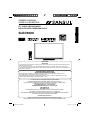 1
1
-
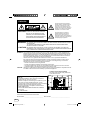 2
2
-
 3
3
-
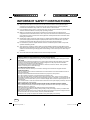 4
4
-
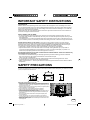 5
5
-
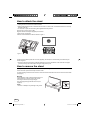 6
6
-
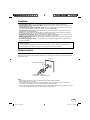 7
7
-
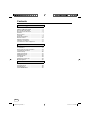 8
8
-
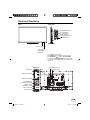 9
9
-
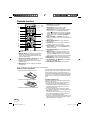 10
10
-
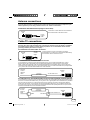 11
11
-
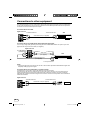 12
12
-
 13
13
-
 14
14
-
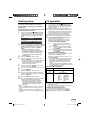 15
15
-
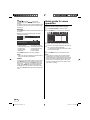 16
16
-
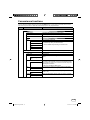 17
17
-
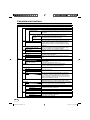 18
18
-
 19
19
-
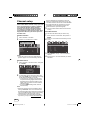 20
20
-
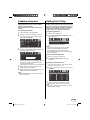 21
21
-
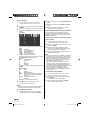 22
22
-
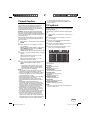 23
23
-
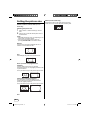 24
24
-
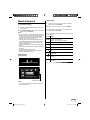 25
25
-
 26
26
-
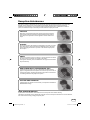 27
27
-
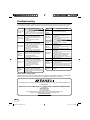 28
28
-
 29
29
-
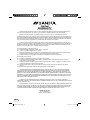 30
30
-
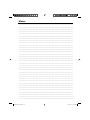 31
31
Ask a question and I''ll find the answer in the document
Finding information in a document is now easier with AI
Related papers
-
Sansui SLED2400 User manual
-
Sansui SLED2282 User manual
-
Sansui HDLCD4212 Owner's manual
-
Sansui SLED2400 User manual
-
Sansui HDLCD3200C Owner's manual
-
Sansui HDLCD4060 User manual
-
Sansui SLED2282 User manual
-
Sansui HDLCD185W Owner's manual
-
Sansui SLED2282 Owner's manual
-
Sansui Flat Panel Television HDLCD4050 User manual
Other documents
-
Hitachi ULTRAVISION LE22S314 User manual
-
Hitachi L40A105E Owner's manual
-
Hitachi LE32H316 Owner's manual
-
Philips 47PFL7422D/37 User manual
-
Antennas Direct Flex Installation guide
-
JVC J3CB0721A User manual
-
Haier LE22T3W User manual
-
Hitachi ULTRAVISION C55L7 Owner's manual
-
Sanyo DP19241 User manual
-
Hitachi Ultravision C55M6 Owner's manual