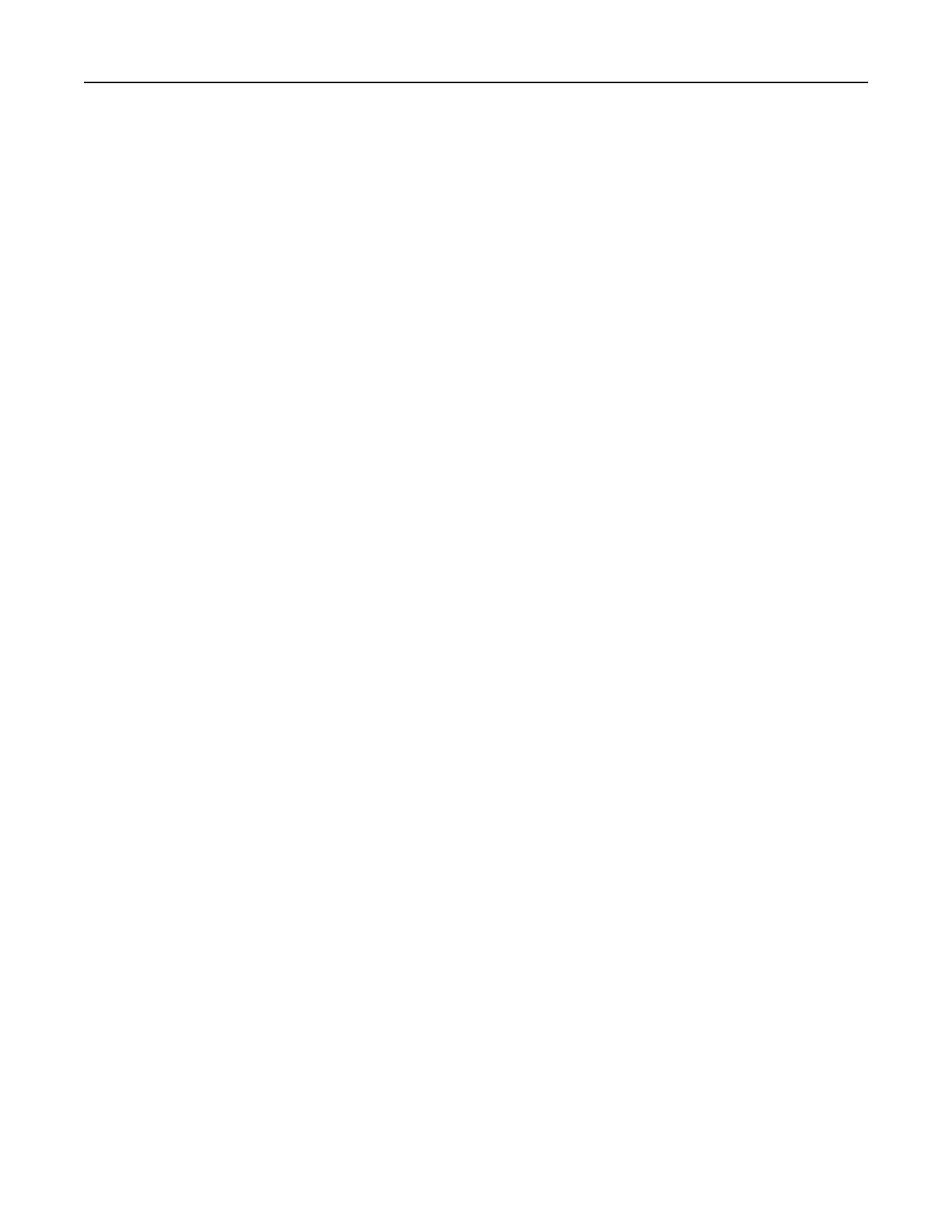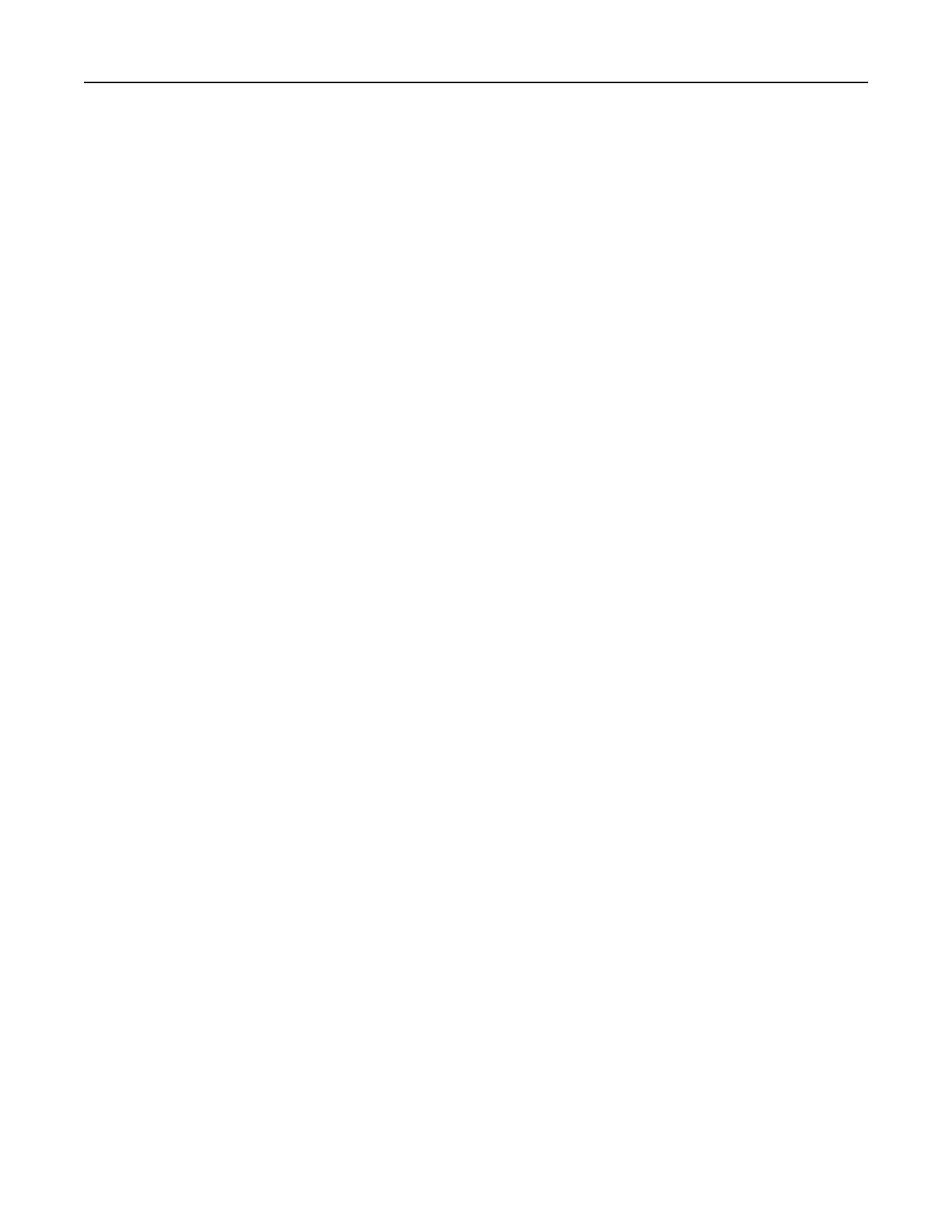
[Color] cartridge nearly low [88.xy] ................................................................................................................155
[Color] cartridge very low, [x] estimated pages remain [88.xy]......................................................................155
[Type] imaging kit low [84.xy].........................................................................................................................155
[Type] imaging kit nearly low [84.xy]..............................................................................................................155
[Type] imaging kit very low, [x] estimated pages remain [84.xy] ...................................................................155
Complex page, some data may not have printed [39]....................................................................................156
Configuration change, some held jobs were not restored [57] ......................................................................156
Defective flash detected [51]..........................................................................................................................156
Error reading USB drive. Remove USB............................................................................................................156
Error reading USB hub. Remove hub. .............................................................................................................156
Incompatible tray [x] [59] ...............................................................................................................................156
Incorrect paper size, open [paper source] [34] ..............................................................................................157
Insert Tray [x]..................................................................................................................................................157
Insufficient memory for Flash Memory Defragment operation [37]..............................................................157
Insufficient memory, some Held Jobs were deleted [37] ...............................................................................157
Insufficient memory to collate job [37] ..........................................................................................................157
Insufficient memory to support Resource Save feature [35]..........................................................................157
Insufficient memory, some held jobs will not be restored [37]......................................................................158
Load [paper source] with [custom type name]...............................................................................................158
Load [paper source] with [custom string].......................................................................................................158
Load [paper source] with [paper size] ............................................................................................................158
Load [paper source] with [paper type] [paper size] .......................................................................................159
Load Manual Feeder with [custom string]......................................................................................................159
Load Manual Feeder with [custom type name]..............................................................................................159
Load Manual Feeder with [paper size] ...........................................................................................................159
Load Manual Feeder with [paper type] [paper size].......................................................................................159
Maintenance kit low [80.xy] ...........................................................................................................................160
Maintenance kit nearly low [80.xy] ................................................................................................................160
Maintenance kit very low, [x] estimated pages remain [80.xy]......................................................................160
Memory full [38].............................................................................................................................................160
Network [x] software error [54] .....................................................................................................................160
Not enough free space in flash memory for resources [52] ...........................................................................160
Non-Lexmark [color] [supply type], see User's Guide [33.xy].........................................................................161
PPDS font error [50]........................................................................................................................................161
Reinstall missing or unresponsive [color] cartridge [31.xy] ............................................................................161
Reinstall missing or unresponsive [type] imaging kit [31.xy]..........................................................................161
Reload printed pages in Tray [x] .....................................................................................................................162
Remove packaging material, [area name] ......................................................................................................162
Remove paper from standard output bin.......................................................................................................162
Replace [color] cartridge, 0 estimated pages remain [88.xy] .........................................................................162
Replace [color] cartridge, printer region mismatch [42.xy]............................................................................162
Replace [type] imaging kit, 0 estimated pages remain [84.xy] .......................................................................163
Replace defective [color] cartridge [31.xy].....................................................................................................163
Replace defective [type] imaging kit [31.xy]...................................................................................................163
Replace maintenance kit, 0 estimated pages remain [80.xy] .........................................................................163
Contents 7