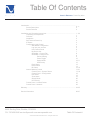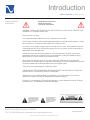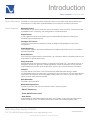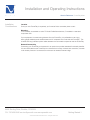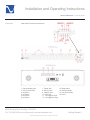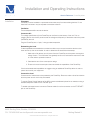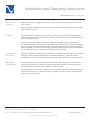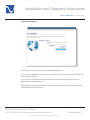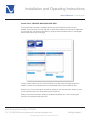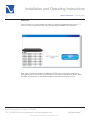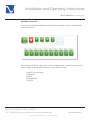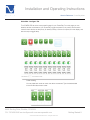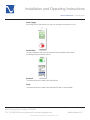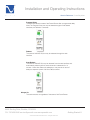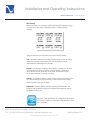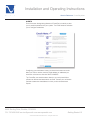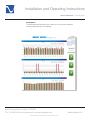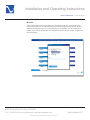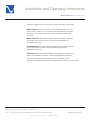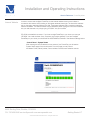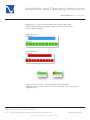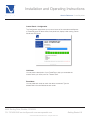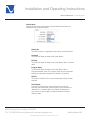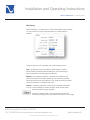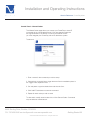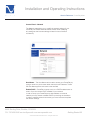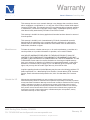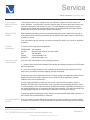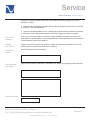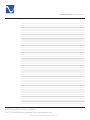4826 Sterling Drive, Boulder, CO 80301
PH: 720.406.8946 [email protected] www.psaudio.com
Introduction i
®
Owner’s Reference PowerPlay 8500
©2012 PS Audio International Inc. All rights reserved.
Owner’s Reference
Instructions for use
PowerPlay 8500

4826 Sterling Drive, Boulder, CO 80301
PH: 720.406.8946 [email protected] www.psaudio.com
®
Table Of Contents
Table Of Contents ii
©2012 PS Audio International Inc. All rights reserved.
Owner’s Reference PowerPlay 8500
Introduction .................................................................................................................
Device Description
Device Features
Installation and Operating Instructions........................................................................
Unpacking and Inspection
Overview
Installation
Self Test and Power Up
IP Status
CongurationandControl
WebBasedConguration
Log into your account
User Control Panel
My Device List
GlobalNet – Control Tab
GlobalNet–CongureTab
Outlet Labeling
Power Toggle
Switch Mode
UPS Priority
Email Alerts
Performance
IR Codes
Internal Website Control
Control Panel – System Status
ControlPanel–Conguration
Unit Name
Zone Name
Switch Mode
UPS Priority
Control Panel – Infrared Codes
Control Panel – Network
Warranty ......................................................................................................................
Service Information
iii - iv
iv
iv
1 - 23
1
2
3
4
4
4
4
5
6
7
8
9
9
10
10-11
12
13
14
15-16
17-21
17-18
19
19
19
20
21
22
23
24-25
26-27

4826 Sterling Drive, Boulder, CO 80301
PH: 720.406.8946 [email protected] www.psaudio.com
Introduction iii
®
©2012 PS Audio International Inc. All rights reserved.
Introduction
Owner’s Reference PowerPlay 8500
Read these instructions
Heed all warnings
Follow all instructions
WARNING. TO REDUCE THE RISK OF FIRE OR ELECTRICAL SHOCK, DO NOT EXPOSE THIS
APPARATUS TO RAIN NOR MOISTURE.
Clean only with a dry cloth.
Do not place ammable material on top of or beneath the component.
The PS Audio PowerPlay 8500 requires adequate ventilation at all times during operation. Please
allow a minimum 1/2” space above and below the PowerPlay 8500.
Do not remove nor bypass the ground pin on the end of the AC cord. All PS products ship with
a grounding-type plug. If the provided plug does not t into your outlet, consult an electrician for
replacement of the obsolete outlet.
Protect the power cord from being walked on or pinched particularly at plugs, convenience
receptacles, and the point where they exit from the apparatus. Unplug this apparatus during
lightning storms or when unused for long periods of time.
When making connections to this or any other component, make sure all components are
powered off. Turn off the system’s power before connecting the PS Audio component to any other
component. Make sure all cable terminations are of the highest quality.
There are no user serviceable fuses inside this product.
THERE ARE NO USER-SERVICEABLE PARTS INSIDE THIS PS AUDIO PRODUCT. REFER ALL
SERVICE NEEDS TO QUALIFIED SERVICE PERSONNEL.
Please contact your authorized dealer, your distributor, or PS Audio directly if you have any
questions or concerns that are not addressed in this reference manual.
PS Audio™ is a trademarks of PS Audio International Inc., and is restricted for use by PS Audio
International, Inc., its subsidiaries, and authorized agents.
Important Safety
Instructions

4826 Sterling Drive, Boulder, CO 80301
PH: 720.406.8946 [email protected] www.psaudio.com
Introduction iv
®
©2012 PS Audio International Inc. All rights reserved.
Introduction
Owner’s Reference PowerPlay 8500
PowerPlay is a revolutionary power conditioner, which not only offers world class protection and
noise reduction, but also offers unparallel exibility and control from anywhere in the world.
Advanced Control
Ethernet and RS-232 ports provide two way communication to the PowerPlay. These ports enable
unparalleled control, monitoring, and management of connected devices.
Simple Control
12 volt trigger and Phone communications port provide additional methods controlling the
PowerPlay and connected devices.
Intelligent UPS Control
The UPS communication port enables PS Audio’s Intelligent UPS Management control and
conguration.
Power Monitoring
The PowerPlay monitors and reports detailed power conditions whenever the unit is connected to
PS Audio Global Net.
Noise Reduction
The Power Play contains powerful noise ltration, yet continues to deliver unimpeded current to your
components for optimal performance.
Surge Protection
Sophisticated surge and spike protection is contained in the Power Play. The protection circuitry is
designed to protect your gear from voltage irregularities. Should the protection circuitry become
compromised the PowerPlay will no longer supply power to any of the connected components.
IsoZones
The 8500 features 5 IsoZones. Each IsoZone employs differential mode ltering to isolate
connected equipment from noise which is generated by other components. It is recommended that
components be isolated by device type (digital, analog, video, etc.) and/or by power supply type
(switch mode or linear) wherever possible.
Rack Mountable
The 8500 is rack mountable.
Removable Support Feet
The feet of the Power Play may be removed in order to save rack space.
• ON/OFF Sequencing
• Outlet ON/OFF Bank Control
• Auto Reboot
When enabled the Auto Reboot feature will reboot your modem, router, and/or any other device
critical for internet access. This feature ensures your Power Play is always available online.
Device Description
Device Features

4826 Sterling Drive, Boulder, CO 80301
PH: 720.406.8946 [email protected] www.psaudio.com
®
Installation and Operating Instructions
Getting Started 1
©2012 PS Audio International Inc. All rights reserved.
Owner’s Reference PowerPlay 8500
Location
Once your new PowerPlay is unpacked, you’ll need to nd a convenient place to set it.
Mounting
The PowerPlay is stackable on other PS Audio PerfectWave devices, Or installed in a standard
component rack.
If your equipment is located a long distance from the PowerPlay, it is preferable to use a long,
heavy gauge shielded power cable between the AC receptacle in the wall and the PowerPlay. This
is better than long individual power cables between the connected components and the PowerPlay.
Network Connectivity
Connecting your PowerPlay to the network is an option that provides extended functionality benets.
It is recommended that the PowerPlay be connected to the router via hard-wire connection, however
it will certainly function if connected to the network via wireless Ethernet bridge.
Installation
Considerations

4826 Sterling Drive, Boulder, CO 80301
PH: 720.406.8946 [email protected] www.psaudio.com
®
Installation and Operating Instructions
Getting Started 2
©2012 PS Audio International Inc. All rights reserved.
Owner’s Reference PowerPlay 8500
Rear Panel Controls and Connectors
1. Ground binding post 7. Phone Jack 13. Reset Switch
2. IEC AC power inlet 8. RS 232 Jack 14. Electrical ratings
3. IsoZone D 9. Ethernet Jack 15. Unit serial number
4. IsoZone C 10. USB Jack 16. Unit ID
5. IsoZone B 11. 12V trigger/IR input
6. IsoZone A 12. 12V trigger/IR output
Overview

4826 Sterling Drive, Boulder, CO 80301
PH: 720.406.8946 [email protected] www.psaudio.com
®
Installation and Operating Instructions
Getting Started 3
©2012 PS Audio International Inc. All rights reserved.
Owner’s Reference PowerPlay 8500
Placement
PowerPlay must be installed in a protected environment away from heat emitting devices. Do not
install this unit where it may be exposed to excessive moisture.
Ventilation
Ensure adequate airflow around the device.
Connect to AC
The voltage specifications for the PowerPlay can be found on the bottom of the unit. Prior to
plugging the unit into the AC power ensure the voltage and frequency of the device match the power
provided by the wall.
Plug the PowerPlay into a 2 pole, 3 wire grounded receptacle.
Determining the Load
If rated capabilities are exceeded an overload condition may occur and cause the device to shut
down and/or trip the circuit breaker. In order to determine the load follow these steps:
1. Make a list of all devices you will power from the PowerPlay and the power consumption
ratings of each. This information can generally be found on each device near the AC inlet
or in the device’s operations manual.
2. Calculate the sum of the consumption ratings.
3. Ensure to the total consumption does not exceed the capabilities of the PowerPlay.
If the load exceeds rated capabilities we suggest using an additional PowerPlay device in order to
protect and control your equipment.
Connect the Load
Connect each of the devices to be powered by the PowerPlay. Be sure to make a list of each device
and the power zone in which they are located.
To use the Phone Control features of the 8500 connect a dedicated phone line or extension using a
standard telephone cable into the “PHONE” jack.
To enable web based control connect an Ethernet cable from a live connection to the “ETHERNET”
jack on the PowerPlay.
Installation

4826 Sterling Drive, Boulder, CO 80301
PH: 720.406.8946 [email protected] www.psaudio.com
®
Installation and Operating Instructions
Getting Started 4
©2012 PS Audio International Inc. All rights reserved.
Owner’s Reference PowerPlay 8500
When the PowerPlay is plugged into the wall or when it recovers from a power failure it will run a
short self test.
Upon completion of the self test PowerPlay may be turned on by pressing the PS Audio blue logo
button on the front panel.
Once connected to the internet the PowerPlay’s proprietary internet connection service will auto
detect and congure the required settings. An ethernet status indicator light is provided on the front
panel to indicate the status.
In order to control and congure PowerPlay via the internal website the unit must indicate a
connection with either a slowly blinking or solid green ethernet status light. The slow blink indicates
that a connection has been made to the LAN. Solid green indicates that a connection has been
made to GlobalNet. The internal website can be reached by either typing the unit’s local IP address
into your web browser or by simply typing “IPC8500” into your browser.
There are 2 methods for conguring and controlling the PowerPlay. The preferred and most powerful
method of via the PS Audio hosted site http://powerplay.psaudio.com. When the internet is
unavailable or if the network requires advanced setup the internal website is the next best method.
The external website http://powerplay.psaudio.com is the preferred method for conguring and
controlling the Power Play. However this method requires the PowerPlay to have access to the
World Wide Web, and a green ethernet indicator on the front panel.
In order to register you will need to create an account with PS Audio and you will need to know the
unit ID number of the unit or units you would like to register. The unit ID number can be obtained
from the bottom of the device.
Conguration
and Control
Web Based
Conguration
Self Test and
Power Up
IP Status

4826 Sterling Drive, Boulder, CO 80301
PH: 720.406.8946 [email protected] www.psaudio.com
®
Installation and Operating Instructions
Getting Started 5
©2012 PS Audio International Inc. All rights reserved.
Owner’s Reference PowerPlay 8500
Log into your account
With the unit ID number in hand visit http://powerplay.psaudio.com.
If you have not created an account already you will need to do so at this time using the REGISTER
link in the upper left corner.
If you are a PS Audio dealer and don’t already have an account please contact your account
representative to setup the account.
Once logged in dealers and their installers will be taken to the Control Panel, while end users will
be taken directly to their device list.

4826 Sterling Drive, Boulder, CO 80301
PH: 720.406.8946 [email protected] www.psaudio.com
®
Installation and Operating Instructions
Getting Started 6
©2012 PS Audio International Inc. All rights reserved.
Owner’s Reference PowerPlay 8500
Control Panel – DEALERS AND INSTALLERS ONLY
The Control Panel is a dealer or installer’s window to all the PowerPlay devices you have
installed. From this screen you may add, edit, or delete both installers and customers. Additionally
you may edit your own account information by using the User Information button or the Register
Device buttons at the top of the page.
In order to add customers to your Control Panel you must rst create and select at least one
installer. To create a new installer click on the Add Installer button and complete the form.
Access to any of your customers is as simple as clicking on the customer name. When you click
on the customer’s name you will be taken to their Device List.
Editing a customer’s information, adding an additional PowerPlay box, or even removing the
customer is as simple as clicking a button.

4826 Sterling Drive, Boulder, CO 80301
PH: 720.406.8946 [email protected] www.psaudio.com
®
Installation and Operating Instructions
Getting Started 7
©2012 PS Audio International Inc. All rights reserved.
Owner’s Reference PowerPlay 8500
Device List
From the Device List you can identify and select any PowerPlay registered to your account. To
control one of your PowerPlays click on the corresponding COMMAND CENTER button.
Note: When a PowerPlay ofine the COMMAND CENTER button will be grey instead of blue.
Although two way communication is not possible you may alter the settings of the device. When
the ofine unit reconnects all web based changes will override the settings on the box.

4826 Sterling Drive, Boulder, CO 80301
PH: 720.406.8946 [email protected] www.psaudio.com
®
Installation and Operating Instructions
Getting Started 8
©2012 PS Audio International Inc. All rights reserved.
Owner’s Reference PowerPlay 8500
GlobalNet - Control Tab
Once you have identied and selected the PowerPlay you would like to control, you will be taken
to the CONTROL tab:
From the Device CONTROL page you can control the Master Power or reboot any outlet with the
click of a button, or use the tabs to drill down for more advanced control.
CONTROL (current screen)
CONFIGURE
ALERTS
PERFORMANCE
IR CODES

4826 Sterling Drive, Boulder, CO 80301
PH: 720.406.8946 [email protected] www.psaudio.com
®
Installation and Operating Instructions
Getting Started 9
©2012 PS Audio International Inc. All rights reserved.
Owner’s Reference PowerPlay 8500
GlobalNet - Configure Tab
The CONFIGURE tab is the most powerful page for your PowerPlay. From this page you can
label the devices connected to your PowerPlay, toggle the power for any outlet, set the switch
mode for each device, set the priority for battery backup, lock the front panel, dim the display, and
alter the output trigger delay.
Outlet Labeling
You may label each outlet to match the device connected. Type the desired label
in the text eld above each outlet.``

4826 Sterling Drive, Boulder, CO 80301
PH: 720.406.8946 [email protected] www.psaudio.com
®
Installation and Operating Instructions
Getting Started 10
©2012 PS Audio International Inc. All rights reserved.
Owner’s Reference PowerPlay 8500
Power Toggle
By clicking on the Power Switch you may turn the power to the outlet on or off.
Switch Mode
You may change the way each outlet interacts with the Master Power button
by altering the switch mode as follows.
Switched
The outlet will follow the state of the Power Button.
Delay
The outlet will follow the state of the Power Button after a 3 second delay.

4826 Sterling Drive, Boulder, CO 80301
PH: 720.406.8946 [email protected] www.psaudio.com
®
Installation and Operating Instructions
Getting Started 11
©2012 PS Audio International Inc. All rights reserved.
Owner’s Reference PowerPlay 8500
Program Delay
The outlet will follow the state of the Power Button after a programmed delay.
Note: The Program Delay can only be altered through the web based
interfaces, the default is 3 seconds.
Reboot
The outlet is ALWAYS ON, but may be rebooted through the web
interface.
Auto Reboot
The outlet is ALWAYS ON, may be rebooted from the web interface, and
automatically reboots when no web connection is detected for 10
minutes. When Auto Reboot is selected you may use the on and off
delays to sequence power of all Auto Reboot outlets.
Always On
The outlet remains on regardless of the state of the Power Button.

4826 Sterling Drive, Boulder, CO 80301
PH: 720.406.8946 [email protected] www.psaudio.com
®
Installation and Operating Instructions
Getting Started 12
©2012 PS Audio International Inc. All rights reserved.
Owner’s Reference PowerPlay 8500
UPS Priority
When PowerPlay is connected to a PS Audio PowerPack battery backup
you may control how each outlet shuts down in a battery backup
situation.
Using the drop box you may select one of the following options:
Low – No battery backup is provided to these outlets in order to quickly
reduce the load and extend battery life. Use this setting for amps,
subwoofers and other large draw devices.
Normal – Some battery protection is provided, but outlets turn off when
UPS reaches 25% battery remaining. Use this setting to safely shut
down devices such as projectors or any other device which require
some user interaction to properly shut down.
Critical – Full battery protection, outlets remain powered until battery runs
out. Use this setting for network critical or other devices which need to
remain powered as long as possible.
Important: All battery backup devices, including the PowerPack, are
limited in load capabilities. Reducing the load quickly will greatly extend
the battery backup time.
Important: Changes made in the conguration tab must be
conrmed by clicking on the Submit Changes button at the
top of the page.

4826 Sterling Drive, Boulder, CO 80301
PH: 720.406.8946 [email protected] www.psaudio.com
®
Installation and Operating Instructions
Getting Started 13
©2012 PS Audio International Inc. All rights reserved.
Owner’s Reference PowerPlay 8500
ALERTS
One of the most distinguishing features of PowerPlay is its ability to alert
you to possible problems with your system. The Email Alerts tab will allow
you to congure email alerts.
Conguring your email alerts is easy, just check the boxes next to the
alerts you wish to receive, enter the email address or addresses you
wish them to be sent to and click SAVE CHANGES.
Tip: PowerPlay can send the alerts directly to your cell phone! Most
phones can receive text based alerts via email. Contact your cell service
provider to determine the address in which you should send these
reports.

4826 Sterling Drive, Boulder, CO 80301
PH: 720.406.8946 [email protected] www.psaudio.com
®
Installation and Operating Instructions
Getting Started 14
©2012 PS Audio International Inc. All rights reserved.
Owner’s Reference PowerPlay 8500
Performance
The Performance tab will allow you to check up on your power conditions
and the performance of your PowerPlay.

4826 Sterling Drive, Boulder, CO 80301
PH: 720.406.8946 [email protected] www.psaudio.com
®
Installation and Operating Instructions
Getting Started 15
©2012 PS Audio International Inc. All rights reserved.
Owner’s Reference PowerPlay 8500
IR Codes
The IR Control tab allows you to setup your PowerPlay to issue IR commands to any
connected device as if you were standing there with the original remote for the device. In
order for this feature to work you must integrate your PowerPlay with an IR distribution
system. If you are not familiar with an IR distribution system call your system integrator for
more information.

4826 Sterling Drive, Boulder, CO 80301
PH: 720.406.8946 [email protected] www.psaudio.com
®
Installation and Operating Instructions
Getting Started 16
©2012 PS Audio International Inc. All rights reserved.
Owner’s Reference PowerPlay 8500
There are 4 triggers which can be used to initiate automated IR commands:
Master Power On: Follows the power of the PowerPlay. When the main
power switch is used to turn on PowerPlay the designated IR commands
will be sent. This is also true if power is removed and then reinitiated to
PowerPlay.
Master Power Off: Also follows the power state of PowerPlay. When the
main power switch is used to turn off PowerPlay the designated IR
commands will be sent.
UPS On Battery: When the PowerPack Battery Backup alerts PowerPlay
to a power loss and on battery situation PowerPlay will send the
designated commands.
UPS Critical: When the PowerPack Battery Backup alerts PowerPlay to a
battery critical situation PowerPlay will send the designated commands.
Once an IR command has been stored into your PowerPlay you may
issue the command from anywhere in the world simply by using your web browser.
Page is loading ...
Page is loading ...
Page is loading ...
Page is loading ...
Page is loading ...
Page is loading ...
Page is loading ...
Page is loading ...
Page is loading ...
Page is loading ...
Page is loading ...
Page is loading ...
-
 1
1
-
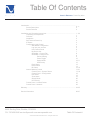 2
2
-
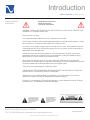 3
3
-
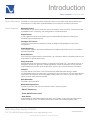 4
4
-
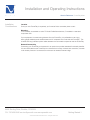 5
5
-
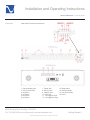 6
6
-
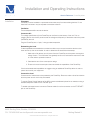 7
7
-
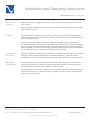 8
8
-
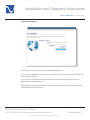 9
9
-
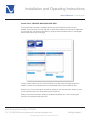 10
10
-
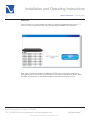 11
11
-
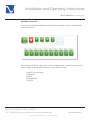 12
12
-
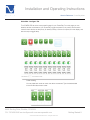 13
13
-
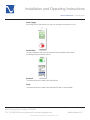 14
14
-
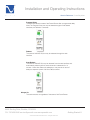 15
15
-
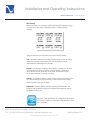 16
16
-
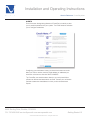 17
17
-
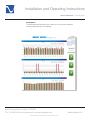 18
18
-
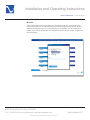 19
19
-
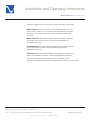 20
20
-
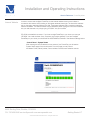 21
21
-
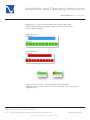 22
22
-
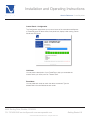 23
23
-
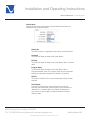 24
24
-
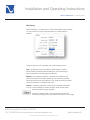 25
25
-
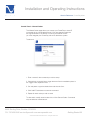 26
26
-
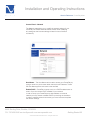 27
27
-
 28
28
-
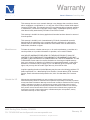 29
29
-
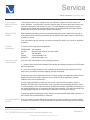 30
30
-
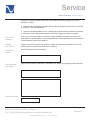 31
31
-
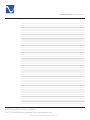 32
32
PS Audio PowerPlay 8500 User manual
- Type
- User manual
- This manual is also suitable for
Ask a question and I''ll find the answer in the document
Finding information in a document is now easier with AI
Related papers
-
PS Audio powerplay 8000 Owner's manual
-
PS Audio Juice Bar Owner's manual
-
PS Audio P3 Owner's Reference Manual
-
PS Audio Model V 5000 Owner's manual
-
PS Audio POWERPACK 1500 MKII User manual
-
PS Audio PowerPack UPS User manual
-
PS Audio P3 Owner's manual
-
PS Audio UPC 200 Owner's manual
-
PS Audio UPC Humbuster Owner's manual
-
PS Audio Dectet Power Center Owner's Reference Manual