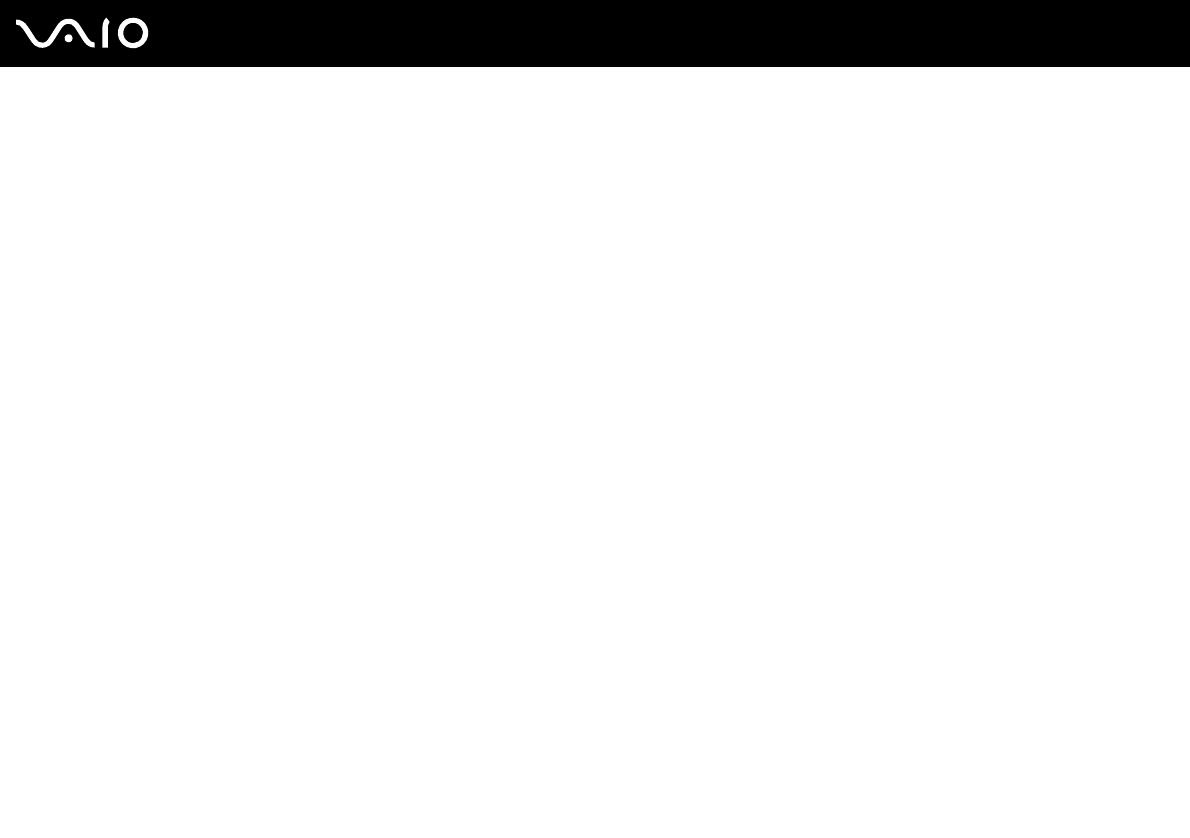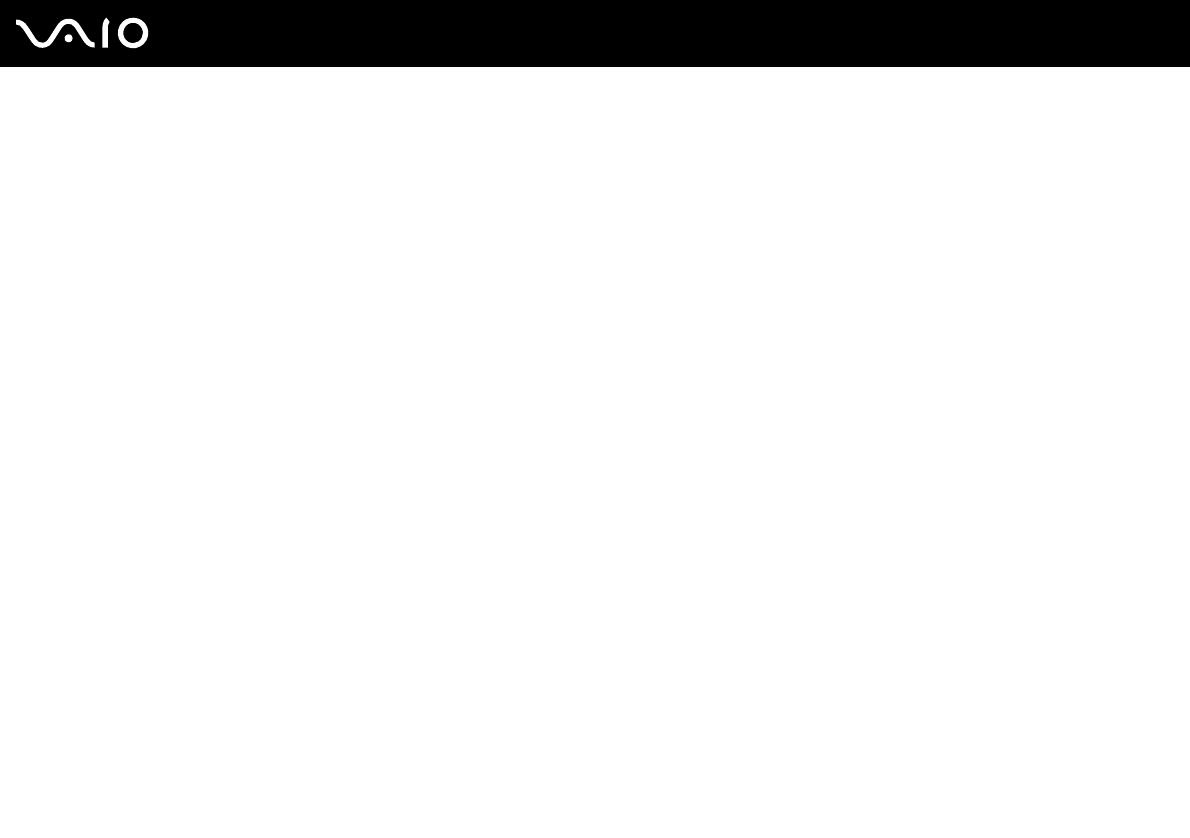
4
nN
Precautions ....................................................................................................................................................................123
On Handling the LCD Screen ..................................................................................................................................124
On Using the Power Source ....................................................................................................................................125
On Handling Your Computer....................................................................................................................................126
On Handling Floppy Disks .......................................................................................................................................128
On Handling Discs ...................................................................................................................................................129
On Using the Battery Pack.......................................................................................................................................130
On Using Headphones.............................................................................................................................................131
On Handling Memory Stick Media............................................................................................................................132
On Handling the Hard Disk ......................................................................................................................................133
On Handling the Memory Card Adapter...................................................................................................................134
Troubleshooting .............................................................................................................................................................135
Computer .................................................................................................................................................................136
System Security .......................................................................................................................................................143
Battery......................................................................................................................................................................144
Internet.....................................................................................................................................................................146
Networking ...............................................................................................................................................................148
Bluetooth Technology ..............................................................................................................................................151
Optical Discs ............................................................................................................................................................155
Display .....................................................................................................................................................................159
Printing.....................................................................................................................................................................163
Microphone ..............................................................................................................................................................164
Mouse ......................................................................................................................................................................165
Speakers..................................................................................................................................................................166