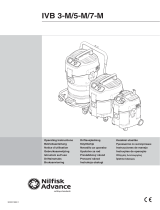Page is loading ...

Part No. P0935740 02
Multimedia Call Center
Web Developer Guide
Return
to Menu

2
P0935740 02
Multimedia Call Center Web
Developer Guide
Copyright © 2001 Nortel Networks
All rights reserved. 2001.
The information in this document is subject to change without notice. The statements, configurations, technical data, and
recommendations in this document are believed to be accurate and reliable, but are presented without express or implied
warranty. Users must take full responsibility for their applications of any products specified in this document. The information in
this document is proprietary to Nortel Networks NA Inc.
The software described in this document is furnished under a license agreement and may be used only in accordance with the
terms of that license. The software license agreement is included in this document.
Trademarks
NORTEL NETWORKS is a trademark of Nortel Networks.
Microsoft, MS, MS-DOS, Windows, and Windows NT are registered trademarks of Microsoft Corporation.
All other trademarks and registered trademarks are the property of their respective owners.

3
Multimedia Call Center Web Developer Guide
Contents
Chapter 1
About Multimedia Call Center web pages . . . . . . . . . . . . . . . . . . . . . . . . . . . 5
Prerequisites for customizing Multimedia Call Center web pages . . . . . . . . . . . . . . . . . 5
Chapter 2
Multimedia Call Center messages . . . . . . . . . . . . . . . . . . . . . . . . . . . . . . . . . 7
About Multimedia Call Center messages . . . . . . . . . . . . . . . . . . . . . . . . . . . . . . . . . . . 7
Multimedia Call Center message templates . . . . . . . . . . . . . . . . . . . . . . . . . . . . . . . . . 7
Call setup page for first-time callers . . . . . . . . . . . . . . . . . . . . . . . . . . . . . . . . . . . . 8
Call setup page for subsequent callers . . . . . . . . . . . . . . . . . . . . . . . . . . . . . . . . . . 9
Voice button unavailable message . . . . . . . . . . . . . . . . . . . . . . . . . . . . . . . . . . . . 10
No agents logged on message . . . . . . . . . . . . . . . . . . . . . . . . . . . . . . . . . . . . . . . 10
Off-hours message . . . . . . . . . . . . . . . . . . . . . . . . . . . . . . . . . . . . . . . . . . . . . . . . 11
Bad calling preferences message . . . . . . . . . . . . . . . . . . . . . . . . . . . . . . . . . . . . . 11
Choose how to connect message . . . . . . . . . . . . . . . . . . . . . . . . . . . . . . . . . . . . . 12
Web refresh message . . . . . . . . . . . . . . . . . . . . . . . . . . . . . . . . . . . . . . . . . . . . . . 12
Session completed message . . . . . . . . . . . . . . . . . . . . . . . . . . . . . . . . . . . . . . . . 13
User busy message . . . . . . . . . . . . . . . . . . . . . . . . . . . . . . . . . . . . . . . . . . . . . . . 13
Server busy message . . . . . . . . . . . . . . . . . . . . . . . . . . . . . . . . . . . . . . . . . . . . . . 13
Make call failed message . . . . . . . . . . . . . . . . . . . . . . . . . . . . . . . . . . . . . . . . . . . 14
Preferences message . . . . . . . . . . . . . . . . . . . . . . . . . . . . . . . . . . . . . . . . . . . . . . 14
Alerting message . . . . . . . . . . . . . . . . . . . . . . . . . . . . . . . . . . . . . . . . . . . . . . . . . 14
No answer message . . . . . . . . . . . . . . . . . . . . . . . . . . . . . . . . . . . . . . . . . . . . . . . 15
Chapter 3
Customizing Multimedia Call Center web pages . . . . . . . . . . . . . . . . . . . . 17
About customizing Multimedia Call Center web pages . . . . . . . . . . . . . . . . . . . . . . . . 17
An overview of customizing an off hours page . . . . . . . . . . . . . . . . . . . . . . . . 17
Customizing msg.html . . . . . . . . . . . . . . . . . . . . . . . . . . . . . . . . . . . . . . . . . . . . . . 18
Customizing call_setup1.html and call_setup.html . . . . . . . . . . . . . . . . . . . . . . . . 18
Customizing off_hours.html . . . . . . . . . . . . . . . . . . . . . . . . . . . . . . . . . . . . . . . . . . 19
Customizing launch_monitor.html . . . . . . . . . . . . . . . . . . . . . . . . . . . . . . . . . . . . . 19
Customizing Refresh.html . . . . . . . . . . . . . . . . . . . . . . . . . . . . . . . . . . . . . . . . . . . 19
Web page lists . . . . . . . . . . . . . . . . . . . . . . . . . . . . . . . . . . . . . . . . . . . . . . . . . . . . . . . 20
Naming web page lists . . . . . . . . . . . . . . . . . . . . . . . . . . . . . . . . . . . . . . . . . . . . . 20
Uploading web pages . . . . . . . . . . . . . . . . . . . . . . . . . . . . . . . . . . . . . . . . . . . . . . . . . 21

4
Contents
P0935740 01.2
Chapter 4
Using CGI scripts with Multimedia Call Center. . . . . . . . . . . . . . . . . . . . . . 23
About CGI scripts . . . . . . . . . . . . . . . . . . . . . . . . . . . . . . . . . . . . . . . . . . . . . . . . . . . . 23
Restricting caller access to Multimedia Call Center . . . . . . . . . . . . . . . . . . . . . . . 23
Refresher CGI scripts . . . . . . . . . . . . . . . . . . . . . . . . . . . . . . . . . . . . . . . . . . . . . . . . . 24
The call command . . . . . . . . . . . . . . . . . . . . . . . . . . . . . . . . . . . . . . . . . . . . . . . . . . . . 27
How call types use the call command . . . . . . . . . . . . . . . . . . . . . . . . . . . . . . . . . . 27
Agent-centric voice and data call . . . . . . . . . . . . . . . . . . . . . . . . . . . . . . . . . . 27
Data only call . . . . . . . . . . . . . . . . . . . . . . . . . . . . . . . . . . . . . . . . . . . . . . . . . 27
Multimedia Call Center CGI parameters . . . . . . . . . . . . . . . . . . . . . . . . . . . . . . . . . . . 28
Optional Multimedia Call Center CGI parameters . . . . . . . . . . . . . . . . . . . . . . . . . 28
Using call command parameters in HTML forms . . . . . . . . . . . . . . . . . . . . . . . . . 29
Using a URL-encoded hypertext link interface . . . . . . . . . . . . . . . . . . . . . . . . . . . . . . 30
Using voice button with HTML Frames . . . . . . . . . . . . . . . . . . . . . . . . . . . . . . . . . . . . 30
Communicating with Multimedia Call Center agent software . . . . . . . . . . . . . . . . . . . 31
Placing a browser only call to an agent . . . . . . . . . . . . . . . . . . . . . . . . . . . . . . . . . 31
Call preferences - the setup command . . . . . . . . . . . . . . . . . . . . . . . . . . . . . . . . . . . . 32
Bypassing Multimedia Call Center setup information . . . . . . . . . . . . . . . . . . . . . . . . . 33
Multimedia Call Center graphics . . . . . . . . . . . . . . . . . . . . . . . . . . . . . . . . . . . . . . . . . 34
Index . . . . . . . . . . . . . . . . . . . . . . . . . . . . . . . . . . . . . . . . . . . . . . . . . . . . . . . . 35

5
Multimedia Call Center Web Developer Guide
Chapter 1
About Multimedia Call Center web pages
This guide is about how a web developer customizes Multimedia Call Center web pages.
Prerequisites for customizing Multimedia Call Center web
pages
To customize Multimedia Call Center web pages you must understand:
• Web page development techniques, including using frames and tables
• HTML syntax, especially the <FORM> tag
• how to access CGI scripts
• the host name where the Multimedia Call Center service is installed
Multimedia Call Center uses a client browser window with two frames. The top frame contains an
applet that provides the Multimedia Call Center functionality. The bottom frame displays web
pages, either as a result of performing a Multimedia Call Center operation, or from following a
link from a previous page.
As a web developer, ensure that your site's pages are frame-friendly. Make sure that internal links
or operations do not destroy the Multimedia Call Center frameset. Make sure that external links
(and internal links or operations that cannot preserve the frameset) open in a new browser window.
In this document the server that Multimedia Call Center is installed on is referred to as
“voicebutton.<domain>”
where:
• <domain> is the domain name of the business, for example nortelnetworks.com
• “voicebutton” is the hostname of the server within the domain.
The server is usually called “voicebutton”, although any unique hostname within the domain is
acceptable.
The Multimedia Call Center system administrator must provide you with:
• the domain name of the Business Communications Manager 2.5 ("voicebutton.<domain>")
Where <domain> is the domain name of the business, for example, NortelNetworks.com or
NortelNetworks.org
• the name of the Business Communications Manager 2.5 account
• the IDs of the skillsets

6 Chapter 1 About Multimedia Call Center web pages
P0935740 02

7
Multimedia Call Center Web Developer Guide
Chapter 2
Multimedia Call Center messages
About Multimedia Call Center messages
Multimedia Call Center messages are messages that are sent from a business’ web site to
customers, contacts, or surfers that have contacted the business.
These messages assist callers in making contact with the business, give callers choices in the type
of media they use to contact the business, and provide callers with updates about the progress of
their call.
You or the system administrator can:
• customize the default Multimedia Call Center message templates
• create lists of web pages that Multimedia Call Center agents push to callers
For information on:
• the default Multimedia Call Center messages see “Multimedia Call Center message templates”
on page 7
• customizing messages see Customizing web pages
• uploading web pages see “Uploading web pages” on page 21
Multimedia Call Center message templates
You can customize the message templates that are included with Multimedia Call Center.
The message templates are on Business Communications Manager 2.5 in:
• C:\Program Files\Nortel Networks\Voice Button\html
• C:\Program Files\Nortel Networks\Voice Button\html\adm

8 Chapter 2 Multimedia Call Center messages
P0935740 02
Call setup page for first-time callers
First-time callers see this html form when they click the voice button.
CALL_SETUP1.html

Chapter 2 Multimedia Call Center messages 9
Multimedia Call Center Web Developer Guide
Call setup page for subsequent callers
Subsequent callers see this html form if they click the preferences link. Subsequent callers do not
see this html form if you configure the do_setup parameter so that callers must enter their calling
preferences each time.
CALL_SETUP.html

10 Chapter 2 Multimedia Call Center messages
P0935740 02
Voice button unavailable message
Callers see this message if they click the voice button while Business Communications Manager
2.5 is down.
MSG.html
No agents logged on message
This is the message callers see if there are no Multimedia Call Center agents logged on.
MSG.html

Chapter 2 Multimedia Call Center messages 11
Multimedia Call Center Web Developer Guide
Off-hours message
Callers see this message if they click the voice button outside of business hours. The Call Center
handles the call based on the Night Routing Table steps for the day of the week that the Call Center
Administrator sets up in the Call Center Administration settings of CallPilot Manager.
OFF_HOURS.html
Bad calling preferences message
Callers see this message if the phone number they enter in the call setup page is improperly
formatted, or if Multimedia Call Center does not provide service to their calling area.
MSG.html

12 Chapter 2 Multimedia Call Center messages
P0935740 02
Choose how to connect message
Callers see this message if they do not specify their connection preferences in the call setup page.
MSG.html
Web refresh message
Callers see this message while they are waiting for a Multimedia Call Center agent to become
available. You can create variations of this message to assure callers that their call is important, and
all agents are still busy.
MSG.html

Chapter 2 Multimedia Call Center messages 13
Multimedia Call Center Web Developer Guide
Session completed message
Callers see this message after they click the Hangup button on the Multimedia Call Center caller
interface.
MSG.html
User busy message
Callers see this message if their call cannot be completed because their phone line is busy.
MSG.html
Server busy message
Callers see this message if their call cannot be completed because Business Communications
Manager 2.5 has no available phone lines.
MSG.html

14 Chapter 2 Multimedia Call Center messages
P0935740 02
Make call failed message
Callers see this message if their call cannot be connected because there is a problem with the voice
button server.
MSG.html
Preferences message
Callers see this message after they enter their calling preferences in the call setup page.
MSG.html
Alerting message
Callers see this message if the call fails after they click the voice button.
MSG.html

Chapter 2 Multimedia Call Center messages 15
Multimedia Call Center Web Developer Guide
No answer message
Callers see this message if they do not answer their phone.
MSG.html

16 Chapter 2 Multimedia Call Center messages
P0935740 02

17
Multimedia Call Center Web Developer Guide
Chapter 3
Customizing Multimedia Call Center web pages
About customizing Multimedia Call Center web pages
You can customize web pages and upload them to Business Communications Manager 2.5.
You can customize the default Multimedia Call Center web pages or create your own.
To customize web pages
1 In your browser, open the URL that contains the default file you want to customize.
2 View the source code for the web page:
• if you use Internet Explorer, on the View menu click Source.
The source code for the page appears in a Notepad window.
• if you use Netscape Navigator, on the View menu click View Source.
The source code for the page appears in a Netscape Navigator window.
Copy and paste the code to a Notepad window.
3 On the File menu click Save As.
The Save As dialog box appears.
4 Save the file to a directory on your computer.
Do not change the name of the file.
5 Customize the file.
6 Upload the customized files to the Business Communications Manager 2.5 using the
procedure in “Uploading web pages” on page 21.
An overview of customizing an off hours page
This is an example of customizing an off_hours.html file for the ABC Computer Company:
1 Download the off_hours.html template from Business Communications Manager 2.5 to your
desktop using your browser's View Source functionality.
2 Customize the off_hours.html file.
3 Save the new customized file in your local directory as acme_hours.html.
4 Log on to Business Communications Manager 2.5 using the ABC Computer Company name
and password.
5 Upload the file.
Note: Do not directly edit web pages.
Do not change the location of the Multimedia Call Center default files on Business
Communications Manager 2.5.

18 Chapter 3 Customizing Multimedia Call Center web pages
P0935740 02
Customizing msg.html
If you customize msg.html, do not insert anything above or in front of the first line. The first line is
processed by the CGI script and contains the response code from Business Communications
Manager 2.5. The Multimedia Call Center agent application parses this line to determine how to
handle error cases.
Do not change the names of any of the error codes and their body of text that are displayed to the
user. You can put tags such as <FONT> tags around the text to specify a certain style, but do not
change the error code names or the structure of the comments. These blocks of text become
uncommented by the CGI script when they are displayed to the user if an error occurs.
Due to problems with Netscape 3, Netscape 6.0 and Internet Explorer 5.5 refreshing Java applets
when they are contained within an HTML table cell, do not put the <!--MONITOR... block of code
inside an HTML table.
Do not alter the line <xxMSGxx>.
You can change the line: <H3><xxSIGNATURExx></H3>.
This line is substituted for the value of the signature parameter contained in the voiceweb.ini file.
By default, this substitutes to <H3>NORTEL Business Communications Manager</H3>. You can
use the <xxSIGNATURExx> variable anywhere on the page. You can define what the server
displays by changing the value of the signature parameter in the C:\Program Files\Nortel
Networks\voiceweb\system\voiceweb.ini file.
You can alter the style elements of the page, such as colors and fonts, and the layout of the page.
The page uses a table to control the page width. But the point regarding the problem with Netscape
3 refreshing Java applets in a table applies.
You can remove the links on the bottom of this page or add different ones. It is recommended that
you maintain a link to the preferences page.
Customizing call_setup1.html and call_setup.html
You can customize these pages but you must maintain the syntax of the HTML FORM that is used.
The CGI script uses the variables:
• xxRETURNURLxx
• xxCALLERxx
• xxMONITORxx
• xxSKILLSETxx
• xxDNxx
• xxDIALFORMAT
• xxIPUSERxx
to substitute the values passed from the web page to the server and parameters obtained from the
caller's http cookies. Do not change or delete these variables.

Chapter 3 Customizing Multimedia Call Center web pages 19
Multimedia Call Center Web Developer Guide
Customizing off_hours.html
You can modify the html text as appropriate. For example, "All of our offices are now closed.
Please call back during the hours of 9:00 am and 5:00 pm Eastern time. In the case of an
emergency please dial 613-555-1234. Thank you."
Customizing launch_monitor.html
Launch_monitor.html is the page used by msg.html to launch the Multimedia Call Center caller
monitor applet within a frame.
Do not change the applet tag or the PARAM tags in the default launch_monitor.html page. The
Multimedia Call Center CGI script gives them the appropriate values to ensure that the caller
monitor applet works correctly.
You can modify the colors used in the caller monitor applet by setting additional parameters in the
launch_monitor.html file. You can set parameters by adding <PARAM> tags that specify
foreground and background colors:
<PARAM NAME=param_name VALUE=param_value>
These lines must be placed in the list with the other PARAM tags. Valid param_names are:
• foreground
• background
• buttonforeground
• buttonbackground
Valid values of these parameters are: red, blue, yellow, green, white, cyan, magenta, orange, gray,
and black. The default values are black for the foreground, oyster gray for the background, black
for the button foreground, and oyster gray for the button background.
You can alter the style of launch_monitor.html, but the colors and fonts must match the ones used
in the caller monitor applet. Launch_monitor.html is used within a frame defined in the msg.html
file. If you want to put more content on launch_monitor.html page, the frame must be resized by
customizing the msg.html page.
Customizing Refresh.html
Edit only the text between the xxA<#>xx tags, where <#> is the number of the Call Center
greeting. Do not edit or delete the xxA<#>xx tags.
For all the Call Center greeting number used in the Call Center skillset routing table, make sure
that the text in the corresponding tags in this file contain suitable information. Each tag in the
refresh.html file is intended to correspond to a particular Call Center greeting. If a corresponding
tag and greeting are used, they must have similar content.
You can insert information such as text, image and animations between the xxA<#>xx tags.

20 Chapter 3 Customizing Multimedia Call Center web pages
P0935740 02
Web page lists
You can create lists of web pages that agents can push to callers. A list can include up to 100 web
pages. You must upload web page lists to Business Communications Manager 2.5.
For information on naming web page lists see “Naming web page lists” on page 20.
For information on uploading web page lists see “Uploading web pages” on page 21.
Naming web page lists
You can create a list of web pages that agents can push pages to customers from. Each web page
list is stored in a text file. To create or modify a web page list file, use a text editor such as
Notepad.
Name the web page list file according to this format:
• name: a name for the URL (Web Page)
• url: a valid URL (Web Page address)
For example:
• name: Nortel Networks Home page
• url: http://www.nortelnetworks.com/
and
• name: Internet Voice Button home page
• url: http://www.nortelnetworks.com/voicebutton
/