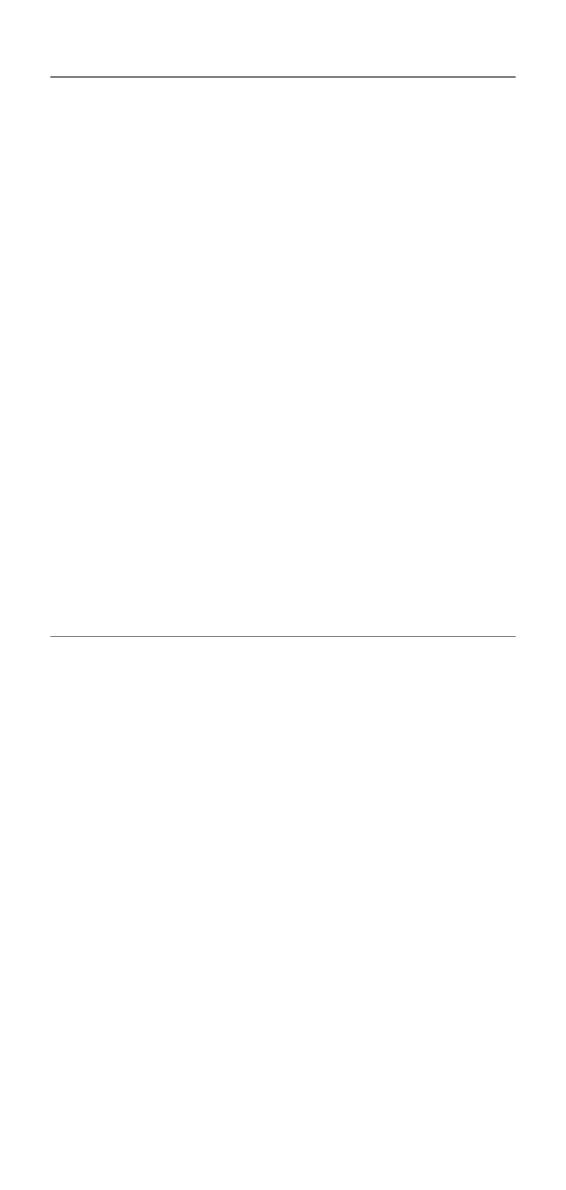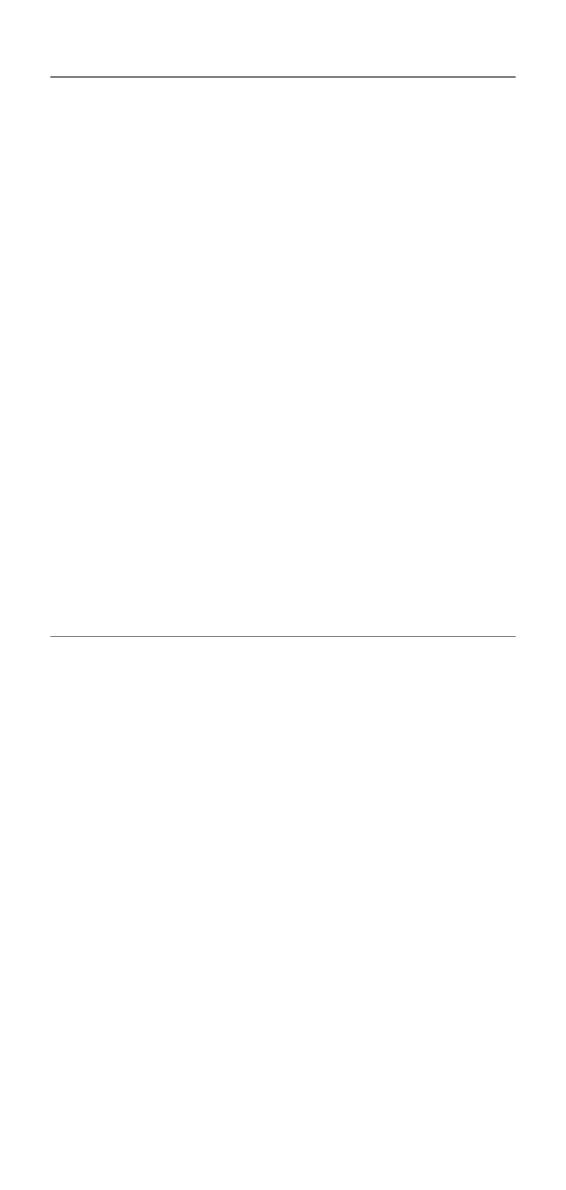
viii
5
Setup Receive ........................................................5-1
Basic receiving operations.............................................. 5-1
Choosing the Receive Mode...................................... 5-1
Setting the Ring Delay .............................................. 5-2
Setting the F/T Ring Time (FAX/TEL mode only) ...... 5-3
Recording the Fax/Tel Outgoing Announcement
(F/T MESSAGE) (FAX-T106 only) .......................... 5-3
Fax Detect ................................................................. 5-4
Printing a reduced incoming fax (Auto Reduction) .... 5-4
Reception into memory.............................................. 5-5
Receiving a fax at the end of a conversation............. 5-5
Advanced receiving operations....................................... 5-6
Operation from extension telephones........................ 5-6
For FAX/TEL mode only ............................................ 5-6
Remote Call Transfer................................................. 5-6
Changing the remote codes ...................................... 5-7
Printing a fax from the memory (FAX-T104 only) ...... 5-8
Polling........................................................................ 5-8
Sequential Polling ...................................................... 5-9
Telephone Services ...................................................... 5-10
Caller ID (Caller IDentification) (U.K. only) .............. 5-10
Advantages of Caller ID........................................... 5-10
Set the Caller ID to ON............................................ 5-10
How Does the Caller ID Work?................................ 5-11
Selecting a Caller ID from the Memory for
Call Reply.............................................................. 5-12
BT Call Sign (U.K. only)........................................... 5-14
6
Setup Send.............................................................6-1
How to dial...................................................................... 6-1
Manual dialling........................................................... 6-1
One-Touch dialling..................................................... 6-1
Speed-dialling ............................................................ 6-1
Search ....................................................................... 6-1
Fax Redial.................................................................. 6-2
How to fax....................................................................... 6-2
Automatic transmission.............................................. 6-2
Manual transmission.................................................. 6-3
Sending a fax at the end of a conversation ............... 6-3
Basic sending operations................................................ 6-3
Sending faxes using multiple settings........................ 6-3
Contrast ..................................................................... 6-4
Fax resolution ............................................................ 6-4
Multiple Resolution Transmission .............................. 6-5
Cancelling a fax in progress ...................................... 6-5
Cancelling a scheduled job........................................ 6-5
Advanced sending operations ........................................ 6-6
Composing the electronic Cover Page ...................... 6-6
Broadcasting.............................................................. 6-8
Overseas Mode ......................................................... 6-8
Call Reservation ........................................................ 6-9
Delayed Fax............................................................. 6-10
Setting up Polled Transmit (Standard)..................... 6-11