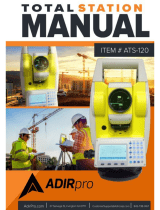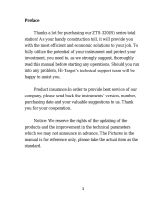Page is loading ...

Quick Start Guide
May 26, 2005 Page 1 of 2
SOKKIA SERIES 30R
SET230R3, SET330R3, SET530R3, SET230R, SET330R, SET530R, SET630R
Procedure
1. Turn on the instrument
2. Level the instrument
3. On your instrument press ESC to exit to the main menu
4. Press F4 (CNFG)
5. Press the down arrow to highlight Comms setup and press Enter.
6. Verify that the communication parameters match the following:
Baud rate: 9600bps
Data bits: 8bit
Parity: Not set
Stop bit: 1bit
Check sum: No
Xon/Xoff: No
7. Press ESC to go back to the Config screen
8. Press ESC to go back to the Main menu
9. Press F1 (MEAS) to go to the Measure screen
10. In FieldGenius start or open an existing project. Press the Main Menu button Settings
Instrument Settings. On the Instrument Settings screen, select Total Station.
11. Match the following on the Model and Communication screen.
12. Specify the EDM settings you want to use on the EDM Settings screen.

Quick Start Guide
May 26, 2005 Page 2 of 2
13. Specify the tolerances you want to use on the Tolerance Settings screen.
14. There is nothing to set on the Search Settings screen.
15. There is nothing to set on the Radio Configuration screen.
16. There is nothing to set on the Check Level screen.
17. Switch back to the Model and Communication screen. Press the Connect to Instrument
button and if you successfully connect you will see a green check mark. Have fun!
/