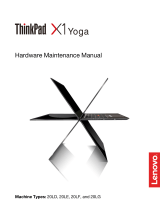Page is loading ...

© 2018 HI-POD INC. (PAGE 2)
Manual Index:
• Page 6 - Take Tower Out Of Case
• Page 7 - Set Legs and Sandbags
• Page 11 - Hi-Pod Head
• Page 12 - White Line
• Page 14 - Mount LCD Bracket
• Page 15 - Hi-Pod Handle
• Page 17 - Connect Head & Handle
• Page 18 - (Handle) What The Silver Screws Do
• Page 20 - Attach LCD & Battery
• Page 23 - Camera / Cables / Remote
• Page 32 - Connect HDMI to LCD
• Page 33 - Camera Battery
• Page 40 - Text (REC) On Screen
• Page 46 - Raingear
• Page 51 - Horizon Line
• Page 52 - Elevating Tubes
• Page 54 - Lowering Tubes
• Page 54 - Velcro Cables to Tubes
• Page 55 - Putting The Tower Away

© 2018 HI-POD INC. (PAGE 3)
Congratulations on Your New Hi-Pod LX!
Now you can begin to elevate your game.
~
LX - The HI-POD LX series combines the professional control features
of the Hi-Pod PRO series, with the ease of use and transport of a 35 lb
tower. Once you are familiar with the setup procedures it should take
10-15 mins to fully configure a unit.
*Note: Within 2 weeks of delivery, product must be checked and
confirmed by the client to have arrived in good order and in its entirety.
After that time, clients will be responsible for any and all lost parts
(which are not covered under the warranty).
*Confirm your inventory with the sheet on the following page.

© 2018 HI-POD INC. (PAGE 4)
LX CHECKLIST
Handle
Head with Quick Release Spud
Monitor Bracket
3 Piece Raingear
3 Sandbags
LCD
LCD Visor
LCD Battery / 5-9 Volt Adapter Cable
HDMI Cable
Lanc Cable
Gold Screw for Power Bank
Camera Remote
Camera
Camera Power Bank
16GB SD Card
Cable Stress Relief Plate / Quick Release Plate
Hi-Pod Quick Notes Insert

© 2018 HI-POD INC. (PAGE 6)
STEP 1: Take Tower Out Of Case
Take the tower out of your case, and place it on the ground. There are
two black twist knobs on the base of the tower, and you will need to
unlock these to allow for the tower legs to expand.
The base and tubes of the Hi-Pod Lite have been completely
redesigned. If you used an earlier version of the Hi-Pod Lite (2015-
2017) you will want to review changes to the base, tubes, and tube
rotation (as well as strain relief and electronics changes from prior
years).

© 2018 HI-POD INC. (PAGE 7)
Step 2: Set Legs and Sandbags
You will want to setup the base of the tower with the black slats
between the yellow legs as even/level with the ground as possible. This
will give you the maximum stability during operation.
Once the black slats are level, turn the two knobs (shown in the above
picture with red arrows) to lock the legs in place.
We also want to bring your attention to the function of the knob that is
directly on the yellow leg itself (pointed to with the blue arrow). This is
an adjustable leg which you can use when on uneven ground.

© 2018 HI-POD INC. (PAGE 8)
The included sandbags are NOT optional. You must apply them every
time you use the tower. This is intended to provide your safety weight.
With a tower of 35 lbs, and an approximate extra 35 lbs in the
sandbags, this gets you to ~ 70 lbs in total. This is the approach which
works in the vast majority of situations. Also, it's better not to actually
fill the bags with sand (it can be a mess). Rocks, gravel, bricks or
something else is preferred.
You are welcome to go beyond the three bags should you want to.
Add cables through the legs which then connect to stakes (if not on a
turf field), add more sandbags, whatever you like! The three bags we
include are sufficient, but there is no harm in going beyond them if you
prefer, and also if you are dealing with extreme conditions.

© 2018 HI-POD INC. (PAGE 10)
NEVER WALK AWAY
FROM AN ELEVATED
TOWER.
NEVER EVER!
Don't do it - seriously!
When a tower is elevated you must manage it at all times. Anything
can happen at any time - unexpected winds can pop up, rain can
surprise you, someone could mess with your setup, or there could be
lightning - who knows?!
• If you ever need to walk away from the unit, bring it completely
down so the tubes are fully compressed. Then you can take a break.

© 2018 HI-POD INC. (PAGE 12)
STEP 4: White Line
Note the white line above a black collar with a ratchet near the middle
of the tower, and directly below the tube collars with camlocks. It has
text which says "Mount Above This Line' printed on it.
The parts that this text is reffering to are the LCD Bracket and Hi-Pod
Handle. You'll utilize the gap of tubing between the white line and tube
collars to mount these parts. We'll address this piece by piece in the
following sections.

© 2018 HI-POD INC. (PAGE 13)
Before we mount the Handle and LCD Bracket to the unit, note the
function of the black collar beneath the white line which has a ratchet
attached to it.
The ratchet
(pointed to by the
red arrow to the
right) serves to lock
the tubes so they
can't rotate, or to
release the tubes so
they can spin 360
degrees.
You can turn the
ratchet in a
complete circle to
tighten, but the
ratchet itself is
adjustable (pull out,
reposition, release,
continue the
motion).
It's best to tighten the ratchet when putting the tower away so it won't
rotate on you awkwardly. During filming you'll want to open this
ratchet so you can spin the tower as needed for operation.

© 2018 HI-POD INC. (PAGE 14)
STEP 5: Mount LCD Bracket
The LCD Mounting Bracket holds the
screen on the tubes.
You will find a metal item with a black
tip on one end (for the LCD), and a black
clamp with silver connecting screw on
the other (connects to tubes).
Open the collar at the base of the
bracket, size to the tube, and close the
silver screw to lock on.
You can adjust the angle at which
the long extension portion of the
bracket sits by adjusting the ratchet
pointed to by the red arrow on the
right. There is another ratchet you
can adjust directly behind where the
screen will sit.

© 2018 HI-POD INC. (PAGE 15)
STEP 6: Hi-Pod Handle
Note in the image to the
right how the ropes coming
down from the Hi-Pod
Head mounted earlier are
on the left side of the
tower. See how they
appear next to the LCD
bracket, and note the tube
collars with camlocks are
facing forward.
This is import to be aware
of, as you want the cables
between the handle and
head to be on the same
side. This way nothing will
catch or tangle.
Notice the gap of open tubing
between where the LCD bracket is
mounted, and the white line below.
This is where you will mount the
handle mechanism.
This allows for enough space for all
components to rotate when finished.

© 2018 HI-POD INC. (PAGE 16)
Find the Hi-Pod Handle in your case. Notice the two clamps that can
open and tighten by turning the large black 'X' shaped piece on the
item. Use this to attach the handle to the main pole completely above
the white line.
The reason you need to mount both the handle and LCD bracket above
the white line can be seen in the image below. When you rotate the
handle there needs to be enough clearance between the handle and
the collar with ratchet (below the white line). Otherwise, if not setup
with appropriate spacing the parts will bump into each other when
you're filming.

© 2018 HI-POD INC. (PAGE 17)
STEP 7: Connect Head & Handle
Notice the two black ropes coming out of the bottom of the Hi-Pod
handle, with a silver pin between them.
Each of these ropes must go around the bottom of the rounded handle
in opposite directions. If they come out of the top of the handle, or if
they go in the same direction, they will not create the 'pulley' motion
which controls the pan/tilt of your camera.
You can see in the image below that we have two arrows on the
handle, indicating this for setup.

© 2018 HI-POD INC. (PAGE 18)
Connect the ropes coming out of the handle to the matching shorter
cords coming down from the Hi-Pod Head. This engages the system.
Connect with the attached carabineers.
STEP 8 (Handle) What The Silver Screws Do
Focusing back on the handle, there are two large silver screws. Each
has an important function you need to be aware of.

© 2018 HI-POD INC. (PAGE 19)
The first is the Spool Locking Screw.
This is the screw found between the two black ropes coming out of the
handle. If you lock this screw, the ropes will not pull out of the handle,
nor will they retract. They will be fixed at whatever length you set
them at. This is important at two points during setup.
First, make sure the screw is open when you are elevating the tubes, as
the ropes will need to extend to the full height of the tower.
Second, once the tower is fully extended, pull back down on the ropes
slightly to remove any slack, then lock the screw to hold in place. This
will keep the ropes tight, and will stop them from slipping out the
handle. This gives you very accurate control over pan/tilt during
operation. Unlock again at breakdown to allow the ropes to retract
back into the handle.

© 2018 HI-POD INC. (PAGE 20)
The second is the
Position Lock
Screw. This is the
screw that is seen
facing you directly
in the above
picture, half way up
the handle, next to
one of the black
clamps. If you turn
this screw, it will hold whatever position you have the camera pointed
in place. When this screw is unlocked, the camera will naturally swing
flat/even - back to the horizon line. Re-locking will hold the camera in
any direction. This is useful if you just want to hold a shot in an area for
an extended time, say when you don't need to follow action as it moves
for drills, etc.
Step 9: Attach LCD & Battery
The LCD will attach to the black tip on the
end of the LCD Mounting Bracket. This tip
will slide into the groove on the back of the
LCD.
*Note: The size of the tips/LCD tracks has
varied over the years. If you ever
upgrade/change your LCD, check with us
so we can confirm everything will fit.
/