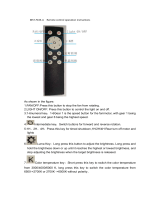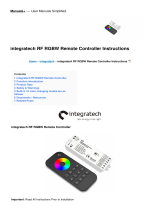Page is loading ...

Operating instructions
Version 1.12
Software Sparx18 / Sparx30 >= 1.1.0 / 1.1.0
18

- 02 -
18
/

- 03 -
18
/
Content
1. Dimensions and product overview . . . . . . . . . . . . . . . . . . . . . . . . . . . . . . . . . . . . . . . . . . .04
1.1 Sparx 18 . . . . . . . . . . . . . . . . . . . . . . . . . . . . . . . . . . . . . . . . . . . . . . . . . . . . . . . . . . . . . . . . . . . . . . 04
1.2 Sparx 30 . . . . . . . . . . . . . . . . . . . . . . . . . . . . . . . . . . . . . . . . . . . . . . . . . . . . . . . . . . . . . . . . . . . . . . 05
2. Introduction . . . . . . . . . . . . . . . . . . . . . . . . . . . . . . . . . . . . . . . . . . . . . . . . . . . . . . . . . . . . . .06
2.1 Safety instructions . . . . . . . . . . . . . . . . . . . . . . . . . . . . . . . . . . . . . . . . . . . . . . . . . . . . . . . . . . . . . . . 06
2.2 Unpacking the device . . . . . . . . . . . . . . . . . . . . . . . . . . . . . . . . . . . . . . . . . . . . . . . . . . . . . . . . . . . . 08
3. Installation . . . . . . . . . . . . . . . . . . . . . . . . . . . . . . . . . . . . . . . . . . . . . . . . . . . . . . . . . . . . . . .08
3.1 Fitting the plug to the connection cable . . . . . . . . . . . . . . . . . . . . . . . . . . . . . . . . . . . . . . . . . . . . . . . 08
3.2 Mains connection . . . . . . . . . . . . . . . . . . . . . . . . . . . . . . . . . . . . . . . . . . . . . . . . . . . . . . . . . . . . . . . 09
3.3 Wiring the power feed-through . . . . . . . . . . . . . . . . . . . . . . . . . . . . . . . . . . . . . . . . . . . . . . . . . . . . . 09
3.4 Signal connections . . . . . . . . . . . . . . . . . . . . . . . . . . . . . . . . . . . . . . . . . . . . . . . . . . . . . . . . . . . . . . 10
3.4.1 DMX cabling . . . . . . . . . . . . . . . . . . . . . . . . . . . . . . . . . . . . . . . . . . . . . . . . . . . . . . . . . . . . . . . . 10
3.4.2 Ethernet cabling . . . . . . . . . . . . . . . . . . . . . . . . . . . . . . . . . . . . . . . . . . . . . . . . . . . . . . . . . . . . . 10
3.4.3 Wireless reception .... . . . . . . . . . . . . . . . . . . . . . . . . . . . . . . . . . . . . . . . . . . . . . . . . . . . . . . . 10
3.5 Mounting the devices . . . . . . . . . . . . . . . . . . . . . . . . . . . . . . . . . . . . . . . . . . . . . . . . . . . . . . . . . . . . . 11
4. Control panel . . . . . . . . . . . . . . . . . . . . . . . . . . . . . . . . . . . . . . . . . . . . . . . . . . . . . . . . . . . .12
4.1 Menu overview . . . . . . . . . . . . . . . . . . . . . . . . . . . . . . . . . . . . . . . . . . . . . . . . . . . . . . . . . . . . . . . . . 14
4.2 FACTORY DEFAULTS - Factory settings . . . . . . . . . . . . . . . . . . . . . . . . . . . . . . . . . . . . . . . . . . . . . . 17
4.3 USER DEFAULTS - User settings . . . . . . . . . . . . . . . . . . . . . . . . . . . . . . . . . . . . . . . . . . . . . . . . . . . . 17
4.4 DMX / NET ADDR - DMX addressing / Artnet addressing / sACN addressing . . . . . . . . . . . . . . . . . . 17
4.5 PERSONALITY - Personal settings . . . . . . . . . . . . . . . . . . . . . . . . . . . . . . . . . . . . . . . . . . . . . . . . . . 17
4.6 STANDALONE operation . . . . . . . . . . . . . . . . . . . . . . . . . . . . . . . . . . . . . . . . . . . . . . . . . . . . . . . . . . 23
4.7 INFO menu . . . . . . . . . . . . . . . . . . . . . . . . . . . . . . . . . . . . . . . . . . . . . . . . . . . . . . . . . . . . . . . . . . . . 24
4.8 Shortcuts - quick operation . . . . . . . . . . . . . . . . . . . . . . . . . . . . . . . . . . . . . . . . . . . . . . . . . . . . . . . . 24
5. Control options . . . . . . . . . . . . . . . . . . . . . . . . . . . . . . . . . . . . . . . . . . . . . . . . . . . . . . . . . . .26
5.1 DMX . . . . . . . . . . . . . . . . . . . . . . . . . . . . . . . . . . . . . . . . . . . . . . . . . . . . . . . . . . . . . . . . . . . . . . . . . 26
5.1.1 Overview of DMX channels Sparx 18/30 . . . . . . . . . . . . . . . . . . . . . . . . . . . . . . . . . . . . . . . . . . . 26
5.1.2
DMX channel assignment for Mode 1 / 2 / 3 - modes with optimized number of channels . . . . . . . . . . . . . . . . . . . 32
5.1.3 DMX channel assignment for Mode 4 with extended programming options . . . . . . . . . . . . . . . . . 40
5.1.4 TwinZoom effects with 2-colour beam . . . . . . . . . . . . . . . . . . . . . . . . . . . . . . . . . . . . . . . . . . . . . 48
5.1.5 Colour mixing / CTO . . . . . . . . . . . . . . . . . . . . . . . . . . . . . . . . . . . . . . . . . . . . . . . . . . . . . . . . . . 48
5.1.6 Control channel . . . . . . . . . . . . . . . . . . . . . . . . . . . . . . . . . . . . . . . . . . . . . . . . . . . . . . . . . . . . . . 49
5.1.7 Sparkle / sparkle speed . . . . . . . . . . . . . . . . . . . . . . . . . . . . . . . . . . . . . . . . . . . . . . . . . . . . . . . . 49
5.1.8 Pixel mode cross-fading (transition) . . . . . . . . . . . . . . . . . . . . . . . . . . . . . . . . . . . . . . . . . . . . . . 50
5.1.9 Special channels for Mode 4 with extended programming options . . . . . . . . . . . . . . . . . . . . . . . 50
5.2 Artnet . . . . . . . . . . . . . . . . . . . . . . . . . . . . . . . . . . . . . . . . . . . . . . . . . . . . . . . . . . . . . . . . . . . . . . . . 50
5.3 Streaming ACN . . . . . . . . . . . . . . . . . . . . . . . . . . . . . . . . . . . . . . . . . . . . . . . . . . . . . . . . . . . . . . . . . 51
5.4 Wireless-DMX .......... . . . . . . . . . . . . . . . . . . . . . . . . . . . . . . . . . . . . . . . . . . . . . . . . . . . . . . . 51
5.5 RDM . . . . . . . . . . . . . . . . . . . . . . . . . . . . . . . . . . . . . . . . . . . . . . . . . . . . . . . . . . . . . . . . . . . . . . . . . 51
5.5.1 RDM-UID . . . . . . . . . . . . . . . . . . . . . . . . . . . . . . . . . . . . . . . . . . . . . . . . . . . . . . . . . . . . . . . . . . 51
5.5.2 RDM-PIDs . . . . . . . . . . . . . . . . . . . . . . . . . . . . . . . . . . . . . . . . . . . . . . . . . . . . . . . . . . . . . . . . . . 51
5.5.3 Standard RDM parameter IDs . . . . . . . . . . . . . . . . . . . . . . . . . . . . . . . . . . . . . . . . . . . . . . . . . . . 51
5.5.4 Manufacturer specific RDM parameter IDs. . . . . . . . . . . . . . . . . . . . . . . . . . . . . . . . . . . . . . . . . . 52
5.5.5 RDM sensoren IDs . . . . . . . . . . . . . . . . . . . . . . . . . . . . . . . . . . . . . . . . . . . . . . . . . . . . . . . . . . . 53
6. Service . . . . . . . . . . . . . . . . . . . . . . . . . . . . . . . . . . . . . . . . . . . . . . . . . . . . . . . . . . . . . . . . . .53
6.1 Service menu . . . . . . . . . . . . . . . . . . . . . . . . . . . . . . . . . . . . . . . . . . . . . . . . . . . . . . . . . . . . . . . . . . . 53
6.2 Cleaning the device . . . . . . . . . . . . . . . . . . . . . . . . . . . . . . . . . . . . . . . . . . . . . . . . . . . . . . . . . . . . . . 54
6.3 Software update . . . . . . . . . . . . . . . . . . . . . . . . . . . . . . . . . . . . . . . . . . . . . . . . . . . . . . . . . . . . . . . . 54
6.4 Testing of electrical equipment . . . . . . . . . . . . . . . . . . . . . . . . . . . . . . . . . . . . . . . . . . . . . . . . . . . . . . 54
6.5 Installation of the optional beam shape module set . . . . . . . . . . . . . . . . . . . . . . . . . . . . . . . . . . . . . . 55
7. Overview of error codes for all fixtures . . . . . . . . . . . . . . . . . . . . . . . . . . . . . . . . . . . . . . .56
8. Specifications . . . . . . . . . . . . . . . . . . . . . . . . . . . . . . . . . . . . . . . . . . . . . . . . . . . . . . . . . . . .58
8.1 Sparx18 / Sparx 30 . . . . . . . . . . . . . . . . . . . . . . . . . . . . . . . . . . . . . . . . . . . . . . . . . . . . . . . . . . . . . . 58
9. Declaration of Conformity . . . . . . . . . . . . . . . . . . . . . . . . . . . . . . . . . . . . . . . . . . . . . . . . . .59

- 04 -
18
/
1. Dimensions and product overview
1.1 Sparx 18
Name
Erstellt
Art.-Nr.:
Datum
Prisma
Fax.: 07304 / 9617-99
Tel.: 07304 / 9617-0
SP18 Drawing
01.03.2019 Tobuschat
Allgemeintoleranzen
ISO 2768-m
Blechdicke:
Material:
Farbe:
Oberfläche:
Abmessung:
Lichtanlagentechnik GmbH
Sallersteig 15, 89134 Blaustein
12
452
580
280
226
308
140
140
258
481
Name
Erstellt
Art.-Nr.:
Datum
Prisma
Fax.: 07304 / 9617-99
Tel.: 07304 / 9617-0
SP18 Drawing
01.03.2019 Tobuschat
Allgemeintoleranzen
ISO 2768-m
Blechdicke:
Material:
Farbe:
Oberfläche:
Abmessung:
Lichtanlagentechnik GmbH
Sallersteig 15, 89134 Blaustein
12
452
580
280
226
308
140
140
258
481
Name
Erstellt
Art.-Nr.:
Datum
Prisma
Fax.: 07304 / 9617-99
Tel.: 07304 / 9617-0
SP18 Drawing
01.03.2019 Tobuschat
Allgemeintoleranzen
ISO 2768-m
Blechdicke:
Material:
Farbe:
Oberfläche:
Abmessung:
Lichtanlagentechnik GmbH
Sallersteig 15, 89134 Blaustein
12
452
580
280
226
308
140
140
258
481
Name
Erstellt
Art.-Nr.:
Datum
Prisma
Fax.: 07304 / 9617-99
Tel.: 07304 / 9617-0
SP18 Drawing
01.03.2019 Tobuschat
Allgemeintoleranzen
ISO 2768-m
Blechdicke:
Material:
Farbe:
Oberfläche:
Abmessung:
Lichtanlagentechnik GmbH
Sallersteig 15, 89134 Blaustein
12
452
580
280
226
308
140
140
258
481

- 05 -
18
/
1.2 Sparx 30
Name
Erstellt
Art.-Nr.:
Datum
Prisma
Fax.: 07304 / 9617-99
Tel.: 07304 / 9617-0
SP30 Drawing
01.03.2019 Tobuschat
Allgemeintoleranzen
ISO 2768-m
Blechdicke:
Material:
Farbe:
Oberfläche:
Abmessung:
Lichtanlagentechnik GmbH
Sallersteig 15, 89134 Blaustein
12
470
628
226
291
308
140
140
258
530
Name
Erstellt
Art.-Nr.:
Datum
Prisma
Fax.: 07304 / 9617-99
Tel.: 07304 / 9617-0
SP30 Drawing
01.03.2019 Tobuschat
Allgemeintoleranzen
ISO 2768-m
Blechdicke:
Material:
Farbe:
Oberfläche:
Abmessung:
Lichtanlagentechnik GmbH
Sallersteig 15, 89134 Blaustein
12
470
628
226
291
308
140
140
258
530
Name
Erstellt
Art.-Nr.:
Datum
Prisma
Fax.: 07304 / 9617-99
Tel.: 07304 / 9617-0
SP30 Drawing
01.03.2019 Tobuschat
Allgemeintoleranzen
ISO 2768-m
Blechdicke:
Material:
Farbe:
Oberfläche:
Abmessung:
Lichtanlagentechnik GmbH
Sallersteig 15, 89134 Blaustein
12
470
628
226
291
308
140
140
258
530
Name
Erstellt
Art.-Nr.:
Datum
Prisma
Fax.: 07304 / 9617-99
Tel.: 07304 / 9617-0
SP30 Drawing
01.03.2019 Tobuschat
Allgemeintoleranzen
ISO 2768-m
Blechdicke:
Material:
Farbe:
Oberfläche:
Abmessung:
Lichtanlagentechnik GmbH
Sallersteig 15, 89134 Blaustein
12
470
628
226
291
308
140
140
258
530

- 06 -
18
/
2. Introduction
ATTENTION: For your own safety, please read these operating instructions carefully
before rst use.
!
2.1 Safety instructions
This spotlight has left our company in excellent condition. To maintain this condition and to
ensure safe operation, it is absolutely essential to observe the following safety instructions and
warnings which are described in this operating manual.
The manufacturer accepts no liability for damage caused to the device by disregard of these
operating instructions or unauthorised modications.
Please note that damage caused by manual modications to this unit is not covered by the
warranty.
Ensure that the mains voltage to be connected is not higher than that indicated on the type plate.
This device should only be operated with the power source indicated on the type plate. If you are
not sure what type of power supply you have, contact your dealer or power supplier.
Always disconnect the device from the power supply before carrying out cleaning work or before
replacing fuses or parts.
The mains plug must always be accessible after the spotlight has been installed. Do not overload
the sockets or extension cables as this could result in re or electric shock. Do not place any
objects on the power cable. Do not install the spotlight in such a way that people can trip over
or step on the power cable. Make sure that the power cable can never be crushed or damaged
by sharp edges. Check the unit and the power cable from time to time.
Leave maintenance work to a qualied technician!
ATTENTION: This device is only suitable for professional use! Protection class IP 20
- only for use in dry environments (indoors)!
ATTENTION: JB-Lighting Lichtanlagentechnik GmbH does not authorise the use
of its devices in life support systems. Life-supporting systems are systems whose
purpose is to maintain or stabilise life and whose defect or malfunction may result in
death or injury to persons.
The product in this manual complies with the following EU directives:
- Low Voltage Directive 2014/35/EU
- EMC Directive 2014/30/EU
ATTENTION: Disconnect the device from the power supply before opening the
device. You can suffer an electrical shock from touching live parts (high voltage).
!
!

- 07 -
18
/
Never connect this device to a dimmer pack.
During rst use, some smoke and odour may occur. This is normal and does not necessarily
mean that the device is defective.
The device becomes hot during operation. Never touch the device with bare hands during op-
eration!
When replacing fuses, only use the same types with identical values! Only have fuse replacement
carried out by a qualied technician
If the device has been exposed to strong temperature uctuations (e.g. after transport), the
device must not be switched on immediately. The resulting condensation can damage your
device. Leave the device switched off until it has reached room temperature.
Do not shake or knock the device. Avoid brute force during installation or operation.
This light was designed for indoor use only. Do not expose this device to rain or moisture.
When choosing a mounting location, make sure that the device is not exposed to extreme heat,
moisture or dust.
Ventilation openings and slots in the head and foot of the spotlight are used for ventilation to
ensure reliable operation of the device and to protect it from overheating, these openings must
not be covered.
Never cover the front pane when the spotlight is in use.
The openings should never be covered with substances or other objects so that the airways are
blocked.
This device must not be operated in an environment without adequate ventilation.
The device may only be operated when the housing is closed and all screws/Camlocs are rmly
tightened.
The device must always be secured with an additional safety device.
Ensure that the area below the spotlight is clear during installation, alteration and removal.
ATTENTION: This light corresponds to protection class I. For this reason, this spot-
light must be connected to a mains socket with earthing contact.
!
ATTENTION: DAMAGE TO EYES! Do not look into the light source for long periods
during operation. This can be harmful to the eyes. Attention: potentially hazardous
radiation - Risk group 2 based on DIN EN 62471

- 08 -
18
/
Wire colour Function Symbol
Brown Phase “L”
Blue Neutral wire “N”
Green/Yellow
Protective earth
“PE”
3. Installation
2.2 Unpacking the device
Contents of the packaging: This spotlight, two Omega brackets with bayonet fasteners, Powercon
cable and these instructions once per delivery.
Open the packaging at the top and remove the inlay and the two Omega brackets. Check
the Sparx 18/30 for any transport damage. This should be communicated immediately to the
transport company.
ATTENTION: Only have plugs installed by a specialist!
!
The Sparx 18/30 spotlight is supplied with a partially assembled power cable with the powerCON-
TRUE1 plug (only the powerCON-TRUE1 plug is included in the US version).
The installation of the safety plug or the connection of the Sparx 18/30 to the power supply (100-
240 Volt, 50 - 60 Hertz) must be carried out by an authorised specialist.
Connection in Germany/Europe:
3.1 Fitting the plug to the connection cable
The maximum ambient temperature of 45°C must not be exceeded.
Do not operate the device until you have become familiar with its functions. Prevent operation by
persons who are not qualied to use the device. Most damage is the result of improper operation!
Please use the original packaging or specially adapted ight cases if the device is to be
transported. When using the original packaging, the tilt lock must not be closed!
ATTENTION: The distance between the light emission and the surface to be
illuminated must be at least 2.0 metres.
ATTENTION: The front pane must be replaced if it is visibly damaged to the extent
that its function is impaired, e.g. by cracks or deep scratches!
ATTENTION: To avoid damaging the internal parts of the light head, never let sunlight
shine directly into the front pane.
!
!
!

- 09 -
18
/
Connection outside Europe:
There are different mains designs around the world. The Sparx 18/30 may only be operated on
the following power supply systems:
Mains Sparx 18/30
2 wires,
1 phase
L
N
L
N
PE
3 wires,
1 phase
L
N
L
L
PE
N
4 wires,
3 phases
L1
L2
L3
N
L
N
PE
ATTENTION:
In Canada, the Sparx 18/30 may
only be operated in a 2-wire, 1
phase network with a maximum
voltage of 120V!
!
Sparx 18 connection values: Voltage 100-240 V, frequency 50 - 60 Hz, max. power 1300 VA
Sparx 30 connection values: Voltage 100-240 V, frequency 50 - 60 Hz, max. power 2000 VA
The electrical safety and function of the device can only be guaranteed if it is connected to a properly
installed protective conductor system. It is very important that this basic safety requirement
is met. If in doubt, have the electrical installation checked by a specialist. The manufacturer
cannot be held responsible for damage caused by a missing or interrupted protective conductor
(e.g. electric shock)! Only use the device when it is completely assembled so that no electrical
components can be touched. (Danger 100-240 V)
If you have observed the listed points, you can plug in the devices or have them connected to
the mains by a specialist.
3.2 Mains connection
ATTENTION: The Sparx 18/30 can light up immediately if standalone operation is
activated or a DMX signal is present!
!
The Sparx 18/30 has a powerCON-TRUE1 out power output. Depending on the local conditions,
several devices can be linked by powerCON-TRUE1 in and powerCON-TRUE1 out. Connect a
maximum of two Sparx 18 in a row when using 230V/16A. Use an approved three-core cable
with a cross-section of at least 1.5 mm². Cabling must be done with the original Neutrik coded
plugs. The installation instructions of the manufacturer (www.neutrik.com) and the colour coding
of the cable must be observed. With the Sparx 30 no further Sparx 30 may be connected to the
powerCON-TRUE1 out!
3.3 Wiring the power feed-through
ATTENTION: Only have it carried out by a specialist!
!
Wire colour Function Symbol
Brown Phase “L”
Blue Neutral wire “N”
Green/Yellow
Protective earth
„N“

- 10 -
18
/
The Sparx 18/30 has a DMX-in and DMX-out connector. Now connect the DMX output of your
controller to the 1st Sparx 18/30 (controller DMX-Out -> Sparx 18/30 DMX-In). Then the 1st
Sparx 18/30 to the 2nd Sparx 18/30 (Sparx 18/30 DMX-Out -> Sparx 18/30 DMX-In) and so on.
In some cases, it is advisable to insert an end connector (XLR connector with a 120 Ohm resistor
between pin 2 and pin 3). Whether an end connector is required depends on various factors,
including the cable lengths used and the number of devices. However, as long as no problems
occur in the DMX line, this is not necessary.
3.4 Signal connections
The DMX cabling (signal lines) should be done with a 4-pin cable with shielding. We recommend
a DMX cable (110 Ohm, 4x0.22mm2), alternatively a 2-pole micro cable can be used. The plugs
and sockets are 5-pin XLR connectors, which can be purchased in specialist shops.
Pin assignment:
Pin1 = Ground/Shielding
Pin2 = DMX -
Pin3 = DMX +
Pin4 = not connected
Pin5 = not connected
1
2
3
45
12
3
4
5
Cable with shielding
3.4.1 DMX cabling
3.4.2 Ethernet cabling
Ethernet cabling can be done with standard network lines. The sockets on the device are Neutrik
etherCON sockets. Special cables with etherCON connectors are recommended by Neutrik. The
two sockets on the Sparx 18/30 are connected to each other via a switch. Up to 10 devices can
be connected in series without any delay. Of course, the spotlights can also be supplied in a
star conguration via an external switch. The received signal can be output via DMX. To do this,
set the DMX OUTPUT CONFIG setting to ON in the PERSONALITY menu. After conrming with
ENTER, the spotlight emits the entire received universe.
3.4.3 Wireless reception
The Sparx 18/30 is equipped with a Lumen radio CRMX receiver for wireless DMX as standard.
The receiver can process both DMX and RDM. If a cable and wireless connection are connected
to the Sparx 18/30, the cable connection has priority! The received signal can be output via
DMX. To do this, set the DMX OUTPUT CONFIG setting to ON in the PERSONALITY menu. After
conrming with ENTER, the spotlight emits the entire received universe.
ATTENTION: Make sure that there is no signal at the DMX input at the same time !!
!
ATTENTION: Make sure that there is no signal at the DMX input at the same time !!
!

- 11 -
18
/
3.5 Mounting the devices
ATTENTION: Allow a xture distance of at least 0.5 metres from easily ammable
material and the distance between the light emission and the surface to be illuminat-
ed must be at least 2.0 meters.
!
The Sparx 18/30 can either be placed or suspended from a beam system in any position.
If you place the device on the ground, only operate the device on a hard surface, as the air inlets
in the foot must remain free!
140
258,4
140
To hang the device on a beam system, use the JB-Lighting Omega-Clamps with Camloc
connectors. The Omega clamps can be mounted in the following four ways:
1 2 43
The Camlocs must snap in to be locked properly. Ensure that the structure (for example a truss
system ) to which you are attaching the xture is secure. If you install the xture to a hanging
system (for example to a truss system) always attach a safety cable, that can hold at least 10
times the weight of the xture. There is a corresponding eyelet on the xture for the secondary
safety device (see picture).
eyelet for the secondary
safety device

- 12 -
18
/
4. Control panel
The Sparx 18/30 has a graphic colour touch display that can be rotated 180° when installed in
a suspended position. The display can be rotated in the PERSONALITY MENU or via shortcut
ENTER + UP in the main screen.
All parameters of the Sparx 18/30 can be set on the control panel.
Function and operation of the display
The main menu provides information regarding the set DMX mode and, when the wireless mode
is switched on, the eld strength of the associated transmitter module. "ENTER" calls up a sub-
menu or conrms an input. "ESC" is used to exit a function or a menu item. "UP" and "DOWN"
are used to navigate within the menu and to enter values.
Special areas can only be called up using a specic key combination. To do this, press and hold
the "ENTER" key and then use the opposite "ESC" key to access the menu. To exit the function,
proceed in reverse order.
This applies in the SERVICE area for the FINE ADJUST function and in the STANDALONE area
for the MODIFY, RUN and REMOTE functions.
The main menu can also be locked to prevent unintentional access. It is also locked by pressing
the "ENTER" key (keep it pressed) and then additionally locking it with the opposite "ESC" key.
From software 1.5 onwards, all functions can also be operated via the touch display.

- 13 -
18
/
Display illumination as function display
The display illumination remains switched off during the reset. After the reset, slowly ashing
display illumination indicates that there is no DMX signal.
Very fast ashing display illumination after the reset indicates that a new error was saved in the
“ERROR LIST”. This occurred during the reset or during operation before it. The error, e.g. PAN
TIMEOUT is also shown on the display. This error is now set to “read” automatically but remains
in the “ERROR LIST”.
Fast ashing display illumination indicates an error that is still in the “ERROR LIST” but that has
already been conrmed or conrmed automatically. The Sparx 18/30 only starts again without
error indications once the error has been deleted from the “ERROR LIST”.
If errors occur more frequently, please contact your dealer/distributor or the JB-Lighting service
department.
If the Sparx 18/30 receives a DMX signal, the display illumination goes out after 30 seconds.
DMX addressing
In the main menu, the DMX address can be set directly by pressing the up/down keys.
Display operation via rechargeable battery buffering
Pressing the left key below the display activates the spotlight's conguration rechargeable
battery operation; the spotlight can therefore be congured without a power connection. All
settings displayed in the menu can be congured, e.g. the DMX address can be set or the error
list can be read.

- 14 -
18
/
4.1 Menu overview
grey - corresponds to the default setting
FACTORY DEF. LOAD DEFAULTS SURE?
DMX / NET ADDR ADDRESS +/-
ENTER ENTER ENTER
UP
USER DEFAULTS LOAD DEFAULTS SURE?
SAVE DEFAULTS SURE? PASSWORD
DMX ADDRESS
ADDRESS +/-ARTNET ADDRESS
FAST
SQUARE
CURVES DIMMER CURVE
PERSONALITY
COOLING MODE
STANDARD
BOOST
CAMERA MODE
60 HZ
FLEX
50 HZ
LINEAR
LONGLIFE
THEATRE WHISPER
THEATRE SILENT
SQUARE INV.
PAN TILT SPEED
MEDIUM
WHISPER
SILENT
FAST
EFFECT SPEED
MEDIUM
WHISPER
SILENT
SQUARE
RGB CURVE LINEAR
SPLIT KLINGNET
PIXEL MODE
SPLIT NETWORK
OFF
COMMON
3200K
COLOR TEMP MODE
2700K TUNGSTEN
VARIABLE
2700K
5600K
4200K
3200K TUNGSTEN
6500K
6000K
DMX MODE MODE 1
MODE 2
MODE 3
DMX OUTPUT CONF OFF
ON
ADDRESS +/-SACN ADDRESS
DMX INPUT CONFIG ON/OFF
UNLINK
NETWORK
ON
OFF
DEFAULT IP NETWORK 10
NETWORK 2
USER IP BYTE 1
BYTE 2
BYTE 3
BYTE 4
ADDRESS +/-
ADDRESS +/-
ADDRESS +/-
ADDRESS +/-
SURE?
WIRELESS
IP ADDRESS
MODE ARTNET
SACN
MODE 4
ADDRESS +/-DMX ADDR. PIX
ADDRESS +/-ARTNET ADDR. PIX
ADDRESS +/-SACN ADDR. PIX
These menu items only appear if PIXEL MODE
is active: COMMON
SPLIT NETWORK
SPLIT KLINGNET

- 15 -
18
/
STANDARDMAIN SCREEN MO
USER ID
AUTO
BACKLIGHT MODE OFF
ON
STANDARDDISPLAY ORIENTA.
FLIP
ON
SAFE MODE SWIT OFF
ID +/-USER FIXTURE ID
ZOOM MODE
MODE3
MODE1
MODE2
MODE5
MODE4
COL MIX POW LIM
70%
50%
60%
90%
80%
OFF
CONST COL MODE
40%
OFF
20%
80%
60%
MAX
CONST BRIGHT MO
40%
OFF
20%
80%
60%
MAX
CONST BRIGHT LIM
60%
OFF
50%
80%
70%
90%
FAN MODE
40%
MIN
20%
80%
60%
MAX
BEAMSHAPE ON/OFF OFF
ON
7000K
RAW RGBW
8000K
R. RGBW USER WHITE
USER WHITE
USER WHITE POINT USER WHITE CIE X
USER WHITE CIE Y
CIE X +/-
CIE Y +/-
BLACK BODY SHIFT +/-

- 16 -
18
/
STANDALONE EDIT STEP NR. +/-
RUN
TIMEBASE 1 SEC
1/10 SEC
MODIFY
REMOTE
CAPT DMX
INSERT
DELETE
RESET STEP
CLEAR ALL
FADE TIME FADE TIME +/-
NEXT TIME NEXT TIME +/-
PAN PAN +/-
TILT TILT +/-
CONTROL CONTROL +/-
SHUTTER SHUTTER +/-
DIMMER DIMMER +/-
ZOOM ZOOM +/-
ZOOM2 ZOOM2 +/-
CTO CTO +/-
BLACKOUT MOVE BO MOVE +/-
CROSSFADE 1/2 CROSSFADE +/-
DIMMER SUB1 DIMMER SUB1 +/-
DIMMER SUB2 DIMMER SUB2 +/-
COLOR
RED MAIN
GREEN MAIN
BLUE MAIN
WHITE MAIN
RED PATTERN
GREEN PATTERN
BLUE PATTERN
COLOR +/-
RED MAIN +/-
GREEN MAIN +/-
BLUE MAIN +/-
WHITE MAIN +/-
RED PATTERN +/-
GREEN PAT +/-
BLUE PATTERN +/-
SPARKLE
SPARKLE SPEED
EFF MAC MODE1
WHITE PATTERN WHITE PAT +/-
SPARKLE +/-
SPARKLE SP +/-
EFF MAC MO1 +/-
EFFECTMACRO1
EFF MAC SPEED1
EFF MAC MODE2
EFFECTMACRO2
EFF MAC SPEED2
EFFECTMAC1 +/-
EFF MAC SP1 +/-
EFF MAC MO2 +/-
EFFECTMAC2 +/-
EFF MAC SP2 +/-
ZOOM3 ZOOM3 +/-
BEAMSHAPE BEAMSHAPE +/-
SKAL ALL SKAL ALL +/-
OFS ZOOM OFS ZOOM +/-
IDENTIFY DEVICE SURE?
SURE?
SERVICE RESET FIXTURE
ERROR LIST LIST
CLEAR
FUNCTION TEST START TEST
INIT PAN/TILT
TEST RUNNING
SURE?
PAN TIMEOUT COUNT: 1 CLEAR?
SURE?
DMX TEST DMX CHANNEL CH 001: --- +/-
DISPLAY CONTR. D. CONTR: +000 +/-
FINE ADJUST
SKAL RED
OFS TILT OFS TILT +/-
OFS PAN OFS PAN +/-
SKAL RED +/-
LED TEST START TEST TEST RUNNING
SKAL BLUE SKAL BLUE +/-
SKAL YELLOW SKAL YELLOW +/-

- 17 -
18
/
INFO SOFTWARE VER.
FIXTURE ID
TOT OP. TIME
TEMP BASE LCD ACTUAL
MAX RESET?
TEMP HEAD PCB ACTUAL
MAX RESET?
TEMP HEAD DRV ACTUAL
MAX RESET?
TEMP BASE PS ACTUAL
MAX RESET?
TEMP HEAD LED ACTUAL
MAX RESET?
TEMP HEAD LEDS
TOT BAT CHARGE T.
TOT LAMP TIME
TEMP BASE AIR ACTUAL
MAX RESET?
4.2 FACTORY DEFAULTS - Factory settings
To reset the Sparx 18/30 to the factory settings, go to the menu item FACTORY DEFAULTS ->
LOAD DEFAULTS. After conrming the security query SURE? by pressing the "ENTER" button
for 2 seconds, all parameters are reset to the factory settings.
4.3 USER DEFAULTS - User settings
If the user has set the Sparx 18/30 in the PERSONALITY menu to their personal settings, these
can besaved and loaded in the USER DEFAULTS menu. In order to prevent unintentional altera-
tion of the data, you must enter the following password during the saving process: Buttons "ESC
DOWN UP ENTER".
4.4 DMX / NET ADDR - DMX addressing / Artnet addressing / sACN addressing
The DMX addressing can be done either directly in the display. Press the "UP" or "DOWN"
button to set the desired DMX address. The value is conrmed with the "ENTER" key. However,
the DMX addressing can also be done within the menu item DMX / NET ADDR, and there under
DMX ADDRESS.
To set the Artnet address, the menu item ARTNET ADDRESS must be selected in the DMX /
NET ADDR menu. The Artnet address can now be set using the UP / DOWN buttons. The Artnet
address is displayed in the form 000.00.00. This display corresponds to: Net.Subnet.Universum.
The sACN address can then be selected in the DMX / NET ADDR -> sACN ADDRESS menu. The
address can now be set using the UP / DOWN buttons. The sACN address is displayed in the
form 00000.
4.5 PERSONALITY - Personal settings
The PERSONALITY menu is used for personal conguration of the spotlight. Most of these set-
tings are also adjustable via the headlamp control channel. For this purpose, the corresponding
DMX value must be sent for 2 seconds, then the headlight adopts the setting. Exempted here
are the setting of the DMX smoothing these values must be permanently applied, as well as the
setting of the COOLING MODE, this depends on the switch SAFE MODE SWITCH, this is on OFF
the COOLING MODES can be switched directly, this is on ON additionally DIMMER and SHUT-
TER must get the DMX value 0. Only then can be switched.

- 18 -
18
/
DMX OUTPUT CONFIG - configuration of the DMX output
Under this menu item, the DMX output of the headlamp can be activated, that is a received Art-
net, or wireless DMX signal can be output by activating this menu item -> ON via the DMX socket
again. Make sure that there is no signal at the DMX input at the same time !!
DMX INPUT CONFIG
In this menu item the options WIRELESS and NETWORK are available.
Under WIRELESS -> ON / OFF the factory-installed radio DMX receiver module of Lumen-Radio
can be activated or deactivated and via WIRELESS -> UNLINK the connection to the connect-
ed transmitter can be deleted. In order to connect the xture to a transmitter, wireless must be
set to ON on the xture and the connection button must be pressed briey on the transmitter.
The transmitter is now looking for all xtures where wireless is enabled and xtures that are not
connected to a transmitter. If the Sparx 18/30 has successfully connected to the transmitter, the
display shows a level indication of the current reception quality. If the Sparx 18/30 is additionally
connected via the DMX / etherCON connection sockets, these signals have priority over the ra-
dio link. Using the key shortcut ESC and DOWN, pressed in the main menu, the headlamp can
be booked out of the booked transmitter (see page 24).
Under NETWORK -> MODE you can toggle between Artnet operation and sACN operation.
For network operation, the IP address of the spotlight must be selected or set under NETWORK
-> IP ADDRESS. Each headlight has a unique standard IP address.
Under IP ADDRESS -> DEFAULT IP this can be changed from the network 10.xxx.xxx.xxx to a
network 2.xxx.xxx.xxx. For your own self-denable IP address, you can set your own desired IP
address under IP ADDRESS -> USER-IP. This address is divided into BYTE1 to BYTE 4 and can
be set one after the other.
CURVES - setting the curves for dimmer and color mixing
Dimmer curve:
The dimmer curve can be changed from exponential (square) to exponential inverse or linear. The
dimmer curve "exponential" (factory setting) results in a softer fade-in and fade-out behaviour of
the spotlight.
RGBW curve:
The RGBW curve can be changed from exponential (square) to linear. The RGB curve "exponen-
tial" (factory setting) results in a softer fade-in and fade-out behaviour of the colors.
CAMERA MODE - Sets the refresh rate of the LEDs
In order to avoid ickering during TV recordings, the Sparx 18/30 can be adapted to various
camera systems or TV standards from 50 HZ (PAL, Secam, repetition frequency 100Hz) to 60
Hertz (NTSC, repetition frequency 120Hz). The ex mode (600Hz) is set if different camera sys-
tems are used or if recordings with mobile phone cameras or similar non-professional cameras
are used. The Sparx 18/30 is set to 60 Hertz at the factory. The changeover is also possible with
the lighting desk via the control channel.
DMX MODE - setting the DMX modes
The Sparx 18/30 has a 3 DMX modes (see channel assignment). Modes 1 and 2 are standard
modes. Mode1 can be used to operate all Sparx 18/30 parameters optimally and easily. Mode 2
is the 16-bit variant of Mode 1; most channels can be adjusted more nely here. Mode 4 provides
extended programming options with 96 channels.

- 19 -
18
/
COOLING MODE - Adjust the brightness and fan volume
In the menu item COOLING MODE the fan control and the brightness of the Sparx 18/30 can be
adjusted. The following setting options are available.
THEATRE WHISPER: Volume 29 dB(a). In this mode, the headlight runs with the same brightness
up to an ambient temperature of 45° C; it is not necessary to increase the fan in this mode.
THEATRE SILENT: from 45° C ambient temperature, the headlight controls the fans a little bit
upwards and thus remains in the same brightness.
STANDARD: starting at approx. 40° C ambient temperature, the fans will run high to cool the LED
accordingly. The brightness remains constant up to 60° C ambient temperature.
BOOST: the fans run a bit more in this mode, from about 40° C ambient temperature, the fans
regulate again accordingly high.
LONGLIFE: The fans run a bit more in this mode, from about 40° C ambient temperature, the fans
regulate again accordingly high. We would prefer this mode for permanent installations, since the
LED module is operated cooler.
There is no danger to the life of the device as the Sparx 18/30 has a temperature safety shut-
down. In addition, the LEDs are switched off from an ambient temperature of 60 ° C.
PAN TILT SPEED - Pan / Tilt speed setting
In the PAN TILT SPEED menu item you can set the maximum speed, the acceleration and thus
also the movement volume of the P12. The following setting options are available.
WHISPER: The speed of Pan / Tilt is reduced so much that a volume of 29dB (A) is not exceeded.
SILENT: The speed of Pan / Tilt is slightly faster and thus louder as compared to the Whisper
setting.
MEDIUM: The acceleration and deceleration ramps are set very soft so that the headlamp brakes
softly and starts.
FAST: The acceleration and deceleration ramps are set very hard so that the headlamp moves
very fast and directly at maximum speed.
EFFECT SPEED - Sets the effect speed
In the menu item EFFECT SPEED you can set the maximum speed, the effects and thus also the
volume of the effects of the P12. The following setting options are available.
WHISPER: The speed of the effects is reduced so much that a volume of 29dB (A) is not exceed-
ed.
SILENT: The speed of the effects is slightly faster and thus a bit louder than with the Whisper
setting.
MEDIUM: The acceleration and deceleration ramps of the effects are set very soft, so that the
effects are very soft and thus cause little noise.
FAST: The acceleration and deceleration ramp effects are set to maximum speed. Very fast gobo
and color changes are possible!

- 20 -
18
/
PIXEL MODE - Sets the type of single LED drive
In the menu item PIXEL MODE you can set the type of single LED control.
OFF: The single LED control is switched off.
COMMON: The single LED control is done via DMX, thereby correspondingly Sparx 18 148 and
the Sparx 30 244 further DMX channels are added to DMX conguration.
SPLIT ARTNET: The single LED control is done via Artnet. No further DMX channels are used
here.
SPLIT KLINGNET: The single LED control is done via KLINGNET. No further DMX channels are
used here.
COLOR TEMP MODE - Sets the base color temperature of the headlamp
This menu item allows you to set the basic color temperature of the headlamp. The whites are
exactly on the "Black Body Line". The following color temperatures and functions can be set
here.
VARIABLE: The CTO channel can be used to set xed color temperatures.
DMX 20 -> Color temperature 2000K
DMX 21-> Color temperature 2100K
etc ... to
DMX 200 -> color temperature 20000K
2700K: C olor temperature 2700K
2700K TUNGSTEN: 2700K color temperature with tungsten emulation
3200K: color temperature 2700K
3200K TUNGSTEN: 3200K color temperature with tungsten emulation
4200K: color temperature 4200K
5600K: color temperature 5600K
6000K: color temperature 6000K
6500K: 6500K color temperature, this is the default color temperature
7000K: color temperature 7000K
8000K: color temperature 8000K
RAW RGBW: The spotlight works not adjusted, i.e. the individual RGBW channels can be
controlled separately. However, the headlight is set by default in such a way that the headlight
still keeps the colors constant. This can also be inuenced by the menu items COLOR MIX
POWER LIMIT, CONSTANT COLOR MODE, CONSTANT BRIGHTNESS MODE and CONSTANT
BRIGHTNESS LIMIT.
USER WHITE: The spotlight works not adjusted, i.e. the individual RGBW channels can be
controlled separately. However, the headlight is set by default in such a way that the headlight
still keeps the colors constant. This can also be inuenced by the menu items COLOR MIX
POWER LIMIT, CONSTANT COLOR MODE, CONSTANT BRIGHTNESS MODE and CONSTANT
BRIGHTNESS LIMIT. In this mode, the color temperature of the white LED is matched to the
white LED of the A12 by adding red and green.
/