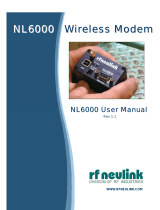Page is loading ...

FOREWORD
The TACTEC EPROM programming system uses TACTEC-designed software, a Commodore
VIC 20 computer, and an MI-594141 EPROM programming cartridge to rapidly pro
gram EPROMs used in TAC310SX synthesized radios. The program is extremely
friendly - it uses the English language (via the keyboard) and audio sound ef
fects for prompts and error messages. English language conmunication elimin
ates the use of hexadecimal code, which greatly speeds the programming process.
The Commodore VIC 20 and programming cartridge have many capabilities, but this
manual is dedicated to their use in programming TACTEC EPROMs. It is complete
- if you are a first time user, you will not need to consult other manuals.
The program software is contained on a series of master EPROMs that plug into
the programming cartridge. The leads of any EPROM should be in contact with a
conductive material, except when Inserted In an EPROM socket, to prevent damage
due to build-up of static charge. Metal parts of fixtures and tools, and hand
ling facilities, should be grounded. An antistatic box is provided for ship
ment and storage of the EPROMs to prevent damage due to electrostatic dis
charge. Failure to use this box will void the warranty.
An EPROM should never be inserted or removed from the socket with the power on.
Always make sure that the power switch or switches are OFF before Inserting or
removing an EPROM. If a zero insertion force (ZIF) socket 1s not present in
the equipment, use an EPROM IC puller or a small bladed screwdriver to alter
nately pry up one end, then the other, prying a small amount at a time.
PROPRIETARY NOTICE
The information disclosed 1n this manual was originated by and is the property
of TACTEC Systems Incorporated. The contents of this manual have been reviewed
for accuracy at the time of publication. No responsibility is assumed should
any portion be inaccurate. Specifications and information within this manual
are subject to change without notice to permit design improvements.
VIC and VIC 20 are registered trademarks of Commodore Business Machines, Inc.
IMPORTANT
All adjustments or tests during or coincident with the installation, servicing,
or maintenance of a radio station that may affect proper operation of the sta
tion must be made by, or under the supervision of, the holder of a General Ra
diotelephone Operator License.
All radio transmitters must be licensed by the Federal Communications Commis
sion, which assigns operating frequencies to the licensee. It is the responsi
bility of the equipment owner to obtain this license before using the equip
ment. Do not operate the radio without an FCC license.
CAUTION
The programming cartridge contains a power supply capable of generating up to
25 volts at 30 mil 1iamperes. Misoperation of the cartridge will not damage it,
the VIC 20 computer, or you. It could, however, damage an EPROM or an external
device jumpered to the EPROM socket. Please read and understand this manual
before using the programming cartridge, and use it with care.
-2-

VIC 20 Controls and Ports......................................................... 4
Programming Cartridge Controls.....................................................5
Setting Up The System
............................................................. 6
Unpacking ..................................................................... 6
Connecting the Computer to the Television Set ............................... 6
To Avoid Confusion About the Di s p l a y .........................................7
Plugging 1n the Programming Cartridge the First T i m e
.......................
7
Loading the Master EPROM ........................................................ 9
Main M e n u ...................................................................... 9
Starting O ver..............................................................10
Ttie Frequency List..............................................................10
Initialize................................................................10
Programmed EPROM
......................................................... 11
Editing.................................................................... 12
Programming the new E P R O M .....................................................13
TABLE OF CONTENTS

PROGRAMMING CARTRIDGE CONTROLS
-5-
SOCKET
ON-OFF SWITCH
(set to OFF when
removing
RED LEO (lights when
BURN/PROG twitch
set to BURN)
GREEN LED (lights when
SOCKET twitch it tet
MlMlC/PROG
SWITCH (tet
to PROG)
FACTORY
ADJUSTMENTS
(do not
CAUTION
Notched end of
EPROM must
face thit way.
RESET
(tame function
at computer
on-off twitch)
ZERO INSERTION
FORCE (ZlF)
EPROM SOCKET
BLOCK SELECT
SWITCH (set to BLOCK 5,
at shown). Use the switch
numbers embossed on the
case, not the ones on the
switches. EDGE CONNECTOR
(plugs into computer
Expansion Port)
CAUTION
MIS OPERATI ON OF.THE CARTRIDGE
WILL NOT DAMAGE IT, THE
COMPUTER, OR YOU. YOU COULD,
HOWEVER, DAMAGE AN EPROM OR
AN EXTERNAL DEVICE JUMPERED TO
THE EPROM SOCKET. BE SURE YOU
READ AND THOROUGHLY UNDERSTAND
THE INSTRUCTIONS BEFORE USING
THE CARTRIDGE, AND USE IT WITH
CARE.
BURN/PROG
SWITCH (tet to
except
2716/2732 SWITCH
(set to 2732)

SETTING UP THE SYSTEM
UNPACKING
Unpack the VIC 20, Programming Cartridge, and the EPROMs. You should now have
the following equipment available to set up the system:
• VIC 20 computer
• VIC 20 power supply (large box with two cables)
• VIC 20 RF Modulator (small metal box) and short cable. Some VIC 20s use a
switchbox to switch between the RF modulator and the TV set. The switch has
settings for "computer" and "TV" and should be set to "computer".
• A television set. Although the VIC 20 has color display capabilities, a
black-and-white set will serve well In this application. Most small In
expensive portable sets will work just fine. We used a General Electric
model 12XF3104S.
• An MI-594141 EPROM Programming Cartridge.
• An MI-594141-A master EPROM for the TAC310SX radio.
• A supply of MI-569060 blank (unprogrammed) EPROMs.
• An ultraviolet EPROM eraser. We recommend the Zax "Quick - E“.
• 3 electrical outlets (one for the computer, one for the television, and one
for the ultraviolet eraser).
CONNECTING THE COMPUTER TO THE TELEVISION SET
1. Position the computer and the television set so you can use the keyboard
comfortably while viewing the television screen.
2. Make sure the ON-OFF switch on the right hand side of the computer is OFF.
3. Plug the power supply cord Into an electrical outlet, and then plug the oth
er cord into the power socket on the side of the computer. Ttie power supply
remains on while It Is plugged in, so you should unplug It when not In use.
4. Connect one end of the video cable to the back of the computer, and the oth
er end to the RF modulator. Be sure to plug the video cable Into the com
puter video port, and not to the serial port next to It.
5. Disconnect any antenna wires from the television set VHF terminals. Connect
the short TV antenna cable that runs from the RF modulator to the VHF ter-
mi nals.
6. TUrn on the television set. Set the volume to a comfortable listening level.
7. Turn on the computer. The red power light on the top of the computer should
come on. If it does not, consult the troubleshooting chart In the VIC 20
instruction manual.
8. Ttiere Is a switch on the RF modulator for selecting either channel 3 or 4.
Choose the channel with the weaker reception In your area, and set both the
television and the modulator to that channel. It may be necessary to ad
just the televisions's fine tuning to improve the quality of the display.
-6-

A display similar to this one should be seen on the screen (the message
may vary from machine to machine). Sometimes it takes a second or two to
activate. If you don't get the display on your screen, turn the computer
off, wait a few seconds, and turn it on again.
**** CBM BASIC V2 ****
3583 BYTES FREE
READY
9. If you are using a color set, adjustment of the color and tint/hue depends
on the color controls provided on your TV set. Some sets show some colors
better than others.
10. If you have trouble with any of the above steps, consult the troubleshoot
ing chart in the VIC 20 instruction manual.
11. You can use a monitor instead of a TV set, in which case you can connect
the computer directly to the monitor input, without using the RF modulator.
TO AVOID CONFUSION ABOUT THE DISPLAY
Please note:
0 = the letter 0 as in Open.
0 = ZERO
1 = the letter I as in Input.
1 « the number ONE.
^ Cursor
PLUGGING IN THE PROGRAMMING CARTRIDGE THE FIRST TIME
1. Pick up the programming cartridge. If an EPROM is installed in the socket
on top of the cartridge, remove it. It will lift out easily after you
have pulled up on the socket release handle. Set it on conductive foam.
2. Make sure the BLOCK select DIP switch is set for BLOCK 5 (the left-most
switch is depressed at the top). Use the switch numbers embossed on the
case, not the ones on the switches themselves. Use a dull pointed object
to set BLOCK 5 and reset the other 3 blocks. Avoid any other setting. If
more than one of the rockers 1s set on at one time, the computer will not
operate properly.
3. Set the four toggle switches at the top of the cartrige so that they are
flipped towards you (toggle handles perpendicular to the top of the case).
The settings are:
SOCKET * ON
BURN/PR06 * PROG
MIMIC/PROG = PROG
EPROM » 2732
-7-

4. Make sure the computer Is turned off. Plug the programming cartridge,
face up, into computer's expansion slot. It 1s the largest slot on the
back of the computer and the only port Into which the cartridge will fit.
Seat the cartridge firmly Into the connector.
5. Turn the computer on. Within 30 seconds the normal start-up message (see
page 7) should appear on the television screen. If It does not, remove the
cartridge and check to make sure that only the BLOCK 5 rocker on the DIP
switch Is set, with all other rockers unset. If the normal start-up mes
sage does not appear with the rockers properly set, the cartridge Is defec
tive. Return It for exchange.
6. After the start-up message appears, see that the green LED glows to indi
cate that the zero insertion force (ZIF) EPROM socket 1s connected to the
computer and is receiving power. Flip the SOCKET switch OFF. The green
light should go out. It is then be safe to Install an EPROM In the socket,
or remove one already Installed, without turning off the computer. Don't
install any EPROMs now. Flip the SOCKET back to the ON position. Leave
the socket empty.
CAUTION
Turn OFF the socket switch whenever you change EPROMs.
7. Ttie MIMIC/PROG switch located below the SOCKET switch has two functions:
a. the PROG position enables the computer to operate with the programming
cartridge.
b. the MIMIC position enables you to jumper to an external computer.
If you flip the switch to MIMIC, the green LED goes out. The MIMIC posi
tion 1s not used In this application. For now, set the switch back to
PROG, and observe that the green LED comes back on.
CAUTION
Always make sure that you have this switch set to PROG.
8. The toggle to the right of the MIMIC/PROG switch is the EPROM select
switch. This switch may be set to read and program either 2716 or 2732
EPROMs.
CAUTION
Always make sure that you have this switch set for the
proper EPROM type before you burn an EPROM. Otherwise,
you will probably damage the EPROM. No damage will occur
if you have the switch mls-set in the normal PROG mode.
Flip the 2716/2732 switch to the 2732 position.
9. The upper right toggle has two modes: BURN and PROG. When set to BURN,
this switch enables you to BURN your own program onto an EPROM. The RED
LED will come on, Indicating that programming voltage 1s being supplied to
the EPROM socket. With no EPROM In the socket, test the BURN switch by
slipping It away from you. A faint buzzing noise made by the cartridge
may be audible when the red LED 1s on. H us Is normal. Notice that the
red LED will go out, along with the green, If you now flip the SOCKET
switch to OFF, or If you flip the PROG/MIMIC switch to MIMIC.
-8-

CAUTION
Never flip the SOCKET switch OFF, or the PROG/MIMIC switch
to MIMIC when you are burning an EPROM. The EPROM could
be damaged.
Flip the PROG/BURN switch towards you Into the PROG mode. Observe that
the red LED goes out, and the green LED stays on. If the RED LED has been
on all along, or If it falls to go out if you flip the PROG/BURN switch
towards you Into PROG mode, the cartridge Is defective; return it for ex
change.
LOADING THE MASTER EPROM
Before you can program your EPROM, you must first load the operating program
from a TACTEC master EPROM (MI-594141-A).
1. To load the master EPROM, first restore the toggle switches on the
programming cartridge to these positions:
SOCKET = OFF
BURN/PROG = PROG
MIMIC/PROG = PROG
EPROM = 2732
2. Turn on the computer and the television set.
3. Unlatch the EPROM socket by pulling up on the handle with the green knob.
REMEMBER
Turn OFF the socket switch whenever you change EPROMs.
4. Place the master EPROM Into the EPROM socket, notched end away from you.
CAUTION
Be sure the notched end of the EPROM faces away from you.
If improperly inserted, you will damage the EPROM.
5. Latch down the ZIF handle and turn ON the SOCKET switch. The green light
should come on.
6. Type: [SYS45441], then press [RETURN]. The program will start to run by
Itself. If It doesn't, turn off the computer and check the BLOCK DIP
switch.
MAIN MENU
As soon as you have loaded the contents of the master EPROM Into the VIC 20,
the screen will show the following menu, and you will hear an audible "beep".
SET SOCKET SW-OFF
REMOVE MASTER EPROM
PRESS FUNCTION KEY:
1 FOR TAC 310 SX VHF
3 FOR TAC 310 SX UHF
As you have just heard, the computer “beeps" each time 11 Is ready for Infor
mation fro* you. The other sound produced by the computer Is a "buzz", which
-9-

tells you that you have made an improper entry. To hear the buzz, press any
computer key except [fl] [f3] or [f5].
Since the operation is the same for each frequency band, we will use the VHF
menu in the remainder of the discussion (for UHF radios, read UHF In place of
VHF). After you have selected the desired frequency band by depressing either
[flj or [f3], the screen will display the following menu:
TAC 310 SX VHF
PRESS FUNCTION KEY:
1 TO INITIALIZE
3 TO LOAD PGM'D EPROM
The next keystrokes you make will depend on what you want to do - create an
EPROM from "scratch", read an existing EPROM, or use an existing EPROM as a
starting point for making changes in the frequency list.
STARTING OVER
RIJN
You can always return to the main menu like this: Press [ ,-Tnp ], type [RUN],
then press [RETURN].
THE FREQUENCY LIST
INITIALIZE
If all of the frequencies are new, you can create a new EPROM by using the
"initialize" feature. It starts with sixteen unused (N/A) channels In the fre
quency list. You can then edit each channel from N/A to the desired frequency.
1. To begin, press function key [fl]. Ttie screen will blank for a few seconds,
and then display:
LOADING
"^2. After a few seconds, the display will switch to the frequency menu:
TAC 310 SX VHF
CH# TX(MHZ) RX(MHZ)
1N/A N/A
2 N/A N/A
3 N/A N/A
4N/A N/A
5N/A N/A
6N/A N/A
7N/A N/A
8N/A N/A
9N/A N/A
10 N/A N/A
11 N/A N/A
12 N/A N/A
13 N/A N/A
14 N/A N/A
15 N/A N/A
16 N/A N/A
PRESS FUNCTION KEY:
1 TO EDIT
3 TO PROGRAM
5 WHEN FINISHED
-10-

3. To return to the main menu, press function key [f5].
PROGRAMMED EPROM
You may wish to read an EPROM that was previously programmed, either just as a
check, to use the Information to create a duplicate, or to edit the existing
frequency Information to create a new EPROM.
1. To begin, starting with the Main Menu:
TAC 310 SX VHF
PRESS FUNCTION KEY:
1 TO INITIALIZE
3 TO LOAD PGM'D EPROM
2. Press function key [f3]. The screen will blank for a few seconds, and then
display:
SET SWITCHES:
S0CKET*0FF
BURN/PROG=PR0G
MIMIC/PR0G=PR0G
2716/2732=2732
INSERT EPROM TO LOAD
SET S0CKET=0N
PRESS FUNCTION KEY 1
TO CONTINUE
OR
PRESS FUNCTION KEY 3
TO RETURN
3. Flip the SOCKET switch OFF and Install the programmed EPROM in the ZIF
socket (notched end away from you). Turn the SOCKET switch ON.
REMEMBER
Turn OFF the socket switch whenever you change EPROMs.
Be sure the notched end of the EPROM faces away from you.
If Improperly inserted, you will damage the EPROM.
4. Press function key [fl]. The screen will blank for a few seconds, and
then display: LOADING
During the time this message Is on the screen, the computer Is loading the
contents of the EPROM into memory.
5. After a few seconds, the display will switch to the frequency menu.
NOTE: "NNN.NNNN" is the frequency programmed for a given channel. If the
channel Is not used, the display will show "N/A“ (Not Applicable) instead
of "NNN.NNNN."
If the EPROM is blank, not installed 1n the socket, contains bad data, Is
damaged, or is the wrong EPROM for this radio, the screen will display the
words “BAD DATA" in place of the frequencies in the menu.
-11-

TAC 310 SX
CH# TX(MHZ) RX(MHZ)
1NNN.NNNN NNN.NNNN
2NNN.NNNN NNN.NNNN
3NNN.NNNN NNN.NNNN
4 NNN.NNNN NNN.NNNN
5 NNN.NNNN NNN.NNNN
6NNN.NNNN NNN.NNNN
7NNN.NNNN NNN.NNNN
8 NNN.NNNN NNN.NNNN
9NNN.NNNN NNN.NNNN
10 NNN.NNNN NNN.NNNN
11 NNN.NNNN NNN.NNNN
12 NNN.NNNN NNN.NNNN
13 NNN.NNNN NNN.NNNN
14 NNN.NNNN NNN.NNNN
15 NNN.NNNN NNN.NNNN
16 NNN.NNNN NNN.NNNN
PRESS FUNCTION KEY:
1 TO EDIT
3 TO PROGRAM
5 WHEN FINISHED
6. Flip the SOCKET switch OFF and remove the EPROM.
EDITING
You may then proceed to edit the frequency list as follows.
1. Depress function key [fl]. Ttie display will add the following prompt at
the bottom of the screen:
EDIT CH #? ■
2. Enter the channel number you wish to edit, then press [RETURN].
3. The display then switches to the transmit edit menu as follows:
EDIT CHANNEL #N
TX FREQ (MHZ)
FROM: NNN.NNNN
TO: ? ■
4. Type in the new channel frequency (or "N/A"), then [RETURN]. You may leave
off any trailing zeroes (the computer will ignore them anyway). You must
enter valid data (channel frequency or "N/A"). If you only press
[RETURN], the computer will "buzz" and wait for you to enter valid data.
If you decide to keep the same channel frequency, simply re-enter it on
the keyboard, then press [RETURN].
5. The screen will then switch to the receive edit menu. This menu looks the
same as the transmit edit menu, except that the second line reads RX FREQ
(MHZ) instead of TX FREQ (MHZ). Edit the receive frequency in the same
manner as in step 4.
6. The display will then add the following prompt at the bottom of the screen:
EDIT CH #? S
-12-

a. If Invalid data is typed, to computer will "buzz" and repeat the
display of the appropriate step.
b. If a wrong spelling of “N/A" is made, the computer will "buzz" and
return to the frequency menu.
If you make an error during your keyboard entry, you may correct it by
pressing:
Pressing this key by itself (delete) will cause the character that was
immediately to the left of the cursor to disappear. If you are in the
middle of a line, the character to the left is deleted, and the characters
to the right will move in to close up the space. If you hold down the
SHIFT key when you press this key, the computer will open up a space on
the line so you can Insert a character.
If you get confused, don't worry. Just re-edit the same channel over
again, using the correct information.
Continue editing until all channels have been properly listed. When you have
finished editing:
Press [RETURN] when the screen prompts "EDIT CHANNEL # ?" |
The display will return to the updated frequency menu.
PROGRAMMING THE NEW EPROM
CAUTION
Do not confuse a blank EPROM with one that has been pro
grammed with blank channels. Once programmed (even as a
blank channel) an EPROM cannot be reprogrammed until it
has been erased by an ultraviolet EPROM eraser.
To enter the programming mode from the frequency menu, press function key
[f3]. The screen will show the following menu:
SET SWITCHES:
S0CKET=0FF
BURN/PROG=PR0G
MIMIC/PR0G=PR0G
2716/2732=2732
INSERT EPROM TO PGM
SET S0CKET=0N
PRESS FUNCTION KEY 1
TO CONTINUE
OR
PRESS FUNCTION KEY 3
TO RETURN
Be sure that all of the switches are set as shown on the screen.
Flip SOCKET switch OFF, Insert a blank EPROM in the socket, and flip the
SOCKET switch back ON.
-13-

REMEMBER
Turn OFF the socket switch whenever you change EPROMs.
Be sure the notched end of the EPROM faces away from you.
If improperly Inserted, you will damage the EPROM.
4. Press function key LflJ. Ttie screen will go Dlank, ana tnen display:
BLANK CHECKING
During the time this message is on the screen, the computer is checking
the EPROM in the socket to see if it is blank (erased).
a. If the EPROM Is not blank, the screen will display:
EPROM NOT BLANK
SET SOCKET SW=OFF
AND REMOVE BAD EPROM
INSERT EPROM TO PGM
SET S0CKET=0N
PRESS FUNCTION KEY 1
TO CONTINUE
OR
PRESS FUNCTION KEY 3
TO RETURN
This feature prevents you from inadvertently "writing over" a previously
programmed EPROM. After you install a known blank (erased) EPROM, press
function key [fl]. The computer will return to step 4 (above). Pressing
function key [f3] will return the computer to the previous menu.
b. If the EPROM is blank, you may proceed with the programming
procedure. Ttie screen will display:
SET SWITCH:
BURN/PROG=BURN
PRESS FUNCTION KEY 1
5. After flipping the BURN/PROG switch to BURN, the red LED will come on.
Press function key [fl]. Ttie screen will go blank, and then display:
PROGRAMMING
During the time this message 1s on the screen, the computer Is actually
burning the EPROM. After programming Is complete, the screen will display:
SET SWITCH:
BURN/PR0G=PR0G
PRESS FUNCTION KEY 1
6. After flipping the BURN/PROG switch to PROG, the red LED will go out.
Press function key [fl]. The screen will go blank, and then display:
VERIFYING
During the time this message is on the screen, the computer is checking
the EPROM In the socket to see if it has properly accepted the program.
-14-

a. If the EPROM is not programmed properly, the screen will show the fol
lowing display:
EPROM PRGM'D WRONG!
SET SOCKET SW=OFF
REMOVE BAD EPROM
INSERT EPROM TO PGM
SET SOCKET=ON
PRESS FUNCTION KEY 1
TO CONTINUE
OR
PRESS FUNCTION KEY 3
TO RETURN
This feature prevents you from using a bad EPROM (one that may have
been damaged). Pressing function key [f3] will return the computer to
the previous menu.
b. If the EPROM is properly programmed, the screen will display:
TAC 310 SX VHF
CH# TX(MHZ) RX(MHZ)
1 NNN.NNNN NNN.NNNN
2NNN.NNNN NNN.NNNN
3 NNN.NNNN NNN.NNNN
4NNN.NNNN NNN.NNNN
5 NNN.NNNN NNN.NNNN
1 NNN.NNNN NNN.NNNN
2NNN.NNNN NNN.NNNN
3 NNN.NNNN NNN.NNNN
4 NNN.NNNN NNN.NNNN
5 NNN.NNNN NNN.NNNN
1NNN.NNNN NNN.NNNN
2 NNN.NNNN NNN.NNNN
3NNN.NNNN NNN.NNNN
4 NNN.NNNN NNN.NNNN
5NNN.NNNN NNN.NNNN
5 NNN.NNNN NNN.NNNN
SET SOCKET SW=0FF
REMOVE GOOD EPROM
' PRESS FUNCTION KEY
1 TO EDIT
3 TO PROGRAM
5 WHEN FINISHED
This completes the programming procedure. Flip the SOCKET switch off and
remove the EPROM. Install a label over the window on the EPROM containing
the radio model number and serial number.
a. To edit the frequency 11st, press function key [fl].
b. To program another identical EPROM, press function key [f3].
c. To return to the main start-up menu, press function key [f5].
-15-

To ELT :-UEEH Voltage:
A) Connect VOL to the +
and - terminals on
the programmer.
B) Turn on the computer
and the programmer,
C} Lake certain that there
is no EFBQf; in the
socket.
B) Set Burn/frog switch to
3urn„
E). Adjust ueen I Adjust"
for the desired voltage.
F)3et Burn/Prog switch to
I-rog.
G-) Turn off equipment ant
procede with programming*

IDENTIFY THE PROM TYPE PRIOR TO PROGRAMMING II
2732 REQUIRES 25 VOLTS
2732-A REQUIRES 21 VOLTS
F) 2 7 1 6 PROGRAMMING VOLTAGE ADJUSTMENT POT. T h i s is se t
a t t h e f a c t o r y s o t h a t t h e DC/DC c o n v e r t e r m a k e s 25.0
v o l t s w h e n B U R N i n g 2716 EPROMS. T o m e a s u r e t h e 2716
p r o g r a m m i n g v o l t a g e , r e m o v e a n y E P R O M S f r o m t h e ZIF
s o c k e t , s e t t h e P R O G / M I M I C S w i t c h t o P R O G , t h e S O C K E T
s w i t c h to O N , t h e E P R O M t y p e s e l e c t o r s w i t c h t o 2716, a n d
l a s t t h e P R O G / B U R N s w i t c h t o B U R N . M e a s u r e t h e v o l t a g e
b e t w e e n p i n 21 a n d t h e g r o u n d p i n ( pi n 12) o f t h e s o c k e t
w i t h a V O M o f i m p e d a n c e of 10 ,000 O h m s / V or g r e a t e r .
FLIP THE BURN/PROG SWITCH BACK TO PROG BEFORE YOU OPERATE
ANY OTHER SWITCHES, AND WAIT UNTIL THE RED LED GOES OUT.
G) 2732/2732A PROGRAMMING VOLTAGE ADJUSTMENT POT. T h i s
is s e t t o 25.0 v o l t s a t t h e f a c t o r y . 21 v o l t s is t h e
programming voltage for 2732A E P R O M s . Y o u c a n u s e the
P R O M Q U E E N t o p r o g r a m 2732A's b y r e a d j u s t i n g t h e p o t t o
p r o v i d e 21 v o l t s . T h e p r o c e d u r e i s t h e s a m e a s g i v e n
a b o v e e x c e p t t h a t t h e E P R O M t y p e s e l e c t o r s w i t c h is s e t
t o t h e 2732 p o s i t i o n , t h e v o l t a g e is m e a s u r e d b e t w e e n p i n
20 a n d g r o u n d , a n d y o u a d j u s t t h e 2732 p o t , n o t th e 2716
pot. NEVER ATTEMPT TO PROGRAM A 2732A EPROM WITH THIS
POT SET FOR THE 25V 2732 PROGRAMMING POTENTIAL.
l i o M o n o
/