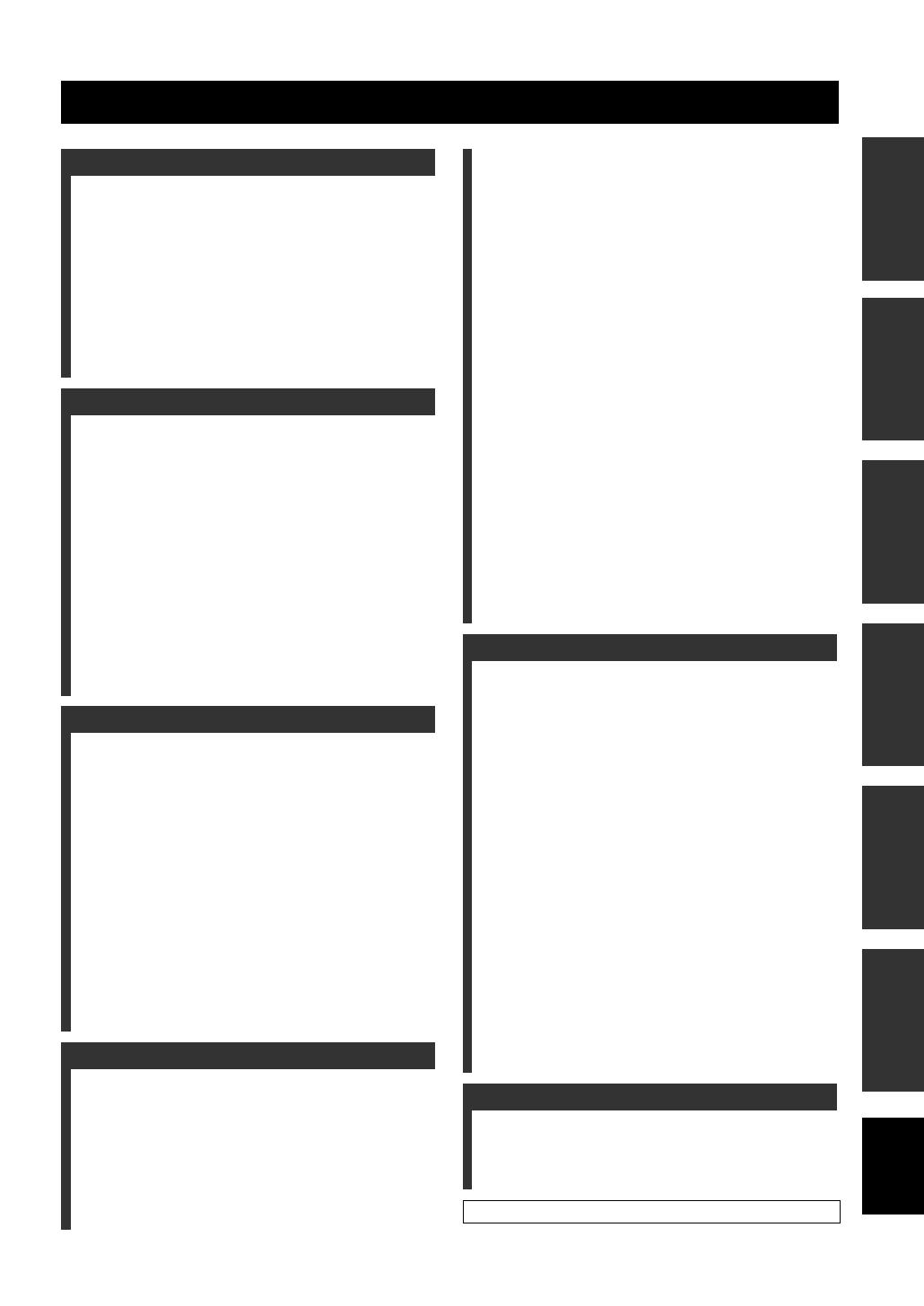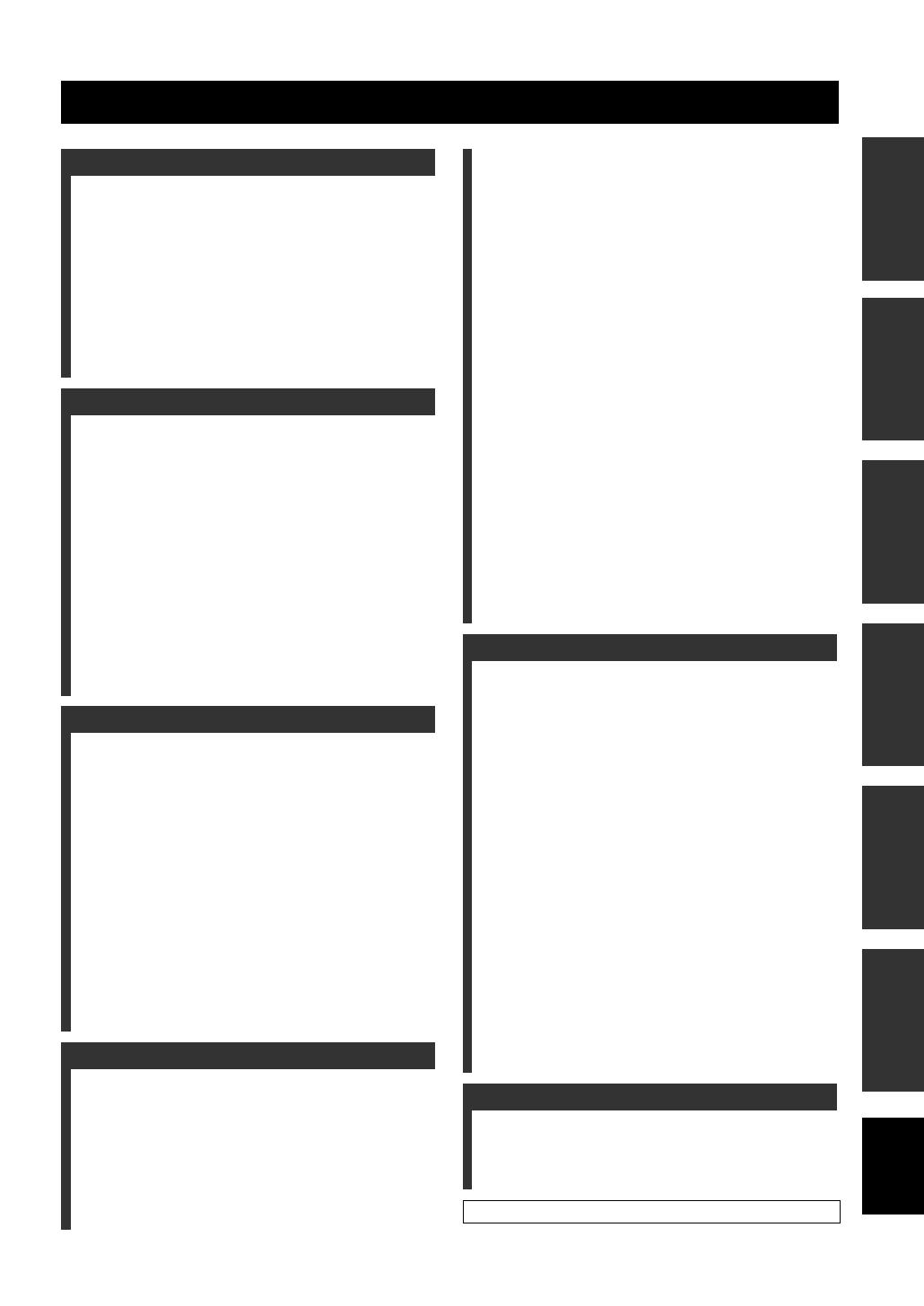
PREPARATIONINTRODUCTION
BASIC
OPERATION
ADVANCED
OPERATION
ADDITIONAL
INFORMATION
SETUP
English
1 En
Overview ................................................................. 2
Features .................................................................. 3
Using this manual .................................................. 5
Supplied accessories .............................................. 6
Controls and functions .......................................... 7
Front panel ................................................................ 7
Front panel display ................................................... 8
Rear panel ................................................................. 9
Remote control (Europe, Australia, Asia,
and Korea models) .............................................. 11
Remote control (U.S.A. and Canada models) ......... 14
Installation ............................................................ 17
Before installing this unit ........................................ 17
Installing this unit ................................................... 17
Connections .......................................................... 20
Before connecting components ............................... 21
Connections using HDMI cables ............................ 22
Connecting a TV ..................................................... 23
Connecting a DVD player/recorder ........................ 24
Connecting a digital satellite tuner or a cable TV tuner
25
Connecting a digital airwave tuner ......................... 26
Connecting a portable audio player ........................ 27
Connecting other external components .................. 28
Connecting a subwoofer ......................................... 29
Connecting the FM antenna .................................... 30
About the RS-232C/IR-OUT/IR IN terminals ........ 30
Connecting the AC power supply cable ................. 31
Getting started ..................................................... 32
Installing batteries in the remote control ................ 32
Operation range of the remote control .................... 32
Turning on this unit or
setting it to the standby mode ............................. 33
Using SET MENU ................................................ 34
Displaying the OSD (on-screen display) ................ 34
The flow chart of SET MENU ................................ 35
Changing OSD language ..................................... 36
AUTO SETUP (IntelliBeam) .............................. 37
The flow chart of AUTO SETUP ........................... 37
Installing the IntelliBeam microphone ................... 38
Using AUTO SETUP (IntelliBeam) ....................... 39
Using the system memory ................................... 44
Convenient usage of the system memory ............... 44
Saving settings ........................................................ 44
Loading settings ...................................................... 45
Playback ............................................................... 47
Selecting the input source ....................................... 47
Playing back sources ............................................... 48
Adjusting the volume .............................................. 49
FM tuning ............................................................. 50
FM controls and functions ...................................... 50
Automatic tuning .................................................... 51
Manual tuning ......................................................... 51
Automatic preset tuning .......................................... 52
Manual preset tuning .............................................. 53
Selecting a preset station ........................................ 54
Displaying the Radio Data System information
(Europe model only) ........................................... 54
Enjoying surround sound ....................................56
5 Beam .................................................................... 56
Stereo plus 3 Beam ................................................. 57
3 Beam .................................................................... 57
My Surround ........................................................... 57
Enjoying 2-channel sources
in surround sound ............................................... 59
Enjoying TV in surround sound ............................. 60
Adjusting surround mode parameters ..................... 61
Enjoying stereo sound ..........................................62
2-channel stereo playback ....................................... 62
5-channel stereo playback ....................................... 62
Playing back sound clearly (My Beam) ..............63
Using auto-adjust function ...................................... 63
Using manual-adjust function ................................. 64
Using sound field programs .................................65
CINEMA DSP programs ........................................ 67
Using the music enhancer ....................................70
Using the volume mode
(Night listening enhancer/
TV volume equal mode) ...................................71
Using the sleep timer ............................................72
Displaying the input source information ............74
Using the HDMI control feature .........................75
MANUAL SETUP ................................................76
Using MANUAL SETUP ....................................... 77
BEAM MENU ........................................................ 78
SOUND MENU ...................................................... 82
INPUT MENU ........................................................ 84
DISPLAY MENU ................................................... 88
Adjusting the audio balance ................................90
Using the test tone .................................................. 90
Using the audio output being played back .............. 91
Selecting the input mode ......................................93
Adjusting the system parameters .......................94
Using the system parameters .................................. 94
Setting the MEMORY PROTECT ......................... 95
Setting the MAX VOLUME ................................... 96
Setting the TURN ON VOLUME .......................... 96
Setting the MONITOR CHECK ............................. 97
Setting the DEMO MODE ..................................... 98
Setting the PANEL INPUT KEY ........................... 99
Disabling the front panel keys .............................. 100
Setting the FACTORY PRESET .......................... 101
Remote control features .....................................103
Setting remote control codes ................................ 103
Controlling other components .............................. 104
Using the TV macro ............................................. 107
Troubleshooting ..................................................109
Glossary ...............................................................113
Index ....................................................................115
Specifications ......................................................116
List of remote control codes...........................................i
Contents
INTRODUCTION
PREPARATION
SETUP
BASIC OPERATION
ADVANCED OPERATION
ADDITIONAL INFORMATION