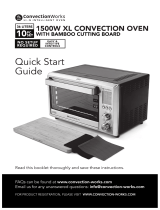Page is loading ...

in the box
© 2009 LifeWorks Technology Group LLC.
iHome is a trademark of SDI Technologies Inc. used under license.
Mac is a trademark of Apple Inc., registered in the U.S. and other
countries.
All other brands and logos are trademarks of their respective companies.
Printed in China
technical support
for technical support please visit
www.life-works.com
or call (877) LIFE-540 (877-543-3540)
one-year warranty
for warranty information, please visit
www.life-works.com/warranty
IH-K241LS
document version number 0903-0
for model number IH-K241LS
stowable nano
USB receiver
3 AA Energizer
®
batteries
wireless laser
mouse
wireless keyboard for Mac
driver installation CD
for keyboard
get started installation guide
(in your hands right now)
user manual for more
information on using
your product
Model IH-K241LS
You have made an excellent choice with your
wireless keyboard and laser mouse for Mac
®
notebooks.
This guide will help you connect your hardware.
See the user manual for more about how to use
your new products fully.
For more about our products, visit
www.life-works.com.
system requirements
Mac•
®
OS X v10.5.x or later
USB port•
CD-ROM drive•
get started
open

turn mouse onstep 3:
insert nano USB receiver step 2:
into USB port on computer
mouse
what next?
Please see your user manual
for more on how to get the
most from your new products.
remove battery cap on step 1:
keyboard
Rotate the cap counter-clockwise to
remove.
install driver mouse
insert 2 AA batteries step 2:
in direction shown and
replace battery cap
The battery indicator light will
glow for ve seconds to indicate
the keyboard is powered.
open battery cover and step 1:
insert battery
keyboard
insert installation CDstep 1:
double-click iHome step 2:
Keyboard icon
The installation software will open.
click step 3: Continue when
Welcome screen appears
Follow the on-screen steps.
type your password if step 4:
prompted to do so
when installation completes, step 5:
restart your computer
If needed, see your user manual for
more detailed installation steps.
keyboard
ashing red
indicates
low battery
push to
release
A
insert in
direction shown
C
ip to
open
B
battery indicator light
is green when mouse
is rst turned on
scroll wheel
/