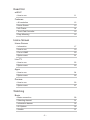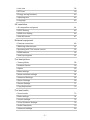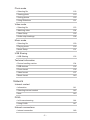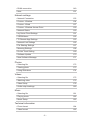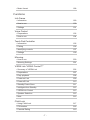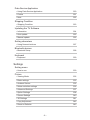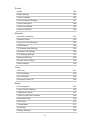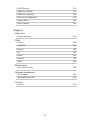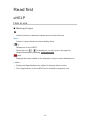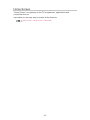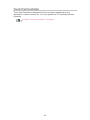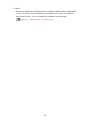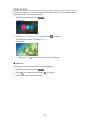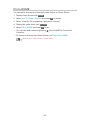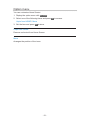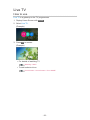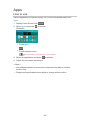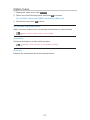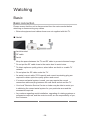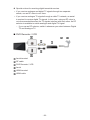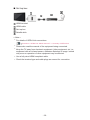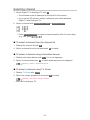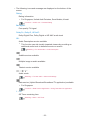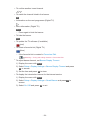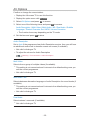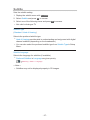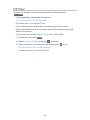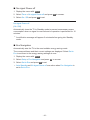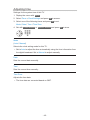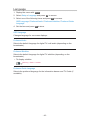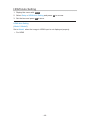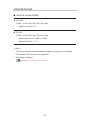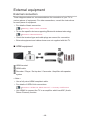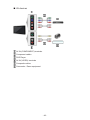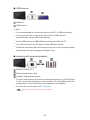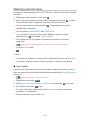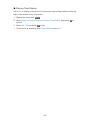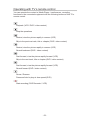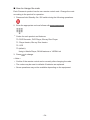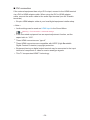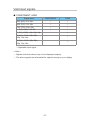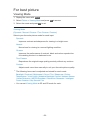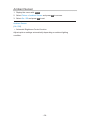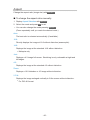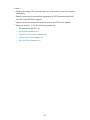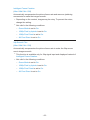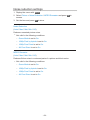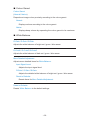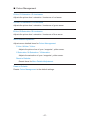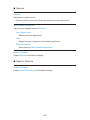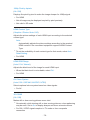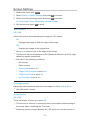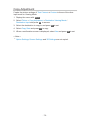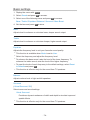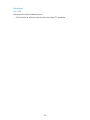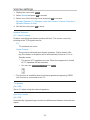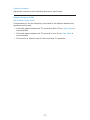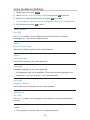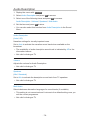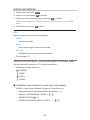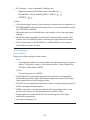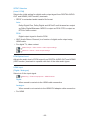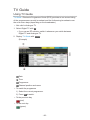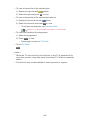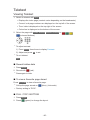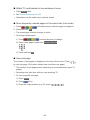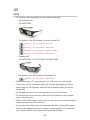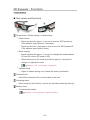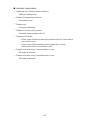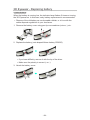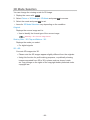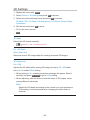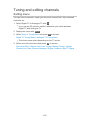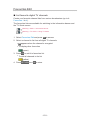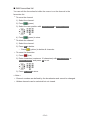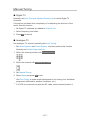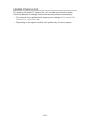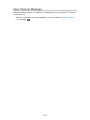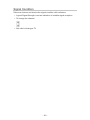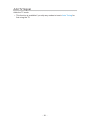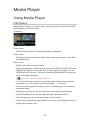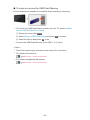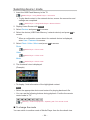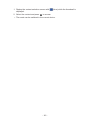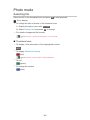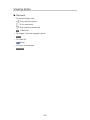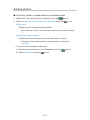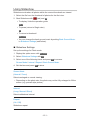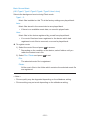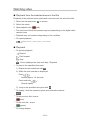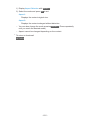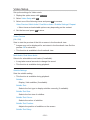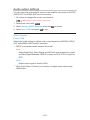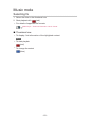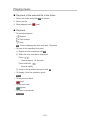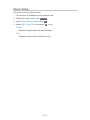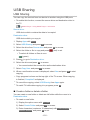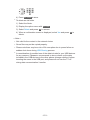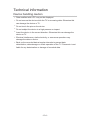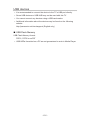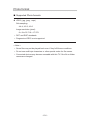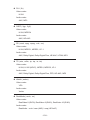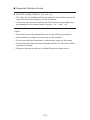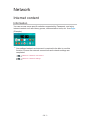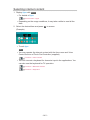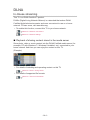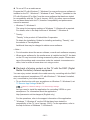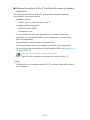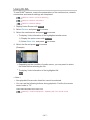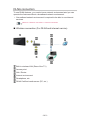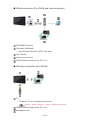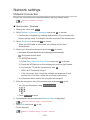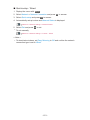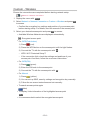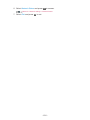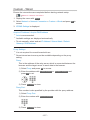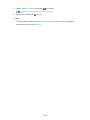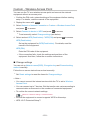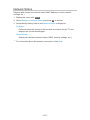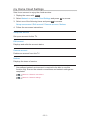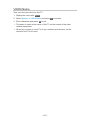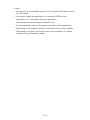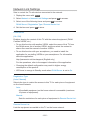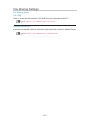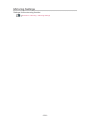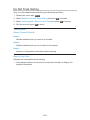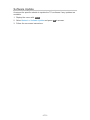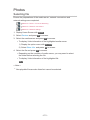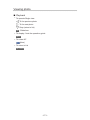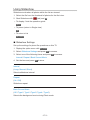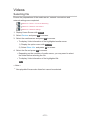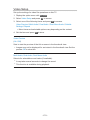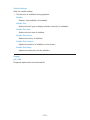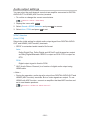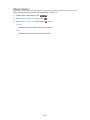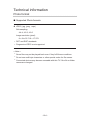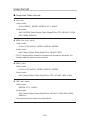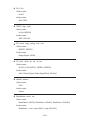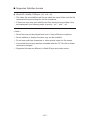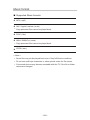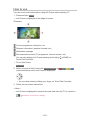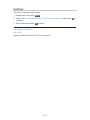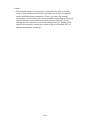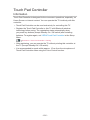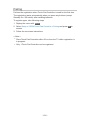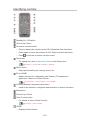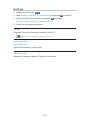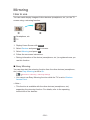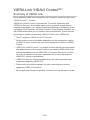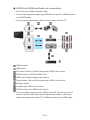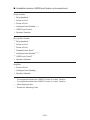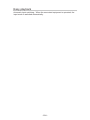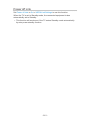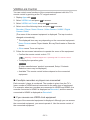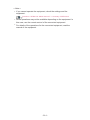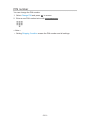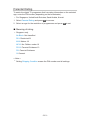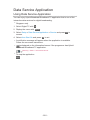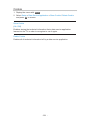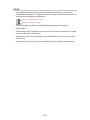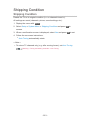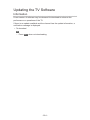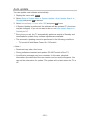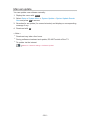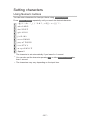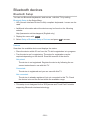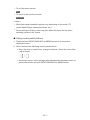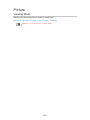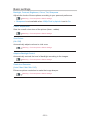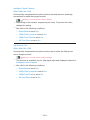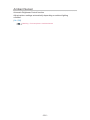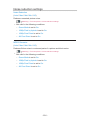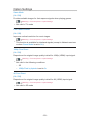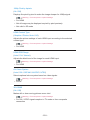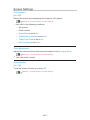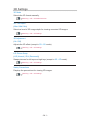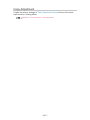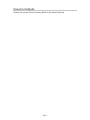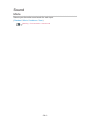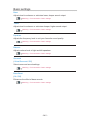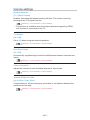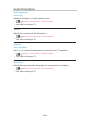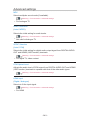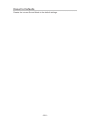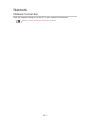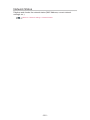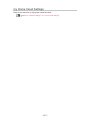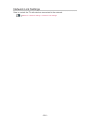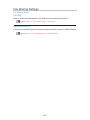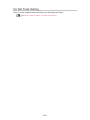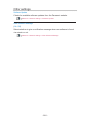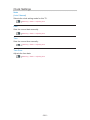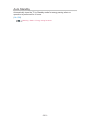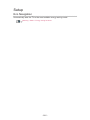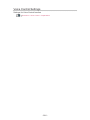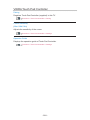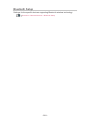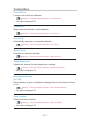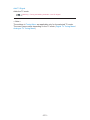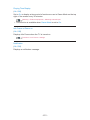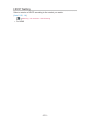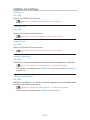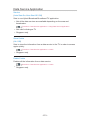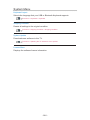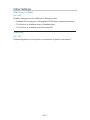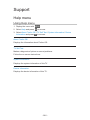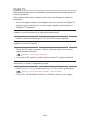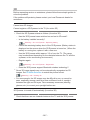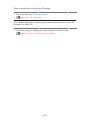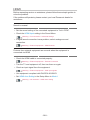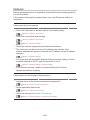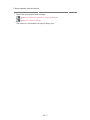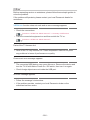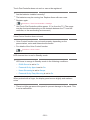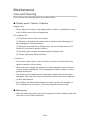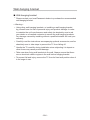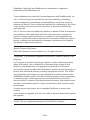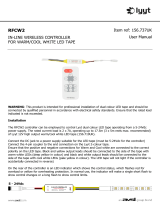Panasonic TH60CX700M Operating instructions
- Category
- LCD TVs
- Type
- Operating instructions
This manual is also suitable for

e
HELP
English
TH-49CX700M
TH-55CX700M
TH-60CX700M
TH-65CX700M

- 2 -
Read first
eHELP
•How to use 11
Features
•4K resolution 12
•Home Screen 13
•Info Frame 14
•Touch Pad Controller 15
•Easy Mirroring 16
Home Screen
Home Screen
•Information 17
•How to use 19
•Pin to HOME 20
•Option menu 21
Live TV
•How to use 22
•Option menu 23
Apps
•How to use 24
•Option menu 25
Devices
•How to use 26
•Option menu 27
Watching
Basic
•Basic connection 28
•Selecting channel 31
•Information banner 32
•AV Options 35
•Subtitle 37

- 3 -
•Last view 38
•Off Timer 39
•Energy saving functions 40
•Adjusting time 42
•Language 43
4K resolution
•4K compatible equipment 44
•HDCP Setting 45
•HDMI Auto Setting 46
•Valid 4K format 47
External equipment
•External connection 48
•Watching external input 51
•Operating with TV’s remote control 53
•HDMI features 55
•Valid input signals 57
For best picture
•Viewing Mode 58
•Ambient Sensor 59
•Aspect 60
•Basic settings 62
•Noise reduction settings 64
•Advanced Settings 65
•Option Settings 69
•Screen Settings 71
•Copy Adjustment 72
For best audio
•Sound mode 73
•Basic settings 74
•Volume settings 76
•Voice Guidance Settings 78
•Audio Description 79
•Advanced settings 80

- 4 -
TV Guide
•Using TV Guide 83
Teletext
•Viewing Teletext 85
•Teletext mode 87
•Teletext Character Set 88
3D
•Note 89
•3D Eyewear - Functions 91
•3D Eyewear - Registration 93
•3D Eyewear - Replacing battery 94
•3D Eyewear - Maintenance 95
•Viewing 3D 96
•3D Mode Selection 98
•3D Settings 99
•Source image format 101
Tuning and editing channels
•Setting menu 102
•Favourites Edit 103
•Channel List 105
•Auto Tuning 106
•Manual Tuning 107
•Update Channel List 108
•New Channel Message 109
•Signal Condition 110
•Add TV Signal 111
Media Player
Using Media Player
•Information 112
•Selecting device / mode 114
•Network device 116
•Sharing file 117

- 5 -
Photo mode
•Selecting file 118
•Viewing photo 119
•Sorting photos 120
•Using Slideshow 121
Video mode
•Selecting file 123
•Watching video 124
•Video Setup 126
•Audio output settings 128
Music mode
•Selecting file 129
•Playing music 130
•Music Setup 131
USB Sharing
•USB Sharing 132
Technical information
•Device handling caution 134
•USB devices 135
•Photo format 136
•Video format 137
•Music format 140
Network
Internet content
•Information 141
•Selecting internet content 142
•Note 143
DLNA
•In-House streaming 144
•Using DLNA 147
Network connections
•Internet connection 148

- 6 -
•DLNA connection 149
•Note 151
Network settings
•Network Connection 152
•Custom - Wireless 154
•Custom - Wired 157
•Custom - Wireless Access Point 159
•Network Status 160
•my Home Cloud Settings 161
•VIERA Name 162
•TV Remote App Settings 163
•Network Link Settings 165
•File Sharing Settings 167
•Mirroring Settings 168
•Do Not Track Setting 169
•Software Update 170
•New Software Message 171
Photos
•Selecting file 172
•Viewing photo 173
•Using Slideshow 174
Videos
•Selecting file 175
•Watching video 176
•Video Setup 178
•Audio output settings 180
Music
•Selecting file 181
•Playing music 182
•Music Setup 183
Technical information
•Photo format 184
•Video format 185

- 7 -
•Music format 188
Functions
Info Frame
•Information 189
•How to use 190
•Settings 191
Voice Control
•Preparations 192
•How to use 194
Touch Pad Controller
•Information 195
•Pairing 196
•Identifying controls 197
•Settings 199
Mirroring
•How to use 200
•Mirroring Settings 201
VIERA Link “HDAVI Control™”
•Summary of VIERA Link 202
•Preparations 207
•Easy playback 208
•Power on Link 209
•Power off Link 210
•Standby Power Save 211
•Intelligent Auto Standby 212
•VIERA Link Control 213
•Speaker Selection 215
•Note 216
Child Lock
•Using Child Lock 217
•PIN number 218
•Parental Rating 219

- 8 -
Data Service Application
•Using Data Service Application 220
•Cookie 221
•Note 222
Shipping Condition
•Shipping Condition 223
Updating the TV Software
•Information 224
•Auto update 225
•Manual update 226
Setting characters
•Using Numeric buttons 227
Bluetooth devices
•Bluetooth Setup 228
Keyboard
•Keyboard 229
Settings
Setting menu
•How to use 230
Picture
•Viewing Mode 232
•Basic settings 233
•Ambient Sensor 235
•Noise reduction settings 236
•Advanced Settings 237
•Option Settings 238
•Screen Settings 240
•3D Settings 241
•Copy Adjustment 242
•Reset to Defaults 243

- 9 -
Sound
•Mode 244
•Basic settings 245
•Volume settings 246
•Voice Guidance Settings 247
•Audio Description 248
•Advanced settings 249
•Reset to Defaults 250
Network
•Network Connection 251
•Network Status 252
•my Home Cloud Settings 253
•VIERA Name 254
•TV Remote App Settings 255
•Network Link Settings 256
•File Sharing Settings 257
•Mirroring Settings 258
•Do Not Track Setting 259
•Other settings 260
Timer
•Off Timer 261
•Clock Settings 262
•Auto Standby 263
•No signal Power off 264
Setup
•Eco Navigation 265
•Voice Control Settings 266
•USB Device Setup 267
•VIERA Touch Pad Controller 268
•Bluetooth Setup 269
•Child Lock 270
•Tuning Menu 271
•Language 273
•Display Settings 274

- 10 -
•HDCP Setting 276
•HDMI Auto Setting 277
•VIERA Link Settings 278
•Data Service Application 279
•System Menu 280
•Other Settings 281
Support
Help menu
•Using Help menu 282
FAQs
•Picture 283
•Digital TV 285
•Sound 286
•3D 287
•HDMI 289
•Network 290
•Other 292
Maintenance
•Care and Cleaning 294
Optional accessories
•3D Eyewear 295
•Wall-hanging bracket 296
Licence
•Licence 297

Read first
eHELP
How to use
■ Meaning of signs
OK :
Letters enclosed in brackets indicate remote control buttons.
Menu :
Letters in cyan indicate on-screen display items.
:
References in this eHELP
When the icon (
- ) is displayed, you can jump to the page for
detailed descriptions pressing Numeric buttons.
(red) :
Displays the menu related to the description (only for some descriptions)
= Note =
●
Design and Specifications are subject to change without notice.
●
The images shown in this eHELP are for illustrative purposes only.
- 11 -

Home Screen
Home Screen
Information
“Home Screen” is a gateway to the TV programmes, applications and
connected devices.
Home Screen is displayed by pressing HOME and it provides you an easy
way to access all the features as shown below (example).
Home Screen
Live TV
– Gateway to TV programmes
Home Screen > Live TV
Apps
– Gateway to various applications (internet content, etc.)
Home Screen > Apps
Devices
– Gateway to connected devices (HDMI equipment, USB device, network
device, etc.)
Home Screen > Devices
- 17 -

How to use
From Home Screen, you can access all the features such as TV programmes,
applications and connected devices.
1. Display Home Screen with HOME.
(Example)
2. Select Live TV / Apps / Devices and press OK to access.
●
To watch full-screen TV, select Live TV.
(Example)
●
Also refer to on Home Screen for the operations.
■ Search
You can search the content from various features.
1. Display Home Screen with HOME.
2. Select
for searching and press OK to access.
3. Follow the on-screen instructions.
- 19 -

Pin to HOME
You can add a shortcut for a frequently used feature on Home Screen.
1. Display Home Screen with HOME.
2. Select Live TV / Apps / Devices and press OK to access.
3. Select a feature (TV programme / application / device).
4. Display the option menu with OPTION.
5. Select Pin to HOME and press OK to set.
●
You can also add a shortcut pressing (Pin to HOME) of Touch Pad
Controller.
●
To remove a shortcut from Home Screen, set Unpin from HOME.
Home Screen > Home Screen > Option menu
- 20 -
Page is loading ...
Page is loading ...
Page is loading ...
Page is loading ...
Page is loading ...
Page is loading ...
Page is loading ...
Page is loading ...
Page is loading ...
Page is loading ...
Page is loading ...
Page is loading ...
Page is loading ...
Page is loading ...
Page is loading ...
Page is loading ...
Page is loading ...
Page is loading ...
Page is loading ...
Page is loading ...
Page is loading ...
Page is loading ...
Page is loading ...
Page is loading ...
Page is loading ...
Page is loading ...
Page is loading ...
Page is loading ...
Page is loading ...
Page is loading ...
Page is loading ...
Page is loading ...
Page is loading ...
Page is loading ...
Page is loading ...
Page is loading ...
Page is loading ...
Page is loading ...
Page is loading ...
Page is loading ...
Page is loading ...
Page is loading ...
Page is loading ...
Page is loading ...
Page is loading ...
Page is loading ...
Page is loading ...
Page is loading ...
Page is loading ...
Page is loading ...
Page is loading ...
Page is loading ...
Page is loading ...
Page is loading ...
Page is loading ...
Page is loading ...
Page is loading ...
Page is loading ...
Page is loading ...
Page is loading ...
Page is loading ...
Page is loading ...
Page is loading ...
Page is loading ...
Page is loading ...
Page is loading ...
Page is loading ...
Page is loading ...
Page is loading ...
Page is loading ...
Page is loading ...
Page is loading ...
Page is loading ...
Page is loading ...
Page is loading ...
Page is loading ...
Page is loading ...
Page is loading ...
Page is loading ...
Page is loading ...
Page is loading ...
Page is loading ...
Page is loading ...
Page is loading ...
Page is loading ...
Page is loading ...
Page is loading ...
Page is loading ...
Page is loading ...
Page is loading ...
Page is loading ...
Page is loading ...
Page is loading ...
Page is loading ...
Page is loading ...
Page is loading ...
Page is loading ...
Page is loading ...
Page is loading ...
Page is loading ...
Page is loading ...
Page is loading ...
Page is loading ...
Page is loading ...
Page is loading ...
Page is loading ...
Page is loading ...
Page is loading ...
Page is loading ...
Page is loading ...
Page is loading ...
Page is loading ...
Page is loading ...
Page is loading ...
Page is loading ...
Page is loading ...
Page is loading ...
Page is loading ...
Page is loading ...
Page is loading ...
Page is loading ...
Page is loading ...
Page is loading ...
Page is loading ...
Page is loading ...
Page is loading ...
Page is loading ...
Page is loading ...
Page is loading ...
Page is loading ...
Page is loading ...
Page is loading ...
Page is loading ...
Page is loading ...
Page is loading ...
Page is loading ...
Page is loading ...
Page is loading ...
Page is loading ...
Page is loading ...
Page is loading ...
Page is loading ...
Page is loading ...
Page is loading ...
Page is loading ...
Page is loading ...
Page is loading ...
Page is loading ...
Page is loading ...
Page is loading ...
Page is loading ...
Page is loading ...
Page is loading ...
Page is loading ...
Page is loading ...
Page is loading ...
Page is loading ...
Page is loading ...
Page is loading ...
Page is loading ...
Page is loading ...
Page is loading ...
Page is loading ...
Page is loading ...
Page is loading ...
Page is loading ...
Page is loading ...
Page is loading ...
Page is loading ...
Page is loading ...
Page is loading ...
Page is loading ...
Page is loading ...
Page is loading ...
Page is loading ...
Page is loading ...
Page is loading ...
Page is loading ...
Page is loading ...
Page is loading ...
Page is loading ...
Page is loading ...
Page is loading ...
Page is loading ...
Page is loading ...
Page is loading ...
Page is loading ...
Page is loading ...
Page is loading ...
Page is loading ...
Page is loading ...
Page is loading ...
Page is loading ...
Page is loading ...
Page is loading ...
Page is loading ...
Page is loading ...
Page is loading ...
Page is loading ...
Page is loading ...
Page is loading ...
Page is loading ...
Page is loading ...
Page is loading ...
Page is loading ...
Page is loading ...
Page is loading ...
Page is loading ...
Page is loading ...
Page is loading ...
Page is loading ...
Page is loading ...
Page is loading ...
Page is loading ...
Page is loading ...
Page is loading ...
Page is loading ...
Page is loading ...
Page is loading ...
Page is loading ...
Page is loading ...
Page is loading ...
Page is loading ...
Page is loading ...
Page is loading ...
Page is loading ...
Page is loading ...
Page is loading ...
Page is loading ...
Page is loading ...
Page is loading ...
Page is loading ...
Page is loading ...
Page is loading ...
Page is loading ...
Page is loading ...
Page is loading ...
Page is loading ...
Page is loading ...
Page is loading ...
Page is loading ...
Page is loading ...
Page is loading ...
Page is loading ...
Page is loading ...
Page is loading ...
Page is loading ...
Page is loading ...
Page is loading ...
Page is loading ...
Page is loading ...
Page is loading ...
Page is loading ...
Page is loading ...
Page is loading ...
Page is loading ...
Page is loading ...
Page is loading ...
Page is loading ...
Page is loading ...
Page is loading ...
Page is loading ...
Page is loading ...
Page is loading ...
Page is loading ...
Page is loading ...
Page is loading ...
Page is loading ...
Page is loading ...
Page is loading ...
Page is loading ...
Page is loading ...
Page is loading ...
Page is loading ...
Page is loading ...
Page is loading ...
Page is loading ...
Page is loading ...
Page is loading ...
Page is loading ...
-
 1
1
-
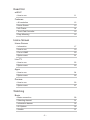 2
2
-
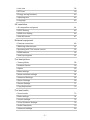 3
3
-
 4
4
-
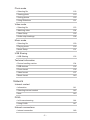 5
5
-
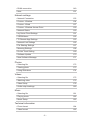 6
6
-
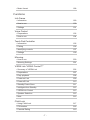 7
7
-
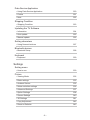 8
8
-
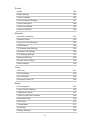 9
9
-
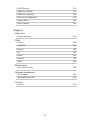 10
10
-
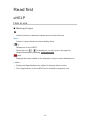 11
11
-
 12
12
-
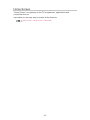 13
13
-
 14
14
-
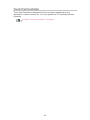 15
15
-
 16
16
-
 17
17
-
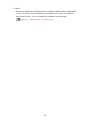 18
18
-
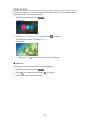 19
19
-
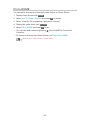 20
20
-
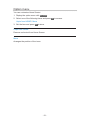 21
21
-
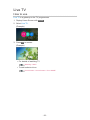 22
22
-
 23
23
-
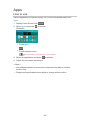 24
24
-
 25
25
-
 26
26
-
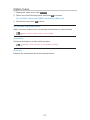 27
27
-
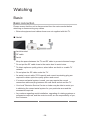 28
28
-
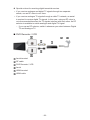 29
29
-
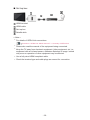 30
30
-
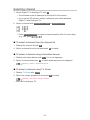 31
31
-
 32
32
-
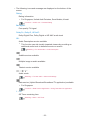 33
33
-
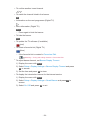 34
34
-
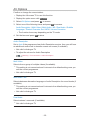 35
35
-
 36
36
-
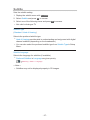 37
37
-
 38
38
-
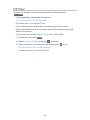 39
39
-
 40
40
-
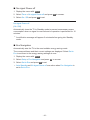 41
41
-
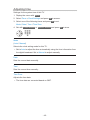 42
42
-
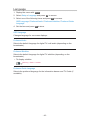 43
43
-
 44
44
-
 45
45
-
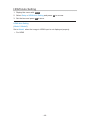 46
46
-
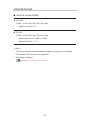 47
47
-
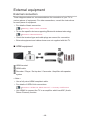 48
48
-
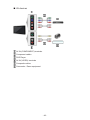 49
49
-
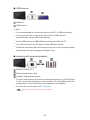 50
50
-
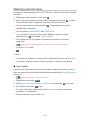 51
51
-
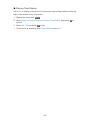 52
52
-
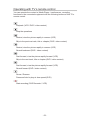 53
53
-
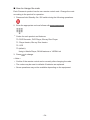 54
54
-
 55
55
-
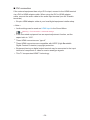 56
56
-
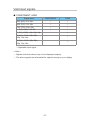 57
57
-
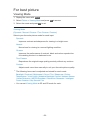 58
58
-
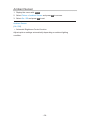 59
59
-
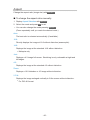 60
60
-
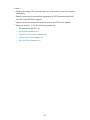 61
61
-
 62
62
-
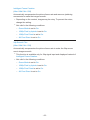 63
63
-
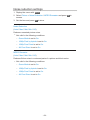 64
64
-
 65
65
-
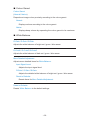 66
66
-
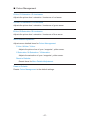 67
67
-
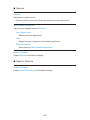 68
68
-
 69
69
-
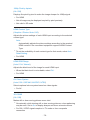 70
70
-
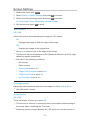 71
71
-
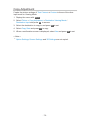 72
72
-
 73
73
-
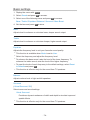 74
74
-
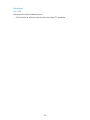 75
75
-
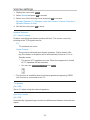 76
76
-
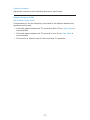 77
77
-
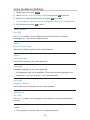 78
78
-
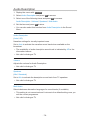 79
79
-
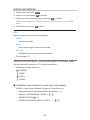 80
80
-
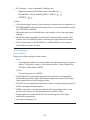 81
81
-
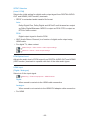 82
82
-
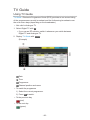 83
83
-
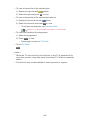 84
84
-
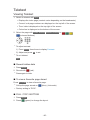 85
85
-
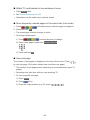 86
86
-
 87
87
-
 88
88
-
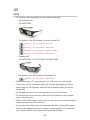 89
89
-
 90
90
-
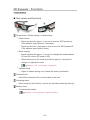 91
91
-
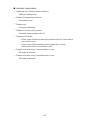 92
92
-
 93
93
-
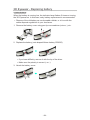 94
94
-
 95
95
-
 96
96
-
 97
97
-
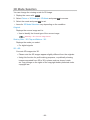 98
98
-
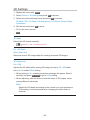 99
99
-
 100
100
-
 101
101
-
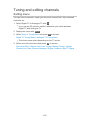 102
102
-
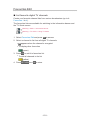 103
103
-
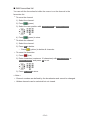 104
104
-
 105
105
-
 106
106
-
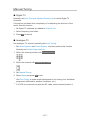 107
107
-
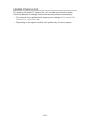 108
108
-
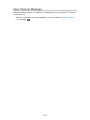 109
109
-
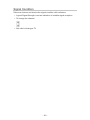 110
110
-
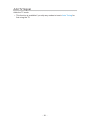 111
111
-
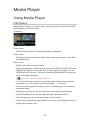 112
112
-
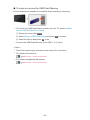 113
113
-
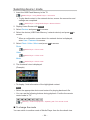 114
114
-
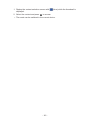 115
115
-
 116
116
-
 117
117
-
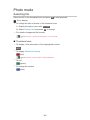 118
118
-
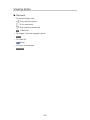 119
119
-
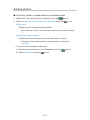 120
120
-
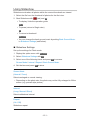 121
121
-
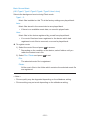 122
122
-
 123
123
-
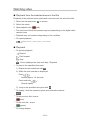 124
124
-
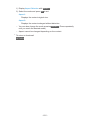 125
125
-
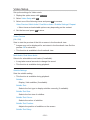 126
126
-
 127
127
-
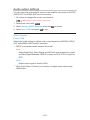 128
128
-
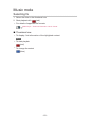 129
129
-
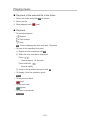 130
130
-
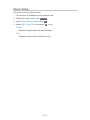 131
131
-
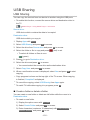 132
132
-
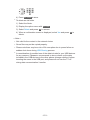 133
133
-
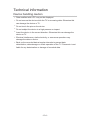 134
134
-
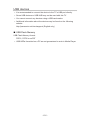 135
135
-
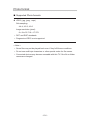 136
136
-
 137
137
-
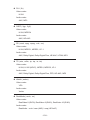 138
138
-
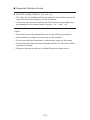 139
139
-
 140
140
-
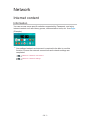 141
141
-
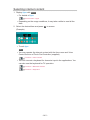 142
142
-
 143
143
-
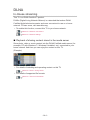 144
144
-
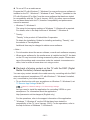 145
145
-
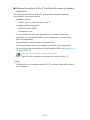 146
146
-
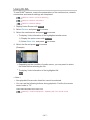 147
147
-
 148
148
-
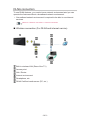 149
149
-
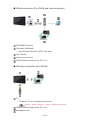 150
150
-
 151
151
-
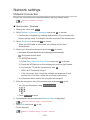 152
152
-
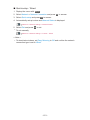 153
153
-
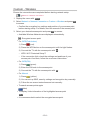 154
154
-
 155
155
-
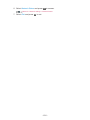 156
156
-
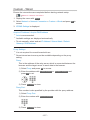 157
157
-
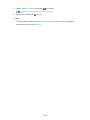 158
158
-
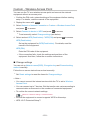 159
159
-
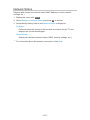 160
160
-
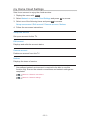 161
161
-
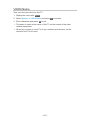 162
162
-
 163
163
-
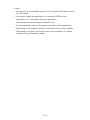 164
164
-
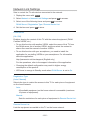 165
165
-
 166
166
-
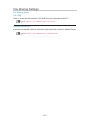 167
167
-
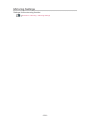 168
168
-
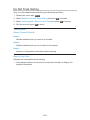 169
169
-
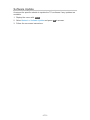 170
170
-
 171
171
-
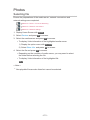 172
172
-
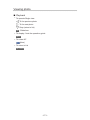 173
173
-
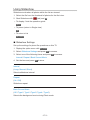 174
174
-
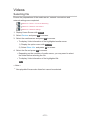 175
175
-
 176
176
-
 177
177
-
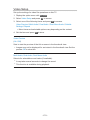 178
178
-
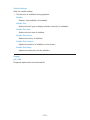 179
179
-
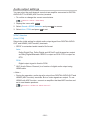 180
180
-
 181
181
-
 182
182
-
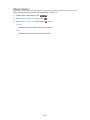 183
183
-
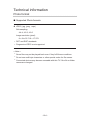 184
184
-
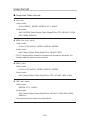 185
185
-
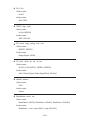 186
186
-
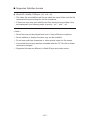 187
187
-
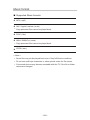 188
188
-
 189
189
-
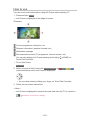 190
190
-
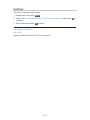 191
191
-
 192
192
-
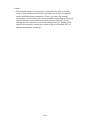 193
193
-
 194
194
-
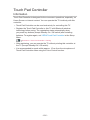 195
195
-
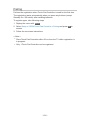 196
196
-
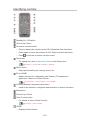 197
197
-
 198
198
-
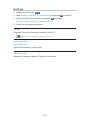 199
199
-
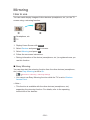 200
200
-
 201
201
-
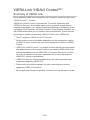 202
202
-
 203
203
-
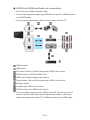 204
204
-
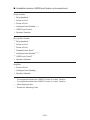 205
205
-
 206
206
-
 207
207
-
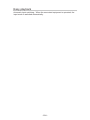 208
208
-
 209
209
-
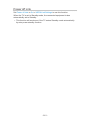 210
210
-
 211
211
-
 212
212
-
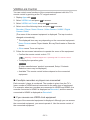 213
213
-
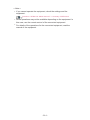 214
214
-
 215
215
-
 216
216
-
 217
217
-
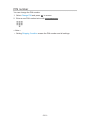 218
218
-
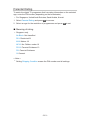 219
219
-
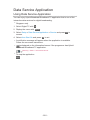 220
220
-
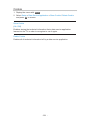 221
221
-
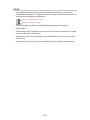 222
222
-
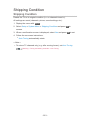 223
223
-
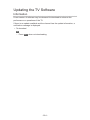 224
224
-
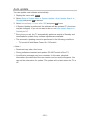 225
225
-
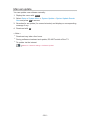 226
226
-
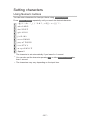 227
227
-
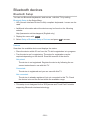 228
228
-
 229
229
-
 230
230
-
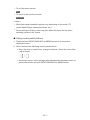 231
231
-
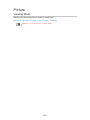 232
232
-
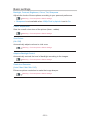 233
233
-
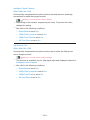 234
234
-
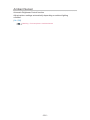 235
235
-
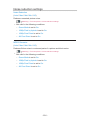 236
236
-
 237
237
-
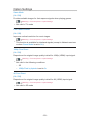 238
238
-
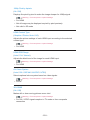 239
239
-
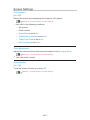 240
240
-
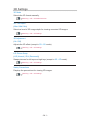 241
241
-
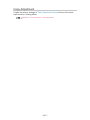 242
242
-
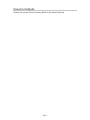 243
243
-
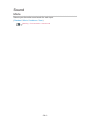 244
244
-
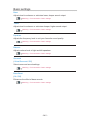 245
245
-
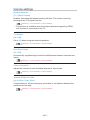 246
246
-
 247
247
-
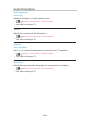 248
248
-
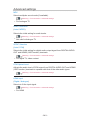 249
249
-
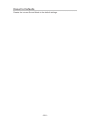 250
250
-
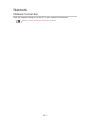 251
251
-
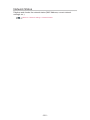 252
252
-
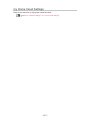 253
253
-
 254
254
-
 255
255
-
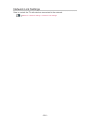 256
256
-
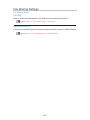 257
257
-
 258
258
-
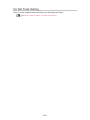 259
259
-
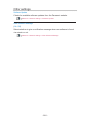 260
260
-
 261
261
-
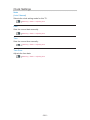 262
262
-
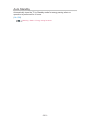 263
263
-
 264
264
-
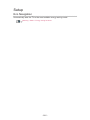 265
265
-
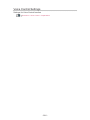 266
266
-
 267
267
-
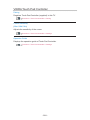 268
268
-
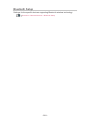 269
269
-
 270
270
-
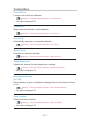 271
271
-
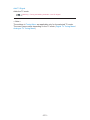 272
272
-
 273
273
-
 274
274
-
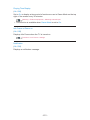 275
275
-
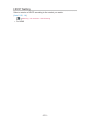 276
276
-
 277
277
-
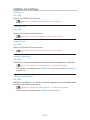 278
278
-
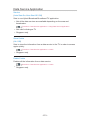 279
279
-
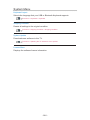 280
280
-
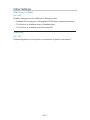 281
281
-
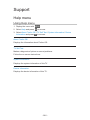 282
282
-
 283
283
-
 284
284
-
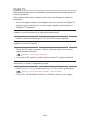 285
285
-
 286
286
-
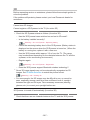 287
287
-
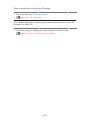 288
288
-
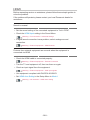 289
289
-
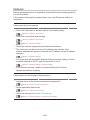 290
290
-
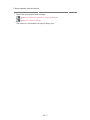 291
291
-
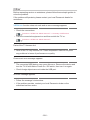 292
292
-
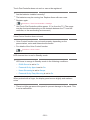 293
293
-
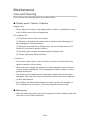 294
294
-
 295
295
-
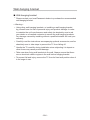 296
296
-
 297
297
-
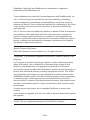 298
298
-
 299
299
-
 300
300
Panasonic TH60CX700M Operating instructions
- Category
- LCD TVs
- Type
- Operating instructions
- This manual is also suitable for
Ask a question and I''ll find the answer in the document
Finding information in a document is now easier with AI
Related papers
-
Panasonic TX65CX700B Operating instructions
-
Panasonic TX65CR852B Operating instructions
-
Panasonic TX50DX802B Operating instructions
-
Panasonic TX40CX802B Operating instructions
-
Panasonic TX40CXR800 Operating instructions
-
Panasonic TX40DX700B Operating instructions
-
Panasonic TX40CXM715 Operating instructions
-
Panasonic TX55CXC725 Operating instructions
-
Panasonic TX50CXM710 Operating instructions
-
Panasonic TX50CX802B Operating instructions
Other documents
-
JIECANG JCHR35W5A5 User manual
-
Sharper Image Dual LED Travel Mirror User manual
-
DSPPA FP-808 Owner's manual
-
Sharper Image Sharper Image Bonsai Bluetooth Speaker Lamp User manual
-
Sony SED-E1 Quick start guide
-
Sony SED-E1 Quick start guide
-
Sony SED-E1 Startup Manual
-
 Holman iGardener Lighting for iOS User manual
Holman iGardener Lighting for iOS User manual
-
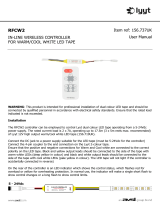 Avsl Lyyt RFCW2 User manual
Avsl Lyyt RFCW2 User manual
-
 Icuiti M920-CF User manual
Icuiti M920-CF User manual