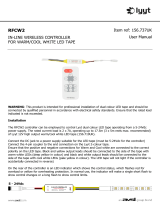Page is loading ...

TX-50CX802B
TX-55CX802B
TX-65CX802B
e
HELP
English

- 2 -
Read first
eHELP
•How to use 13
Features
•4K resolution 14
•Home Screen 15
•Info Frame 16
•Touch Pad Controller 17
•TV Anywhere 18
•Freeview EPG 19
•Dual Tuner 20
•Easy Mirroring 21
Home Screen
Home Screen
•Information 22
•How to use 24
•Pin to HOME 25
•Option menu 26
Live TV
•How to use 27
•Option menu 28
Apps
•How to use 29
•Option menu 30
Devices
•How to use 31
•Option menu 32
Watching
Basic
•Satellite connection 33
•Basic connection 35

- 3 -
•Selecting channel 37
•Information banner 39
•AV Options 42
•Subtitle 44
•Last view 45
•Off Timer 46
•Energy saving functions 47
•Adjusting time 49
•Language 50
4K resolution
•4K compatible equipment 52
•HDCP Setting 53
•HDMI Auto Setting 54
•Valid 4K format 55
External equipment
•External connection 56
•Watching external input 60
•Operating with TV’s remote control 62
•HDMI features 64
•Terminal information 66
•Valid input signals 68
For best picture
•Viewing Mode 69
•Ambient Sensor 71
•Aspect 72
•Aspect Control Signal 73
•Basic settings 75
•Noise reduction settings 78
•Advanced Settings 79
•Option Settings 83
•Screen Settings 85
•Lock Settings 87
•Copy Adjustment 88

- 4 -
For best audio
•Sound mode 89
•Basic settings 90
•Volume settings 92
•Voice Guidance Settings 94
•Audio Description 95
•Advanced settings 96
TV Guide
•Freeview EPG (UK) 98
•TV Guide (Ireland) 100
•Timer Programming 102
•Guide link programming 103
Teletext
•Digital text service 104
•Viewing Teletext 105
•Teletext mode 107
•Teletext Character Set 108
3D
•Note 109
•Viewing 3D 110
•3D Mode Selection 112
•3D Settings 113
•Source image format 115
Tuning and editing channels
•Setting menu 116
•Favourites Edit 117
•Channel List 119
•Regional Channel Edit 121
•Auto Setup 122
•Channel Sorting by Region 125
•Manual Tuning 126
•Update Channel List 128
•New Channel Message 129

- 5 -
•Signal Condition 130
•Add New Channels 131
•Other settings 132
Recording
USB HDD setup
•Preparations 133
•Setting for USB HDD 135
Recording current programme
•One Touch Recording 137
Timer Programming
•Setting Timer Programming 138
•Editing Timer Programming 140
•Remote recording 141
•Note 142
Technical information
•USB HDD 143
Media Player
Using Media Player
•Information 144
•Selecting device / mode 146
•Network device 148
•Sharing file 149
Photo mode
•Selecting file 150
•Viewing photo 151
•Sorting photos 152
•Using Slideshow 153
Video mode
•Selecting file 155
•Watching video 156
•Video Setup 158

- 6 -
•Audio output settings 160
Recorded TV mode
•Selecting content 161
•Watching recorded TV 162
•Grouping content 164
•Deleting content 165
•Chapter List 166
•Audio output settings 167
Music mode
•Selecting file 168
•Playing music 169
•Music Setup 170
Technical information
•Device handling caution 171
•SD Card 172
•USB devices 173
•Photo format 174
•Video format 175
•Music format 178
Network
Internet content
•Information 179
•Selecting internet content 180
•Note 181
DLNA
•In-House streaming 182
•Using DLNA 185
Network connections
•Internet connection 186
•DLNA connection 187
•Note 189

- 7 -
Network settings
•Network Connection 190
•Custom - Wireless 192
•Custom - Wired 195
•Custom - Wireless Access Point 197
•Network Status 198
•my Home Cloud Settings 199
•VIERA Name 200
•TV Remote App Settings 201
•Network Link Settings 203
•TV Anywhere Settings 205
•File Sharing Settings 206
•Mirroring Settings 207
•Do Not Track Setting 208
•Software Update 209
•New Software Message 210
Photos
•Selecting file 211
•Viewing photo 212
•Using Slideshow 213
Videos
•Selecting file 214
•Watching video 215
•Video Setup 217
•Audio output settings 219
Music
•Selecting file 220
•Playing music 221
•Music Setup 222
DIGA Recorder
•Controlling DIGA Recorder 223
Technical information
•Photo format 224

- 8 -
•Video format 225
•Music format 228
Functions
Info Frame
•Information 229
•How to use 230
•Settings 231
Voice Control
•Information 232
•How to use 233
•Settings 235
•Note 236
Touch Pad Controller
•Information 237
•Pairing 238
•Identifying controls 239
•Settings 241
TV Anywhere
•How to use 242
•TV Anywhere Settings 243
Mirroring
•How to use 244
•Mirroring Settings 245
Multi Window
•Information 246
•How to use 247
•Note 249
VIERA Link “HDAVI Control™”
•Summary of VIERA Link 250
•Preparations 255
•Easy playback 256
•Power on Link 257

- 9 -
•Power off Link 258
•Standby Power Save 259
•Intelligent Auto Standby 260
•VIERA Link Control 261
•Speaker Selection 263
•Note 264
Child Lock
•Using Child Lock 265
•PIN number 267
•Parental Rating 268
Common Interface
•Caution 269
•Using Common Interface 270
Shipping Condition
•Shipping Condition 271
Updating the TV Software
•Information 272
•Auto update 273
•Manual update 274
Setting characters
•Using Numeric buttons 275
Bluetooth devices
•Bluetooth Setup 276
Keyboard
•Keyboard 277
Settings
Setting menu
•How to use 278
Picture
•Viewing Mode 280
•Basic settings 281

- 10 -
•Ambient Sensor 284
•Noise reduction settings 285
•Advanced Settings 286
•Option Settings 287
•Screen Settings 289
•3D Settings 290
•Lock Settings 291
•Copy Adjustment 292
•Reset to Defaults 293
Sound
•Mode 294
•Basic settings 295
•Volume settings 296
•Voice Guidance Settings 297
•Audio Description 298
•Advanced settings 299
•Reset to Defaults 301
Network
•Network Connection 302
•Network Status 303
•my Home Cloud Settings 304
•VIERA Name 305
•TV Remote App Settings 306
•Network Link Settings 307
•TV Anywhere Settings 308
•File Sharing Settings 309
•Mirroring Settings 310
•Do Not Track Setting 311
•Other settings 312
Timer
•Off Timer 313
•Timer Programming 314
•Time Zone 315
•Auto Standby 316

- 11 -
•No signal Power off 317
Setup
•Eco Navigation 318
•Voice Control Settings 319
•USB Device Setup 320
•Recording Setup 321
•VIERA Touch Pad Controller 322
•Bluetooth Setup 323
•Child Lock 324
•Tuning Menu 325
•Language 327
•Display Settings 328
•HDCP Setting 330
•HDMI Auto Setting 331
•VIERA Link Settings 332
•System Menu 333
•Other Settings 334
Support
Help menu
•Using Help menu 335
FAQs
•Picture 336
•Digital TV 338
•Analogue TV 340
•Sound 341
•3D 342
•HDMI 343
•Network 344
•Other 346
Maintenance
•Care and Cleaning 348

Read first
eHELP
How to use
■ Meaning of signs
OK :
Letters enclosed in brackets indicate remote control buttons.
Menu :
Letters in cyan indicate on-screen display items.
:
References in this eHELP
When the icon (
- ) is displayed, you can jump to the page for
detailed descriptions pressing Numeric buttons.
(red) :
Displays the menu related to the description (only for some descriptions)
= Note =
●
Design and Specifications are subject to change without notice.
●
The images shown in this eHELP are for illustrative purposes only.
- 13 -
/