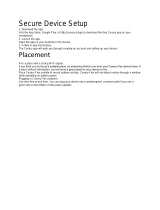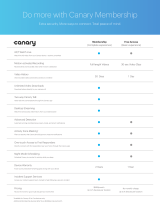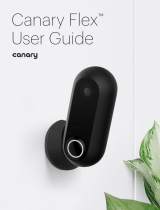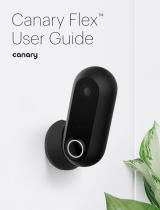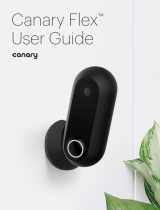Page is loading ...

AIV-Q170V1FL User Manual
User Manual
Acrosser Technology Co., Ltd.
www.acrosser.com
AIV-Q170V1FLS
AIV-Q170V1FLS-
OBD
AIV-Q170V1FL
AIV-Q170V1FL-
OBD
Fanless In-Vehicle System
Skylake S+TE Ver CPU

AIV-Q170V1FL User Manual
2
Acrosser Technology Co., Ltd.
To read this User Manual on your smart phone, you will have to install an
APP that can read PDF le format rst. Please nd the APP you prefer from
the APP Market.
Ver: 100-002
Date: Jun. 28, 2019
Disclaimer
For the purpose of improving reliability, design and function, the information in this document
is subject to change without prior notice and does not represent a commitment on the part of
Acrosser Technology Co., Ltd.
In no event will Acrosser Technology Co., Ltd. be liable for direct, indirect, special, incidental, or
consequential damages arising out of the use or inability to use the product or documentation,
even if advised of the possibility of such damages.
Copyright
This document contains proprietary information protected by copyright. All rights are reserved.
No part of this manual may be reproduced by any mechanical, electronic, or other means in
any form without prior written permission of Acrosser Technology Co., Ltd.
Trademarks
The product names appear in this manual are for identication purpose only. The trademarks
and product names or brand names appear in this manual are the property of their respective
owners.
Purpose
This document is intended to provide the information about the features and use of the product.
Audience
The intended audiences are technical personnel, not for general audiences.

AIV-Q170V1FL User Manual
3www.acrosser.com
Table of Contents
1. System Introduction ...................................................................... 5
1.1. Introduction ................................................................................................................. 5
1.2. Specications ............................................................................................................. 5
1.3. Package Contents ...................................................................................................... 8
1.4. System Dissection ...................................................................................................... 9
1.4.1. Dimensions ..................................................................................................... 9
1.4.2. Front I/O Panel .............................................................................................. 10
1.4.3. Rear I/O Panel .............................................................................................. 14
2. Components Assembly ............................................................... 16
2.1. HDMI Cable Connection ........................................................................................... 16
2.2. 2.5” SATA SSD Installation ....................................................................................... 20
2.3. CFast/SIM Card Installation...................................................................................... 21
2.4. Antenna Connection ................................................................................................. 24
2.5. Memory Card Installation.......................................................................................... 25
3. BIOS Settings ............................................................................... 29
3.1. Main Setup ............................................................................................................... 29
3.2. Advanced Setup ....................................................................................................... 30
3.3. Chipset Setup ........................................................................................................... 31
3.4. Security Setup .......................................................................................................... 32
3.5. Boot Setup ................................................................................................................ 32
3.6. Save & Exit Setup..................................................................................................... 33
4. Driver and Utility Installation ...................................................... 34
4.1. Driver CD Interface Introduction ............................................................................... 34
4.2. Windows Installation ................................................................................................. 35
4.2.1. Driver Installation Page ................................................................................. 36
4.2.2. Utility Page .................................................................................................... 38
4.2.3. Application Installation Page ......................................................................... 44
4.2.4. Document Page ............................................................................................ 46
4.3. Linux Conguration................................................................................................... 47
5. Software Installation and Programming Guide ........................ 54
5.1. Introduction ............................................................................................................... 54
5.1.1. Environment .................................................................................................. 54
5.1.2. CAN Bus ....................................................................................................... 54
5.1.2.1. Overview ........................................................................................ 54
5.1.2.2. CAN Message Format .................................................................... 54

AIV-Q170V1FL User Manual
4
Acrosser Technology Co., Ltd.
5.1.3. GPIO and Watchdog ..................................................................................... 56
5.1.3.1. Overview ........................................................................................ 56
5.1.4. Power Subsystem ......................................................................................... 56
5.1.4.1. Overview ........................................................................................ 56
5.2. API List and Descriptions ......................................................................................... 57
5.2.1. CAN Bus ....................................................................................................... 57
5.2.2. GPIO and Watchdog ..................................................................................... 65
5.2.2.1. GPIO .............................................................................................. 65
5.2.2.2. Watchdog ....................................................................................... 66
5.2.3. Power Subsystem ......................................................................................... 66
5.2.4. J1939(STN1110) ........................................................................................... 72
5.3. Appendix A................................................................................................................ 81
6. FAQ ............................................................................................... 82
Q 1. Where is the serial number located on my system? ................................................. 82

AIV-Q170V1FL User Manual
5www.acrosser.com
1. System Introduction
1.1. Introduction
This is the latest in-vehicle computer of Acrosser Technology. Equipped with
generation 6 Intel Skylake-Core i series CPU, fanless design, and rich I/O ports, this
brand new AIV-Q170V1FL meets your various requirements, perfect for all kinds
of telematics solutions & eet management, no matter in tracking application or
management application.
1.2. Specifications
System
CPU • Intel
®
Skylake-S 6
th
Gen Core
TM
i7-6700 TE
• Intel
®
Skylake-S 6
th
Gen Core
TM
i5-6500 TE
• Intel
®
Skylake-S 6
th
Gen Core™ i3-6100 TE
• Intel
®
Skylake-S 6
th
Gen Pentium
TM
G4400 TE
Chipset • Intel
®
Q170
Memory • 2x DDR4 SO-DIMM- 2133 (Up to 32GB/non-ECC)
Display
Graphic Controller • Intel
®
HD Graphics 530 (i3/i5/i7)
• Intel
®
HD Graphics 510 (Celeron/Pentium)
Video Interface • 1x HDMI (with locking bracket)
• 1x VGA
• 1x DVI-D
Storage
SATA • 2x SATA 3 Connectors (Sata 3 signal)
• 2x Power Connectors (JST 2.54mm, 1x4 pin)
Disk Bay • 2x Swappable 2.5” HDD Bay (with Anti-vibration)
CFast • 1x CFast Socket
Communication and I/O
Ethernet • 2x GbE Copper (RJ45)+ 4x GbE Copper (RJ45)
• Intel i210 IT chip
I2C • I2C Pin Header

AIV-Q170V1FL User Manual
6
Acrosser Technology Co., Ltd.
G Sensor • 1x G Sensor board connect to I2C Pin Header
(3-axis accelerometer)
USB • 8x External Connectors for USB 3.0
Serial Port • 4x COM --> DB9 (RS232/422/485)
CANBUS • Use CAN/OBD II DB9 connection
1. Support CAN Bus 2.0B protocol
2. J1939 protocol (Colay with STN1110 IC)(Option)
3. Programmable baud rate:
Unsigned Char Baud Rate
1 10K
2 20K
3 50K
4 100K
5 125K
6 250K
7 500K
8 800K
9 1000K
4. API library for user development
5. CAN bus device status query
CAN/OBD II • Colay STN1110 with CAN BUS
GPIO • GPIO 4-in / 4-out, DB15 male
• Digital Input
Input Channels: DI x 4
Input Voltage: 0 to 28 VDC
Digital Input Levels for Dry Contacts:
• Logic level 0: Close to GND
• Logic level 1: Open
Digital Input Levels for Wet Contacts:
• Logic level 0: +3 V max.
• Logic level 1: +10 V to +30 V (COM to DI)
Isolation: 2 kV optical isolation
• Digital Output
Output Sink to ground current: maximum 50mA per
channel
Output Channels: DO x 4, sink type
On-State Voltage: 24 VDC nominal, open collector to
30 V
POE • 4x PoE (PD mode, 802.3 af compliant) Via PoE LAN1~4
SIM • 2x SIM card socket
LED • 1x3 LED for power & status (onboard)

AIV-Q170V1FL User Manual
7www.acrosser.com
Expansion
Mini PCIe Slot 3x Mini PCI-e socket
• Mini PCI-e 1 for 4G& GPS(PCI-e+USB signal )(Full size)
S Model Mini PCI-e 1:USB + USB 3.0 signal(By BIOS)
• Mini-PCI-e 2 for Wi-Fi + BT(PCI-e+USB signal )(Half
size)
• Mini-PCI-e 3 for reserved(PCI-e+USB signal ) (Full size)
S Model Mini PCI-e 3:USB + USB 3.0 signal(By BIOS)
Other Features
Audio • 2x 3.5” Phone Jack:
Pink: MIC in
Green: Audio out
Remote Switch • 1x 3.5” Phone Jack (Blue)
CMOS • RTC (+/- 2 seconds for 24hours)
• Lithium Battery (3V) for CMOS data backup
Hardware Monitoring • CPU Voltage
• CPU and System Temperature
Watchdog Timer • Software Programmable 0~255 Seconds, 0= disable
timer.
Antenna
Antenna type • 2x 2.4G External Antenna for TX/RX, Diversity (For WiFi
& BT)
• 1x 4G/LTE U.FL Antenna (Diversity, MIMO)
• 1x GPS /Glonass Antenna U.FL Antenna
Power Requirement
Power Supply • 9V ~ 36V Power Input
• 12V for System, 54V for POE function
Software
OS Support • Windows 10 (64 bit)
• Linux Kernel 4.4 or above (64 bit)

AIV-Q170V1FL User Manual
8
Acrosser Technology Co., Ltd.
Mechanical & Environment
Thermal Design • Fanless (Heatsink)
Chassis • Aluminum extrusion heat sink & metal chassis (Silver
printing color with Acrosser Logo)
Dimension • 290mm (W) x 190mm(D) x 59.7mm(H)
Vibration • IEC 60068-2-64, 5~500Hz, 3GRMS (CFast/SSD)
Shock • IEC 60068-2-27, 50G 500m/s2 11MS
Operating Temperature • -25°C ~ 60°C
• -25°C ~ 55°C (+15°C) follow EN50155 T1
Storage Temperature • -40°C ~ 80°C
Humidity • 0 ~ 90%
Certication • CE / FCC Class B / E Mark
1.3. Package Contents
Check if the following items are included in the package.
Item Q’ty
�
AIV-Q170V1FL System 1
�
Remote Switch Cable 1
�
Driver CD 1
�
Screw Pack (For 2.5” HDD bracket: 8pcs) 1
�
Terminal Block (Female 3-pin) 1
�
Spare Fuse 1
�
HDMI Locking Bracket 1
�
GPIO Cable 1

AIV-Q170V1FL User Manual
10
Acrosser Technology Co., Ltd.
1.4.2. Front I/O Panel
POWERPoE
LAN3
LED2
DVI HDMI
USB3
USB4
USB1
USB2
Remote
Switch VGA
MIC
Speaker
FUSE
LED1
PoE
LAN1
PoE
LAN2
PoE
LAN4
COM3
LAN6LAN5 COM4
POWER 9V ~ 36V DC Jack
Pin # Signal
V+ 9V ~ 36V
IGN IGN_ON
V- GND
LED1 Status/HDD/Power LED Indicator
LED Light Display
G Green Status
G Green SATA Device Activity
Y Yellow Power LED
LED2 PoE LAN Power LED Indicator
LED Light Display
G Green PoE LAN4 POWER
G Green PoE LAN3 POWER
G Green PoE LAN2 POWER
G Green PoE LAN1 POWER
USB1 ~ USB4 USB 3.0 Connector
Pin # Signal Pin # Signal
1 VCC5 5 SS_RX -
2 DATA- 6 SS_RX +
3 DATA+ 7 GND
4 GND 8 SS_TX -
9 SS_TX +

AIV-Q170V1FL User Manual
11www.acrosser.com
LAN1 ~ LAN6 RJ-45 GbE Port
LED Light Status
LED1
Off 10Mbps or No Link
Green 100Mbps
Orange 1000Mbps
Blink NA
LED2
Yellow Link
Blink Link with Activity
Off No Link
HDMI HDMI Connector
Pin # Signal Pin # Signal
1 DATA2+ 2 GND
3 DATA2- 4 DATA1+
5 GND 6 DATA1-
7 DATA0+ 8 GND
9 DATA0- 10 CAN_L
11 GND 12
13 NC 14 NC
15 DDCCL 16 DDCDA
17 GND 18 +5V
19 HPD
VGA VGA Connector
Pin # Signal Pin # Signal
1 VGA_RED 2 VGA_GREEN
3 VGA_BLUE 4 NC
5 GND 6 GND
7 NC 8 GND
9 VCC5 10 GND
11 NC 12 VGA_SDA
13 VGA_HSYNC 14 VGA_VSYNC
15 VGA_SCL

AIV-Q170V1FL User Manual
12
Acrosser Technology Co., Ltd.
DVI DVI Connector
Pin # Signal Pin # Signal
C1 NC C2 NC
C3 NC C4 NC
D1 DATA2- D2 DATA2+
D3 GND D4 NC
D5 NC D6 DDCCLK -
D7 DDCDATA D8 NC
D9 DATA1- D10 DATA1+
D11 GND D12 NC
D13 NC D14 VCC5
D15 GND D16 DVI_HPD
D17 DATA0- D18 DATA0+
D19 GND D20 NC
D21 NC D22 GND
D23 CLK+ D24 CLK-
AUDIO1
Jack Function
Remote Switch
(Blue)
Remote Switch Input
Speaker
(Green)
Line Out
MIC (Pink) Microphone Input
COM3, COM4
Pin #
RS-232
Signal
RS-422
Signal
RS-485
Signal
1 DCD TX- DATA-
2 SIN TX+ DATA+
3 SOUT RX+
4 DTR RX-
5 GND GND GND
6 DSR
7 RTS
8 CTS
9 RI

AIV-Q170V1FL User Manual
13www.acrosser.com
Blade-type Fuse Holder
Power-input fuse suggestion:
Output: 12V/100W (Input: 9V~32V/111W, Efciency: 90%)
Car Battery Blade-type fuse suggestion Remarks
12V System CONQUER ATQ-10
Voltage Rating: 32V;
Current Rating: 10A
24V System CONQUER ATQ-5
Voltage Rating: 32V;
Current Rating: 5A
Note: You may have to use a needle-nose pliers to grip on the fuse and pull it out.

AIV-Q170V1FL User Manual
14
Acrosser Technology Co., Ltd.
1.4.3. Rear I/O Panel
COM1GPIO1 COM2 ANT 1 ~ 4
CAN
OBD II
USB7
USB8
USB5
USB6
CFast
SIM1 SIM2
COM1, COM2
Pin #
RS-232
Signal
RS-422
Signal
RS-485
Signal
1 DCD TX- DATA-
2 SIN TX+ DATA+
3 SOUT RX+
4 DTR RX-
5 GND GND GND
6 DSR
7 RTS
8 CTS
9 RI
GPIO1 GPIO Function
Pin # Signal Pin # Signal
1 GPO0 2 GPO1
3 GPO2 4 GPO3
5 GND 6 GND
7 N/A 8 N/A
9 GND 10 N/A
11 GPI4 12 GPI5
13 GPI6 14 GPI7
15 EXTPWR
USB5 ~ USB8 USB 3.0 Connector
SIM1, SIM2 SIM Card Holder
CFast CFast Card Socket

AIV-Q170V1FL User Manual
15www.acrosser.com
ANT 1 ~ 4 Reserved for installation of 4x optional SMA-type antenna
CAN, OBD II
Pin #
AIV-Q170V1FL
CAN Bus Pin Out
AIV-Q170V1FL-
OBD
OBD II Pin Out
1 Signal Ground
2 Chassis Ground
3 Can High Can High
4 ISO9142-2 K Line
5 Can Low Can Low
6 J1850 Bus-
7 J1850 Bus+
8 ISO9142-2 L Line
9 Battery Power

AIV-Q170V1FL User Manual
16
Acrosser Technology Co., Ltd.
2. Components Assembly
2.1. HDMI Cable Connection
You can nd in the package an HDMI locking-bracket set. This gaget is designed to
secure your HDMI cable connection.
Step 1: As shown below, insert the locking-bracket by aligning its hooks with holes
on the chassis.

AIV-Q170V1FL User Manual
18
Acrosser Technology Co., Ltd.
Step 4: Fasten the HDMI cable-end with a cable-holder. Lock the cable-end to
the bracket with this cable-holder by two white screws that came with the
package. (There are two types of cable-holder provided: 4mm and 7mm.
Use the type 4mm for HDMI cable of thinner than 6mm in diameter. Use
the type 7mm for HDMI cable of thicker than 6mm in diameter.)
Step 5: Choose the holes that allows the screw to lock the cable-end with cable-
holder.

AIV-Q170V1FL User Manual
20
Acrosser Technology Co., Ltd.
2.2. 2.5” SATA SSD Installation
Step 1: Loosen the four disk-tray screws by ngers. Pull out the two disk-trays.
Step 2: Install your 2.5” SATA disk. Lock the disk with 4 screws provided in the
package.
Step 3: Firmly push the disk-tray back into the disk compartment. The disk is now
connected with the mainboard. Lock the four disk-tray screws by ngers.
/