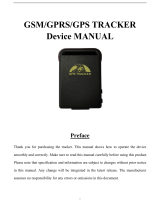Page is loading ...

MEITRACK Manager User Guide
MEITRACK Manager User Guide
Applicable Model: MT90G/MT90/T1/TC68S/
MVT100/MVT340/MVT600/MVT800/
T311/T322X/T333/MVT380/T355/T622/Trackids

MEITRACK Manager User Guide
Copyright © 2016 Meitrack Group All rights reserved. - 2 -
Change History
File Name
MEITRACK Manager User Guide
Created By
Catherine Zhao
Project
MT90G/MT90/T1/TC68S/MVT100/
MVT340/MVT600/MVT800/T311/
T322X/T333/MVT380/T355/T622/Trackids
Creation Date
Update Date
2011-12-14
2016-12-20
Subproject
User Guide
Total Pages
19
Version
V2.7
Confidential
External Documentation

MEITRACK Manager User Guide
Copyright © 2016 Meitrack Group All rights reserved. - 3 -
Contents
1 Copyright and Disclaimer ...............................................................................................................................................................- 4 -
2 Product Overview ..........................................................................................................................................................................- 4 -
3 Hardware and Software Requirements .........................................................................................................................................- 4 -
4 Installing and Running Meitrack Manager .....................................................................................................................................- 4 -
5 Functions .......................................................................................................................................................................................- 6 -
5.1 Tracker Information ............................................................................................................................................................- 6 -
5.2 Tracking ...............................................................................................................................................................................- 9 -
5.3 Geo-Fence .........................................................................................................................................................................- 12 -
5.4 Authorization ....................................................................................................................................................................- 12 -
5.5 GPS Log .............................................................................................................................................................................- 17 -
5.6 Peripheral .........................................................................................................................................................................- 18 -

MEITRACK Manager User Guide
Copyright © 2016 Meitrack Group All rights reserved. - 4 -
1 Copyright and Disclaimer
Copyright © 2016 MEITRACK. All rights reserved.
and are trademarks that belong to Meitrack Group.
The user manual may be changed without notice.
Without prior written consent of Meitrack Group, this user manual, or any part thereof, may not be reproduced for any purpose
whatsoever, or transmitted in any form, either electronically or mechanically, including photocopying and recording.
Meitrack Group shall not be liable for direct, indirect, special, incidental, or consequential damages (including but not limited to
economic losses, personal injuries, and loss of assets and property) caused by the use, inability, or illegality to use the product or
documentation.
2 Product Overview
The Meitrack Manager software is used to configure parameters, read historical trips, and implement data backup and
restoration for Meitrack terminals.
3 Hardware and Software Requirements
Desktop or laptop whose system is Windows XP, Windows Vista, Windows 7, Windows 8, or Windows 10
1 USB cable
USB232 driver
Meitrack Manager
4 Installing and Running Meitrack Manager
1. Run PL2303_Prolific_DriverInstaller to install the USB232 driver.
PL2303_Prolific_DriverInstaller is in the USB232 Driver directory of the product CD.
2. Install Meitrack Manager as prompted.
Meitrack Manager requires .Net Framework 4.0 to be installed. If it is not installed, the system will prompt to do so.

MEITRACK Manager User Guide
Copyright © 2016 Meitrack Group All rights reserved. - 5 -
3. Connect the MT90/T1/T333 to the computer by using a USB cable.
For the T1/T333/T622, after the tracker is connected to the computer, you should press and hold down the power button for 3s
to turn on it. For the MT90G/MT90/T322X/TC68S, the tracker will turn on automatically upon connecting to the computer. You
are advised to turn off the tracker while it will not be used.
4. Run Meitrack Manager. If the tracker is connected to the computer successfully, Meitrack Manager will automatically
detect the tracker port number and model and read all tracker parameters.
(If the tracker is connected successfully, ignore the following part.)
If no tracker is connected to the computer, run Meitrack Manager, select a tracker model from the drop-down list, and click Go
to Main Form.
If you select Auto Choose, a specified page will be displayed for each tracker. Because Meitrack Manager integrates with 15
tracker models:
MT90G/MT90/T1/TC68S/MVT100/MVT340/MVT600/MVT800/T311/T322X/T333/MVT380/T355/T622/Trackids.

MEITRACK Manager User Guide
Copyright © 2016 Meitrack Group All rights reserved. - 6 -
5 Functions
This chapter describes the Meitrack Manager functions. Each tracker has unique pages due to different functions.
5.1 Tracker Information
The following is the Device page for the T622:
Parameter
Description
Applicable Model
IMEI
Indicates the tracker's IMEI number. It is a unique
number for the GPS tracking system and cannot be
changed.
All
Rename
Used to identify trackers, not for data transmission.
All
Firmware
Includes the firmware version, tracker model, and
firmware creation date.
When new official firmware is released, you can
compare the new firmware with the existing firmware,
and then check whether an upgrade is required. This
field cannot be edited.
All
Battery Left
Indicates the remaining capacity of the internal battery
and displayed by percentage.
All
Switch to Meiligao
Protocol
The MVT800 is compatible with the Meitrack and
Meiligao protocols (default protocol: Meitrack
protocol). To change the protocol, click Switch to
Meiligao Protocol.
MVT800
Light Off
Turn off GSM and GPS indicators of the tracker. After
that, the tracker is easy to hide and tracker power
saves, but GSM and GPS running status cannot be
detected by the indicators.
All

MEITRACK Manager User Guide
Copyright © 2016 Meitrack Group All rights reserved. - 7 -
Disable GPRS
Button
After the option is selected, you cannot press Volume -
to rapidly enable or disable the GPRS function. The
GPRS function is disabled by default.
MT90/MT90G
3D Shake Wake
Up
After the option is selected, when the tracker is in
sleep mode, it can be woken up by 3D vibration.
Default: Not wakeup.
MT90/MT90G
Turn off Incoming
Ringtone
Turn off the rings of phone keys and incoming calls.
After that, when you press keys and there is an
incoming call, no ring will remind you.
MVT600/T333/T1/MT90/MT90G
MVT380/T622
Disable GPSLog
Button
After the option is selected, you cannot press Volume
+ to rapidly enable or disable the GPS log function.
MT90/MT90G
Engine Check
Move/Static
This function is only available for trackers.
After the option is selected, if the tracker detects that
the engine is stopped, the longitude and latitude will
not be updated to avoid static drift.
MVT100/MVT600
T1/MVT800
TC68S/T311
T333/MVT380/MVT340/T622
RFID Control Out1
After the option is selected, input 1 can be controlled
after the RFID card is swiped. Swiping the card is
generally for starting the engine. For details about how
to set a control output, see the RFID user guide.
MVT600/T1
T333
Sleep Mode
Three modes: No Sleep, Normal Sleep, and Deep Sleep
Normal Sleep: The GSM module always works, and the
GPS module occasionally enters the sleep mode (every
5 minutes).
Deep Sleep: The GPS module is stopped and the GSM
module enters the sleep mode 5 minutes after no
actions are triggered.
All
Flash Data
The quantity of data recorded by the GPS recorder is
displayed in the form of "Recorded data quantity/Total
data capacity". You can click Clear to clear all recorded
data. This releases storage space.
MVT100/MVT600
T1/MVT800
TC68S/T311/MT90
T333/MVT380/T622
GPRS
Indicates the quantity of GPRS data that is not sent
successfully. Displayed in the form of "Cache
quantity/Total data capacity". You can click Clear to
clear all caches. Cached data will be sent again when
the GSM signal recovers.
All
SMS
Indicates the number of SMSs that are not sent
successfully. Displayed in the form of "Cache
quantity/Total data capacity". You can click Clear to
clear all caches. Cached data will be sent again when
the GSM signal recovers.
All
Buffer space
The storage percentage of GPRS cache will be showed.
You can allocate the storage space as required.
T622
Log Interval
Indicates the recording interval of the GPS recorder.
MVT100/MVT600

MEITRACK Manager User Guide
Copyright © 2016 Meitrack Group All rights reserved. - 8 -
GPS data will be recorded at a specific interval once
there is a GPS signal.
T1/MVT800
TC68S/T311/MT90
T333/MVT380/MVT340/T622
Speedometer
GPS and speed sensor calculation
Default: GPS calculation
MVT800
Vehicle transfer
coefficient
After the speed is calculated by using the speed
sensor, the tracker will automatically calibrate the
vehicle speed coefficient. You can also manually set
the coefficient.
MVT800
Input2 Trigger
Mode
Input 2 can be configured as a high or low level input.
It is a low level input by default. Normal input.
MVT800
Input3 Trigger
Mode
Input 3 can be configured as a high or low level input.
It is a low level input by default for vehicle door
detection.
MVT800
Auto Connect
There are the following two modes:
Check Device Automatically: After the driver is
installed correctly and the tracker is connected,
the computer will automatically detect the
corresponding port and the port will be
automatically used for Meitrack Manager.
Set Device Connection: If the port cannot be
automatically detected, manually select the port.
All
Auto Upgrade
There are two upgrade methods:
Yes, I would like to receive automatic updates
about new features: When the software starts,
the server will automatically compare the latest
version. If the latest version exists, the software
will be automatically upgraded. You are advised
to select this option and ensure that the network
is connected.
No, I don't need it: Select this option if
customized software is used or you do not want
to upgrade software. Click Upgrade to manually
compare the software version with the server. If
there is new software, the software will be
upgraded.
All
Refresh
Read the latest parameters from the tracker to check
whether edited parameters are saved successfully.
All
Restore Factory
Settings
Restore all tracker parameters to initial settings.
All
Export Settings
Save all parameters of the tracker as a file. The
parameter configurations can be used for another
tracker.
All

MEITRACK Manager User Guide
Copyright © 2016 Meitrack Group All rights reserved. - 9 -
Load Settings
Read the parameter file saved before. If the file is read
successfully, a dialog box asking whether to apply to
the current device is displayed. If yes, you had better
rename the device.
All
Show Description
After you click Show Description, fonts of some
functions will be in bold type. When you move your
mouse over the bold feature, the corresponding
description will be popped up. The description is
hidden by default.
All
Write
Write values of the parameters in the column to the
tracker. If you do not want to affect parameters in
other columns, click the button.
All
5.2 Tracking
The following is the Tracking page for the TC68S:
Parameter
Description
Applicable Model
GPRS
Close: Disable the GPRS scheduled uploading function.
TCP: It is a reliable connection mode. You are advised to select this
option.
UDP: It saves traffic but is not reliable.
All
Protocol
Default value: Auto Event Report
If you want to transmit other events, you must delete Auto Event
Report and use the UDP. For details, see the MEITRACK GPRS protocol.
All
IP/Domain and Port
Set the active server IP address and port.
All

MEITRACK Manager User Guide
Copyright © 2016 Meitrack Group All rights reserved. - 10 -
You can set the IP address to 67.203.13.26 and port to 8800.
Standby IP/Domain
and Port
Set the standby server IP address and port. When the active server
stops, the tracker automatically sends data to the standby server to
prevent data loss. If no standby server exists, clear the two options.
MVT100/MVT600
T1/MVT800
TC68S/T311/MT90
T333/MVT340/MVT380
/T622
APN, APN Username,
and APN Password
Each parameter has a maximum of 32 bytes. If parameters APN
Username, and APN Password are empty, leave APN blank.
The APN of China Mobile is CMNET, and the APN of China Unicom is
UNINET. Their usernames and passwords are left blank.
All
GPRS Time Zone
When GPRS minute is 0, the time zone is GMT 0 (default time zone).
Please set the GPRS time zone to 0 when you use our tracking
platform.
When GPRS minute is a value ranging from -32768 to 32767, set time
zones.
All
GPRS Mode
GPRS mode: ACC ON, ACC OFF, Local, and Roaming
T1: indicates the data uploading interval which is not restricted by
engine status and roaming.
T2: indicates the data uploading interval when the engine stops or the
engine stops in Local mode.
T3: indicates the data uploading interval when the engine starts in
Roaming mode, or the interval which is not restricted by roaming
when the engine stops.
T4: indicates the data uploading interval when the engine stops in
Roaming mode.
All
Mode 0
Mode 0 (T1): Parameter T1 is the data uploading interval that is not
restricted by any condition.
All
Mode 1
Mode 1 (T1 + T2): Parameter T1 is the data uploading interval when
the engine starts. Parameter T2 is the data uploading interval when
the engine stops.
MVT100/MVT600
T1/MVT800
T333/MVT380
T311
Mode 2
Mode 2 (T1 + T3): In Local mode, parameter T1 is the data uploading
interval. In roaming mode, parameter T3 is the data uploading
interval.
All
Mode 3
Mode 3 (T1 + T3 + T4): In Local mode, parameter T1 is the data
uploading interval and the interval is not restricted by the engine
status. In roaming mode, when the engine starts, parameter T3 is the
data uploading interval; when the engine stops, parameter T4 is the
data uploading interval.
MVT100/MVT600
T1/MVT800
T333/MVT380/T311
Mode 4
Mode 4 (T1 + T2 + T3 + T4): In Local mode, when the engine starts,
parameter T1 is the data uploading interval; when the engine stops,
parameter T2 is the data uploading interval. In Roaming mode, when
the engine starts, parameter T3 is the data uploading interval; when
MVT100/MVT600
T1/MVT800
T333/MVT380
T311

MEITRACK Manager User Guide
Copyright © 2016 Meitrack Group All rights reserved. - 11 -
the engine stops, parameter T4 is the data uploading interval.
SMS Password
Indicates the password used for sending an SMS command. Default
value: 0000
All
SMS Time Zone
The default tracker time zone is GMT 0. You can run a command to
change the SMS time zone to the local time zone. The SMS time zone
is different from the GPRS data packet time zone.
When SMS minute is 0, the time zone is GMT 0 (default time zone).
When SMS minute is a value ranging from -32768 to 32767, set time
zones. The unit is minute.
For example, set the Beijing time zone to 480.
All
SMS Tracking No.
SMS Tracking No.: indicates the phone number receiving scheduled
SMSs.
SMS Report Interval: Report a location at an interval by SMS.
When the interval is 0 (default value), disable the scheduled SMS
reporting function.
When the interval is a value ranging from 1 to 65535, set an interval.
The unit is minute.
When the number of reporting times is 0, data has being reported.
When the number of reporting times is a value ranging from 1 to 255,
set the number of reporting times. When the value is reached,
reporting stops.
All
Listen-in Phone No.
When the authorized listen-in phone number is used to dial the
tracker, the tracker answers the call automatically and enters the
listen-in state. In this way, the tracker makes no noise.
A maximum of two phone numbers can be set. One phone number
has a maximum of 16 digits. Phone numbers are empty by default.
All
Last Maintenance
Mileage (KM)/Last
Maintenance Date
Set the most recently maintenance mileage or date of the vehicle.
If the vehicle has never been maintained, set the parameter to 0 and
enter the date when you buy the vehicle.
TC68S
First Maintenance
Mileage
(KM)/Maintenance
Cycle (KM)
Set the two parameters. When the driving mileage reaches the preset
limit, a maintenance warning is generated.
TC68S
Maintenance Cycle
(Month)
Set the parameter. When the tracker running duration reaches the
preset limit, a maintenance warning is generated.
TC68S
Maintenance Mileage
Point
(KM)/Maintenance
Date
Maintenance mileage point = Last maintenance mileage + Last
maintenance interval
There are eight mileage points in total.
Maintenance time point = Last maintenance date + Maintenance
interval
There are eight maintenance time points in total.
TC68S
Write
Write values of the parameters in the column to the tracker.
All
For details about GPRS settings, see the MEITRACK SMS Protocol and MEITRACK GPRS Protocol.

MEITRACK Manager User Guide
Copyright © 2016 Meitrack Group All rights reserved. - 12 -
5.3 Geo-Fence
Parameter
Description
Geo-fence
A geo-fence is a circle. A maximum of eight geo-fences are supported.
Enter a geo-fence: If you select In Alarm, an alarm is generated when the tracker
enters the preset geo-fence.
Exit a geo-fence: If you select Out Alarm, an alarm is generated when the tracker exits
the preset geo-fence.
You can enter values in Latitude, Longitude, and Radius, or click In Map to draw a
geo-fence.
Write
Write values of the parameters in the column to the tracker.
5.4 Authorization
The following is the Authorize page for the T622:

MEITRACK Manager User Guide
Copyright © 2016 Meitrack Group All rights reserved. - 13 -
Parameter
Description
Applicable Model
Event
The selected event report will be sent to the server through
GPRS.
For details, see the MEITRACK GPRS Protocol and MEITRACK SMS
Protocol.
For details about event descriptions, see the following table.
All
Value
Indicates an event value.
For example, set the speeding event value to 50 km/h. When the
driving speed exceeds the preset value, a speeding alarm is
generated.
All
Check box under GPRS
Select check boxes as required. After that, if a selected event
occurs, a GPRS event report will be sent to the server.
Note: You can select the first check box, that is, select all events.
All
Check box under Photo
Select check boxes as required. After that, if a selected event
occurs, a photo will be automatically taken.
Note: You can select the first check box, that is, select all events.
MVT600/T1/T3/T333/T622
Write
Write values of the parameters in the column to the tracker.
All
Example: event descriptions
If a check box is selected, the event report will be sent to the server through GPRS.
Event
Description
Applicable Model
Input 1 Active (SOS
Pressed)
An alarm is generated when input 1 is activated (or the SOS
button is pressed).
All
Input 2 Active
An alarm is generated when input 2 is activated.
SMS header:
MVT100/MVT600
T1/MVT800/T322X

MEITRACK Manager User Guide
Copyright © 2016 Meitrack Group All rights reserved. - 14 -
Ignition On: MVT100&T322X
Door Open: MVT600&T1&MVT800&T622. Other trackers are not
defined.
T333/MVT380/MVT340/T622
Input 3 Active
An alarm is generated when input 3 is activated.
SMS header:
Ignition On: MVT600&T1&T622
Door Open: MVT800&T322X. Other trackers are not defined.
MVT600/T1/
MVT800/T322X
T333/MVT380/MVT340/T622
Input 1 Inactive
(SOS Released)
An alarm is generated when input 1 is not activated (or the SOS
button is not pressed).
All
Input 2 Inactive
An alarm is generated when input 2 is not activated.
SMS header:
Ignition Off: MVT100&T322X
Door Close: MVT600&T1&MVT800&T622. Other trackers are not
defined.
MVT100/MVT600
T1/MVT800/T322X
T333/MVT380/MVT340
Input 3 Inactive
An alarm is generated when input 3 is not activated.
SMS header:
Ignition Off: MVT600&T1&T622
Door Close: MVT800&T322X. Other trackers are not defined.
MVT600/T1/
MVT800/T322X
T333/MVT380/MVT340/T622
Low Battery
An alarm is generated when the voltage of the internal battery is
lower than 3.5 V.
All
Low External
Battery
An alarm is generated when the voltage of the external power
supply (vehicle battery) is lower than the preset value.
You can change the preset voltage in the Value column.
MVT100/MVT600
T1/MVT800
TC68S/T311/T322X
T333/MVT380/MVT340/T622
Speeding
An alarm is generated when the tracker speed exceeds the preset
value.
You can change the preset speeding value in the Value column.
All
Enter Geo-fence
An alarm is generated when the tracker enters the preset
geo-fence.
All
Exit Geo-fence
An alarm is generated when the tracker exits the preset
geo-fence.
You can change the geo-fence value in the Value column.
All
External Battery
On
An alarm is generated when the vehicle battery connects to the
tracker.
Note: You can directly plug the TC68S into the vehicle without
any cable.
MVT100/MVT600
T1/MVT800/MVT340/MVT380
TC68S/T311/T322X
T333/MVT380/T622
External Battery
Cut
An alarm is generated when the vehicle battery power is cut off.
Note: You can plug out the TC68S from the vehicle.
MVT100/MVT600
T1/MVT800
TC68S/T311/T322X
T333/MVT380/MVT340/T622
GPS Signal Lost
An alarm is generated when the tracker enters the GPS blind spot
or no GPS signal is received.
All
GPS Signal
An alarm is generated when the tracker exits the GPS blind spot
All

MEITRACK Manager User Guide
Copyright © 2016 Meitrack Group All rights reserved. - 15 -
Recovery
or a GPS signal is received.
Enter Sleep
An alarm is generated when the tracker enters the sleep mode.
All
Exit Sleep
An alarm is generated when the tracker is woken up from the
power-saving mode.
You can change the sleep mode in the Value column.
All
GPS Antenna Cut
The external GPS antenna is not connected or is cut off.
MVT100/MVT600
T1/MVT800/T311/T322X
T333/MVT380/MVT340/T622
Device Reboot
An event report is sent when the tracker starts.
All
Heartbeat
Enable the heartbeat report function.
You can change the heartbeat packet interval in the Value
column.
All
Cornering
Enable the cornering report function. When the driving angle
exceeds the preset value, a cornering report will be sent.
You can change the driving angle in the Value column.
All
Track By Distance
Track by distance
You can change the distance in the Value column.
All
Reply Current
(Passive)
When the tracker receives a call or an SMS from the authorized
phone number, the current location will be responded.
All
Tow
When the tracker enters the deep sleep mode, if the vibration
duration exceeds the preset value, a towing alarm is generated.
You can change the vibration duration in the Value column.
All
RFID
Connect the tracker to the RFID reader to obtain the RFID.
(Related RFID events will be received when the T622 is connected
to iButton.)
MVT600/T1
T333/T622
Temperature High
An alarm is generated when the temperature of the temperature
sensor is higher than the preset upper limit.
MVT600/T1
T333
Temperature Low
An alarm is generated when the temperature of the temperature
sensor is lower than the preset lower limit.
MVT600/T1
T333
Full Fuel
An alarm is generated when the fuel of the fuel level sensor
exceeds the preset upper limit.
MVT600/T1
T333/T622
Low Fuel
An alarm is generated when the fuel of the fuel level sensor is
less than the preset lower limit.
MVT600/T1
T333/T622
Fuel Theft
By default, when the fuel level reduces by over 2% within 3
minutes, a fuel theft alarm will be generated.
T622
Armed
An event report is sent when the arming mode is successfully set
for the tracker.
MVT800/TC68S
T311/T322X
Disarmed
An event report is sent when the disarming mode is successfully
set for the tracker.
MVT800/TC68S
T311/T322X
Vehicle Theft
In arming mode, if the input is activated, it means that the
vehicle is stolen. In this way, an alarm is generated.
MVT800/T311
TC68S/T322X
Stop Moving
After this option is selected and the terminal enters the static
state, an event report will be generated.
MT90/MVT600/T1/T333/T622

MEITRACK Manager User Guide
Copyright © 2016 Meitrack Group All rights reserved. - 16 -
Start Moving
After this option is selected and the terminal enters the moving
state, an event report will be generated.
MT90/MVT600/T1/T333/T622
GSM Jamming
After this option is selected and the terminal detects jamming, an
event report will be generated.
MVT100/MVT600/T1/T333
Reject Incoming
Call
If the option is selected, when the tracker receives a call from the
authorized phone number, the call will be rejected automatically.
All
Auto Answer
Incoming Call
If the option is selected, when the tracker receives a call from the
authorized phone number, the call will be answered
automatically.
All
Fall
After this option is selected and a Man Down alarm is generated,
an event report will be generated.
MT90
No GSM Jamming
After this option is selected and the terminal detects that no
jamming occurs, an event report will be generated.
MVT100/MVT600/T1/T333
Fatigue Driving
Enable the fatigue driving function. When the fatigue driving
duration exceeds the preset value, an event report is sent.
You can change the fatigue driving duration in the Value column.
TC68S
Enough Rest after
Fatigue Driving
Enable the fatigue driving rest function. When the fatigue driving
rest duration exceeds the preset value, an event report is sent.
You can change the fatigue driving rest duration in the Value
column.
TC68S
Speed Recovery
If the option is selected, when the vehicle speed recovers to the
normal speed, an event report is sent.
TC68S
Maintenance
Notice
If the option is selected, when the driving mileage or time
reaches the preset value, an event report is sent.
TC68S
Ignition On
If the option is selected, when the tracker detects that the
vehicle starts, an event report is sent.
TC68S
Ignition Off
If the option is selected, when the tracker detects that the
vehicle stops, an event report is sent.
TC68S
Harsh Acceleration
The alarm helps analyze drivers' driving behaviors. The alarm
value is a positive number. If the function is enabled, an alarm
will be generated when the driving speed reaches the value set.
T622
Harsh Braking
The alarm helps analyze drivers' driving behaviors. The alarm
value is a negative number. If the function is enabled, an alarm
will be generated when the driving speed reaches the value set.
T622
For details about GPRS settings, see the MEITRACK SMS Protocol and MEITRACK GPRS Protocol.

MEITRACK Manager User Guide
Copyright © 2016 Meitrack Group All rights reserved. - 17 -
5.5 GPS Log
Item
Description
Applicable Model
Reading data
Click to read data from the tracker to the software. The data will
be automatically backed up to the software database.
All
Search
Select a tracker you want to search. If the tracker is renamed, its new
name will be displayed. If the tracker is not renamed, its IMEI number
is displayed.
All
Data/Route
Select Data or Route.
Data: Display locations.
The following information will be displayed: GPS Time, IMEI, Latitude,
Longitude, Speed, Altitude(m), Event, and Distance(km). Double-click
a piece of data, the current location will be displayed.
The following information can also be displayed: Total, Total
Distance(km), Total Time, Average Speed(km/h), Max Speed, and
Max Altitude.
Route: Display data phase by phase. Device on/start run as a start
point, and device off/stop run as an end point.
The following information will be displayed: IMEI, Start Time, End
Time, History, Mileage (km), and Average Speed (km/h). Double-click
a route, the current route will be displayed in the Map window.
All
Time
Select the start time and end time, and click on the right. The
results will be displayed.
All
Export to KML
Export data to a KML file. The file can be opened by Google Earth.
All

MEITRACK Manager User Guide
Copyright © 2016 Meitrack Group All rights reserved. - 18 -
Export to Excel
Export data to an xls file. The file can be opened by Excel.
All
Export to CSV
Export data to a csv file. The file can be imported to the database and
be opened by third-party software.
All
5.6 Peripheral
The function is only available for the T622. The following is the Peripheral page for the T622.
Item
Description
Parameter Settings
Roaming parameter
table
After you select Enabled Roaming Parameter Table, the
roaming parameters will take effect when the tracker enters
the roaming mode.
General setting: non-roaming
parameters
Roaming setting: roaming
parameters
Peripheral
The tracker can connect peripherals supporting RS232 ports
by default. If you want to use peripherals supporting RS485
ports, we can provide the custom-made service for you.
Peripherals supporting RS232 ports include cameras, Garmin
navigators, LLS sensors, LED displays, and RFID.
Set the baud rate:
Camera: 115200
Garmin navigator: 9600
LLS sensor: 19200
LED display: 115200
RFID: 19200
Fuel sensor
AD fuel level sensors and LLS sensors are supported.
Set the fuel level sensor:
AD fuel level sensor: no
parameters
LLS sensor: Its parameters
include LLS fuel sensor full fuel
and LLS fuel sensor low fuel.
GPS data filtering
After you select Enable GPS data filtering, if all conditions of
Set the GPS speed, GPS

MEITRACK Manager User Guide
Copyright © 2016 Meitrack Group All rights reserved. - 19 -
the GPS speed, GPS positioning accuracy, and number of
GPS satellites are met, GPS data will be updated. The GPS
data filtering function can eliminate static drift.
You can set the GPS speed, GPS positioning accuracy, and
number of GPS satellites to enable the GPS data filtering
function.
positioning accuracy, and
number of GPS satellites.
Output port
The T622 has two output ports: output 1 and output 2.
When some alarm events are generated, output ports can
trigger the high level, low level, or PWM wave.
Triggering mode: high level, low level, and PWM.
Unit of output time: 10 ms
Duty cycle range: 0%–100%
Unit of PWM period: μs
Input trigger mode
You can select port 1 or port 2.
Triggering mode: positive input and negative input
None
If you have any questions, do not hesitate to email us at info@meitrack.com.
/