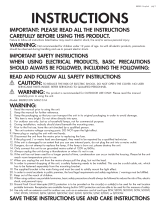Page is loading ...

owner's manual
K-Cast
Worlds First Battery Powered Portable PA with LED Video
Projector

2
Table of Contents
FCC Information ...................................................... 3
Listening for a Lifetime ............................................. 4
Safety Instructions ................................................... 5
Welcome ............................................................... 6
Getting Started ....................................................... 7
Assembling the Screen ......................................... 8-9
Set Up Menu ................................................... 10-11
Getting Connected ............................................ 12-15
Descriptions .................................................... 16-19
Specifications ....................................................... 20

3
1. IMPORTANT NOTICE: DO NOT MODIFY THIS
UNIT!: This product, when installed as indicated in the
instructions contained in this manual, meets FCC
requirements. Modifications not expressly approved by
Vocopro may void your authority, granted by the FCC, to
use this product.
2. IMPORTANT: When connecting this product to
accessories and/or another product use only high
quality shielded cables. Cable(s) supplied with this
product MUST be used. Follow all installation
instructions. Failure to follow instructions could void your
FCC authorization to use this product in the U.S.A.
3. NOTE: This product has been tested and found to
comply with the requirements listed in FCC Regulations,
Part 15 for Class "B" digital devices. Compliance with
these requirements provides a reasonable level of
assurances that your use of this product in a residential
environment will not result in harmful interference with
other electronic devices. This equipment
generates/uses radio frequencies and, if not installed
and used according to the instructions found in the
owner's manual, may cause interference harmful to the
operation of other electronic devices. Compliance with
FCC regulations does not guarantee that interference
will not occur in all installations. If this product is found
to be the source of interference, which can be
determined by turning the unit "Off" and "On", please try
to eliminate the problem by using one of the following
measures:
Relocate either this product or the device that is being
affected by the interference.
Use power outlets that are on different branch (circuit
breaker or fuse) circuits or install AC line filter(s).
In the case of radio or TV interference, relocate/reorient
the antenna. If the antenna lead-in is 300-ohm ribbon
lead, change the lead-in to coaxial type cable.
If these corrective measures do not produce satisfactory
results, please contact your local retailer authorized to
distribute Vocopro products. If you can not locate the
appropriate retailer, please contact Vocopro, 1728
Curtiss Court, La Verne, CA 91750.
1. To ensure the finest performance, please read this
manual carefully. Keep it in a safe place for future
reference.
2. Install your unit in a cool, dry, clean place - away from
windows, heat sources, and too much vibration, dust,
moisture or cold. Avoid sources of hum (transformers, v
motors). To prevent fire or electrical shock, do not
expose to rain and water.
3. Do not operate the unit upside-down.
4. Never open the cabinet. If a foreign object drops into
the set, contact your dealer.
5. Place the unit in a location with adequate air
circulation. Do not interfere with its proper ventilation;
this will cause the internal temperature to rise and may
result in a failure.
6. Do not use force on switches, knobs or cords. When
moving the unit, first turn the unit off. Then gently
disconnect the power plug and the cords connecting to
other equipment. Never pull the cord itself.
7. Do not attempt to clean the unit with chemical solvents:
this might damage the finish. Use a clean, dry cloth.
8. Be sure to read the "Troubleshooting" section on
common operating errors before concluding that your
unit is faulty.
9. This unit consumes a fair amount of power even when
the power switch is turned off. We recommend that you
unplug the power cord from the wall outlet if the unit is
not going to be used for a long time. This will save
electricity and help prevent fire hazards. To disconnect
the cord, pull it out by grasping the plug. Never pull the
cord itself.
10. To prevent lightning damage, pull out the power cord
and remove the antenna cable during an electrical
storm.
11. The general digital signals may interfere with other
equipment such as tuners or receivers. Move the
system farther away from such equipment if
interference is observed.
NOTE:
Please check the copyright laws in your country
before recording from records, compact discs,
radio, etc. Recording of copyrighted material may
infringe copyright laws.
CAUTION
The apparatus is not disconnected from the AC power
source so long as it is connected to the wall outlet,
even if the apparatus itself is turned off. To fully ensure
that the apparatus is indeed fully void of residual power,
leave unit disconnected from the AC outlet for at least
fifteen seconds.
CAUTION:
READ THIS BEFORE OPERATING YOUR UNIT
Voltage Selector (General Model Only)
Be sure to position the voltage selector to match the
voltage of your local power lines before installing the
unit.
110V
FCC Information

4
Selecting fine audio equipment such as the unit youʼve just purchased is only the start of your
musical enjoyment. Now itʼs time to consider how you can maximize the fun and excitement your
equipment offers. VocoPro and the Electronic Industries Associationʼs Consumer Electronics
Group want you to get the most out of your equipment by playing it at a safe level. One that lets
the sound come through loud and clear without annoying blaring or distortion and, most
importantly, without affecting your sensitive hearing.
Sound can be deceiving. Over time your hearing “comfort level” adapts to a higher volume of
sound. So what sounds “normal” can actually be loud and harmful to your hearing. Guard
against this by setting your equipment at a safe level BEFORE your hearing adapts.
To establish a safe level:
• Start your volume control at a low setting.
• Slowly increase the sound until you can hear it comfortably and clearly, and without
distortion.
Once you have established a comfortable sound level:
• Set the dial and leave it there.
• Pay attention to the different levels in various recordings.
Taking a minute to do this now will help to prevent hearing damage or loss in the future. After all,
we want you listening for a lifetime.
Used wisely, your new sound equipment will provide a lifetime of fun and enjoyment. Since
hearing damage from loud noise is often undetectable until it is too late, this manufacturer and
the Electronic Industries Associationʼs Consumer Electronics Group recommend you avoid
prolonged exposure to excessive noise. This list of sound levels is included for your protection.
Some common decibel ranges:
Level
30
40
50
60
70
80
Example
Quiet library, Soft whispers
Living room, Refrigerator, Bedroom away from traffic
Light traffic, Normal Conversation
Air Conditioner at 20 ft., Sewing machine
Vacuum cleaner, Hair dryer, Noisy Restaurant
Average city traffic, Garbage disposals, Alarm clock at 2 ft.
The following noises can be dangerous under constant exposure:
Level
90
100
120
140
180
Example
Subway, Motorcycle, Truck traffic, Lawn Mower
Garbage truck, Chainsaw, Pneumatics drill
Rock band concert in front of speakers
Gunshot blast, Jet plane
Rocket launching pad
-Information courtesy of the Deafness Research Foundation
Listening for a Lifetime

5
CAUTION
RISK OF SHOCK
CAUTION: To reduce the risk of electric
shock, do not remove cover (or back). No
user-serviceable parts inside. Only refer
servicing to qualified service personnel.
WARNING
To reduce the risk of fire or electric shock, do
not expose this unit to rain or moisture.
Explanation of Graphical Symbols
The lightning flash & arrowhead
symbol, within an equilateral triangle,
is intended to alert you to the
presence of danger.
The exclamation point within an
equilateral triangle is intended to alert
you to the presence of important
operating and servicing instructions.
1. Read Instructions - All the safety and operating
instructions should be read before the appliance is
operated.
2. Retain Instructions - The safety and operating
instructions should be retained for future reference.
3. Heed Warnings - All warnings on the appliance and in
the operating instructions should be adhered to.
4. Follow Instructions - All operating and use
instructions should be followed.
5. Attachments - Do not use attachments not
recommended by the product manufacturer as they
may cause hazards.
6. Water and Moisture - Do not use this unit near water.
For example, near a bathtub or in a wet basement and
the like.
7. Carts and Stands - The appliance should be used
only with a cart or stand that is recommended by the
manufacturer.
7 A. An appliance and cart combination
should be moved with care. Quick stops,
excessive force, and uneven surfaces may
cause an overturn.
8. Ventilation - The appliance should be situated so its
location does not interfere with its proper ventilation.
For example, the appliance should not be situated on a
bed, sofa, rug, or similar surface that may block the
ventilation slots.
9. Heat - The appliance should be situated away from
heat sources such as radiators, heat registers,
stoves, or other appliances (including amplifiers)
that produce heat.
10. Power Sources - The appliance should be
connected to a power supply only of the type
described in the operating instructions or as marked
on the appliance.
11. Grounding or Polarization - Precautions should be
taken so that the grounding or polarization means of
an appliance is not defeated.
12. Power-Cord Protection - Power-supply cords
should be routed so that they are not likely to be
walked on or pinched by items placed upon or
against them, paying particular attention to cords at
plugs, convenience receptacles, and the point where
they exit from the appliance.
13. Cleaning - Unplug this unit from the wall outlet
before cleaning. Do not use liquid cleaners or
aerosol cleaners. Use a damp cloth for cleaning.
14. Power lines - An outdoor antenna should be
located away from power lines.
15. Nonuse Periods - The power cord of the appliance
should be unplugged from the outlet when left unused
for a long period of time.
16. Object and Liquid Entry - Care should be taken so
that objects do not fall and liquids are not spilled into
the enclosure through openings.
17. Damage Requiring Service - The appliance should
be serviced by qualified service personnel when:
A. The power supply cord or plug has been damaged; or
B. Objects have fallen into the appliance; or
C. The appliance has been exposed to rain; or
D. The appliance does not appear to operate normally
or exhibits a marked change in performance; or
E. The appliance has been dropped, or the enclosure
damaged.
18. Servicing - The user should not attempt to service
the appliance beyond that described in the operating
instructions. All other servicing should be referred to
qualified service personnel.
Note:
To CATV system installer's (U.S.A.): This reminder is
provided to call the CATV system installer's attention to
Article 820-40 of the NEC that provides guidelines for
proper grounding and, in particular, specifies that the
cable ground shall be connected as close to the point of
cable entry as practical.
Safety Instructions

And thank you for purchasing the K-Cast from VocoPro, your ultimate choice in Karaoke
entertainment! With years of experience in the music entertainment business, VocoPro is a
leading manufacturer of Karaoke equipment, and has been providing patrons of bars,
churches, schools, clubs and individual consumers the opportunity to sound like a star with
full-scale club models, in-home systems and mobile units. All our products oer solid
performance and sound reliability, and to reinforce our commitment to customer satisfaction,
we have customer service and technical support professionals ready to assist you with your
needs. We have provided some contact information for you below.
VocoPro
1728 Curtiss Court
La Verne, CA 91750
Toll Free: 800-678-5348
TEL: 909-593-8893
FAX: 909-593-8890
VocoPro Company Email Directory
Customer Service & General Information
info@vocopro.com
Tech Support
techsupport@vocopro.com
Remember Our Website
Be sure to visit the VocoPro website www.vocopro.com for the latest information on new
products, packages and promos. And while you're there don't forget to check out our Club
VocoPro for Karaoke news and events, chat rooms, club directories and even a KJ Service
directory!
We look forward to hearing you sound like a PRO, with VocoPro, the singer’s ultimate choice.
FOR YOUR RECORDS
Please record the model number and serial number below, for easy reference, in case of loss or theft. These numbers are
located on the rear panel of the unit. Space is also provided for other relevant information
Model Number
Serial Number
Date of Purchase
Place of Purchase
Welcome

7
WHAT’S IN THE BOX:
- K-CAST
- 2 Microphones
- K-CAST Remote
- 1 Screen
- 2 Short Poles
- 2 Long Poles
- 2 Poles with Metal Collars
- 10 Elastic Ties
- 4 Outdoor Metal Stakes
- Power Cord
Getting Started

8
Assembling the Screen
The K-Cast comes with a projection screen to better show the image. The projection screen has 6 poles that fit together,
with the screen held to the poles by elastic ties.
Before starting, identify:
1 screen
2 short poles
2 long poles
2 poles with metal collars
4 metal brackets (2 L-brackets and 2 T-brackets)
10 elastic ties
4 outdoor metal stakes
First step is to arrange the components:
• Lay the four metal brackets on the floor
• Insert one short pole into one of the metal collared poles and lay it between the two T-brackets on the bottom.
• Insert one short pole into one of the metal collared poles and lay in between the two L-brackets on the top.
• Lay one long pole on the left side.
• Lay one long pole on the right side.
• Lay the screen across the rectangle that is formed by the poles
• Push the poles, L-brackets, and T-brackets together so they fit snugly.
(10x)
(4x)
(2x)
(2x)

9
Assembling the Screen Cont.
Second step is to secure the screen:
• Use the elastic ties to secure the screen to the poles.
• To secure the screen to the poles: insert a tie through the metal grommet, wrap around the pole and pull the fastener
tight.
• To ensure the screen is flat, secure the corners ties in this order:
o Top Left Corner
o Bottom Right Corner
o Top Right Corner
o Bottom Left Corner
• Once the corners are secure, attach the middle ties. Follow this order to make sure the screen is flat:
o Top middle left
o Bottom middle right
o Top middle right
o Bottom middle left
o Side left
o Side right
Third step is to set it in place:
• Once the ties secure the screen to the poles, rotate the fasteners behind the screen.
• Place the screen in area that you wish to use it in and attach the bottom feet so it stands freely.
• If using outside, use the 4 outdoor metal stakes to secure the metal feet to the ground. Insert one stake into each of the
two holes located on the metal feet.

10
Assessing the Set Up Menu
The Set Up Menu has options that govern color, language, time, and sound. Below are the options that are available:
Picture:
• Picture Mode – This alters the picture according to 3 preset and 1 user-based setting.
o Dynamic
o Standard
o Mild
o Use
Contrast
Brightness
Color
Sharpness
• Color Temp – This alters the hue of the projected image according to 3 preset and 1 user-based setting.
o Cool
o Medium
o Warm
o User –
Red
Green
Blue
• Aspect Ratio – This changes the ratio of width and height of the projected image.
o Auto - Detected according to the video being played
o 4:3
o 16:9
• Noise Reduction – This attempts to enhance video quality playback through filters of varying strength.
o Off
o Low
o Medium
o High
o Default
Option:
• OSD Language – This option changes the default onscreen language of the menus. This will not translate file
names on USB flash drives into the OSD Language,
• Restore Factory Default – This changes all menu options back to original factory defaults.
• Blending – This changes the level of translucence of the menus.
o Off
o Low
o Medium
o High
• Mirror LRUD – This rotates the image Left, Right, Upside-down, and Right-side up.
o Note: If accidentally changed, press the Right arrow on the remote control to continue to cycle through
options until image is correct.
• OSD Duration – This sets the length of time the On Screen Display is shown.
o 0, 5, 10 15 seconds
Time:
• Clock – This is used to set and change the system time
• Off Time – This is used to shut the unit off at a designated time or times.
• On Time – This is used to program the unit to power on at a designated time or times. Further settings can
designate Input and Volume upon startup.
• Sleep – Use this to have the unit shut off after a programmed amount of time.
• Auto Sleep – This shuts the unit off after a preset amount of inactivity.

11
Set Up Menu continued.
Sound:
•Sound Mode – This alters the audio output according to 4 preset and 1 user-based setting.
o Standard
o Music
o Movie
o Sports
o User –
Treble
Bass
• Balance – This changes the ratio of Left and Right audio channels.
• Auto Volume – This activates the audio normalization feature. Used to even out quiet and loud portions of audio
so there is a uniform volume output.
• Surround – This simulates surround sound audio through the use of two preset EQs.
o Surround
o SRS Tru Surround
• EQ – This is a 5 Band equalizer that is entirely user based.
o 120 Hz
o 500 Hz
o 1.5 KHz
o 5 KHz
o 10 KHz

12
Using the Microphones:
Wireless – The receiver for the two wireless microphones is built into the K-Cast. The microphones have a
range of up to 150ft. Use the Mic Volume knob located on the back of the K-Cast to alter the microphone
audio up and down.
When setting up for a performance, set the Master Volume knob to approximately 50%. Then use the Mic
Volume knob to set the maximum volume of the performance. Once the Mic Volume is at the appropriate level,
turn the Music Volume up until it is properly balanced with the Mic Volume.
Once mic and music are balanced, set the Master Volume knob to the appropriate level for the performance.
Use the Mic Effect knob to apply Echo effect to the microphone audio to suit your sound.
Use the Microphone Hi Frequency knob to clear up “muddy” vocals.
Getting Connected

13
Getting Connected cont.
Using the Microphones:
Wired – A wired microphone can be connected to the Guitar Input located on the back of the K-Cast. The Mic
Effect knob will have no influence on microphone or instruments plugged into the Guitar Input.

14
Getting Connected cont.
Using the HDMI In:
The HDMI In allows HD video/audio to be played back through the K-Cast. HD sources can include, but are not
limited to: laptops, desktop computers, smartphones, or streaming devices such as ROKUR or ChromecastT.
To view the HDMI input signal, use the remote control to change the input source to HDMI. Press the Input Select
button to see the various inputs available.
Using the USB In:
The USB In allows USB flash drives with digital video and audio files to be played back through the K-Cast. The USB
flash drive must be formatted in FAT or FAT32 file systems and cannot exceed a storage size of 32GB.
Once the drive is inserted into the machine, use the remote control to navigate to the type of file you wish to play.
The K-Cast automatically sorts the files according to type: movie, music, photos, or text files. The compatible file
types can be found on the Specifications page.
Using the Line In/Out:
The Line In/Out jack doubles as an input and an output. The Line Input function is accessed by plugging an audio
source with a 1/8th stereo output such as an mp3 player or smartphone into the Line In/Out jack. Audio played
from the source will be heard through the K-Cast speaker.
The Line Output function is accessed by using a 1/8th stereo cable to connect from the Line In/Out jack into the
input of a speaker, amplifier, or recorder. Audio played from the K-Cast will be heard through the external device
that is connected.

15
Getting Connected cont.
Using the Lens Focus:
The Lens Focus is used to adjust the image focus to match the distance to the screen/wall. The focus will twist to
bring the focus in and out.
If the K-Cast is closer to the screen/wall, turn the Lens Focus counter-clockwise to bring the image into focus.
If the K-Cast is further from the screen/wall, turn the Lens Focus clockwise to bring the image into focus.

16
K-Cast:
1. Lens Focus – Use this to adjust the image focus. It will need to be adjusted depending on the distance from the
screen and size of the image. Refer to Getting Started for more details.
2. Guitar Input – This jack accepts a signal from an instrument like a guitar or bass. A wired microphone will work if
the associated Guitar Volume is turned up.
a. Guitar Volume – Alters the input volume of the Guitar Input.
3. Mic Effect – This applies an Echo effect to the wireless microphones.
4. Mic Hi Frequency – This affects High frequency response of the wireless microphone audio. Turn this knob to the
right to add clarity to a “muddy” vocal range.
5. Mic Volume – This is the microphone volume control. Set this volume first when finding the upper volume limit for
the performance to ensure a proper balance between microphone and music audio.
6. Music Volume – This is the music volume control. Set this volume second once the appropriate microphone
volume is found to ensure a proper balance between microphone and music audio.
7. Master Volume – This is the master volume. It controls the combine output level of microphone and music. Use
this to raise or lower the speaker audio to suit the situation.
8. Exit – Use this to exit menus selections when changing the system settings.
9. Prev – Use this to revert to the last track played.
10. Next – Use this to advance to the next track to be played.
11. OK – This confirms selections in the menu or playlists.
12. HDMI In – This input allows HD audio/video sources such as laptop, computers, or streaming devices like
Roku, or ChromeCast. Refer to Getting Started for more details
13. USB In – This input allows USB flash drives up to 32GB in size to be connected. Refer to Getting Started for
more details.
14. Line In/Out – This 1/8th inch jack doubles as an input and an output jack. Refer to Getting Started for more
details.
15. Factory Service – This jack is for factory service and is not intended for users.
16. Power Switch – This toggles power to the K-Cast.
17. Power LED – This displays the power status of the machine and internal battery.
18. Remote Sync – This is used to resync the remote control to the system. Refer to Getting Started for more
details.
19. Charge LED – This indicates the charging status of the internal battery.
20. Power Input – This is where the associated power adapter is connected. Only use adapters with the correct
rating of: 16V(DC)/4A.
Descriptions and Functions

17
GUITAR
INPUT
GUITAR
VOLUME
MIC
EFFECT
MIC HI
FREQUENCY
MIC
VOLUME
MUSIC
VOLUME
MASTER
VOLUME
POWER
INPUT
16VOC
4A
CHARGE REMOTE
SYNC
POWER
POWER
FACTORY
SERVICE
LINE
IN/OUT
USB
HDMI
EXIT
PREV
NEXT
OK/
FAN
DO NOT BLOCK
1
2
3
a
4
5
6
7
8
9
10
11
12
13
14
15
16
17
18
19
20
Descriptions and Functions Cont.

18
1
2
3
5
4
6
7
Remote Control:
1. Input Select – Use this to switch between HDMI and USB input sources.
2. Brightness Control – This controls the output of the LED projector. There is a High, Low, and an OFF setting.
3. Exit – Returns to the home screen when in a menu is open.
4. Directional Arrows/Enter – This is used to navigate menus and to make selections.
5. L/R – This changes the audio balance between Left-Mono (L), Right-Mono (R), and Stereo (LR)
6. Settings – This enters the Set Up Menu. The following menus are available: Picture, Option, Time, and Sound.
Refer to Accessing The Set Up Menu for more details.
7. Playback controls – Use these to control playback of the show.
a. Play/Pause
b. Stop
c. Next
d. Previous
e. Rewind
f. Fast-Forward
Descriptions and Functions Cont.

19
Resolution: 800 x 480
Signal/Noise Ratio: ≥86DB
Contrast: 5000:1
Microphone Type: Wireless UHF Dynamic Microphone - 900MHz Band
Brightness: 3000 Lumens
Bulb: LED
Remote Control: 2.4G wireless
Bulb lifetime: 50,000 hours
Woofer: 12”
Tweeter: 5”
Speaker Frequency: 20HZ-20KHZ
Projection Screen Size: 60-200 Inch
Input Power: 16V/4A
Battery: 12V/9AH
Play Time: 3-4 hours
Charging Time: 4-5 hours
Projection distance: 40 -112 Inches
Image Aspect Ratio: 16:9/4:3
Connection: HDMI/USB/ Audio output/input
Photo format: jpg, jpeg, bmp, png
Music format: mp3, wma, aac
Video format: avi, MP4, ts/trp, mkv, mov, mpg, dat, vob, rm, rmvb
File support: txt
Net weight: 30 Lbs
Dimensions 15.4”x 13.8”x 25”
Specifications

Notes
/