Page is loading ...
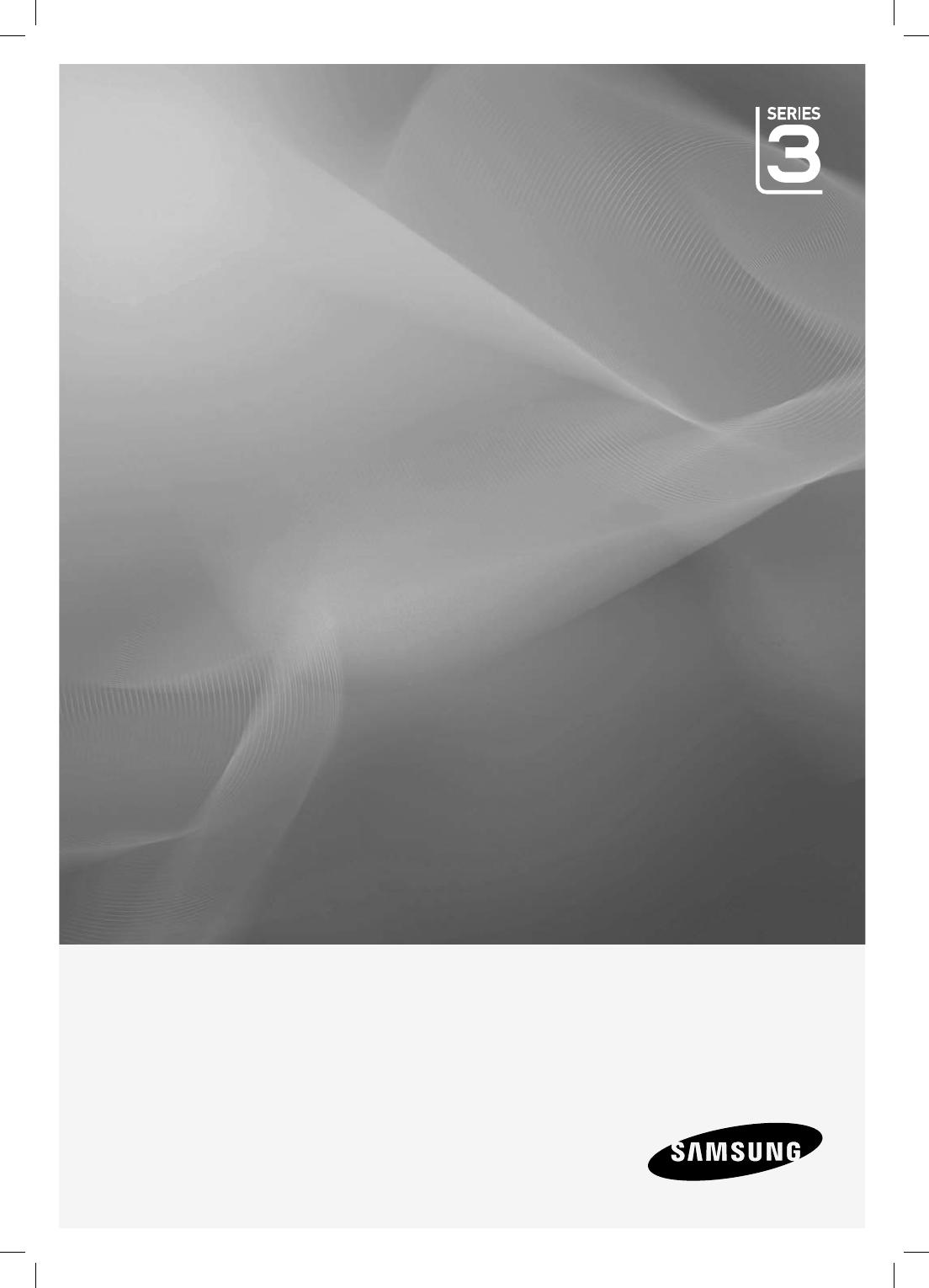
LCD TV
quick start guide
imagine the possibilities
Thank you for purchasing a Samsung product.
To receive a more complete service, please
register your product at
www.samsung.com/global/register
(350ASIA)_CMS.indd i(350ASIA)_CMS.indd i 2010-05-12 8:00:322010-05-12 8:00:32
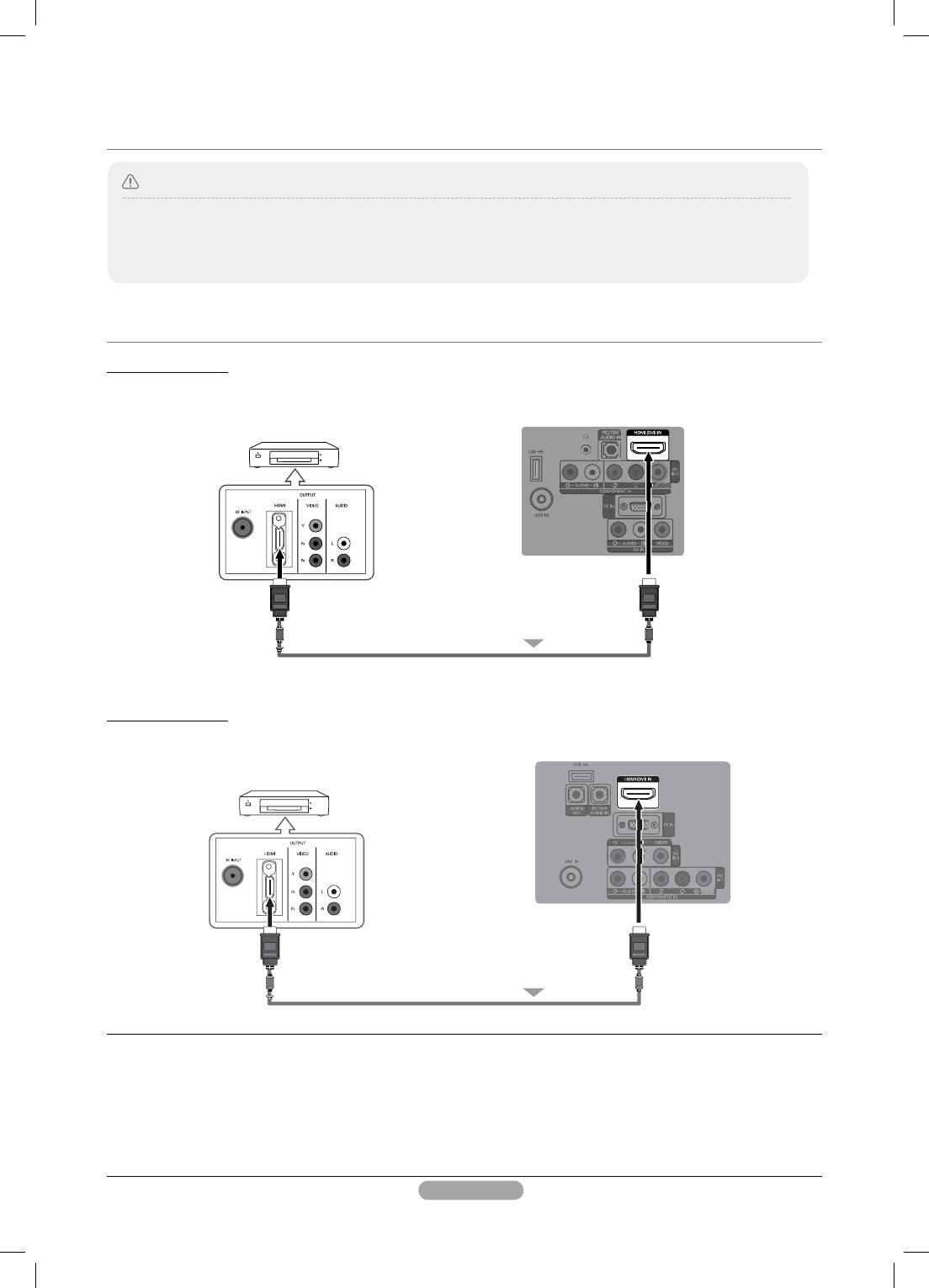
1
connections
CONNECTING A CABLE BOX/SATELLITE RECEIVER (SET-TOP BOX)
VIA HDMI
● When connecting an external device, match the colour of the connection terminal to the cable.
● The product colour and shape may vary depending on the model.
● Each Cable Box/Satellite receiver (Set-Top Box) has a different back panel confi guration.
● Whenever you connect an external device to your TV, make sure that power on the unit is turned off.
Caution
1.
Connect an HDMI Cable(Not supplied) between the HDMI IN (1or 2(DVI)) jack on the TV and the HDMI jack on
the Cable Box/Satellite receiver (Set-Top Box).
➢
No additional Audio connection is needed for an HDMI to HDMI connection.
➢
When using an HDMI/DVI cable connection, you must use the HDMI IN 2(DVI) jack.
DVD Player or Cable Box /
Satellite receiver (Set-Top Box)
DVD Player or Cable Box /
Satellite receiver (Set-Top Box)
LA19C350 / LA22C350
LA26C350 / LA32C350
1
1
HDMI Cable (Not supplied)
HDMI Cable (Not supplied)
TV REAR PANEL
TV REAR PANEL
(350ASIA)_CMS.indd 1(350ASIA)_CMS.indd 1 2010-05-12 8:00:402010-05-12 8:00:40
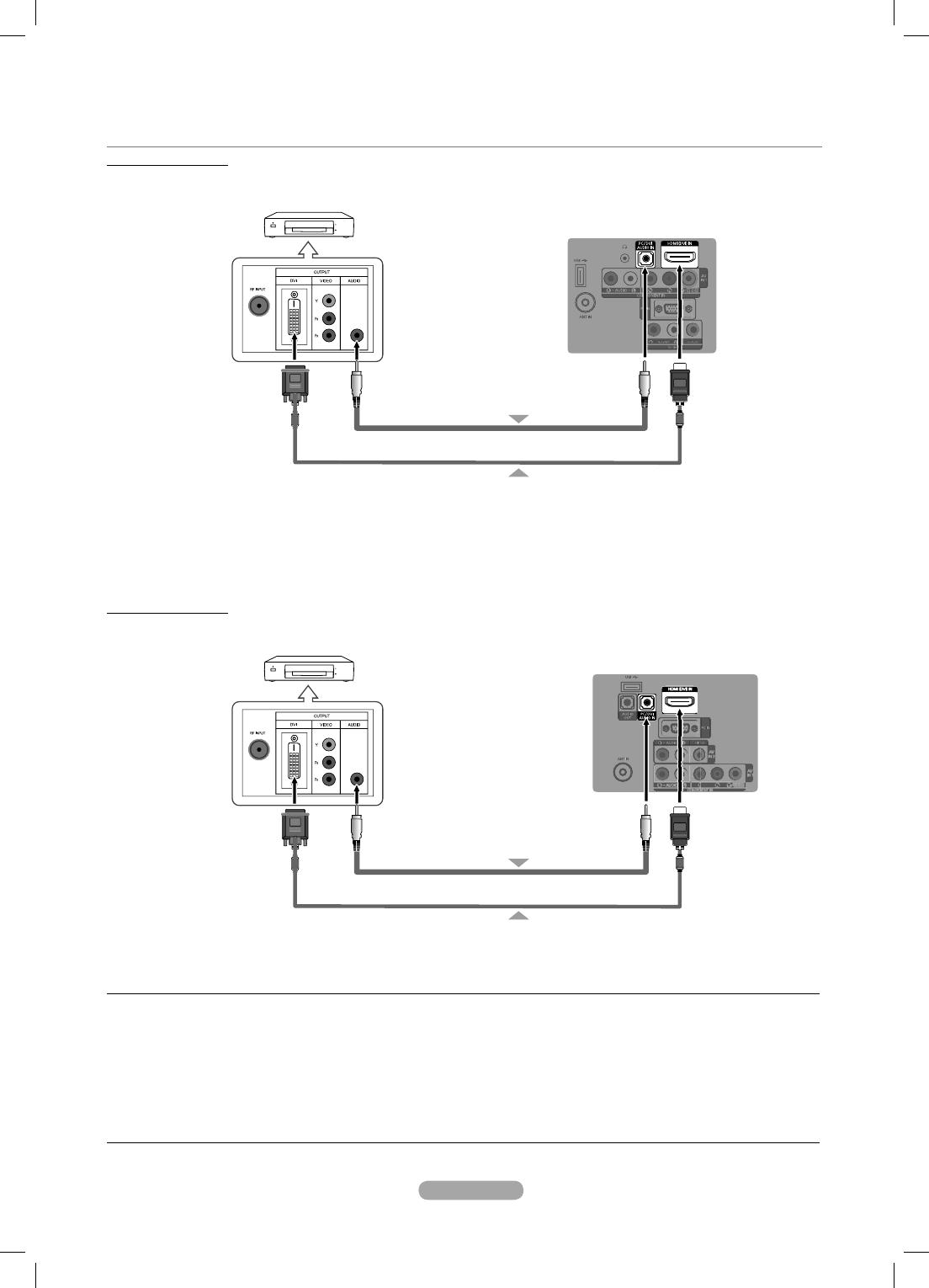
2
CONNECTING A CABLE BOX/SATELLITE RECEIVER (SET-TOP BOX)
VIA DVI
1.
Connect an HDMI Cable(Not supplied) between the HDMI IN 2(DVI) jack on the TV and the HDMI jack on the
Cable Box/Satellite receiver (Set-Top Box).
2.
Connect Audio Cables(Not supplied) between the DVI AUDIO IN jack on the TV and the Cable Box/Satellite
receiver (Set-Top Box).
➢
When using an HDMI/DVI cable(Not supplied) connection, you must use the HDMI IN 2 jack.
DVD Player or Cable Box /
Satellite receiver (Set-Top Box)
DVD Player or Cable Box /
Satellite receiver (Set-Top Box)
TV REAR PANEL
TV REAR PANEL
2
2
1
1
Audio Cable (Not supplied)
Audio Cable (Not supplied)
HDMI/DVI Cable (Not supplied)
HDMI/DVI Cable (Not supplied)
LA19C350 / LA22C350
LA26C350 / LA32C350
(350ASIA)_CMS.indd 2(350ASIA)_CMS.indd 2 2010-05-12 8:00:402010-05-12 8:00:40

3
CONNECTING A CABLE BOX/SATELLITE RECEIVER (SET-TOP BOX)
VIA COMPONENT CABLES
1.
Connect a Component Cable(Not supplied) between the COMPONENT IN 1, 2 [Y, PB, PR] jacks on the TV and the
COMPONENT jacks on the Cable Box/Satellite receiver (Set-Top Box).
2.
Connect Audio Cables(Not supplied) between the COMPONENT IN 1, 2 [R-AUDIO-L] jacks on the TV and the AUDIO
OUT jacks on the Cable Box/Satellite receiver (Set-Top Box).
Audio Cable (Not supplied)
Audio Cable (Not supplied)
Component Cable (Not supplied)
Component Cable (Not supplied)
2
2
1
1
LA19C350 / LA22C350
LA26C350 / LA32C350
DVD Player or Cable Box /
Satellite receiver (Set-Top Box)
DVD Player or Cable Box /
Satellite receiver (Set-Top Box)
(350ASIA)_CMS.indd 3(350ASIA)_CMS.indd 3 2010-05-12 8:00:412010-05-12 8:00:41
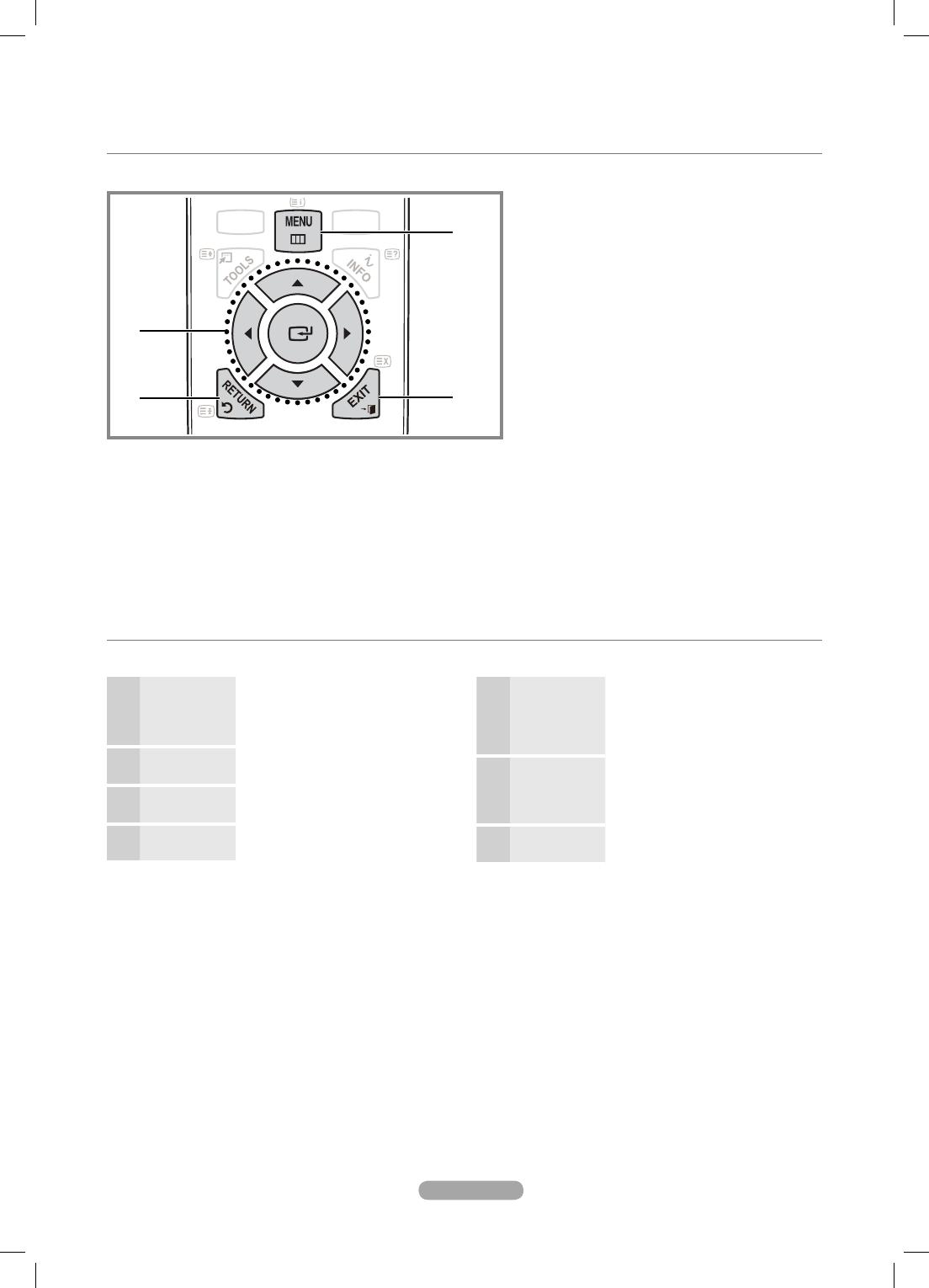
4
How to Navigate Menus
Before using the TV, follow the steps below to learn how to navigate the menu and select and adjust different functions.
The access step may differ depending on the selected menu.
MEDIA
.
P
HDMI
3
2
1
4
1 MENU button: Displays the main on-screen
menu.
2
ENTERE / Direction button: Move the cursor
and select an item. Confi rm the setting.
3
RETURN button: Returns to the previous menu.
4 EXIT button: Exits the on-screen menu.
HOW TO OPERATE THE OSD (ON SCREEN DISPLAY)
1
MENU
m
The main menu options appears on
the screen:
Picture, Sound, Channel, Setup,
Input
.
2
▲
/
▼
Select an icon with the
▲
or
▼
button.
3
ENTER
E
Press ENTER
E
to access the sub-
menu.
4
▲
/
▼
Select the desired submenu with the
▲
or
▼
button.
5
◄
/
►
Adjust the value of an item with the
◄
or
►
button. The adjustment in
the OSD may differ depending on the
selected menu.
6
ENTER
E
Press ENTER
E
to complete the
confi guration.
7
EXIT
e
Press EXIT.
(350ASIA)_CMS.indd 4(350ASIA)_CMS.indd 4 2010-05-12 8:00:422010-05-12 8:00:42

CMS
Contact SAMSUNG WORLDWIDE
If you have any questions or comments relating to Samsung products, please contact the SAMSUNG customer care centre.
Country Customer Care Centre Web Site
AUSTRALIA 1300 362 603 www.samsung.com
BAHRAIN 8000-4726
-
CHINA
400-810-5858
010-6475 1880
www.samsung.com
HONG KONG (852) 3698-4698
www.samsung.com/hk
www.samsung.com/hk_en/
INDIA
3030 8282
1800 110011
1800 3000 8282
1800 266 8282
www.samsung.com
INDONESIA
0800-112-8888
021-5699-7777
www.samsung.com
JAPAN 0120-327-527 www.samsung.com
JORDAN 800-22273
-
MALAYSIA 1800-88-9999 www.samsung.com
NEW ZEALAND 0800 SAMSUNG (0800 726 786) www.samsung.com
PHILIPPINES
1-800-10-SAMSUNG(726-7864)
1-800-3-SAMSUNG(726-7864)
1-800-8-SAMSUNG(726-7864)
02-5805777
www.samsung.com
SINGAPORE 1800-SAMSUNG(726-7864) www.samsung.com
SOUTH AFRICA 0860-SAMSUNG(726-7864 ) www.samsung.com
TAIWAN 0800-329-999 www.samsung.com
THAILAND
1800-29-3232
02-689-3232
www.samsung.com
U.A.E 800-SAMSUNG (726-7864) www.samsung.com
VIETNAM 1 800 588 889 www.samsung.com
(350ASIA)_CMS.indd 5(350ASIA)_CMS.indd 5 2010-05-12 8:00:432010-05-12 8:00:43
/